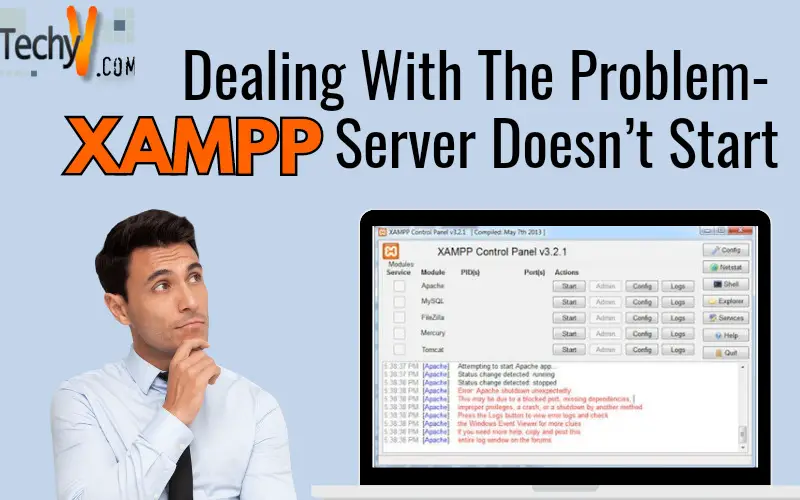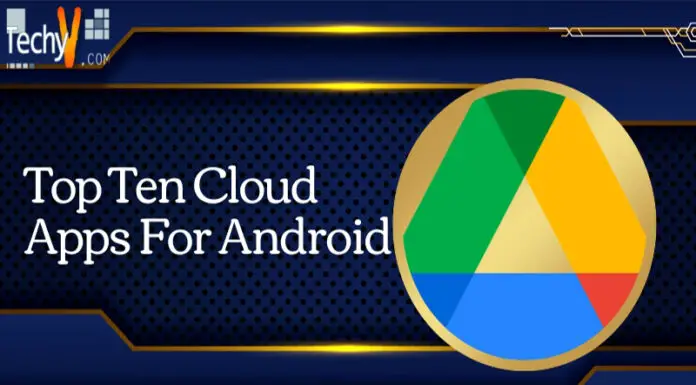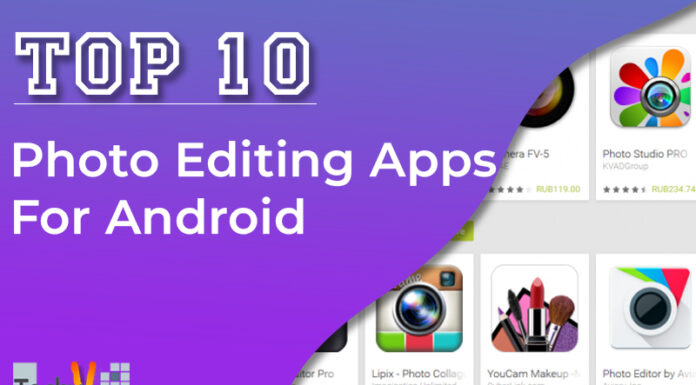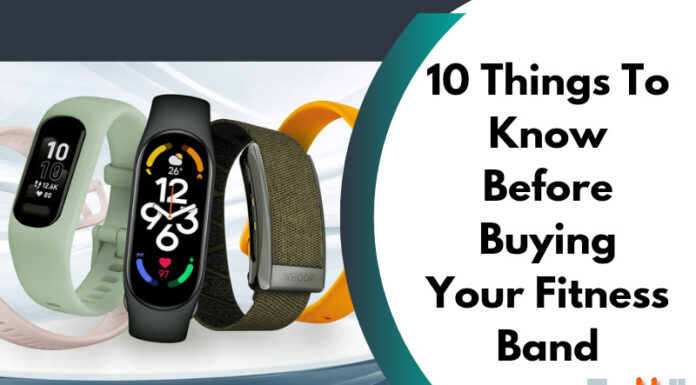XAMPP or (X) Cross Platform, (A) Apache, (M) MySQL, (P) PHP, (P) Perl, is a simple and lightweight Apache distribution, which is an open source and free web development package, started by Apache Friends. It consists of many web development tools like Apache Web Server, PHP, MariaDB database and several interpreters to run Perl and PHP scripts.
XAMPP doesn’t start problem may arise due to missing dependencies or port used by some other process. In OS, every running process acquires one port. Apache server uses port 80, and MYSQL uses 3306. So if these ports are acquired by some other processes already, then these processes cannot be started. To start these processes either you have to stop processes which are using these ports, or you have to change the port of Apache Web Server and MYSQL. But since processes using these ports may be system processes so to change the port is a better solution.
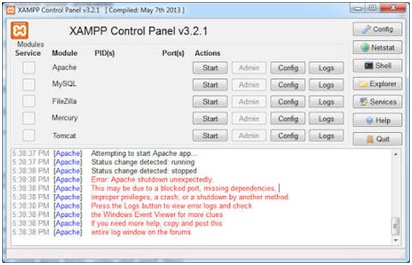
Troubleshooting Apache web server doesn’t start problem:
The error message represents the problem very clearly.
- Problem detected!
- Port 80 in use by the system.
- Apache will not start without the configured ports free!
- You need to uninstall/disable/reconfigure the blocking application or reconfigure Apache to listen on a different port.
Steps:
- Firstly you have to download the latest version of XAMPP here and install it:
- The second step is to start Control Panel, which is located in the directory where XAMPP is installed. Default location in many Windows OS is C:XAMPP. Then start Apache and MYSQL. If they start then, there is no problem, but if you see a message as given in this picture, then your port is blocked by some other process.
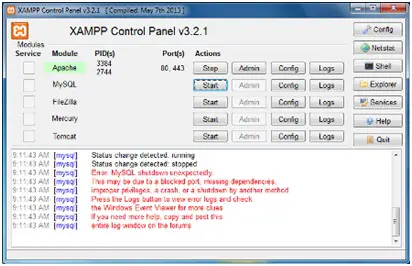
- To start Apache, you need to change the port. To do this, click on Config and then go to httpd.conf.
- Check in the file where you see port 80, change it to port 70. Save file.
- Now restart Apache. It will start now.
Troubleshooting Apache web server doesn’t start problem:
If MYSQL is also suffering from a busy port problem as shown in above figure, then you might have downloaded any database server which has occupied port 3306. Either you uninstall that database server or change the port of MYSQL from 3306 to 3307.
Restart MYSQL.
I hope this article can solve your problem and after following these procedures, you can start your XAMPP without any problem.
Note that after changing your port from 80 to 70 for Apache web server, you must correct the localhost:70 to start your local web server.