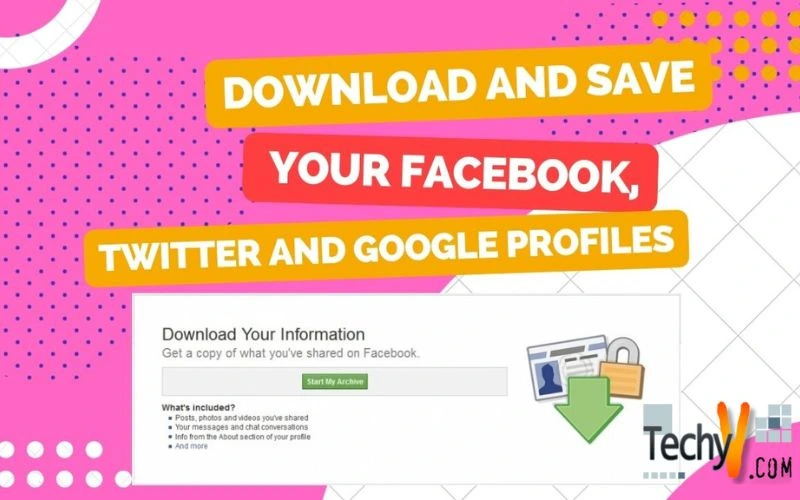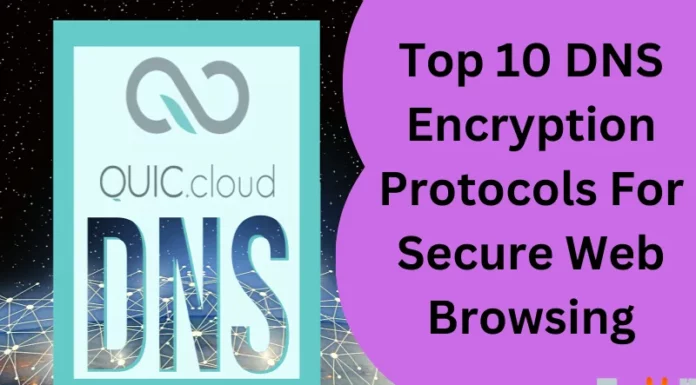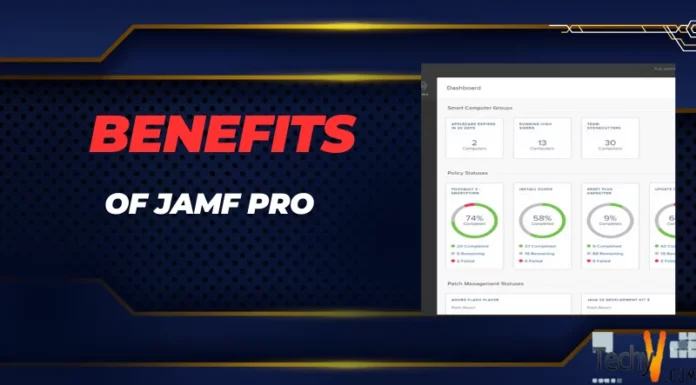Download and Save your Facebook, Twitter, and Google Profiles
Our world is very large but lately, it has become a small spot because of the emerging social media sites. People can easily get connected and share their very fond memories with one another through it. But is it possible to save our profile and those memories with us?
Social media websites has included the features to download and save your profiles by just following few simple steps. This is also useful when you have accidentally deleted or planning to deactivate your profile for good. But remember that downloading your social media profiles, depending on the data that you will send can take a lot of time. If you have saved hundreds or thousands of photos, be sure that you are patient to wait and you have all the time to begin the process.
Here are the simple guides to help you with:
To download and save your Facebook profile:
Facebook will allow you to download all your posts, pictures and videos that you have shared. You can also download your chat conversations and messages and also, the information that you provided in the “About” section. To do this:
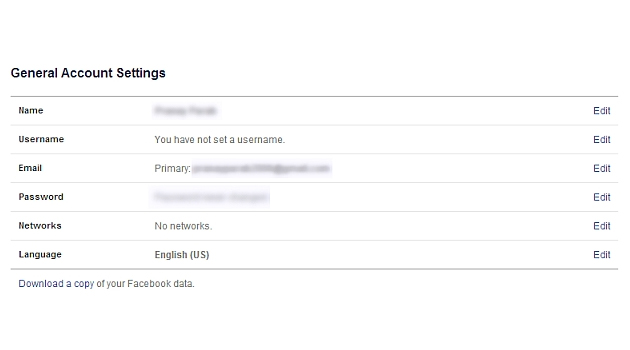
Steps to follow:
1. Open your browser and go to www.facebook.com.
2. Log-in with your Facebook account and go to Facebook Settings.
3. Under the “Language” option of the General Account Settings, you can see the option, “Download a copy of your Facebook data”.
4. Click on the “Download a copy” link and you will be directed to the page similar below:
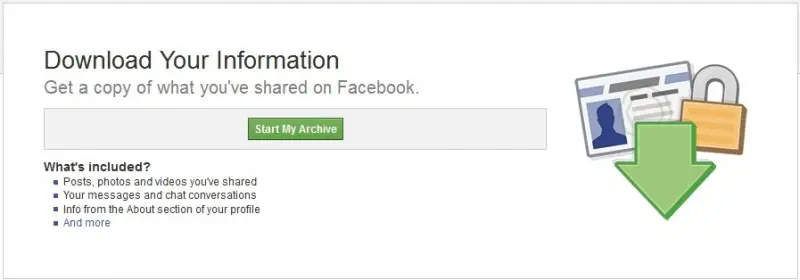
5. Click the “Start My Archive” and then “Enter your password” and then Click Submit.
6. You will receive an email from Facebook to the Email address associated with your Facebook account. You will see the link where you can download the ZIP file of all your media files.
7. Click on the ZIP file and then start downloading your data. The file will be on HTML format.
To download and save your Google profile:
To download your Google profile easily, use the Google tool, “Takeout”. It supports 17 products from Google such as Gmail, Hangouts, Google+ and YouTube.
1. Open your browser and go to https://accounts.google.com/ServiceLogin?passive=1209600&osid=1&continue=https://takeout.google.com/settings/takeout&followup=https://takeout.google.com/settings/takeout.
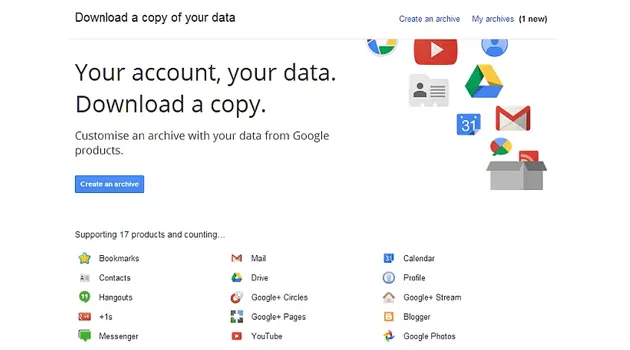
2. Click the “Create an archive” button. You will be directed to a page where you will be asked to choose which services you wish to save.
3. You can choose the format easily by clicking on the Edit button found next to each service.
4. When done selecting and editing the necessary formats, click the Create Archive button.
5. One archive has been created; Google will send you an email to your Gmail account. This will take time depending on the amount of data that you wish to archived.
To download and save your Twitter profile:
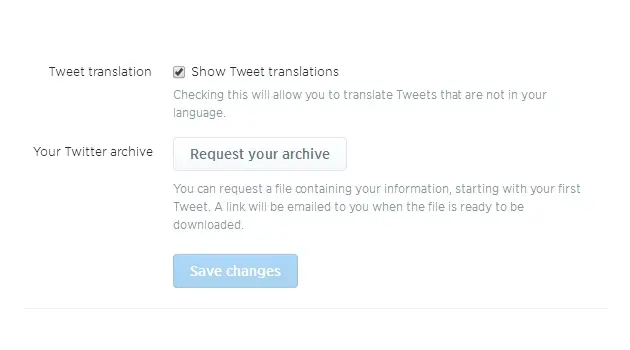
1. Open your browser and go to www.twitter.com.
2. Go to your Twitter Settings.
3. On the bottom of the page, go to “Request your Archive”.
4. When done, Twitter will send you an email with the link where you can download the ZIP file of all your media files.
5. Your data is available in HTML, JSON and CSV formats.