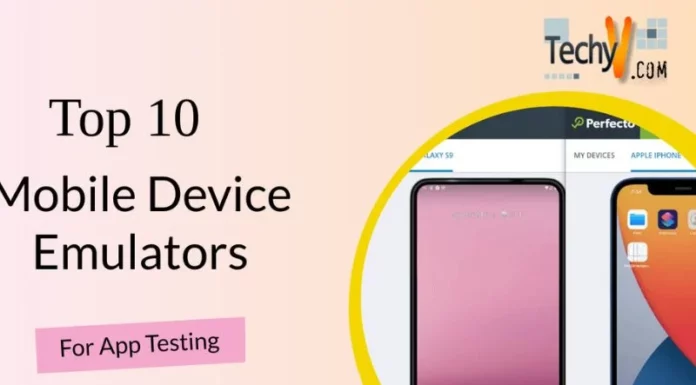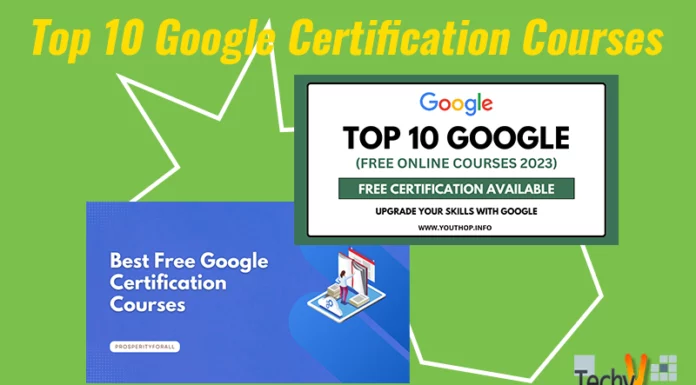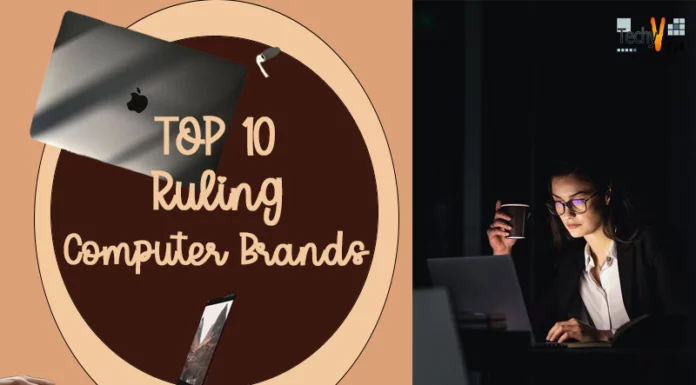Sitting stationary using computer monitors, keyboards, mice, and inappropriate desk setups for hours on end takes a massive toll on our bodies over months and years. Across key components like our backs, necks, wrists, eyes, and feet, small ergonomic considerations add up to make a world of difference in comfort over long work days.
My core goal here is that professionals working extended durations – I’m talking 50+ hour weeks – have the tools they desperately need to avoid early onset back, neck, wrist, or eye strain injuries. As DBAs, we report on a multitude of infrastructure health indicators, but missing from regular reporting cycles are personalized ergonomic assessments.
These would highlight relevant accessory options available that can alleviate acute and chronic discomforts developing from extended improperly-supported computer use positions. While individual professionals’ needs warrant tailored solutions, the following list covers 10 essential accessory categories that provide tremendous ergonomic benefits to the majority of intensive computer users.
1. Standing Desk
For those whose work involves long intervals of stationary computer use, standing desks empower users to transition periodically from sitting to standing. This muscular activation engages far more muscle groups, improving circulation and energy levels compared to sitting for equally long periods. But standing motionless for extended periods can also tax the body excessively leading to pain, so the goal should be to aim for a mix of both sitting and standing on any given day. Office supply manufacturers now produce manual crank adjustable height standing desks that can transition from sitting to standing heights with ease.
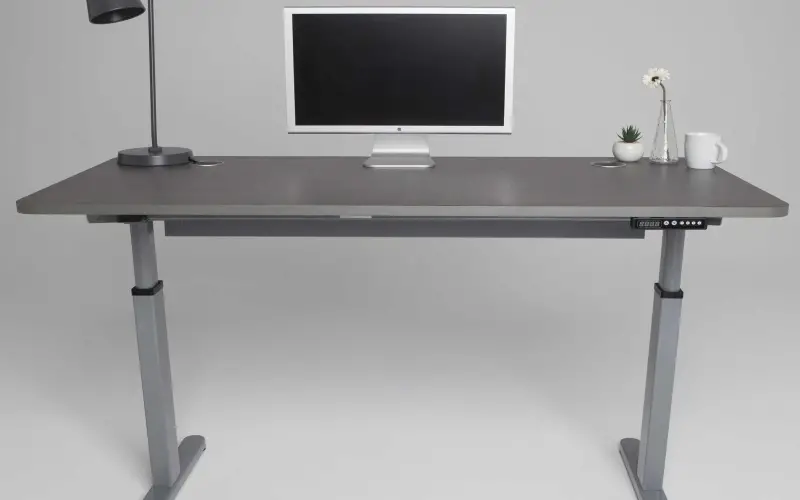
2. Keyboard Tray
Standard desk configurations often position computer keyboards much higher than is optimal relative to elbow height for maximizing ergonomic comfort and minimizing the risk of strain injuries. Over years of use, this sustained shoulder elevation strains muscles leading to poor circulation, pain, and nerve impingements. The solution is to add an adjustable keyboard tray that can be mounted to attach under the desktop surface, effectively lowering the keyboard to an optimal height. Keyboard trays allow touch typists to then pull their keyboard forward, positioning it approximately 6-7 inches below resting elbow height.

3. Active Seating
The standard office chairs most computer users rely on feature rigid backs and flat seats – effectively curtailing users’ natural tendency to make micro-movements and adjustments while seated. Over many hours, this sustained static positioning in chairs strains back and leg muscles which must remain perpetually contracted to maintain upright postures. Active seating options aim to remedy this issue by allowing for greater micro-movements while seated.

4. Comfortable Supportive Shoes
Those working long stationary hours with computer hardware – especially programmers, testers, or IT support staff – often do so while seated or standing on hard flooring surfaces. Over time, this sustained pressure places strain on feet leading to swelling, plantar fasciitis (inflammation of tissue across the bottoms of feet), and general discomfort even in joints higher up like ankles, knees, and hips. Supportive, well-cushioned shoes are therefore vital accessories for any professionals spending large portions of their day on their feet at a desk. Avoid flat-soled shoes lacking arch support or cushioning since these offer little shock absorption.

5. Balance Board
A balance board introduces an unstable surface beneath users’ feet, challenging their core muscles to engage reflexively and make micro-adjustments to avoid toppling over. The gentle tilting sensations tax muscles in ways that passively standing cannot. Periodically working through a long stationary day using a balance board challenges legs, engaging the body and brain similar to how walking or swaying in place would, just without needing to leave one’s desk area. Consistently exercising core control and coordination reflexes by using a balance board also gradually builds core strength. Anecdotal evidence suggests it may also boost cognition, reaction times, spatial coordination, and confidence.

6. Foam Roller
The inherent flexibility of foam rollers allows users to apply controlled pressure to loosen tight muscle groups like the calves, hamstrings, quadriceps, hips, back, and shoulders. Rolling and sweeping motions increase localized blood flow to compressed areas bringing fresh oxygenated blood to affected muscles. This aids metabolic waste removal and helps overused muscles relax, restore, and rebuild themselves. Those dealing with delayed onset muscle soreness or knots likely find that sore, fatigued muscles release best when compressed with body weight leverage atop a foam roller.

7. Treadmill Desk
Walk while you work by adding an under-desk treadmill to your office setup. Models with manual or electronic incline controls let you dial in just the right amount of effort, allowing you to type, mouse, and stand comfortably at preset speeds ranging from 0.5-4.0 mph. Treadmill desks engage major muscle groups through sustained walking motion – passively burning additional calories, keeping the heart rate elevated and spine aligned while preventing static hunched postures. Some treadmills integrate the walking surface right into a full standalone workstation, others provide open front walking areas allowing users to place an existing desk right atop the treadmill belt area.

8. Under Desk CPU Mount
Desktop tower computer cases have ballooned in physical size over the years to accommodate ever-expanding graphics cards, storage drives, and cooling fans. Their sheer mass now overwhelms storage nooks in most conventional desks, forcing bulky hardware onto the floor under users’ legs further limiting already cramped legroom areas. Under desk CPU holders offer an ideal ergonomic solution – effectively mounting wider mid or full-sized towers off the ground and out of the way beneath the work surface. Models outfitted with smooth rolling casters make sliding tower units out as needed simple for rapid access during hardware upgrades.

9. Logitech Brio 4K Webcam
As video calls and conferencing become ubiquitous remote work tools, computer owners increasingly realize the inadequate imaging and sound most builtin notebook and monitor webcams deliver. Logitech’s Brio 4K webcam displays delivers sharp ultra hi-definition video quality – even under dim lighting conditions that handicap lesser webcams. Its wide 90-degree diagonal field of view comfortably keeps all meeting participants happily on-screen without cuts or awkward lean-ins. RightLightTM 3 with HDR technology auto-adjusts exposures down to minute details like wrinkles or pores.
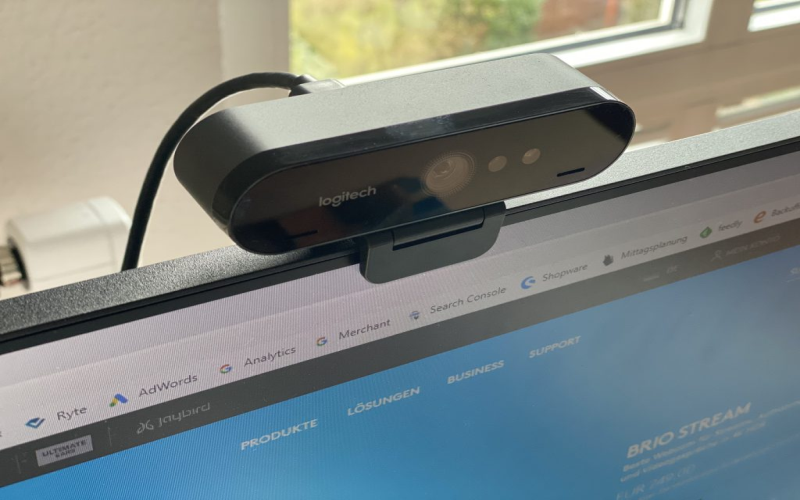
10. Blue Yeti USB Microphone
Similar to most webcam microphones, typical computer headphone/mic combos fail to isolate voice audio or capture natural vocal dynamics. The Blue Yeti USB condenser microphone provides vastly superior professional-grade recording and vocal reproduction for all communication needs including video calls, voiceovers, or multi-person podcast recordings. It ships with an adjustable table stand and offers four pickup patterns adaptable to single narrator needs or wider family/group interview scenarios. Onboard mute buttons, volume controls, and pickup selections provide zero-latency monitoring and playback without requiring additional software.