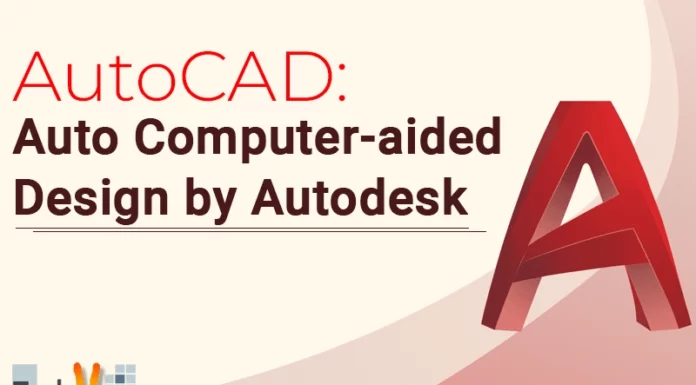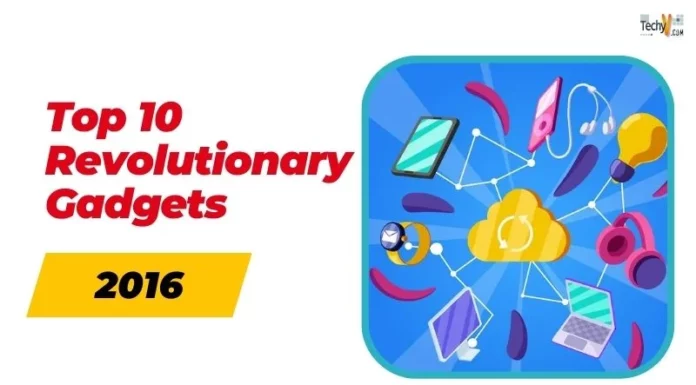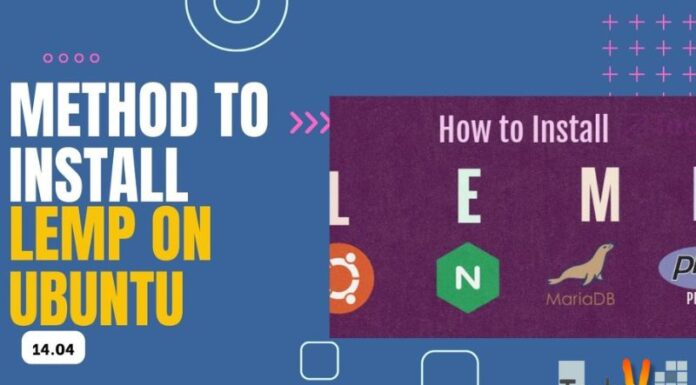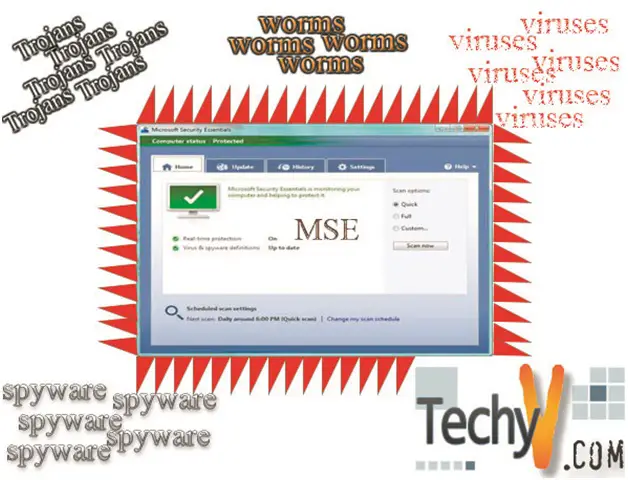Use Virtual machine. What is VMWare – find out!
Do you have multiple Server Clusters are in your Data Center?
Do you run a Dev environment as well as a Production environment?
If you can answer “Yes” to these questions then “Going Virtual” is for you!
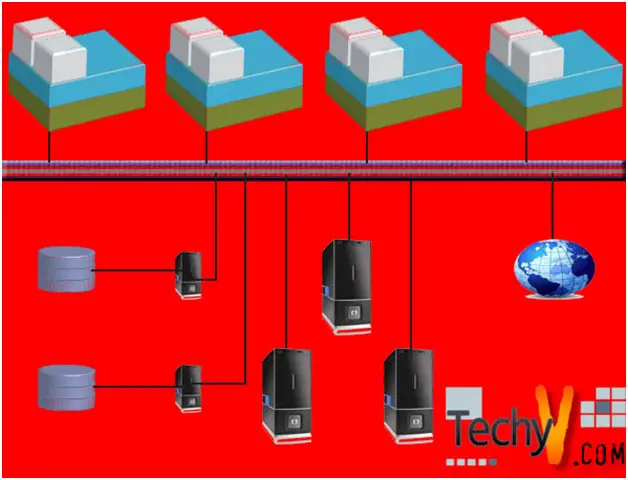
Virtual machine has many advantages. First there is the advantage of saving on Energy which will reduce your Capitol Cost! Being able to reduce a 300+ Server Farm to only 150 Servers can literally cut your Data Center Energy bill by 50%. You will be reducing the Cooling Costs as well as there are just far less pieces of equipment that need to be powered up. Another huge advantage is Hardware maintenance. If you reduce you Server inventory by 50% then that is 50% less physical Servers that need to be maintained and updated. Another huge advantage is being able to load a Windows, Mac or Linux OS, on any workstation, with just a “Click of a Button”. Finally,there is the “time savings advantage”. If you could back-up, update and patch servers, as well as configure workstations from one Management System, would you be saving time? The answer is, “Yes”!
There are a few types of ways to “Go Virtual” with your Data Center. This article will focus on VMWare VSphere. VMWare is Software that Virtualizes Servers and can create Workstation Instances of any Operating System. VMWare allows a multiple Servers to virtually run from one Piece of hardware. Servers can then be virtually placed onto an ESX Host and can then be configured as a cluster. It is highly recommended that you do scale your current SAN storage space to run congruently with your virtualized servers. One of the most common Operating Systems to be installed on a Virtual Machine Install is Windows 2008 R2 Server. Once you have installed your Virtual Sever, your Network might call for you to install a VMWare View Transfer Server. Installing the Transfer Sever will allow you to utilize “Local Mode” that is now built into View Client 4.5. It is recommended that the transfer Server Operating System be Windows 2003 Server or higher. For a Windows 2008 R2 Install, you will need to ensure that your SCSI Controller is a “LSI Logic Parallel”, by default the Virtual machines are set to “LSI logic SAS”.
Once you have installed and configured your Virtual Servers on the ESX host you will then need to establish your Workstation or Desktop Instances. You will need to determine how many workstations will be using a Windows, Mac or Linux Operating Systems at this point. VMWare uses the “View 4.0 or 4.5” management system to install and configure Instances.
Now that you have selected which operating systems will be placed on the Virtual desktops, the organization and grouping of those Virtual Desktops can be performed. Virtual Desktops can be placed into “Pools” like a group. A Pool can have multiple Desktops with multiple different operating Systems. Pools are used to organize and group Virtual Desktops. You will still be able to use Microsoft Active Directory to establish Permissions and Policies for those Virtual Desktops. VMWare View integrates with Microsoft Active Directory. The limits with Microsoft Active Directory are within the Operating Systems that are installed on the Virtual Desktops. You will need to follow the same concepts that apply to a Physical Microsoft Platform on your new Virtual Microsoft Platform.
There are many benefits to Virtual Instances or Virtual Desktops. Being able to place Virtual Instances or Virtual Desktops in a Pool is a huge Benefit! One of the Main reasons is the ability to re-image or restore an instance. Let’s say you have a Call center with 100+ computers running Microsoft Windows XP. Let’s also say they are communicating on Outlook via an Exchange Server. One Employee gets an Email with a suspicious attachment and that employee opens it. That employee then opens a Trojan horse that has entered their Desktop. Now that employee has an infected computer. Now lets times that by 100+! You have an official email virus outbreak and 100+ computers are affected. What do you do?
In many cases this is the IT Technicians worst nightmare, but if you are running a virtual environment using VMWare than this has just become, “no big deal”! VMWare VSphere will literally allow you to login to View Client and establish a connection with the Infected Desktop Pool, or in this case the infected Call Center Pool. With VMWare View you now have the option to delete each Instance or Desktop in that Pool and re-image that Instance with a click of a button. Once that Instance is re-imaged with the proper Operating System then you can allow an employee to login. Once they login, Microsoft Active Directory will then establish that employee’s profile. The organization of the Pool will allow you to know exactly where the infected desktops are located as well as allow you to manage resources assigned to that Pool.
VMWare is not only a great idea to save your company money on energy resources, but “Going Virtual” can also increase data security within the company!
Cloud Computing has proven to be a secure way to share files and increase companies organization. Having all employees (remote and in-house), being able to work from the same files at the same time is very cost effective and saves time! VMWare also allows your company to Host Applications. Hosted Applications is the future for all businesses, large or small. As a company grows so does its need for bandwidth and data storage, this is where Hosted Applications comes into play.
With VMWare View Client you can control the amount of Bandwidth allowed for each instance or workstation. Being able to control a user’s amount of bandwidth can be essential to a smooth running network. If you can control the amount of bandwidth an instance or workstation consumes then you can start to control the users downloads and data storage consumption. This will be very beneficial to the architecture and growth of a Network.
All in all being able to “Go Virtual” with your Data Center is a great idea. There is an initial investment to be made into the Hardware and Software Licensing, but the Return on Investment is Mind Blowing! Keep in mind that many States are also doing a Government Kick-Back to companies that reduce their Carbon Imprint!
It is estimated that over 50% of all businesses will “Go Virtual” by 2012. Smaller companies will opt to go with a Hosted company like Go Global, but the majority of Companies will “Go Virtual” by using VMWare VSphere! Don’t be left behind!