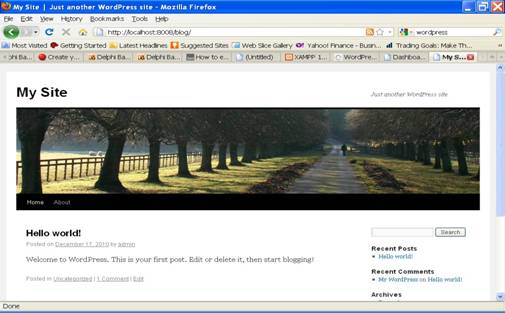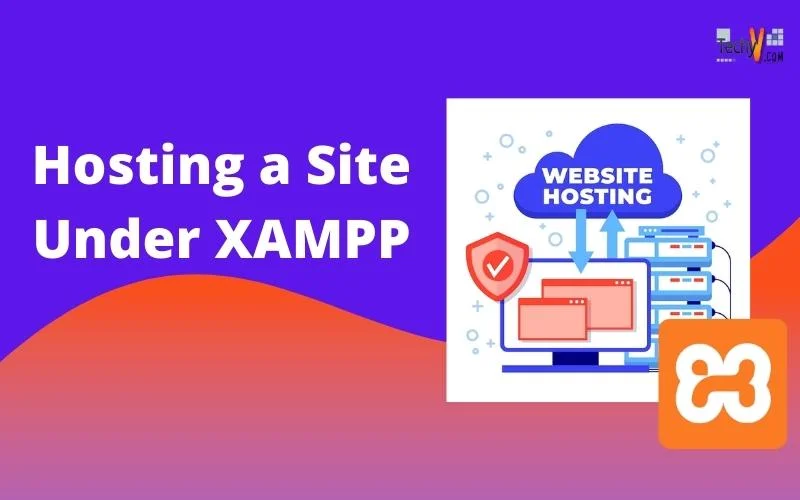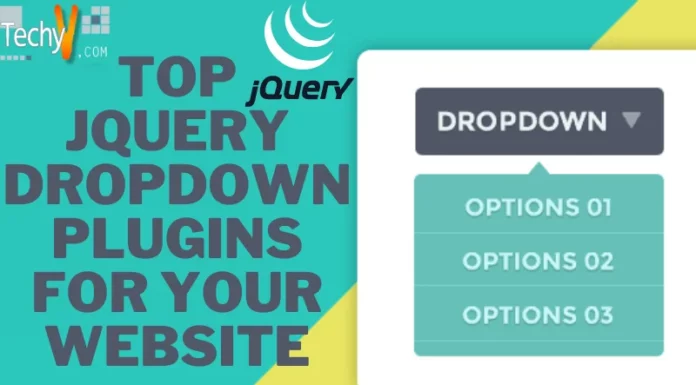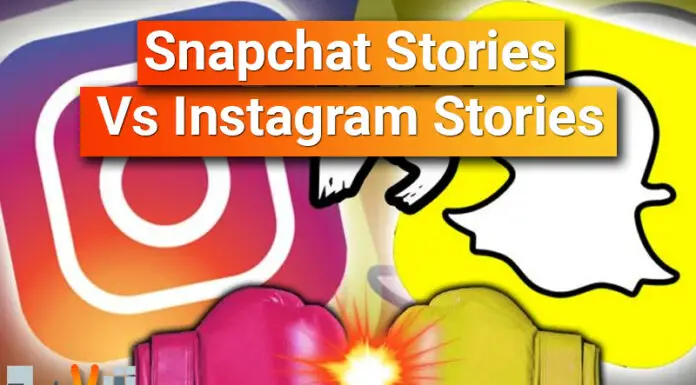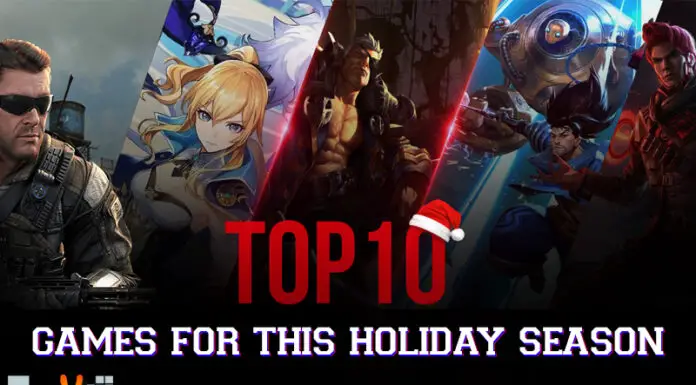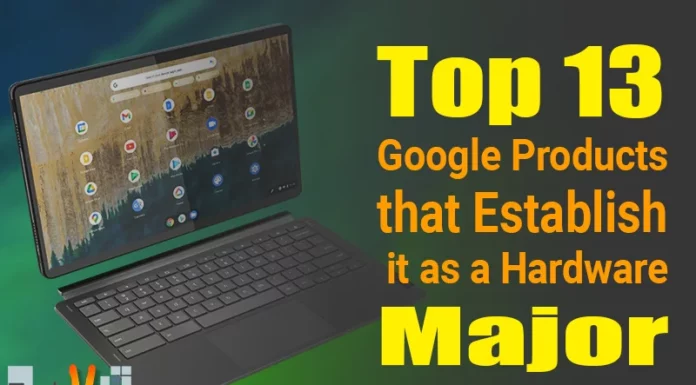Hosting a Site under XAMPP
XAMPP is open source software consisting of mainly Apache web server, MySQL Relational Database Server and PHP the web programming language. It is available for Windows platforms. XAMPP greatly simplifies the installation of Apache web server, MySQL and PHP on Windows based computer. Besides above features XAMPP package also consists of phpMyAdmin for administering MySQL server, FileZilla FTP program, Perl etc.
But main advantage of XAMPP is that any website can be easily hosted on a local computer using XAMPP.
In this article we will see how to host a Word-press site under XAMPP.
When we start XAMPP from programs menu or by double clicking on XAMPP icon on the desktop, an applet will start. A box which looks like the one in the following screen shot will appear on the screen,

In this box you can see the buttons for starting the Apache web server and MySQL database server. Click on these buttons to start the respective server program. Now after these servers start running, the XAMPP box will look like the one, as shown below,
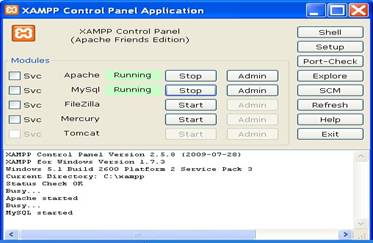
Next we need to create database for the word-press site. We can do this easily by using phpMyAdmin utility which comes with XAMPP.
To create the database open your browser and open the XAMPP site at http://localhost/xampp
The XAMPP site will look like the one in following screen shot.
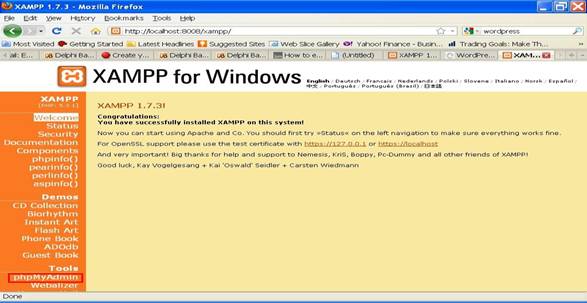
Here on this web page click on phpMyAdmin as shown in the screen-shot above. Now phpMyAdmin site will open in the browser as shown below,
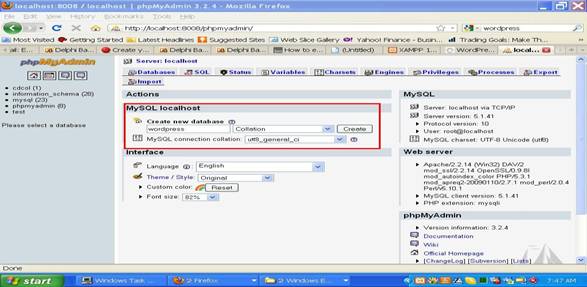
On this webpage type the name for new database e.g. word-press and click on create to create a new database.
Next download word-press from http://word-press.org/download/
Unzip the word-press file in the c:xampphtdocs folder. Next you may change the name of the unzipped folder from c:xampphtdocsword-press to c:xampphtdocsblog. Now edit the file wp-config-sample.php, (which is this location ) in Notepad as shown below,
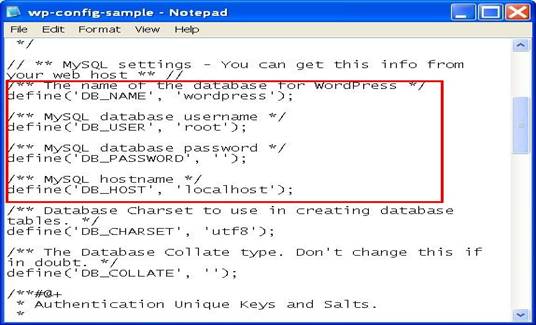
save this file as wp-config.php in the same folder.
Next open the site at http://localhost/blog. On opening this site you will see the form as shown below,
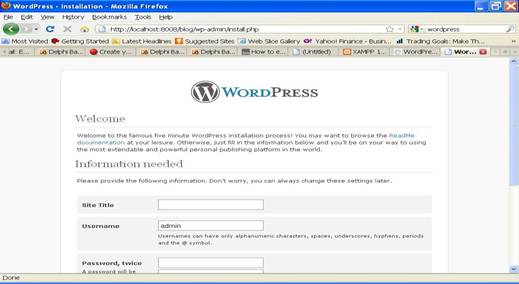
Fill the required details in this form as shown below,
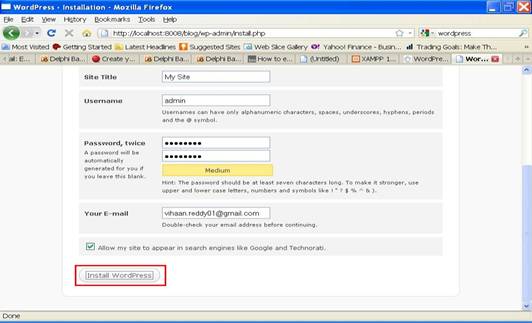
Next click on Install Word-press button. Now the word-press will be installed on your local machine under XAMPP and you’ll see the following web page,
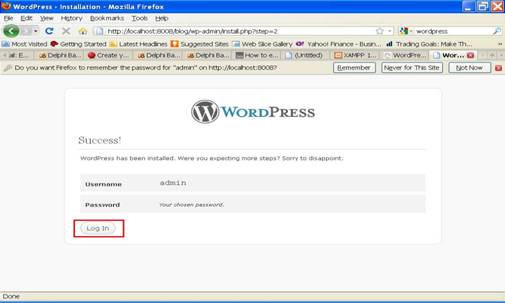
On this webpage click on Log In button.
Next a login form will be displayed in the browser as shown below,
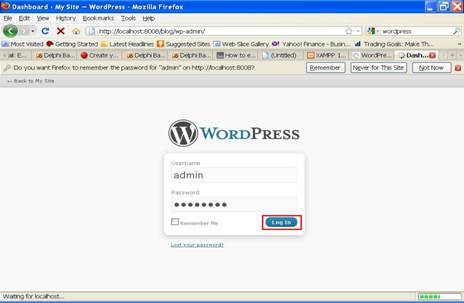
Enter your user name as admin and enter your admin password and click on Login In button.
Now word-press dashboard will open in the browser as shown below,
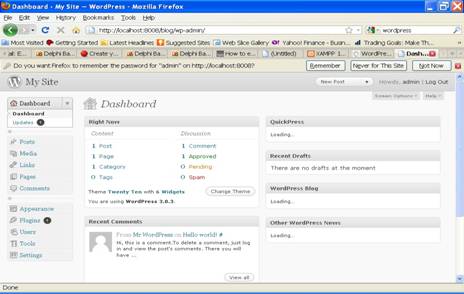
From this dashboard you can do further customization and configuration of your site and you can start posting the blog posts. This completes the installation of word-press site under XAMPP.
The final word-press site hosted under XAMPP will be at http://localhost/blog and will look like as shown below,