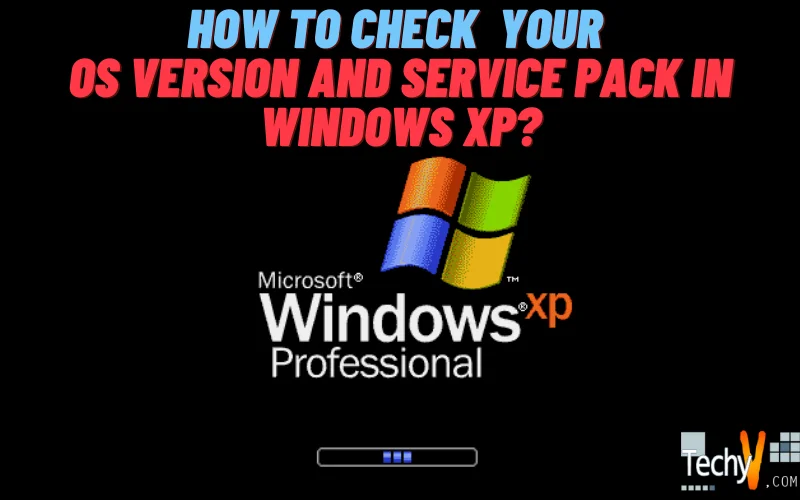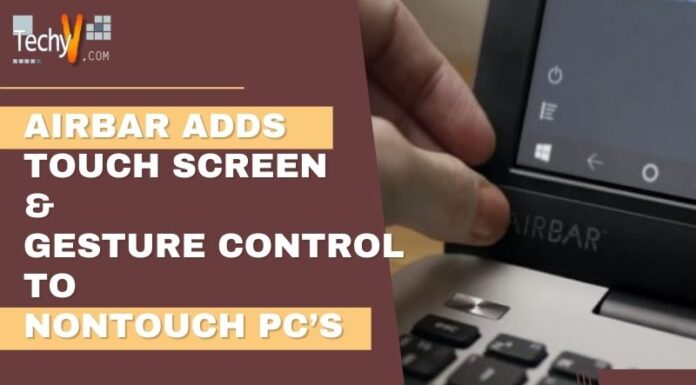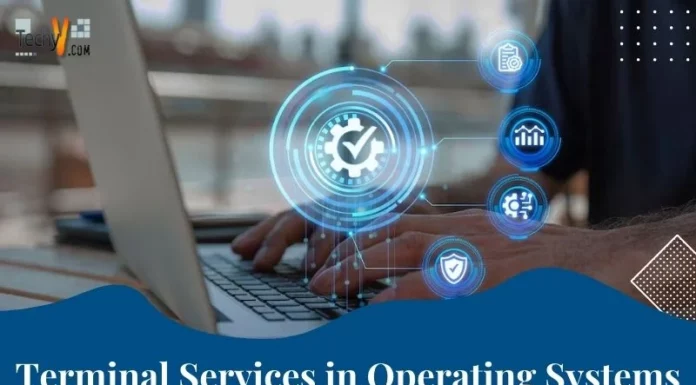How to check your OS version and Service Pack in Windows XP?
I’ve been encountering people worldwide who are unaware of what does “OS” mean. Typically, we use this acronym when one is being asked technically about problems in computers, laptops, gadgets or application software. So to properly troubleshoot their technical problems, one has to know what “OS” they’re using. This write up is for non tech savvy individuals.
So what does an “OS” mean? An “OS” stands for Operating System. According to Wiki, “An operating system (OS) is a set of programs that manage computer hardware resources and provides common services for application software. The operating system is the most important type of system software in a computer system. A user cannot run an application program on the computer without an operating system, unless the application program is self booting.” This indicates that an “OS” is essential to computers or application software to allow it to run or work properly. In layman’s term, it is the mechanism of a machine or the gasoline of automobile. Without it, it cannot operate or work properly.
What should I have to learn this? This is important especially in troubleshooting the problem of your computer or gadget. This is helpful for any technicians or specialist who can only reach you via a phone call. So to give the correct information, you need to know it.
To give you a hint of what are the different popular OS, here are the following: Windows, Mac OS X, Linux, Android, iOS, etc. Basically, most computers and laptops can run using either Windows or Linux. Machines like Apple can run by Mac OS X while iPods or iPad are using iOS. On the other hand, gadgets like Samsung can run using Android.
So, if you’re using Windows, your operating system could either be: Windows XP, Windows Vista or Windows 7.
Currently, I’m using Windows XP as my OS. So I’ve created this guide for users of Windows XP. This will help you know on how to check it and see the exact OS, the version and service pack as well. From this visual guide, you’ll also see the internal specs of your computer or laptop.
To do that, just follow the visual guides below.
Step 1: Click on Start Menu.
Step 2: Hover your mouse pointer to My Computer.
Step 3: Right click on your mouse.
Step 4: From the drop down options, choose “Properties”.
Step 5: Viola! System Properties box will open and under “General Tab”, you’ll see all information about your OS, technical specs of your computer and to whom it is registered to. Under System, you’ll see the exact “OS” version you’re using and its service pack. Main is Windows XP Ver. 2002 Service Pack 3.