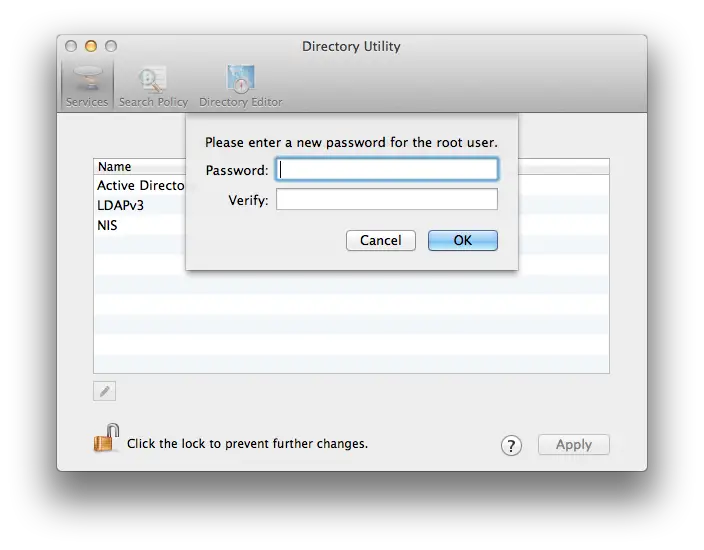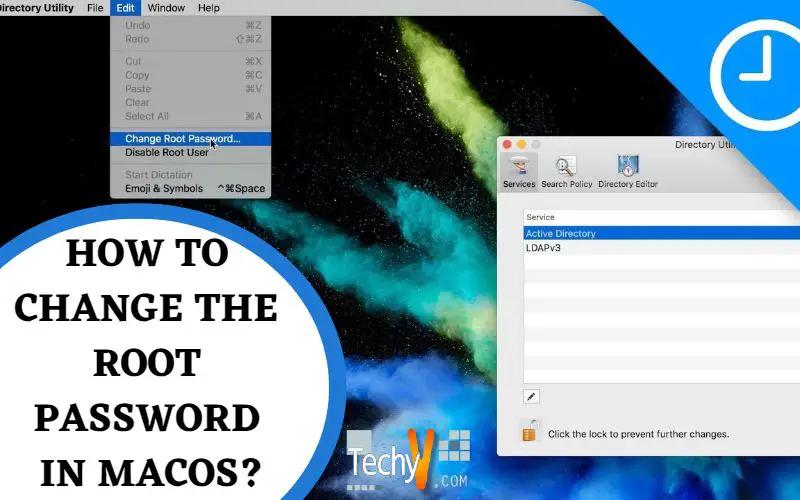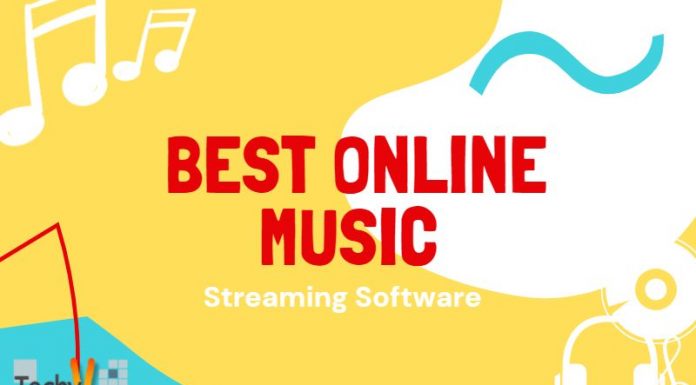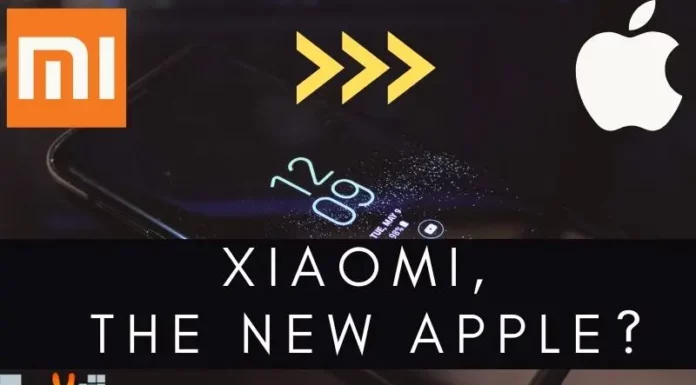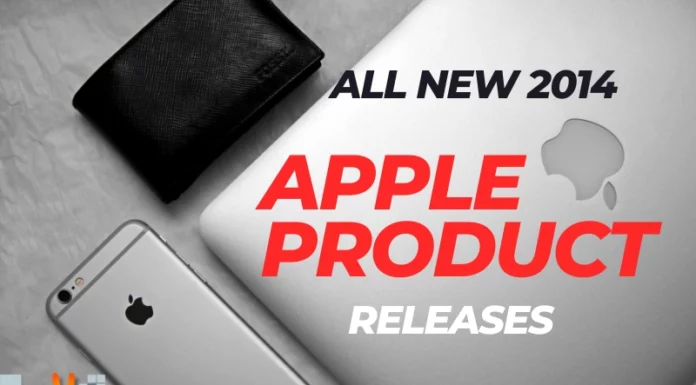To perform tasks that need access to other areas of your MacOS system, administrators can use the root user account.
The username ‘root’ is the superuser that has the privilege to read and write to more areas of your system, such as files in another MacOS user accounts. By default, the root user is disabled. If you have access to log in to your Mac PC with the administrator account, you can simply enable and log in as the root user to finish the task.
Please note that the root user is intended for daily use. It will allow you to change files that are required by your Mac Pc. In any case, you will need to reinstall your system software to undo those changes, so once you completed your task, it is recommended to disable the root user.
Instead of enabling the root user, it is advisable to use the ![]() command under the Terminal. To learn more about it, simply launch the Terminal app and enter
command under the Terminal. To learn more about it, simply launch the Terminal app and enter ![]() .
.
How to Enable or Disable the Root User?
- Select the Apple Menu
 and then go to System Preferences. Click Users & Groups.
and then go to System Preferences. Click Users & Groups. - Click the
 and then type the administrator name and password.
and then type the administrator name and password. - The next step is to click the Login Options> Join> Directory Utility.
- From the Directory Utility window, click the
 and then type the administrator name and password.
and then type the administrator name and password. - You can find two options on the menu bar of Directory Utility. You may:
- Select Edit and then click Enable Root User and then type the password that you wish to use for the root user. Or
- Select Edit and then click the Disable Root User.
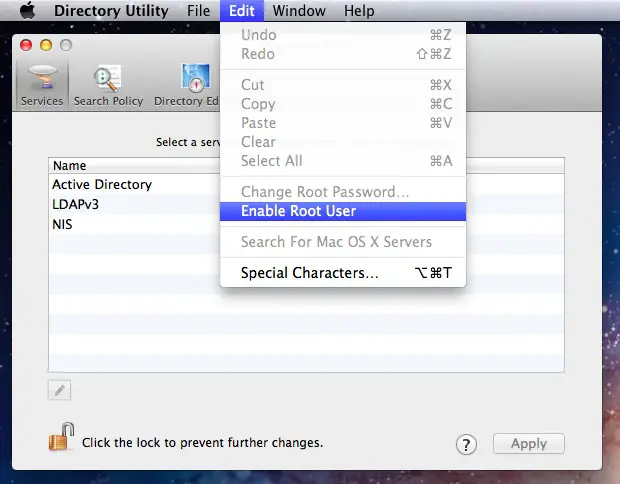
How to Log in as the Root User?
When a user enabled the root user, he was given the privileges of the root user only while he was logged in as the root user.
- Select Apple Menu
 and then click Log Out to log out the current user account.
and then click Log Out to log out the current user account. - Log in using the username ‘root’ and the use the password you made for the root user. If the login window shows a list of users, you may choose Other and then log in.
Once you completed the task, do not forget to disable the root.
How to Change the Root Password?
- Select the Apple menu
 and then go to System Preferences. Click Users & Groups.
and then go to System Preferences. Click Users & Groups. - Click the
 and then type the administrator name and password.
and then type the administrator name and password. - The next step is to click the Login Options> Join> Directory Utility.
- From the Directory Utility window, click the
 and then type the administrator name and password.
and then type the administrator name and password. - Select Edit and Change Root Password on the menu bar of Directory Utility.
- When prompted, type a root password.