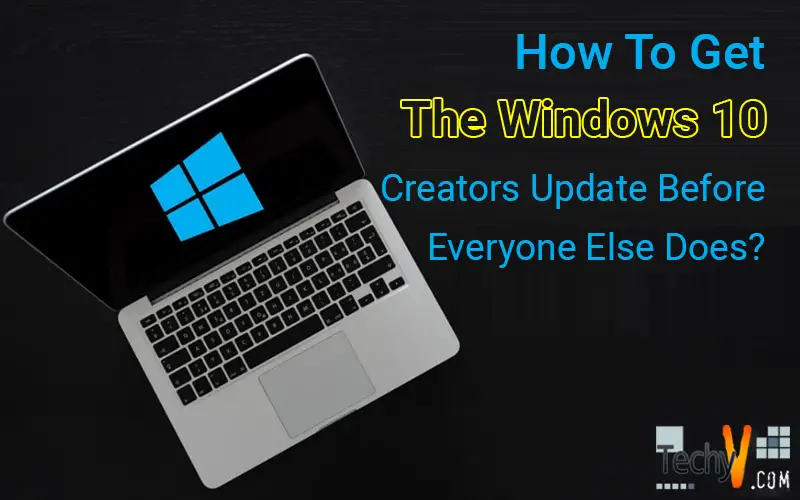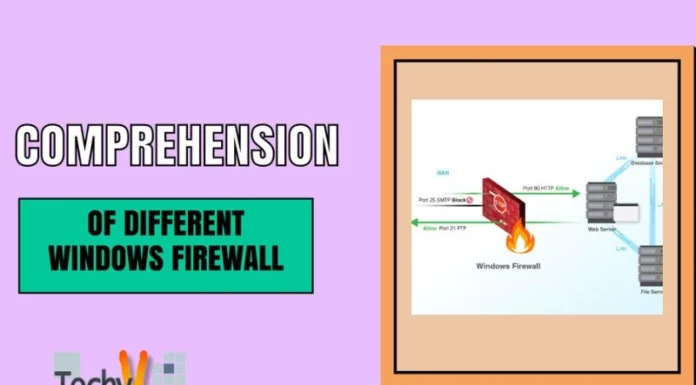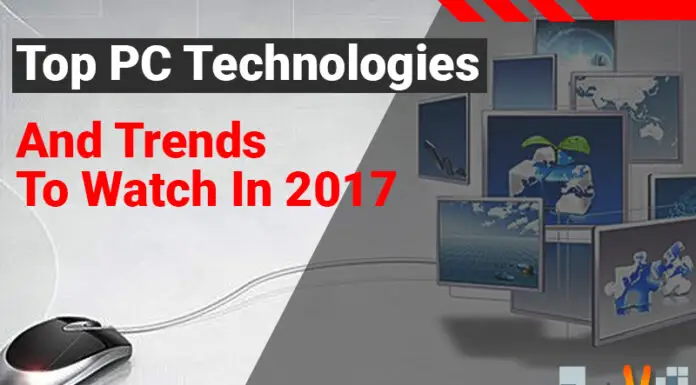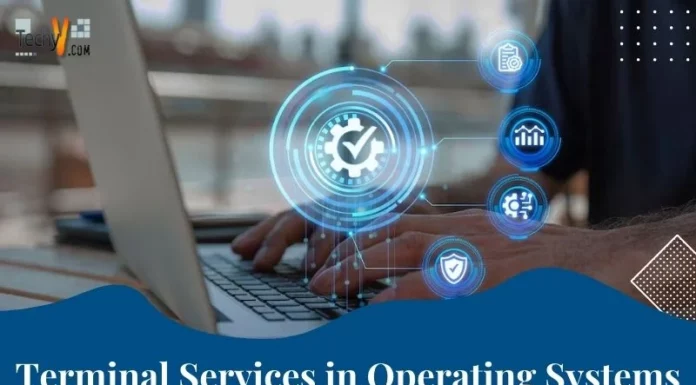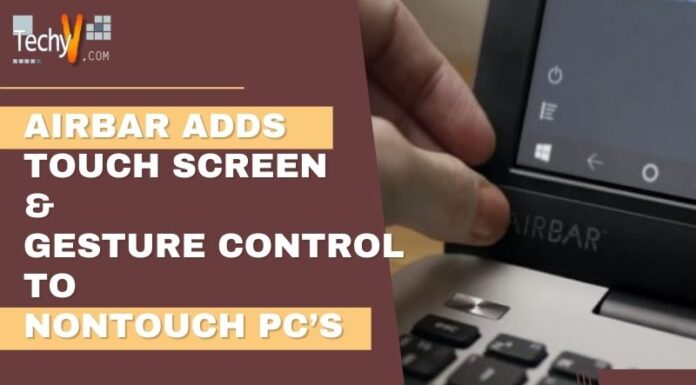Microsoft started notifying users about the upcoming Creators Update in Windows 10. The company already announced it during their press event in October 2016. According to the news, the update will focus on social sharing, gaming, and 3D multimedia and will be released in spring of this year or sometime next month. But, if you wish to get your hands on its looming features before everyone else does, it is possible to do it right now.
Though the Creators Update is all set to the public, it still has some minor issues. You can obtain the Creators Update in two ways. Read on below to know how:
1. Get Windows 10 Creators Update Through Windows Insider:
Getting the Creators Update is certainly the best idea, but do remember that it will take up to 24-hours to actually get the update. To do it, follow the steps below:
- Go to this link and sign-up for the Windows Insider program.
- In Windows Insider, launch the Settings app or press Win + I.
- On the sidebar, click the Windows Insider Program.
- Once clicked, click on the Get Started button under the Get Insider Preview Builds.
- You will be prompted with a warning message stating that you are about to install the software and services that are not fully tested. It is important that you read and understand the message.
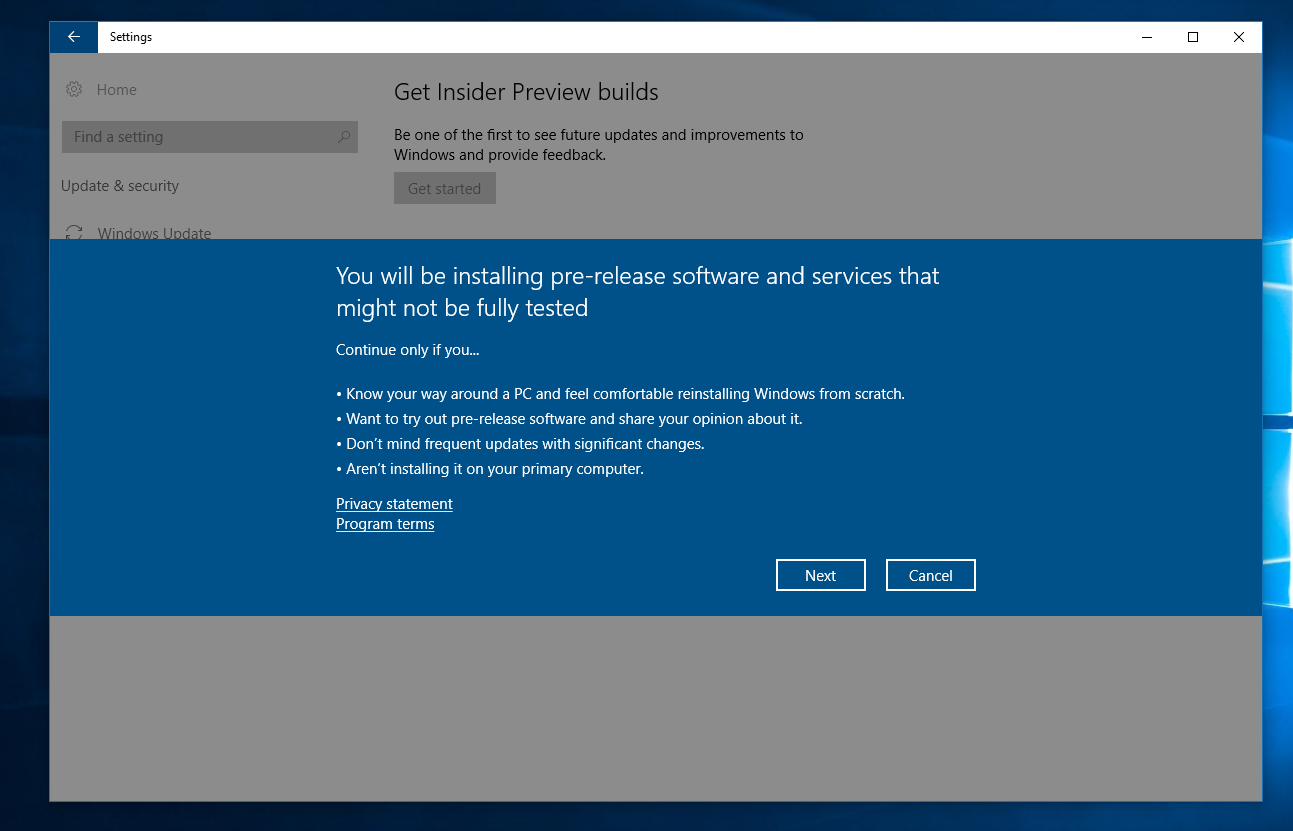
- Click the Next button and verify your selection.
- After that, you will need to restart your computer to get the latest Insider Preview builds. You may choose to Restart Now or Restart Later.
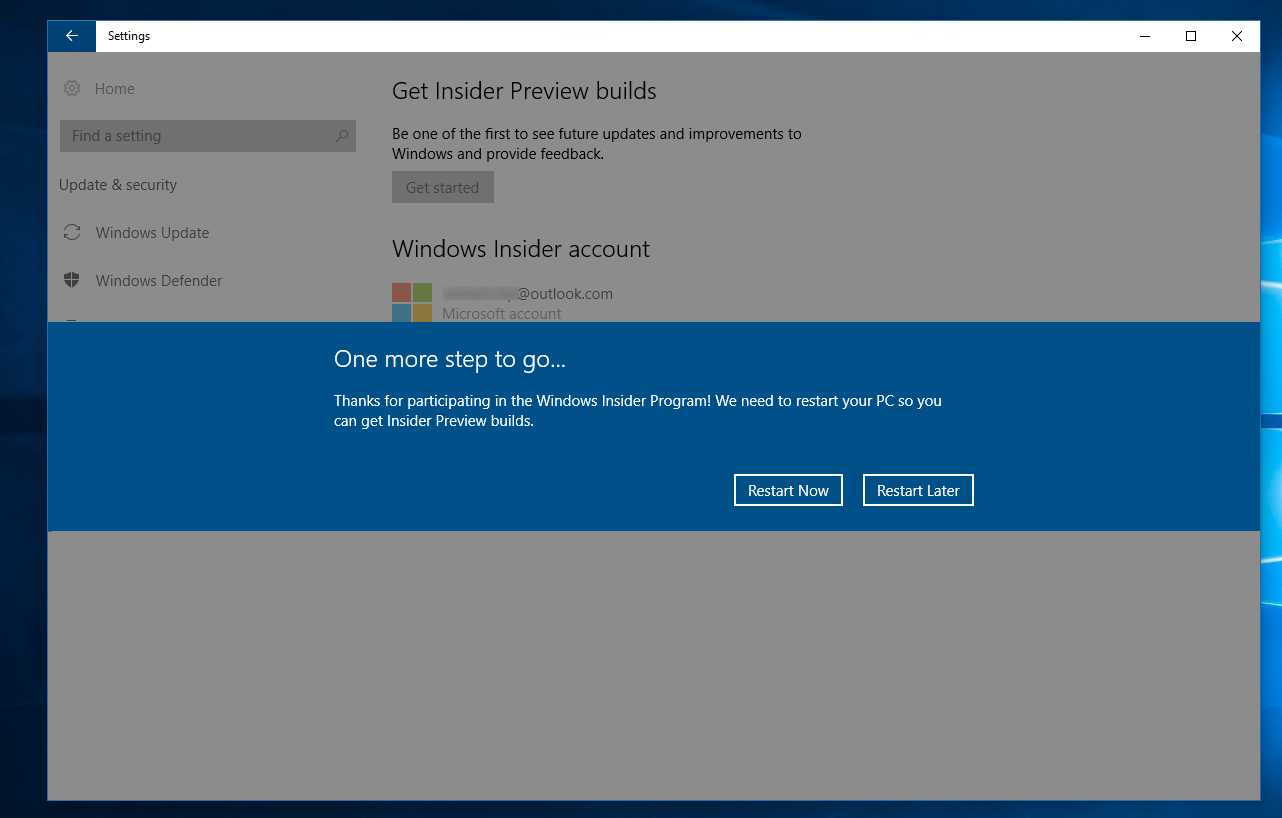
- Once your computer restarted, go to the Update & Security section under the Settings app.
- On the sidebar, click the Windows Insider Program.
- Under the Choose your Insider Level, click the drop-down You will be given three options (Fast, Slow, or Release Preview) to get the latest features of Creators Update. You are enrolled to the Release Preview by default, but in order to get the latest features of Creators Update, you need to enroll to Fast or Slow rings.
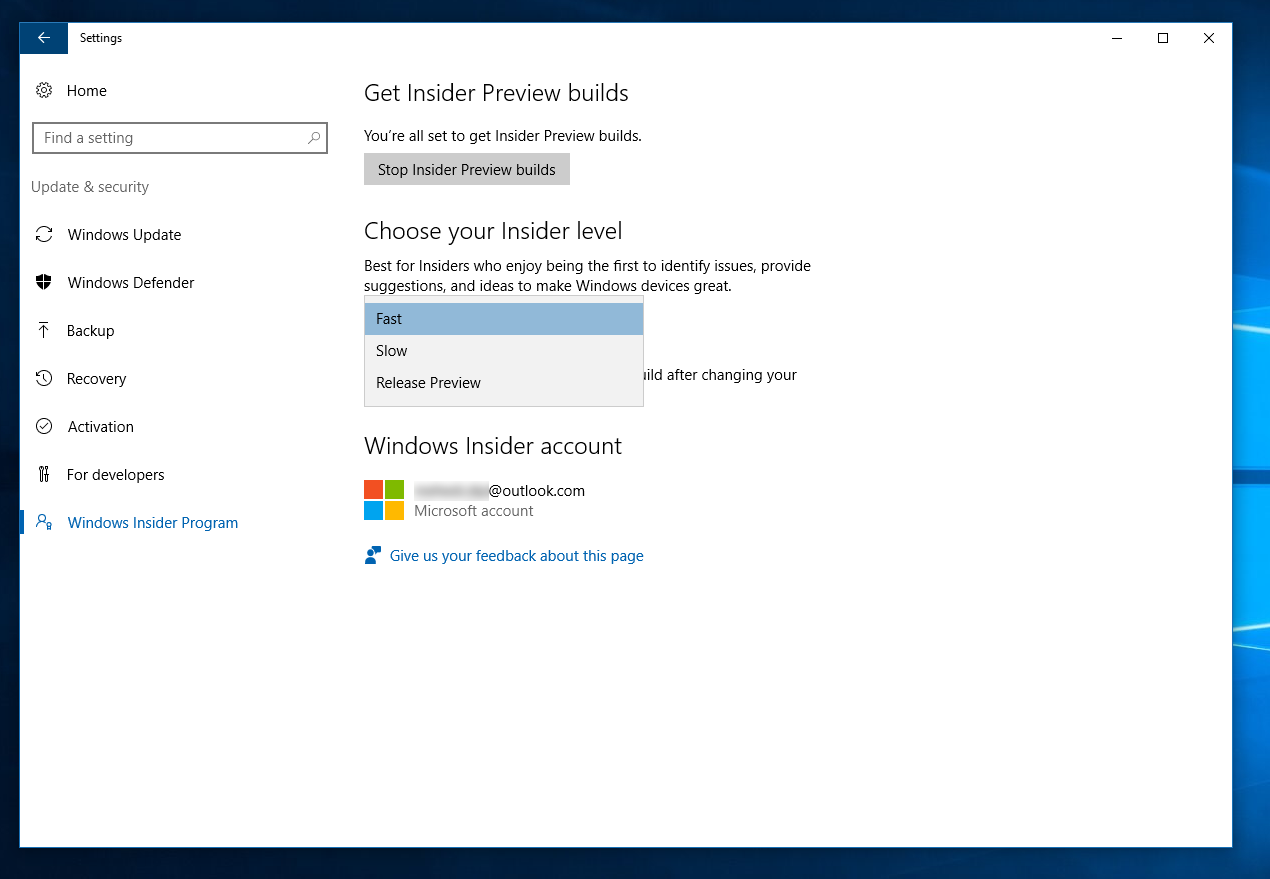
- It is recommended that you enroll to the Fast ring to get all the latest improvements, fixes, and updates; but do remember that the builds released here still have several issues. More updates will be released for the Fast ring in the next couple of weeks, so you will need to install a lot of updates. However, if you choose the Slow ring, fixes will be available few days later, and you don’t need to update your computer again and again. It is certainly the best option for now.
- Once you enrolled to the Fast or Slow ring, you need to wait for 24-hours to get the Windows 10 Creators Update. It will be listed as an Insider Preview release, which you can check through Windows Update. Once it became available, Windows Update will automatically download the update, and you will receive an alert to install the update when it’s already available.
- When the update is successfully installed, you can try out the latest new features of Windows 10 Creators Update.
2. Get Windows 10 Creators Update Through an ISO:
Aside from getting the Creators Update through Windows Insider program, Microsoft releases official ISOs for the latest builds of Windows 10 Creators Update. You can perform a clean install or upgrade your computer to Creators Update directly. Click here to download the Creators Update’s official ISOs. Please note that you must be a member of the Windows Insider program to access the page. These ISOs are also available for Windows 10 Pro, Enterprise, Home, Education, Home China, and Home Single Language SKUs. Once you already downloaded the official ISO, you may create a bootable USB drive and start upgrading your computer. Click here for instructions on creating Windows 10 bootable USB drive.
Getting the Creators Update for Windows 10 is a simple but quite lengthy process. If you wait for the official release of the Creators Update, you will need to wait a little while. The TechyV team will make sure that we will post an update when Microsoft releases the rollout.