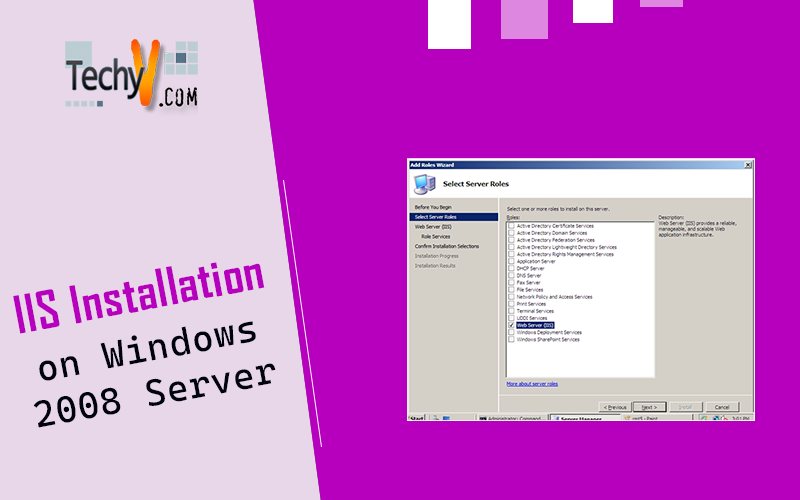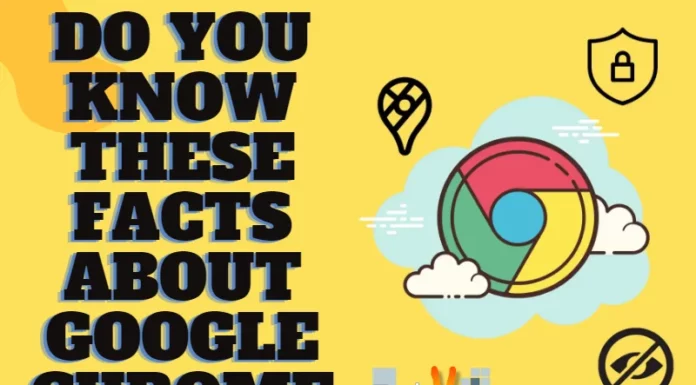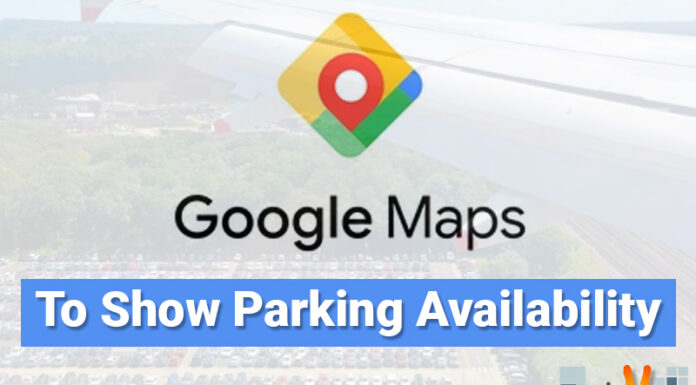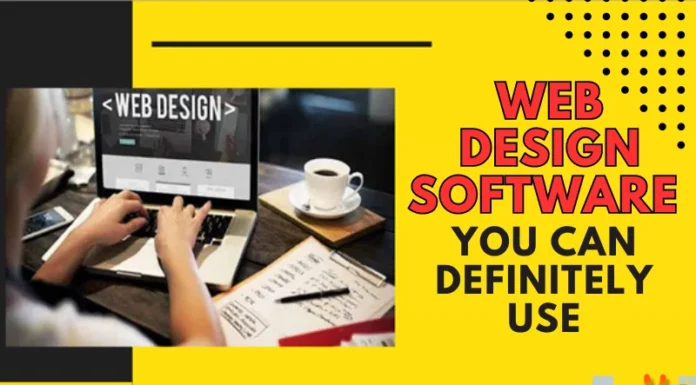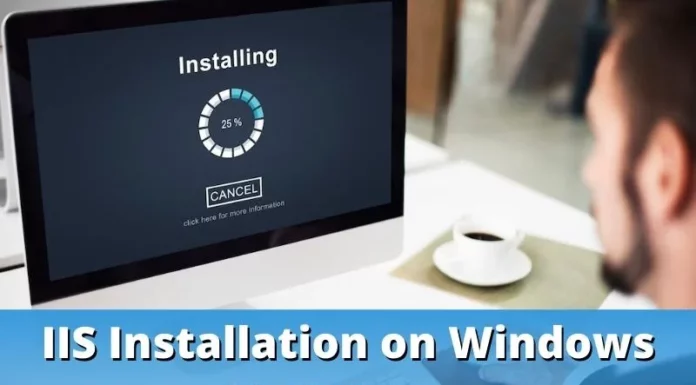IIS 7.5 Installation on Windows 2008 Server
Windows 2008 Server includes IIS 7.0 and IIS 7.5 together, which is popularly known as IIS 7. However IIS 7.5 with Windows Server 2008 R2 has several new features,
- IIS Administration Pack Module
- PowerShell snap-in
- FTP Publishing
- Web based Distributed Authoring and Versioning (WebDAV) publishing.
- Advanced logging and tracing.
- Automated tool called Best Practice Analyzer for checking compliance with security.
#1. Click on Start -> Administrative Tools -> Server Manager
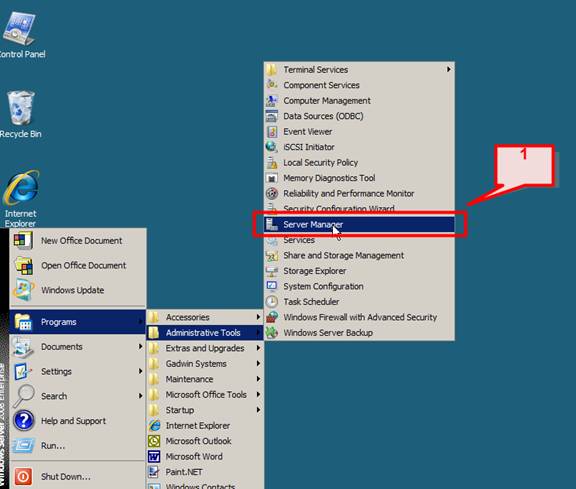
#2. In the Server Manager window, on right pane, scroll down to Roles Summary, and then click Add Roles.
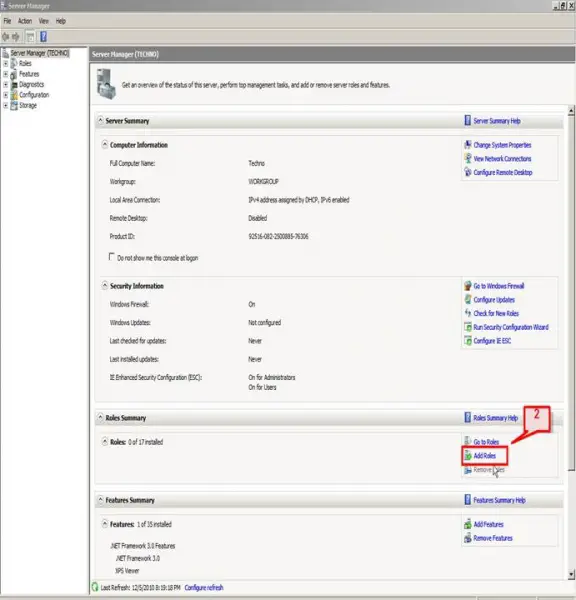
#3. Add role wizard screen will appear. This wizard guides you to install roles on the server. Click Next
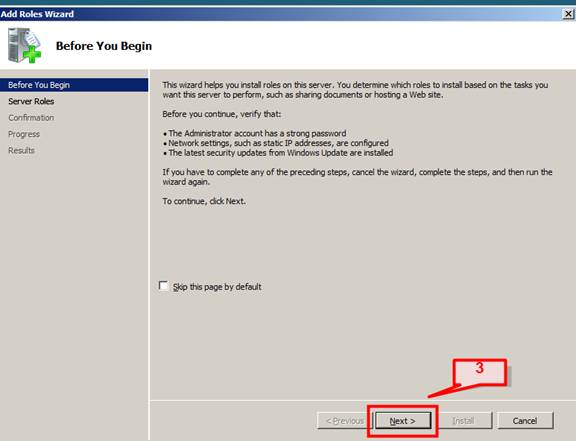
#4. Select Web Server (IIS) on the Select Server Roles page and click Next
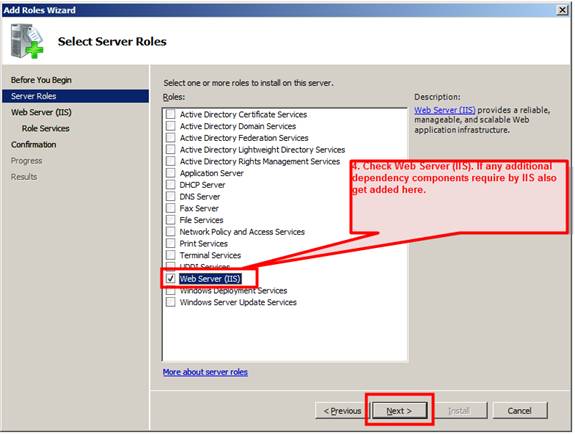
#5. The next page will provide some basic information on IIS Web Servers and a few links with extra information. Click Next to continue,
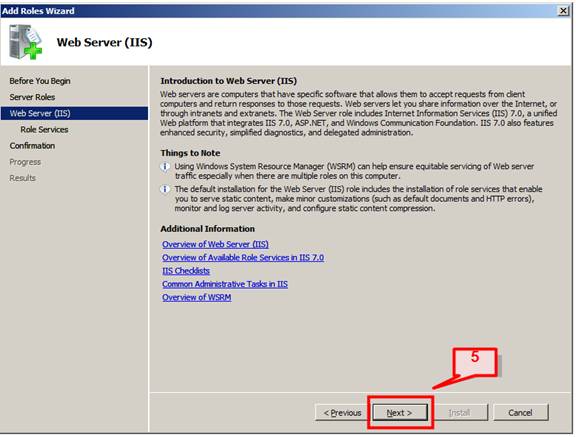
#6. The next window is the Select Role Services. Customize you selection here, and add only the modules necessary for installation of IIS. One can select all the modules also.
e.g. I have selected ASP.NET. Its desired modules, ISAPI Extension and ISAPI Filters and .NET Extensibility will get added also.
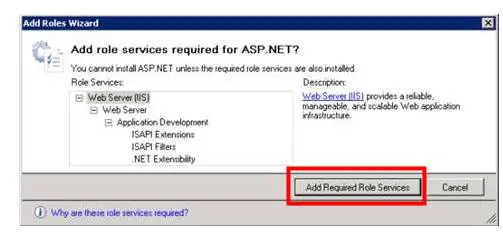
When you click on a module, on the right pane the description of that module will appear. If you add a required module and if that module has some dependencies module, all will get added. Click Next.
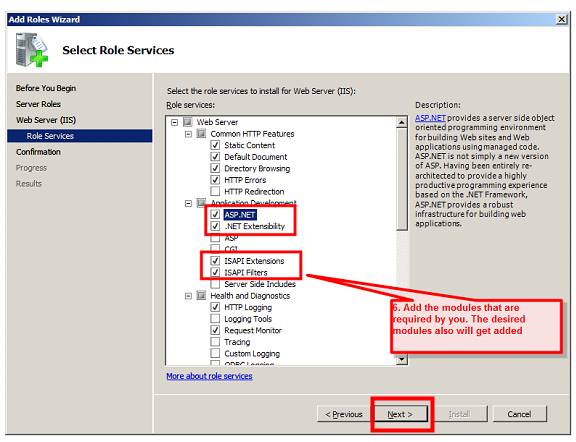
#7. Click Next will show Confirm Installation Selections screen to verify your chosen settings. This will provide you the detail summary of the selection that you have customized during IIS installation wizard.
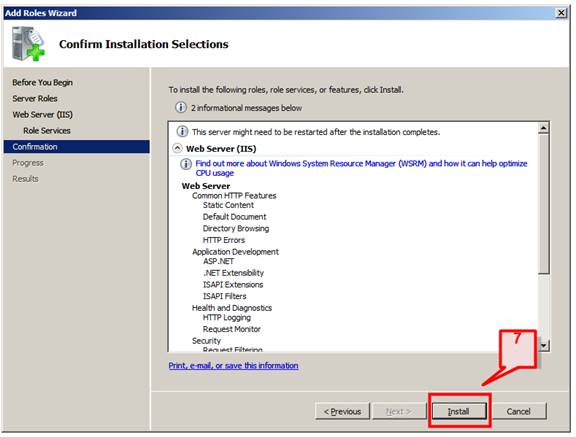
#8. Click Install and installation will start.
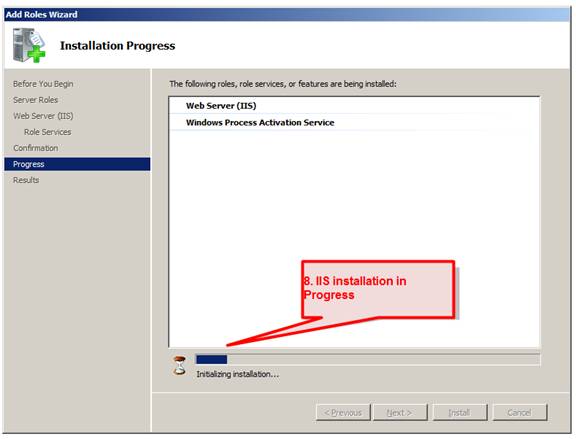
#9. After installation, Installation Results page will appear. Click Close to finish the process.
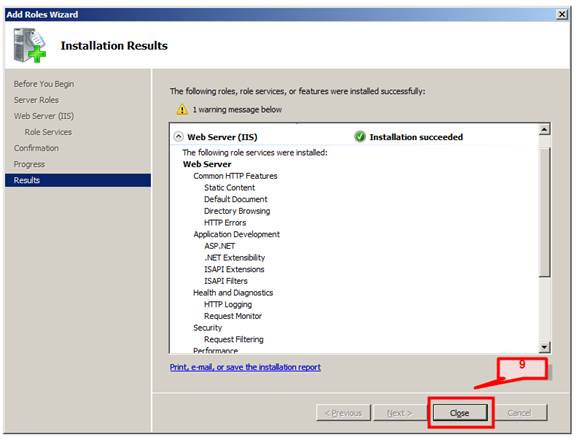
#10. In Role Summary section, we can now see the Web Server (IIS) is added.
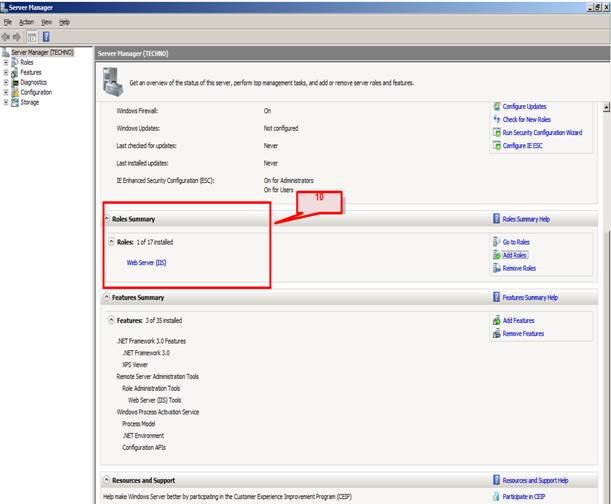
# 11. Confirm that IIS is installed successfully and Web server is working.
Go to Start -> Administrative Tools -> Internet Information Services (IIS) Manager
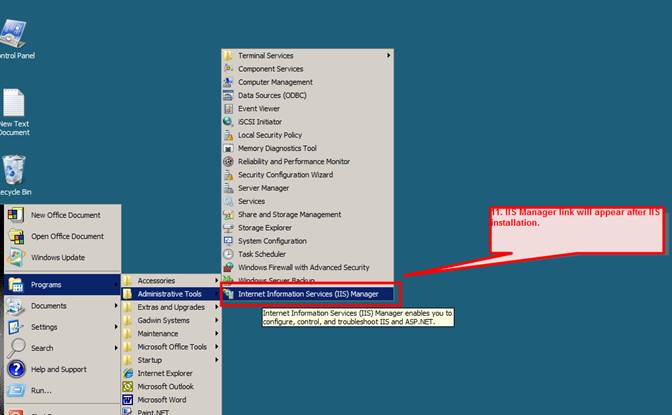
Confirm that the Web server works by using http://localhost on IE.
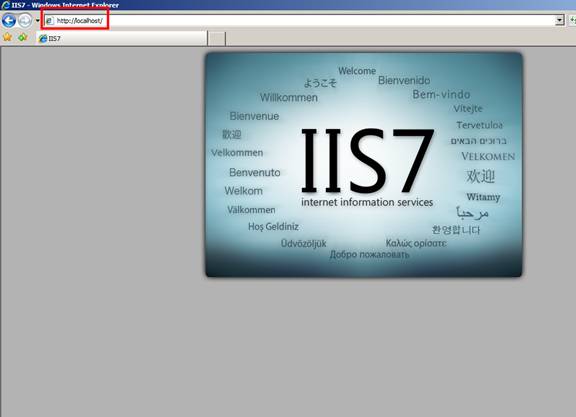
# 12. Open IIS Manager from Start -> Administrative Tools -> Internet Information Services (IIS) Manager, to verify IIS console and default settings,
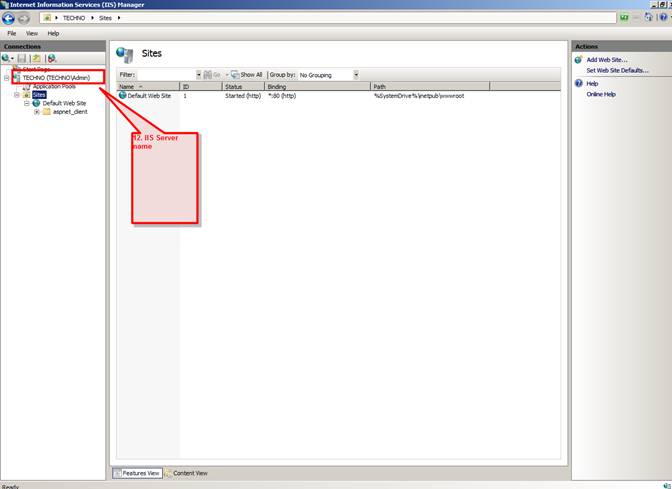
Features of IIS on Windows 2008 Server
Some features for IIS Administrator,
# 13. Improved FTP Service
The new improved FTP Service is capable of handling more requests, enables Web developer to publish their content than previous releases of IIS. Microsoft has also made this more robust and secure, improved logging XML based configuration format.
# 14. ASP .NET integration
ASP .NET integration with IIS makes the IIS administrator tasks much simple, it also provides great platform for ASP developers to integrate the ASP .NET functionality, security to IIS. IIS now uses same configuration model as ASP .NET by using same configuration file web.config. This helps in setting things like logging, IIS Security and default pages for Web Server. Deployment and Installation of applications are now simpler due to same configuration model.
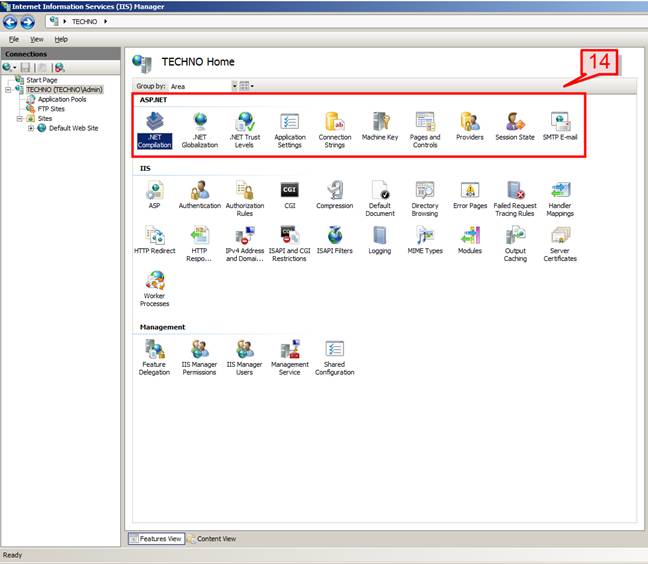
# 15. Windows PowerShell support
With the new scripting PowerShell tool, administrator work got easier by automating their daily tasks such as Web Site, Virtual Directories creation, management of Web applications. Using PowerShell, you can automate some of the difficult tasks like web site creation, configuration management.
# 16. Failed Request Tracing Rules
Failed Request Tracing Rules is used to manage a list of tracing rules for failed requests. Enable this features by clicking on Failed Request Tracing settings on configure section and then you can trace path, associated trace providers, HTTP status codes, time taken for the request etc.
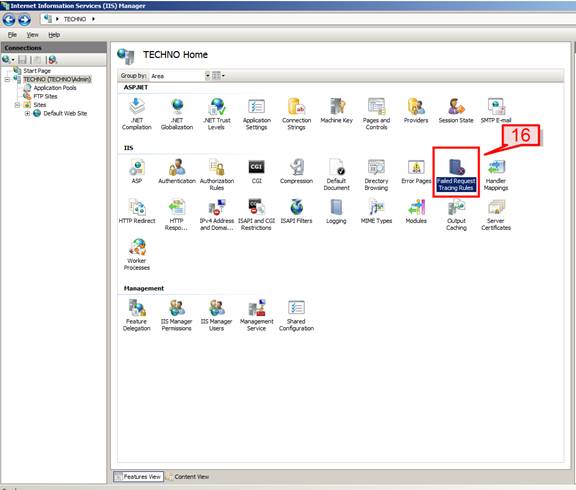
# 17. Improved and Better Management console
With ASP .NET settings, IIS Management and configuration, Request filtering rule all under one roof, Administrator now can manage things in a much better way.
Some features for Developer
# 18. ISAPI Filters
ISAPI Filters helps you to manage a list of .dll files which can be used to modify and enhance the functionality of IIS using .NET technology. ASP .NET files can be integrated to cater .NET features within IIS.
Go to IIS console
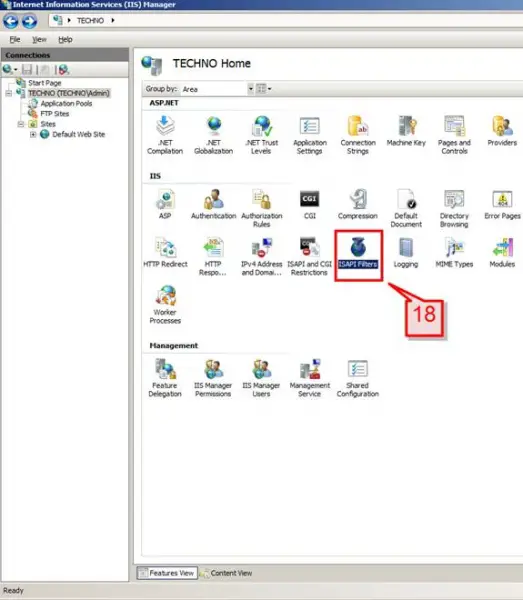
# 19. Double Click on ISAPI Filters -> on the right pane Click Add to add your .dll file.
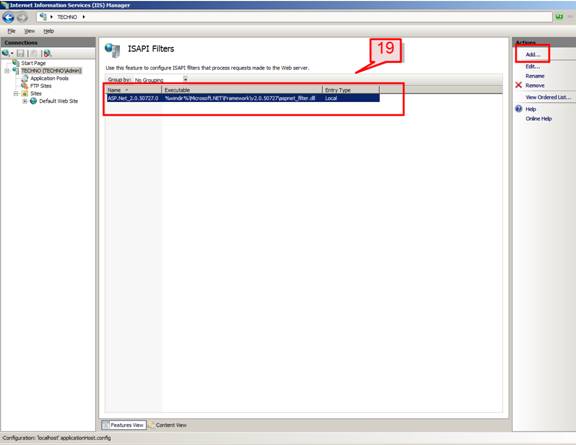
# 20. Application Pools
Application Pools are IIS applications that run on separate worker process. It thus isolates your applications for rest of other IIS applications.
To create a new Application Pool, Go to IIS Manager, select Application Pools on Connection pane.

# 21. Then click on Add Application Pool from Action pane,
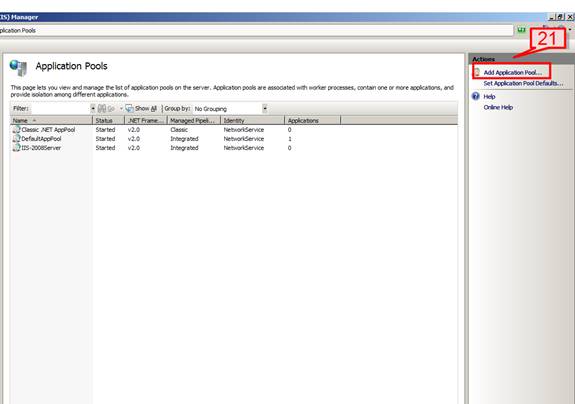
# 22. Provide a name for your Application Pool, selects the .NET framework version, and select type of pipeline mode (integrated or classic). Classic mode uses older processing model, whereas integrated used integrated request processing model. Once done click OK,
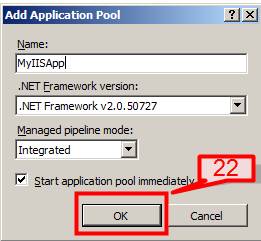
# 23. The new Application Pool now appears under Workspace pane. You can click on Advanced Settings under Action pane to further configure your Application Pool.
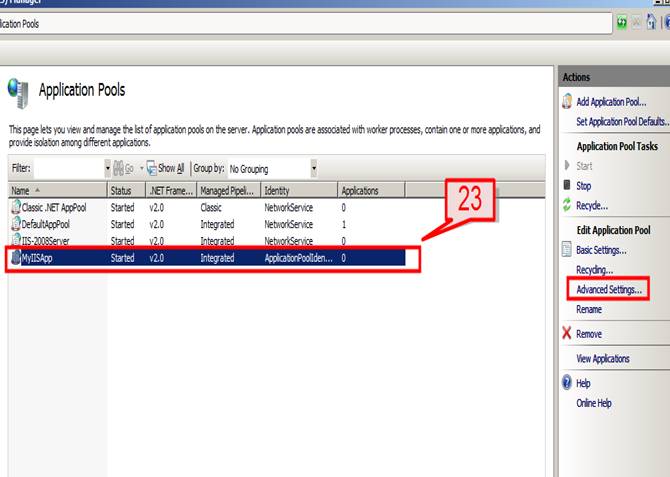
# 24. CGI Support
IIS now has the built-in CGI support for dynamic server side languages such as PHP and Perl which can be used with the Web Server. This increase the performance and consistency on the Web Server.
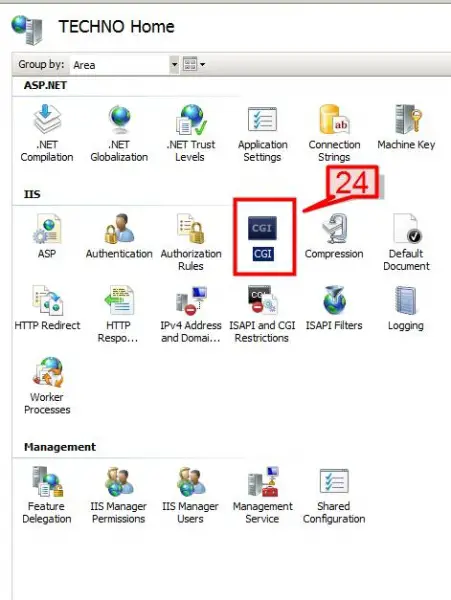
# 25. IIS Support .NET 4.0 ASP .NET application.
# 26. Better http Error handling with delegation support for errors.
# 27. Better configuration tracing for changes done to IIS and .NET applications.
# 28. Worker Processes
Worker Processes helps manages a list of processes running in application pools on a Web server.
# 29. IIS Administration Pack Module
This downloadable pack comes with various toolsets designed to help with a variety of admin tasks. Using these toolsets, administrator can now manage SQL databases from IIS Manager, view various IIS reports, UI Extension etc.
#30. Web based Distributed Authoring and Versioning (WebDAV) publishing
WebDAV is an extension of HTTP/1.1 protocol. This feature allows only one user to modify a file at one time and let other multiple users to read it. This also helps edit files directly on Server thus eliminating downloading of files to client first and then uploading to Server.