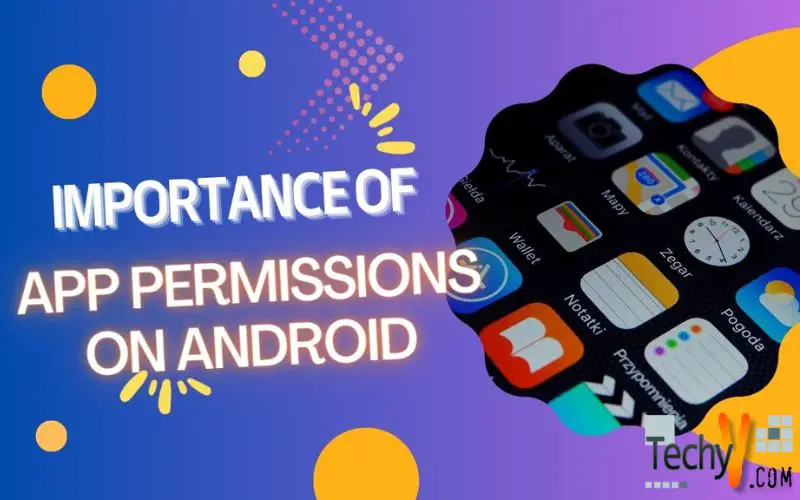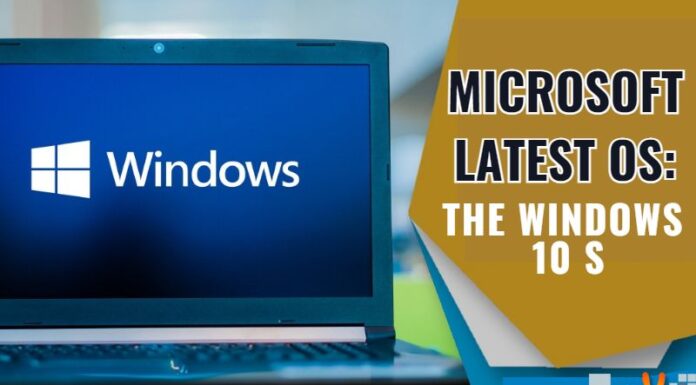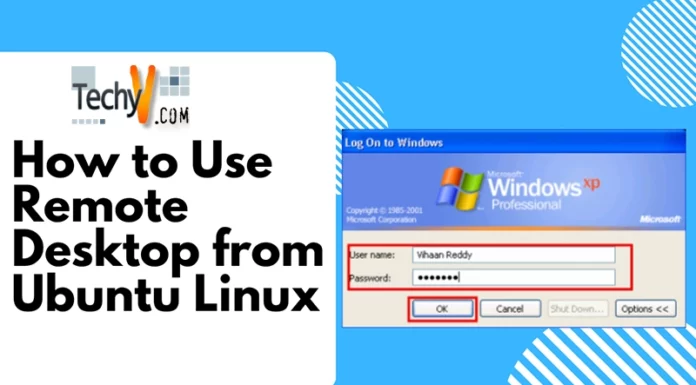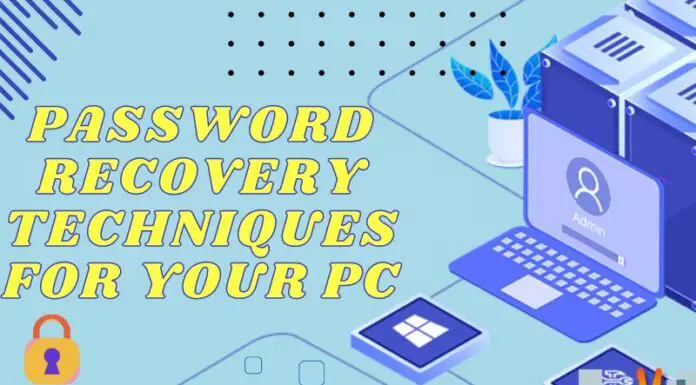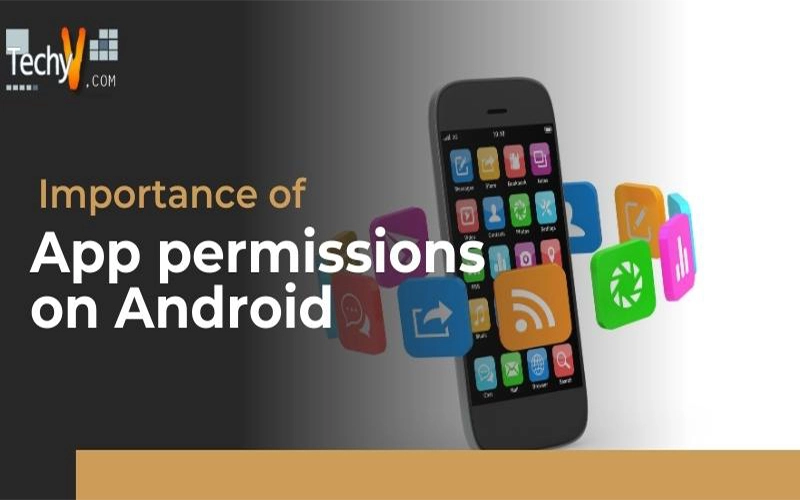
India has over 200 million Android users in 2016, and with a growing user base, digital literacy about smartphones takes the front seat. You might have noticed popups requesting access to access the phone’s storage, camera, location, etc. You may have also seen a pop up when installing apps from the Play Store notifying you of all the permissions the app requires for it to function. What exactly is app permissions? How does it work? Should you be bothered about it? Let’s find out.
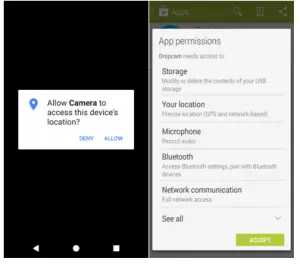
Pop-ups you encounter
What are app permissions?
App permissions are capabilities or information an app can access which are known as permissions. Google added them at the start of Android to allow users to control what apps can access on their device. At the beginning, it worked very well, but developers found out that a majority of Android users barely paid attention to the permission prompts. They started adding more permissions to improve user experience and to make money.
In Android 4.3(Jelly Bean), Google introduced App Ops as a hidden feature to allow users to gain more control of their device. In Android 4.4(Kitkat), Google made it harder to access this feature and finally in Android 4.4.2(Kitkat), Google removed access to App Ops. You could still access this if you had root or used a Custom Rom, however, a majority of Android users use their smartphones as they received it from the OEM.
In Android 6.0(Marshmallow) and above(Nougat), Google handed back more control for app permissions to the users. Users are allowed to control app notifications and, access to information on the user’s device.
Types of permissions
There are two types of app permissions, normal and dangerous permissions.
- Normal permissions have low risk to user’s privacy or operation of other apps. The Android system grants permission to the app. For example, an app wanting access to Bluetooth to connect to paired Bluetooth devices.
- Dangerous permissions have a high risk to user’s privacy, the operation of other apps or user’s stored data. They require authorization from the user to gain access. For example, an app wanting access to user’s contacts.
Permission Groups
Google has defined 17 permission groups which are as follows
- In-app purchases: App offers ways to make purchases inside the app.
- Device & app history: App can read sensitive data, web bookmarks, history, retrieve system internal state, and, running apps.
- Cellular data settings: App can use settings which control mobile data and the data you receive.
- Identity: App can use your account and profile information on your device which includes the ability to find, add or remove accounts on your device, read and modify contact information.
- Contacts: App can read and modify your contacts.
- Calendar: App can read information stored in your calendar. It can read events and can add or modify them. It can also send emails to guests without the knowledge of the user.
- Location: App can read the location of the device based on Network and GPS.
- SMS: App can use SMS or MMS which includes the ability to edit, send, read and receive text messages(SMS and MMS).
- Phone: App can use devices’ phone and call history which includes the ability to read and write call logs, make phone calls without user’s mediation, reroute outgoing calls, modify phone state and directly call numbers.
- Photos/Medias/Files: App can use the files stored in your device which includes the ability to read, modify and delete content stored in USB storage and format, mount, and unmount external storage.
- Camera: App can use the camera to take pictures and record videos.
- Microphone: App can use device’s microphone to record audio
- Wi-Fi connection information: App can access device’s Wi-Fi connection information.
- Bluetooth connection information: App can control Bluetooth like broadcasting and obtaining information pertaining to nearby Bluetooth devices.
- Wearable sensors and/or activity data: App can access data from wearable sensors.
- Device ID & call information: App can access device ID, phone number, number connected by a call and whether the user is on the phone.
- Other: App can use custom settings provided by the device manufacturer which includes the ability to read and write on social networks.
Viewing app permissions
To view app permissions on Android 6.0(Marshmallow) and above, go to Settings>Apps. You will find a settings icon on the right corner. Tapping it will open another screen where you will see app permissions along with information about default apps. You can select any app and see the permissions granted.
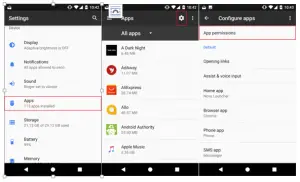
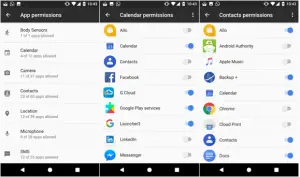
How to go to app permissions
For users running lower than Android 6.0(Marshmallow), you can install App Ops or Privacy App to control app permissions.
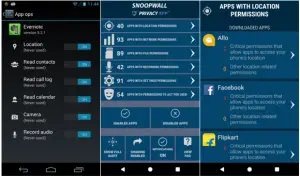
App ops and privacy app
Why is it important?
Digital awareness is important as we are at a point in technology where everything is connected. App permissions help protect your privacy and security as Android forces apps to declare permissions before it has access to your data. It is also useful in identifying malicious apps as they also require permission from the user before it affects your phone. It helps you to control what apps have access to and what they can’t access.