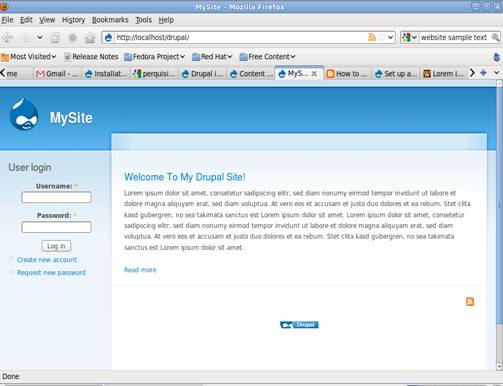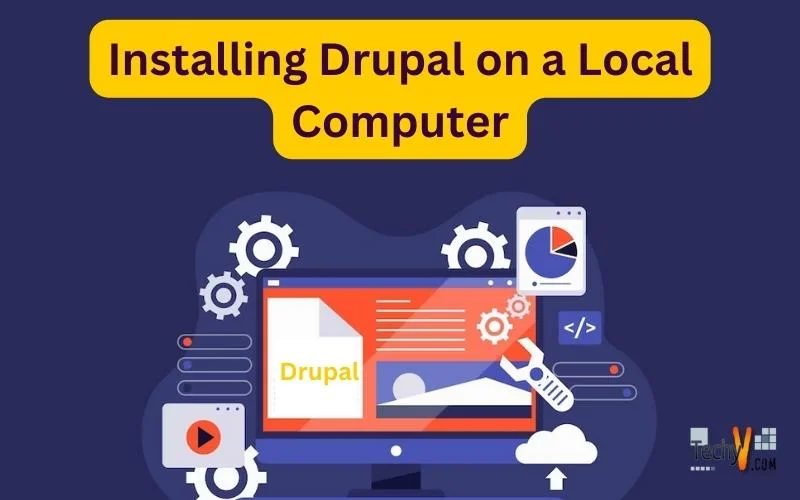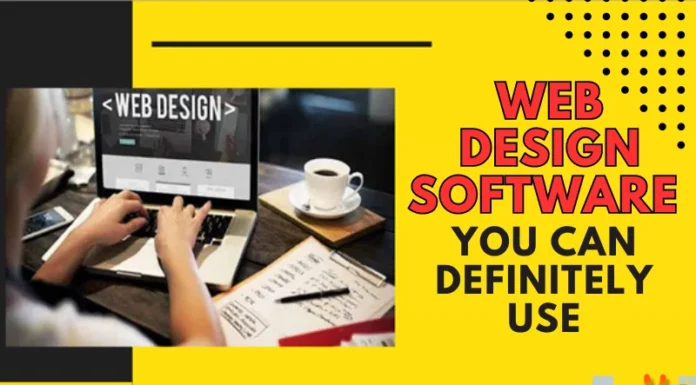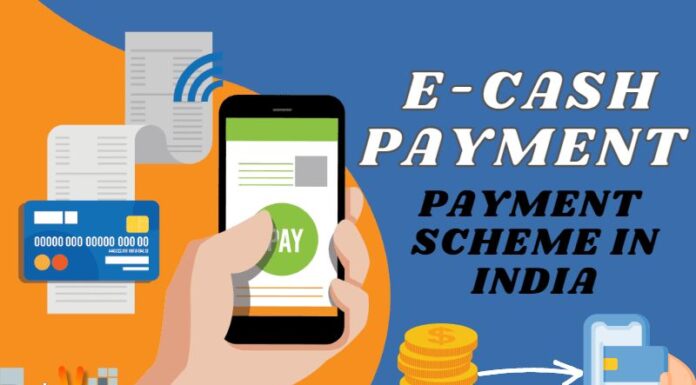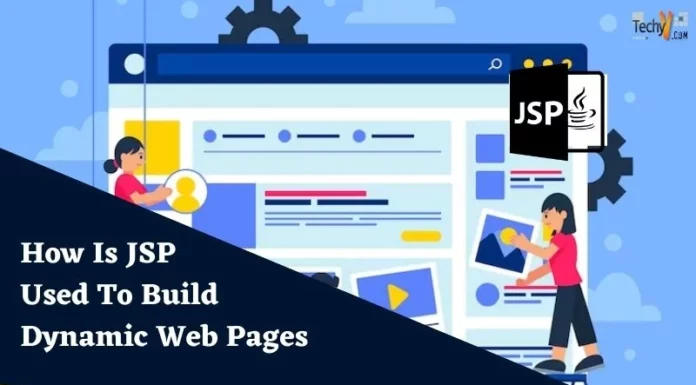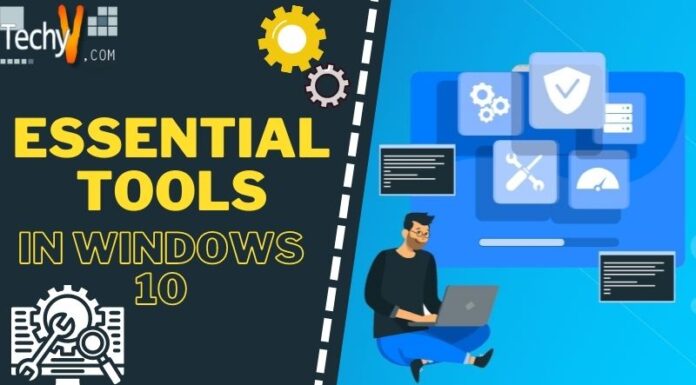Drupal is a Content Management System
Drupal is a Content Management System that allows anyone to publish, organize, and manage a wide variety contents on websites. Thousands of people use Drupal to power their wide variety of websites. Although the web hosting provider offers tools like cPanel and scripts like Fantastico to set up your Drupal site easily, many a times an installation of Drupal is required on the local computer for the testing purpose.
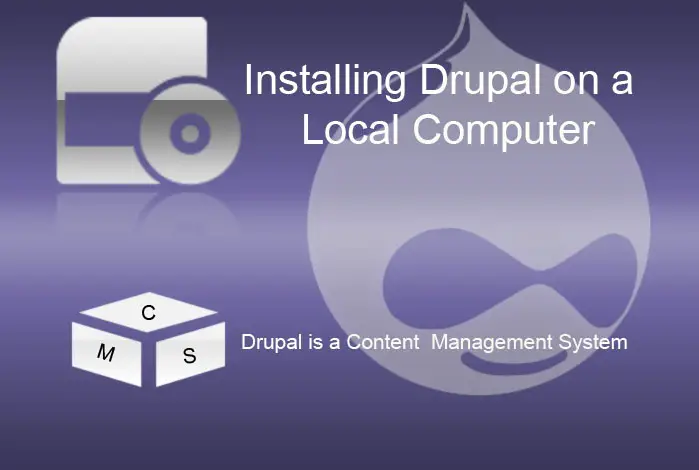
The Drupal test site can be used as a sand box where all the developmental work can be carried out before applying changes to your production site. Therefore in this article we are going show you how Drupal can be installed on your local computer. Although a Drupal site can be set up on any Linux based workstation, we are using Fedora Linux for our test installation.
Prerequisites:-
1. Fedora Linux Workstation:- Fedora Linux can be downloaded from https://getfedora.org/ for free.
2. Apache Webserver
3. MySQL Database Server
4.PHP
5. phpMyAdmin
Once you have a workstation ready with the above five requisites you can easily install Drupal.
First we need to create a database for Drupal using phpMyAdmin. For this purpose open the following website in your browser
http://localhost/phpMyAdmin
If you have configured LAMP (Linux+Apache+MySQL+PHP) correctly your browser will display the webpage as shown below,
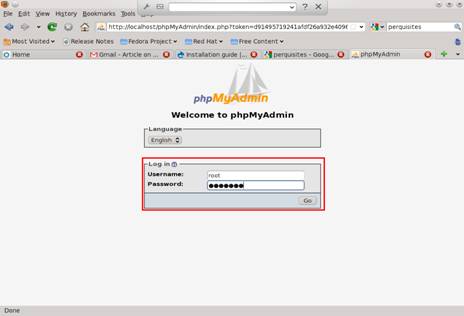
Type your MySQL Username and Password in the entry boxes provided on this webpage and click on “Go”. After logging in the following page will open in the browser,
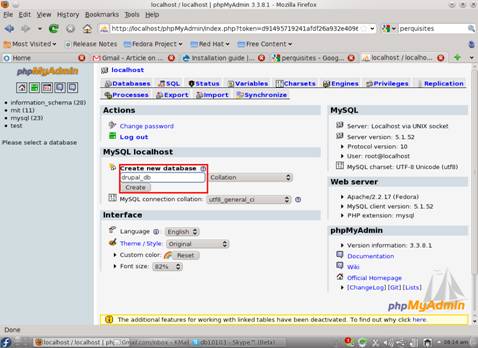
As shown above, type the name for the Drupal database in the entry box provided on this webpage. . In our test installation we have selected drupal_db as database name.
Next, click on create button. Now the drupal_db will be created and the following page will open in the browser.
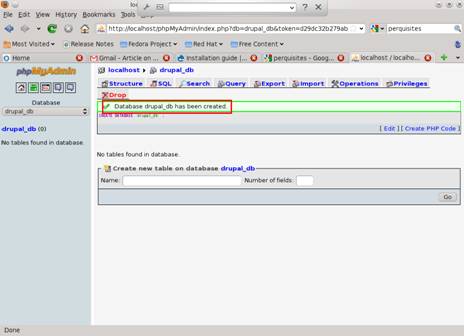
Next open up the Terminal (Applications -> System Tools -> Terminal) and type the command su at the prompt. Provide the root password when asked and then type the following command at the command prompt.
#yum install drupal
This command will download drupal and all its dependencies from the web and install drupal software on your computer. As the Fedora installs Drupal in the location /usr/share/drupal we need to create a symbolic link from the web root directory as shown below.
#ln -s drupal /usr/share/drupal
Next, open the following URL http://localhost/drupal in your browser. The browser will then open display the following webpage,
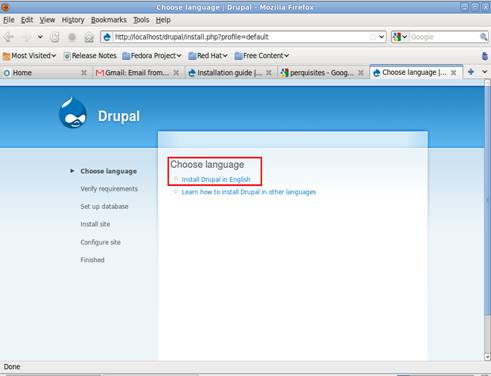
Click on Install Drupal in English as shown above.
Now the next webpage will open as shown in the following screen shot,
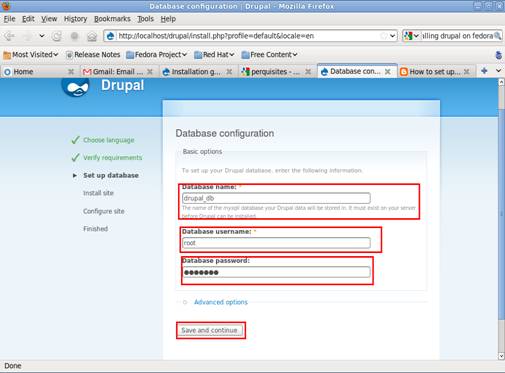
On this page we will enter the following information
1. Database name
2.Database username
3. Database password
and then click on Save and continue.
Now the following page will appear in the browser demanding more information.
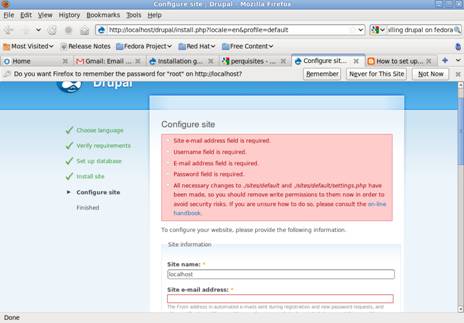
As this is one long form, we have displayed the templates and samples of the required information in following three screen shots.
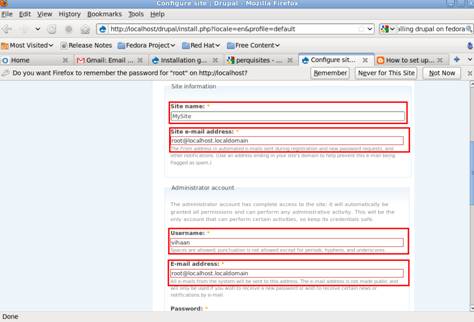

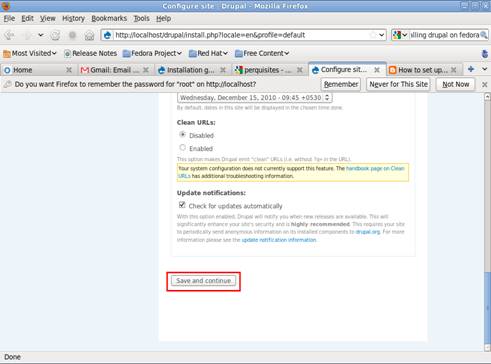
After entering the information as shown in the above screen shots click on Save and continue.
Now the next page appear informing that the installation is complete as shown in the following screen shot .
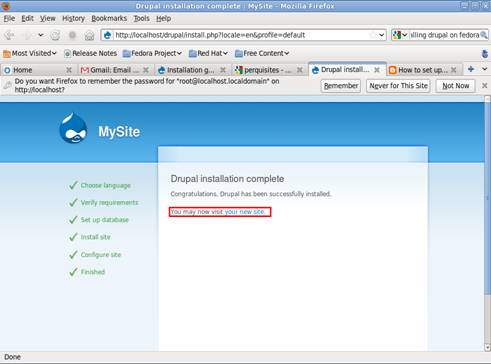
Next, click on your new site link to visit the newly installed Drupal CMS.
The newly installed site will look like the following screen shot,
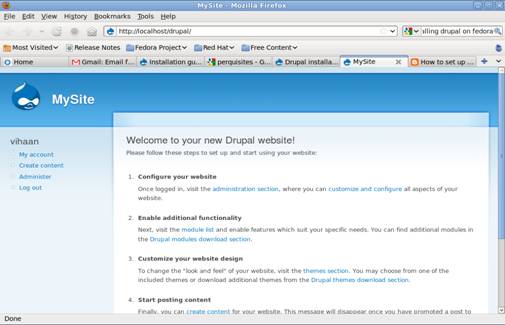
The actual site will look like the one in the following screen shot.