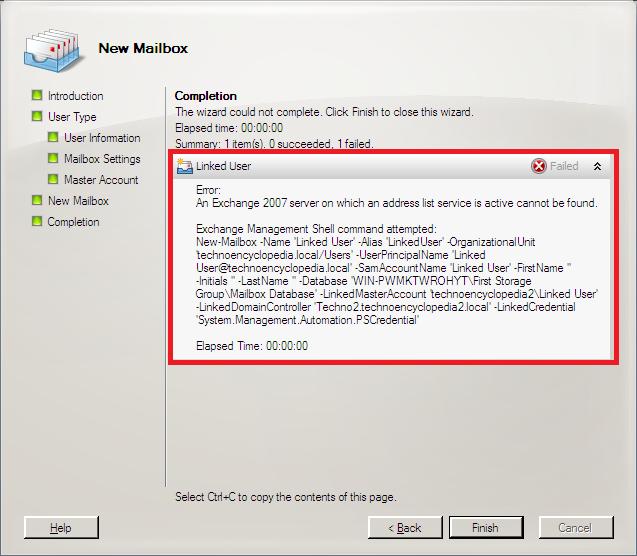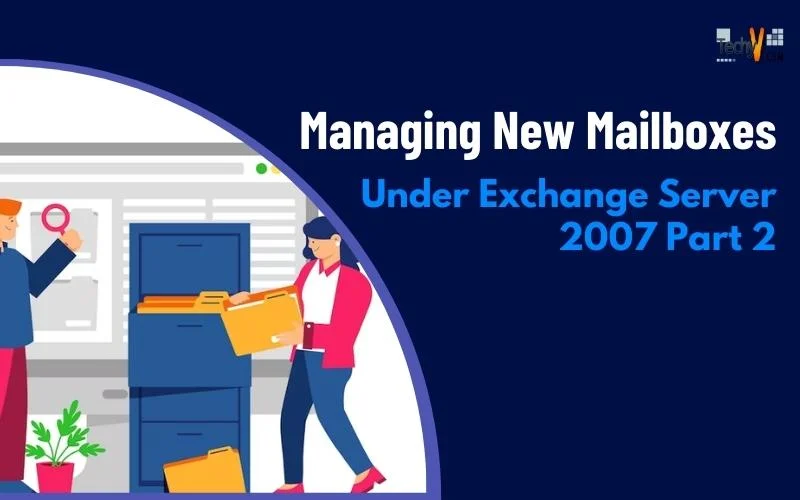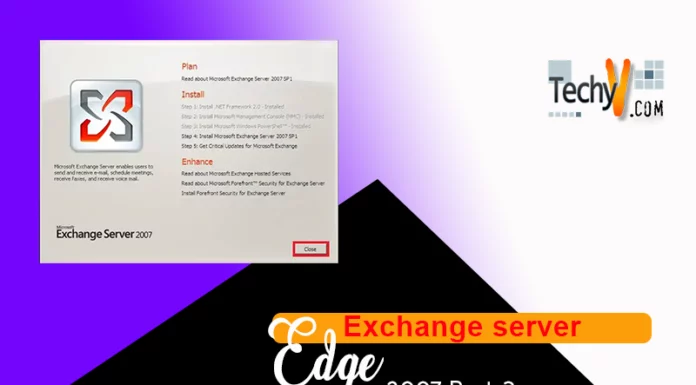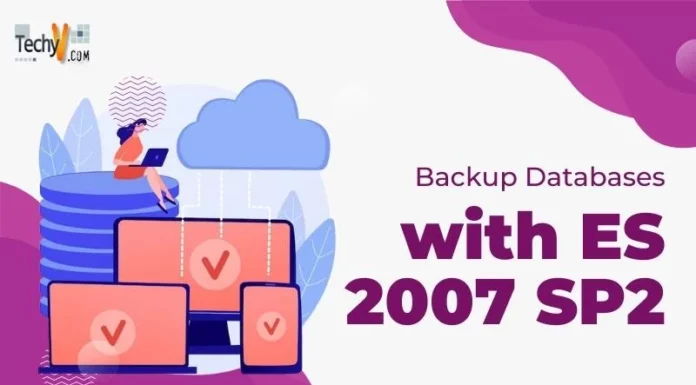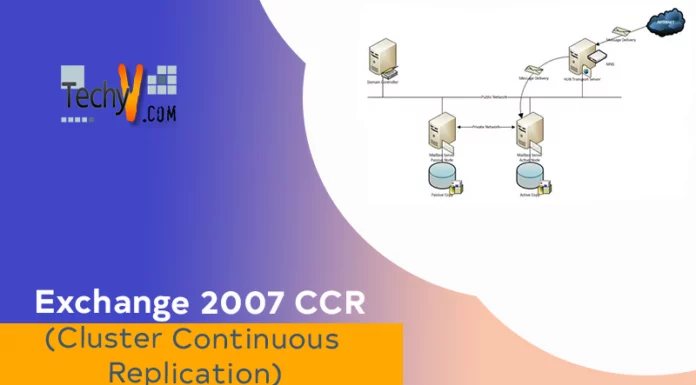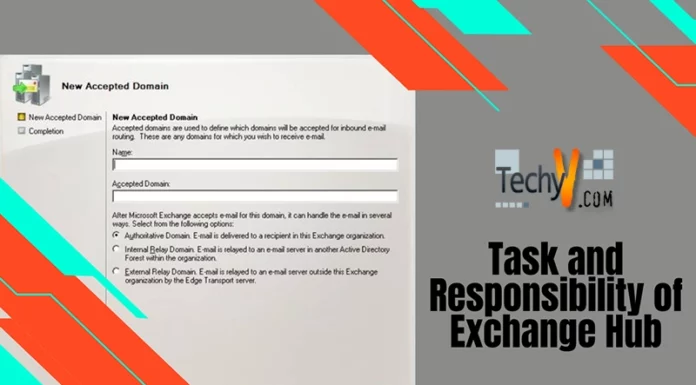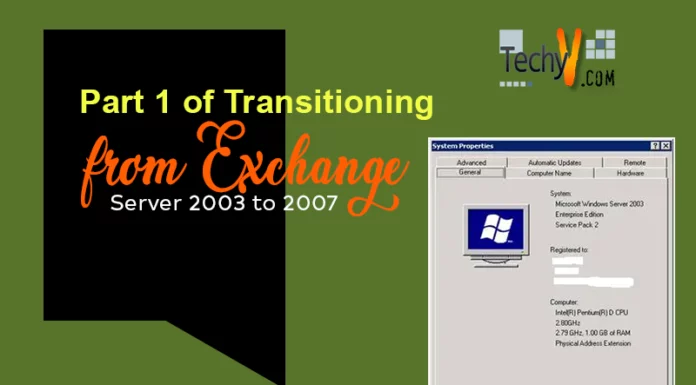Managing New Mailboxes Under Exchange Server (ES) 2007 Part 2
In the second part of this article we will go through Linked Mailbox under ES 2007. Normally their need arises when you want to centralize ES for two or more different forests. The forests with domain server but no ES are called account forest while those with ES are called resource forest. Resource forest is responsible for maintaining all mailboxes and users from account forest can have mailbox with resource forests’ ES through Linked Mailbox feature.
For this article we have one resource and account forest each, namely technoencyclopedia1.local and technoencyclopedia2.local. Each has one domain named techno1 and techno2, respectively. Before creating a linked user account on technoencyclopedia2.local, with which mailbox will be attached, we will configure DNS entries & trust domain between two.
DNS Configuration: Perform these steps for Servers, techno1 &techno2.
Open DNS Manager from Administrative tools.
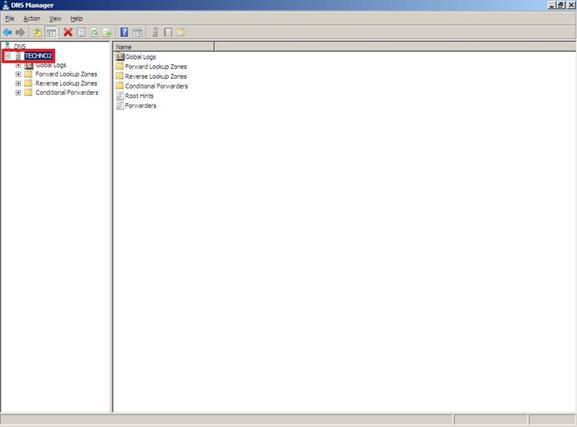
Open properties of DNS server.
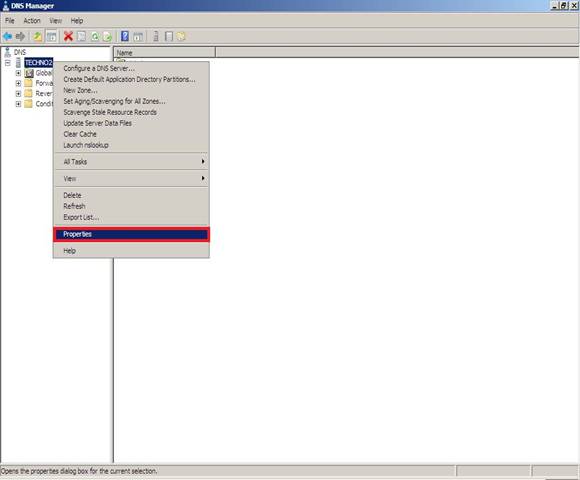
Move to Forwarders tab of properties to click Edit.
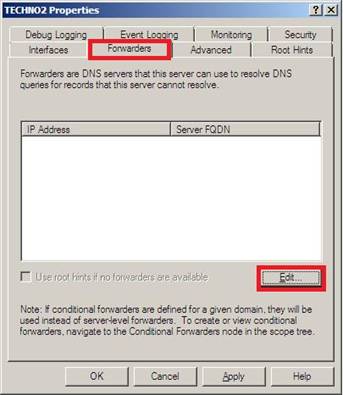
Enter the IP address or Server name of other server, mean IP of resource server when adding DNS entry in account server and vice versa. Click OK.
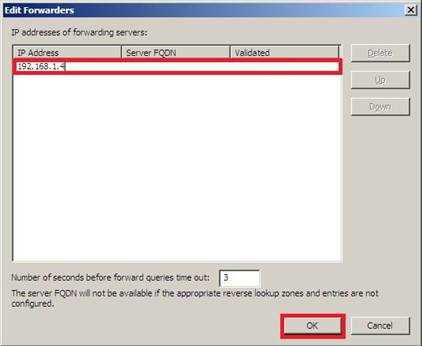
On return each server will detect other, show below then click OK and you are done.
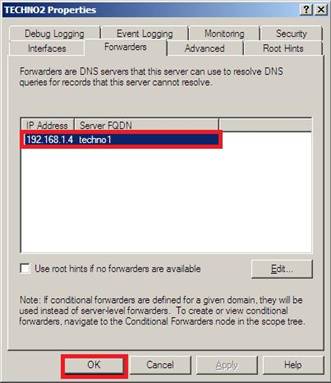
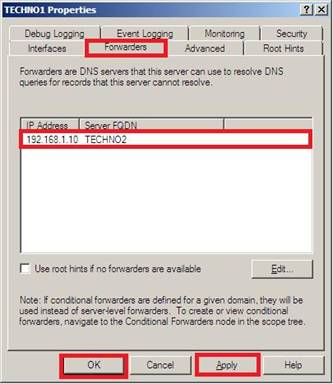
Configure Domain Trust: Now we are to create the trust relationship between two domains. To do so:
Open Active Directory Domain and Trusts (ADDT) of resource forest domain.
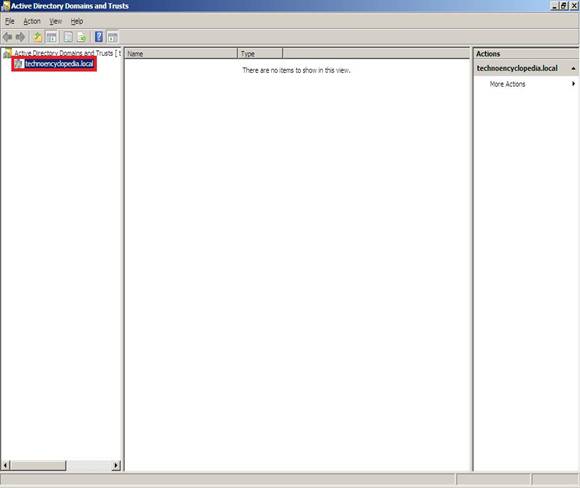
Create new trust by clicking New Trust… in Trusts tab of the properties of ADDT server.
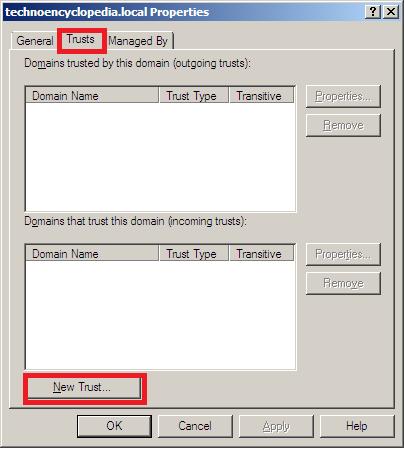
Click Next on startup wizard.
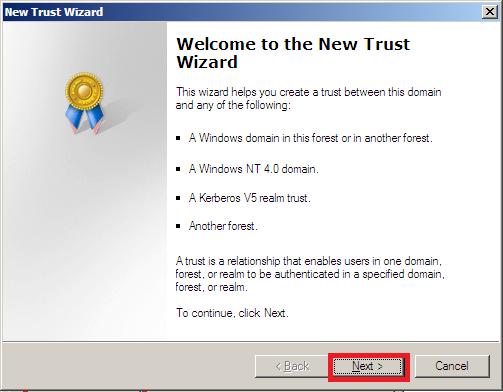
Enter account forest domain Name, with whom this trust is built then clickNext.
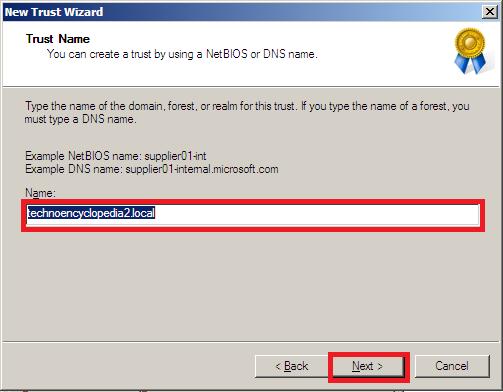
Select Foresttrust type and click Next.
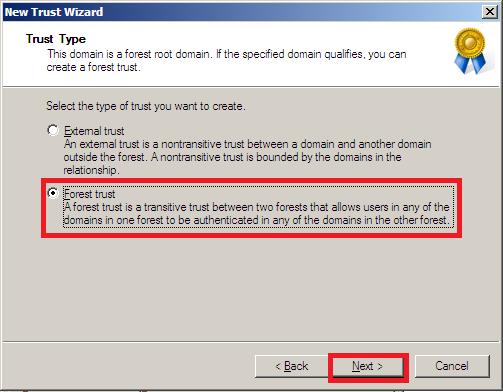
Choose One-way: outgoing direction of trust then click Next.
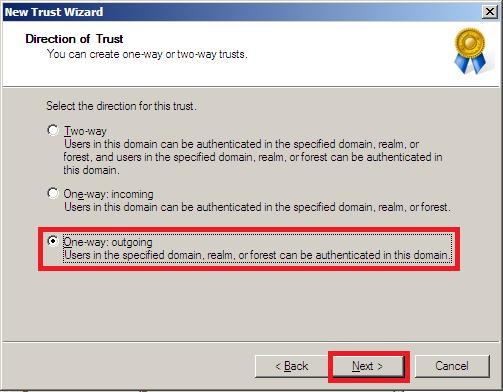
‘Both this domain and the specified domain’ will create trust in both domains.
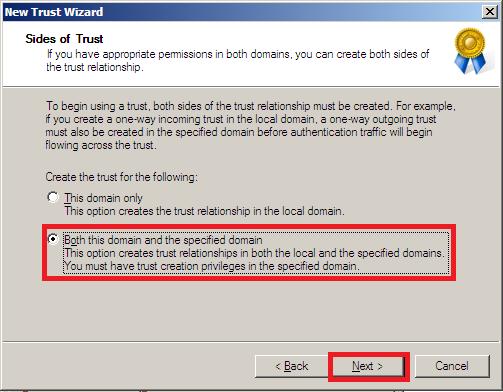
Credentials of account forest domain, with whom this trust is being built.
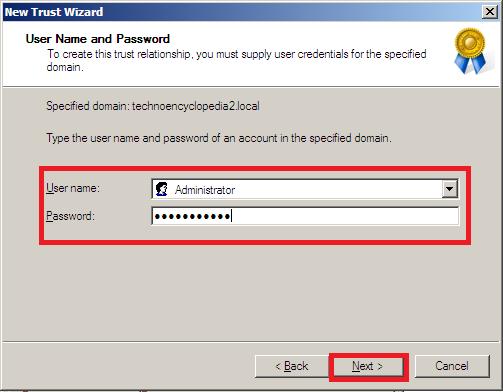
Select ‘Forest-wide authentication’ from two then click Next.
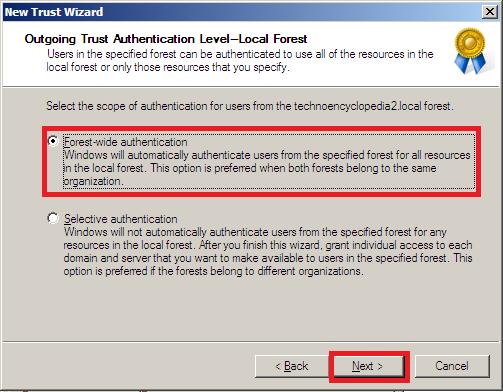
Summary of the setting we did until now. If satisfied click Next.
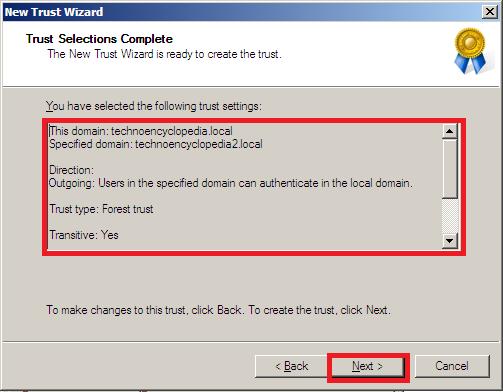
‘Trust Creation Complete’ click Next.
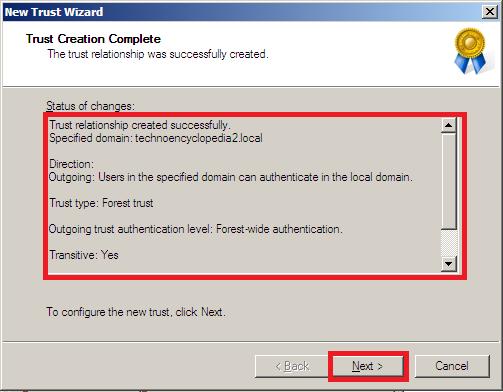
Select ‘Yes, confirm the outgoing trust’, click Next.
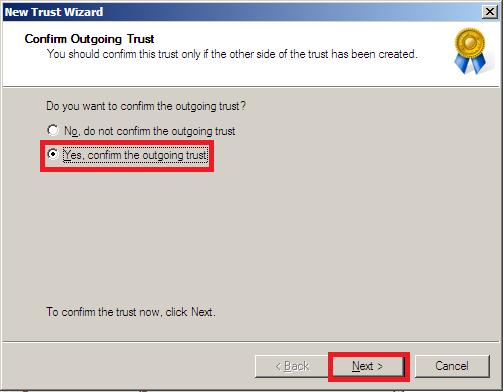
Click Finish and New Trust Wizard is created.
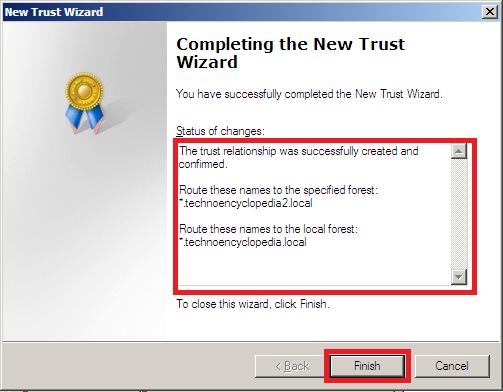
New trust is visible under outgoing trusts.
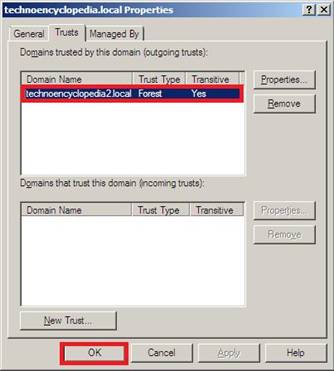
Incoming trust is automatically created under incoming trusts. Click OK.
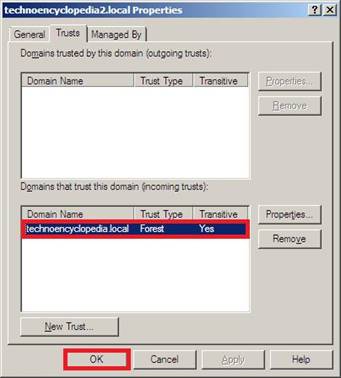
Now create new user, Linked User under ADUC of account forest domain. Then start New Mailbox wizard under EMC of resource forest domain. Select Linked Mailbox then click Next.
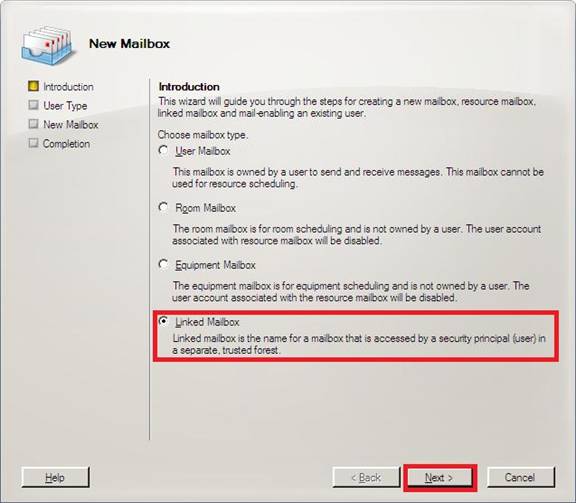
Select ‘New user’ then does Next.
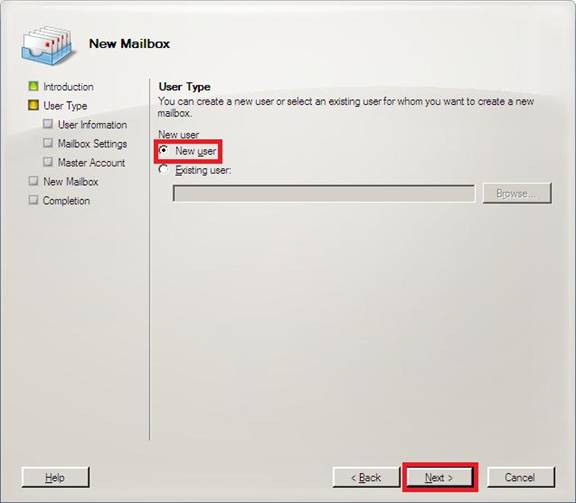
Provide same user information as created, Linked User, on other forest domain then click Next.
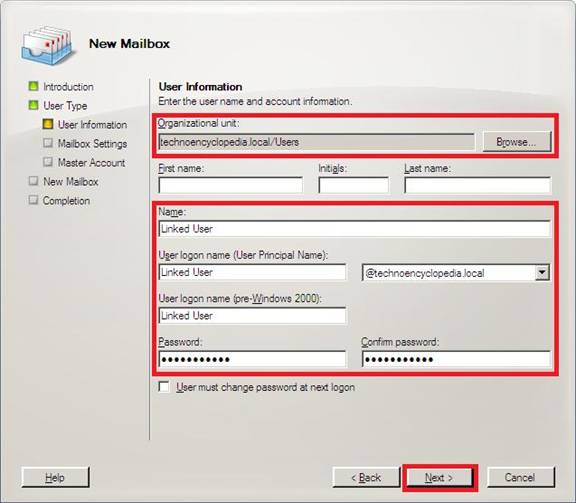
Now Mailbox Settings, enter Alias and database by using Browse…; clickNext.
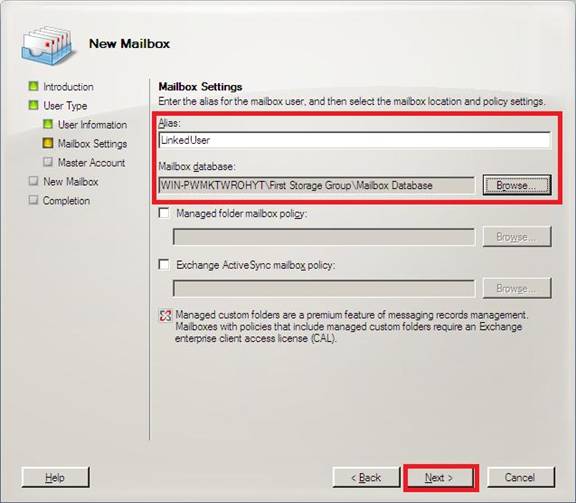
Select ‘Trusted forest or domain’ using Browse… under Master Account.
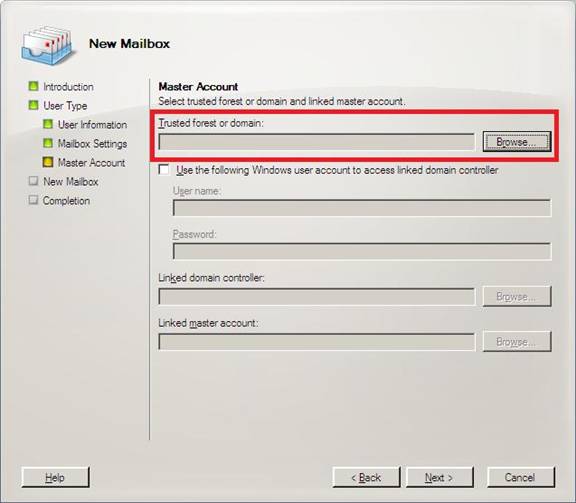
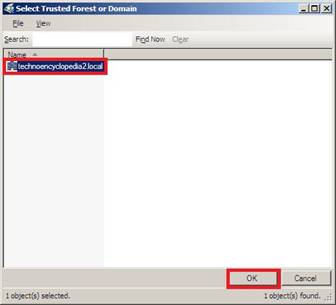
Check ‘Use the following Windows user account to access linked domain controller’ then provide Credentials of linked domain controller, techno2.
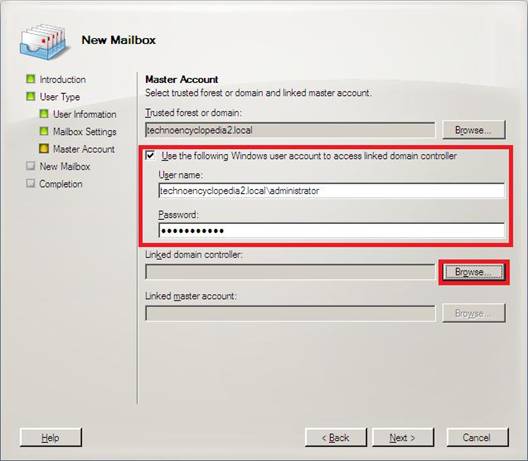
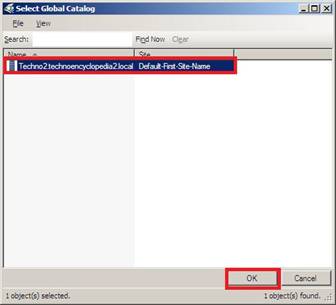
Now select Linked User using Browse… adjacent to Linked master account. Click OK.
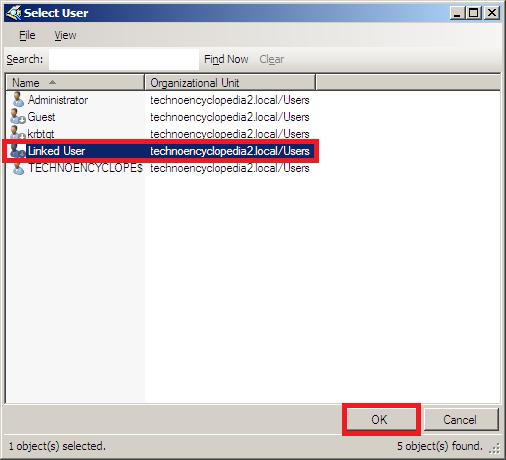
On return, click Next.
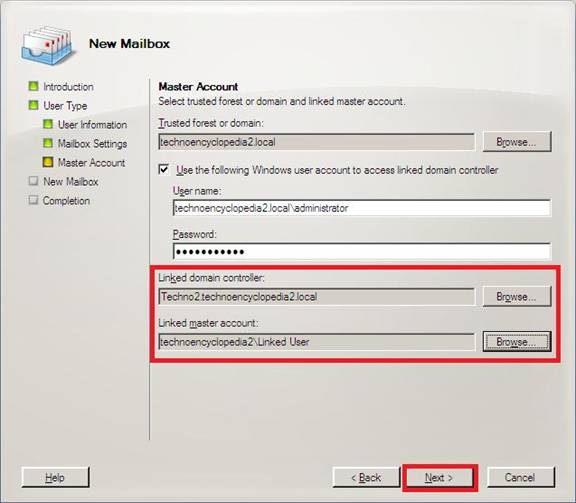
Configuration summary of all settings, use New to create Linked Mailbox.
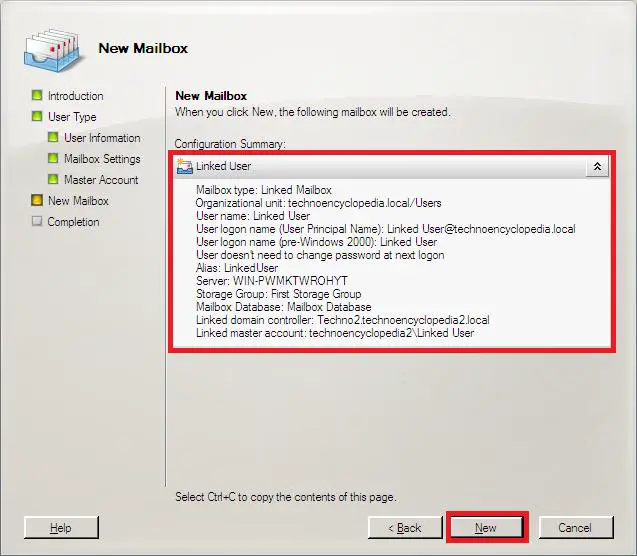
You might see this error if Microsoft Exchange System Attendant service is disabled, enable and your linked mailbox will be created. Click Finish.