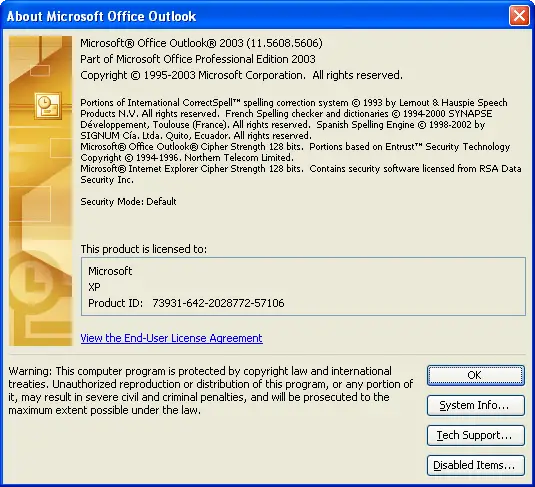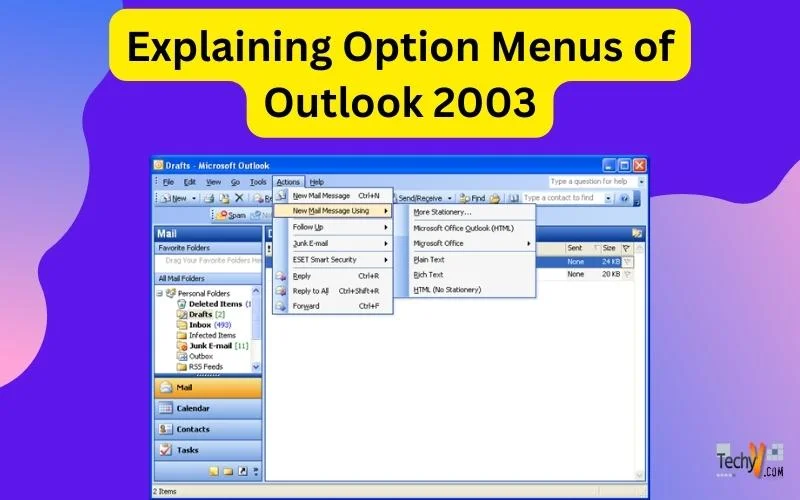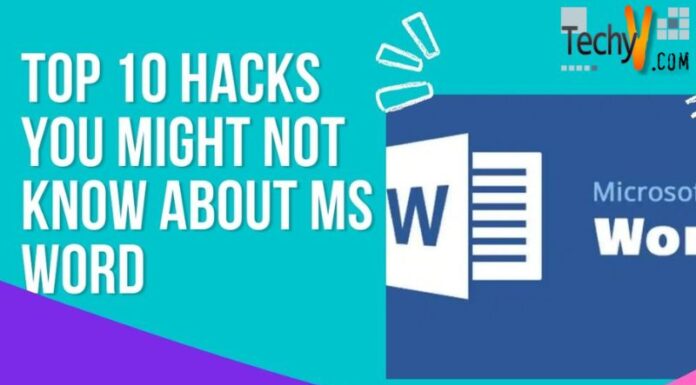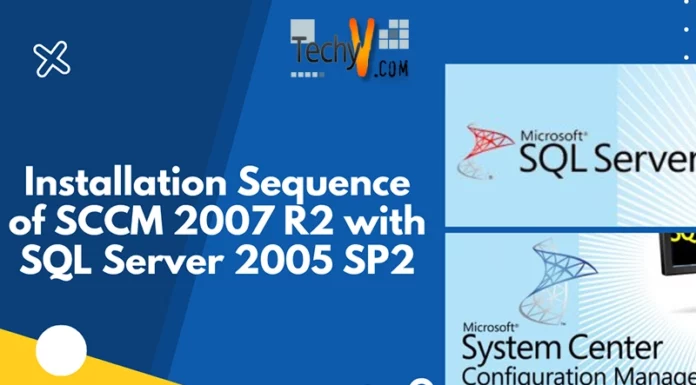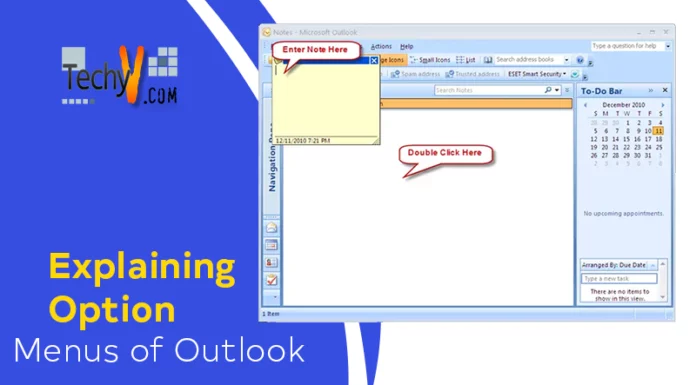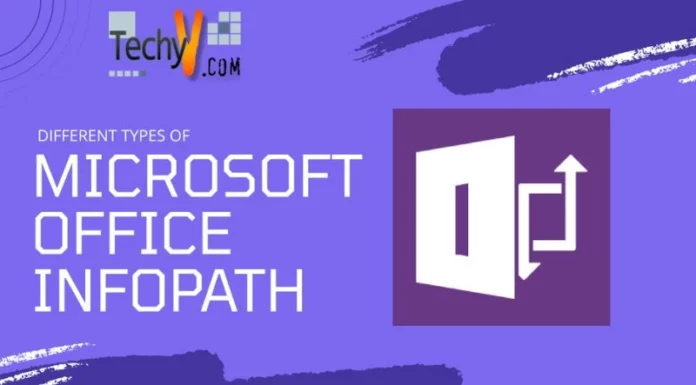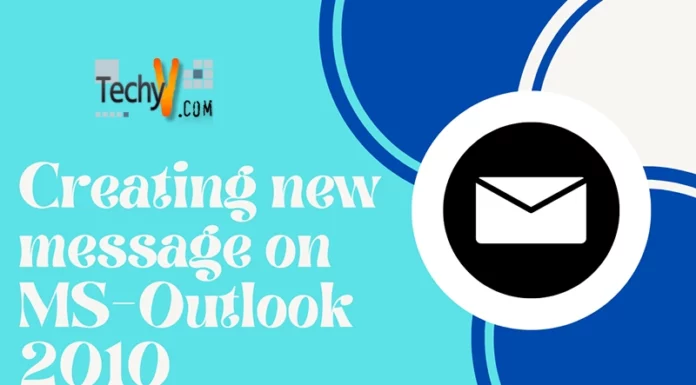Outlook 2003 Menu’s explained
Open Microsoft Outlook 2003. You will get a window similar to the one shown below.

Go Option
The Go option in the toolbar provides you with a list of shortcuts to the most frequently used feature in MS Outlook.
The Mail option under the Go option displays the folders of your mailbox in the main window.

You will get a window similar to the one shown below.
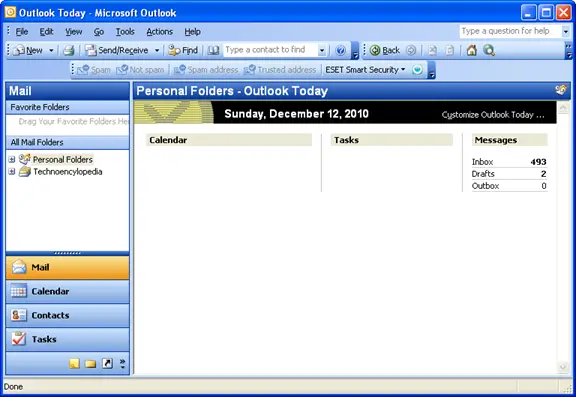
The Calendar option under the Go option displays the calendar in the main window.
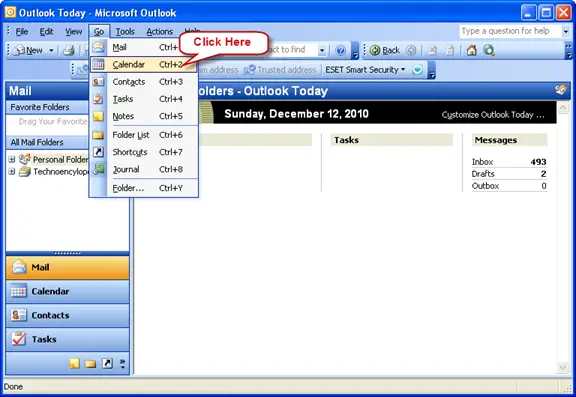
You will get a window similar to the one shown below.
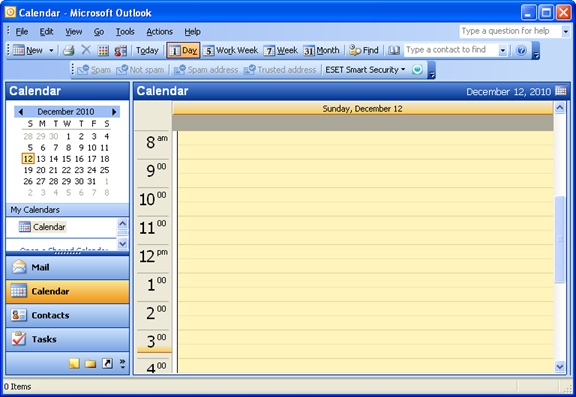
The Contacts option under the Go option displays the contacts in the main window.
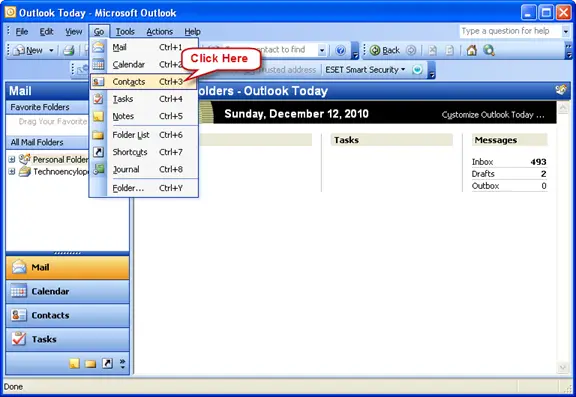
You will get a window similar to the one shown below.
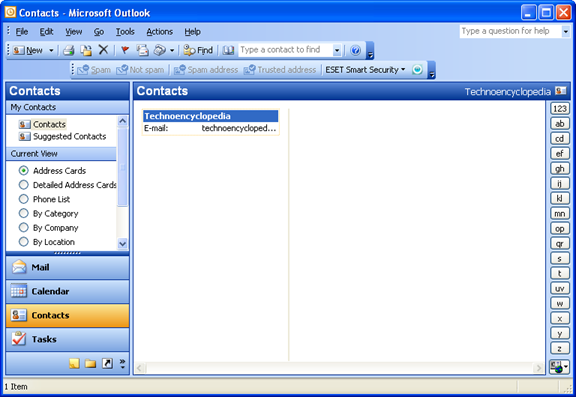
The Tasks option under the Go option displays the tasks in the main window.
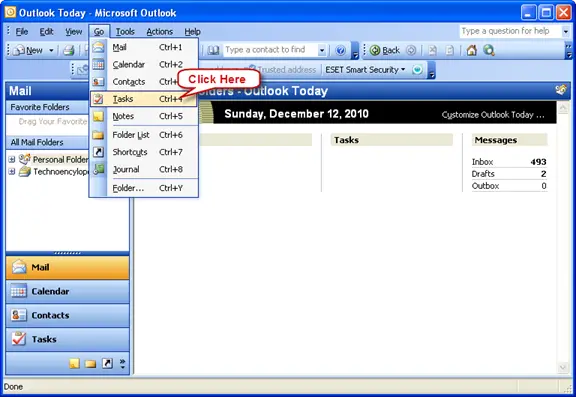
You will get a window similar to the one shown below.
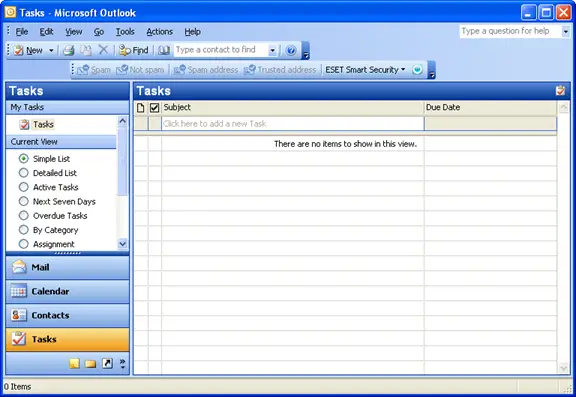
You can write and save notes in MS Outlook using the Notes option under the Go option.
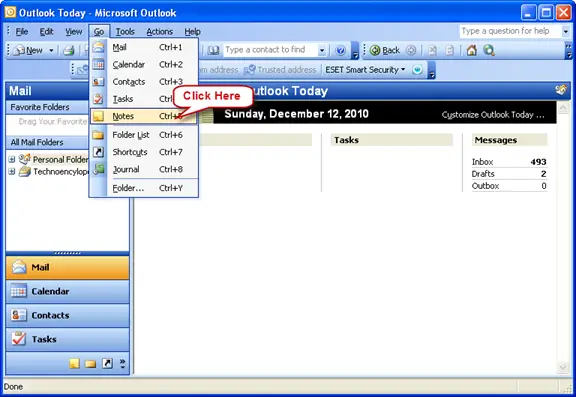
You will get a window similar to the one shown below.

The Folder list option under the Go option displays all folders in the main window.
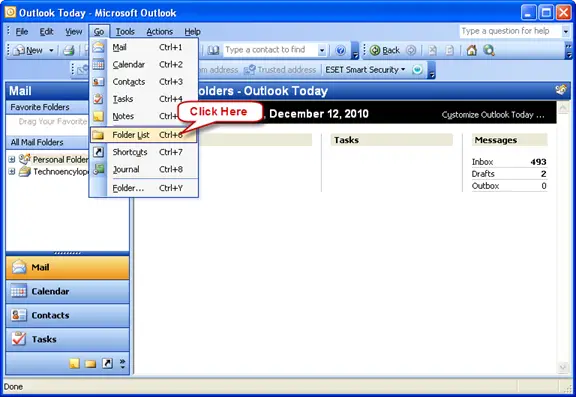
You will get a window similar to the one shown below.
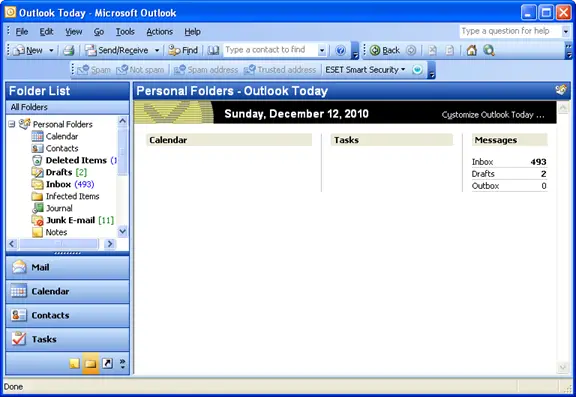
The Shortcuts option under the Go option displays all shortcuts in the main window.
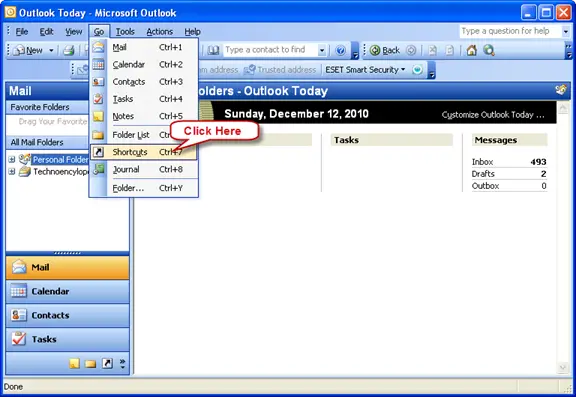
The window looks similar to this. Click on Add new Group or Add New Shortcut to create a new group or shortcut.
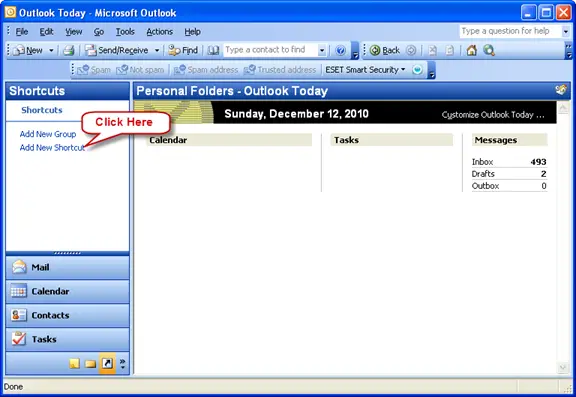
Create shortcuts for various functions in Outlook.
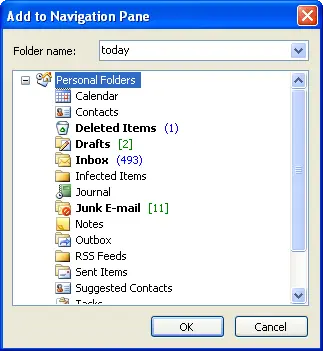
The Journal option under the Go option displays the journal options for record keeping of the emails and files in the main window.
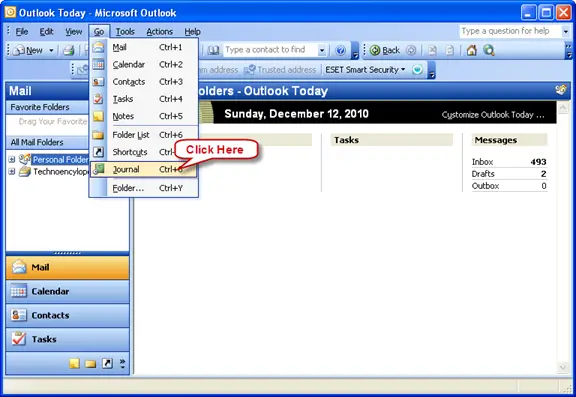

You can select the journal options for various categories when the following window appears on clicking yes.
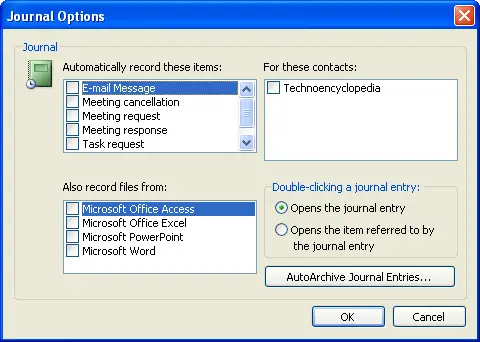
You can directly jump to a specific folder using the folder option under the Go options.
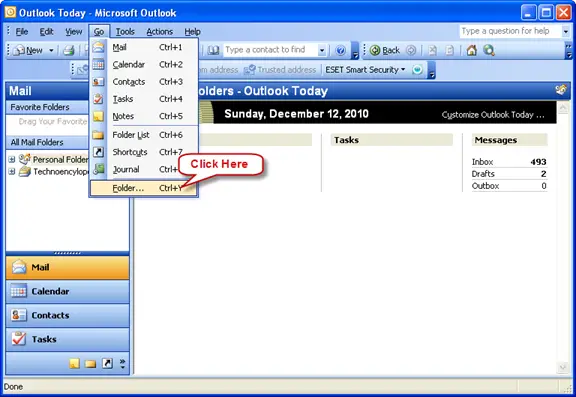
You will be presented with a list of folders which you directly want to jump to.
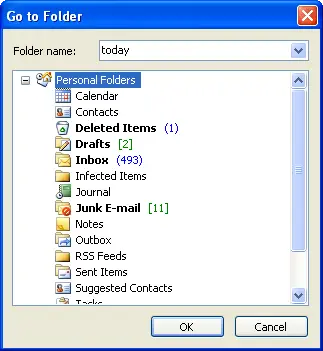
Action option
Some of the frequently performed actions can be directly accessed to using the Action option.
The New Mail Message options opens up a new window for composing and sending a mail message.
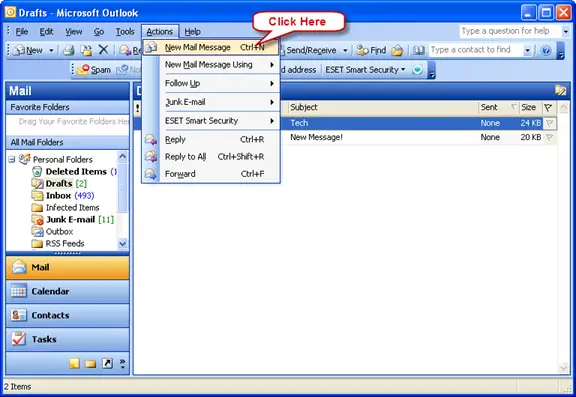
The New Mail Message Window is shown below.
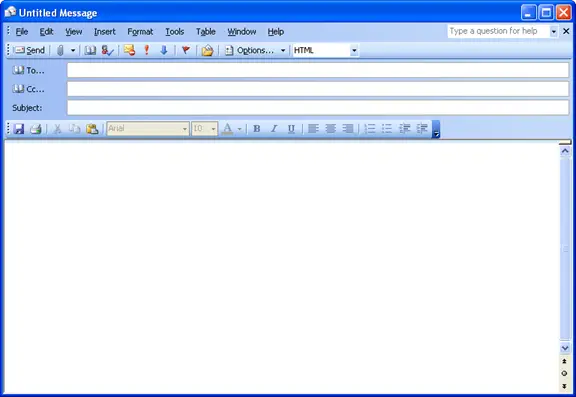
You can send a new mail using specific option such as send new email using stationery, plain text, html or rich text format.
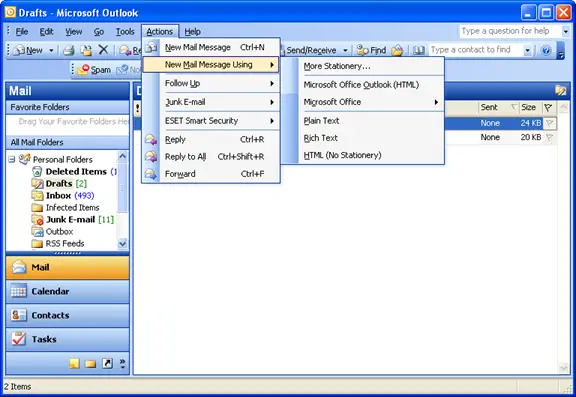
You can follow up a mail by selecting a particular colored category from the list by choosing the Follow Up option as shown below.
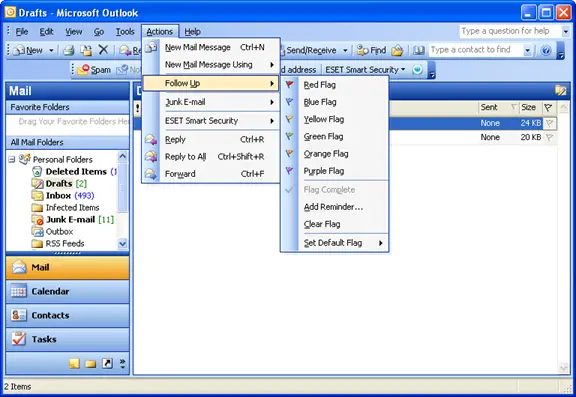
The actions to be performed upon the receipt of a junk mail can be set using the Junk Email option and selecting the appropriate action to be taken
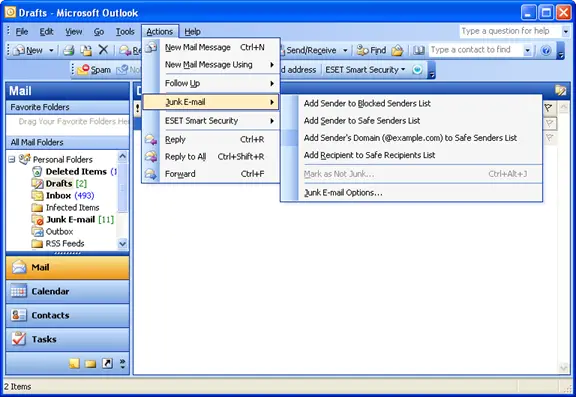
Reply to a particular email by directly selecting the Reply option under the Action option.
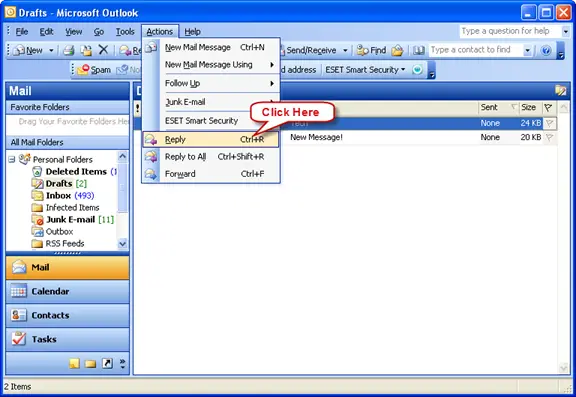
You will get a new window to reply to a particular email.
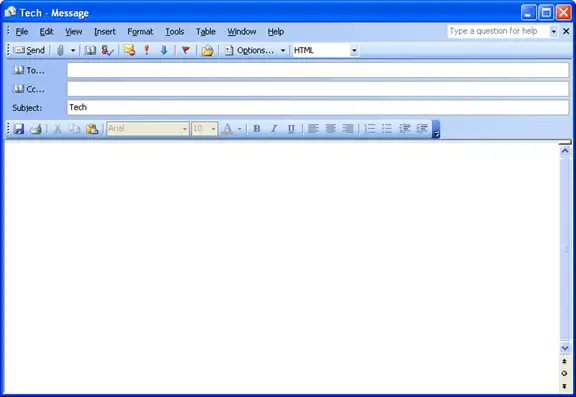
You can reply to all contacts in your MS Outlook if you choose the Reply all option from the Action option.
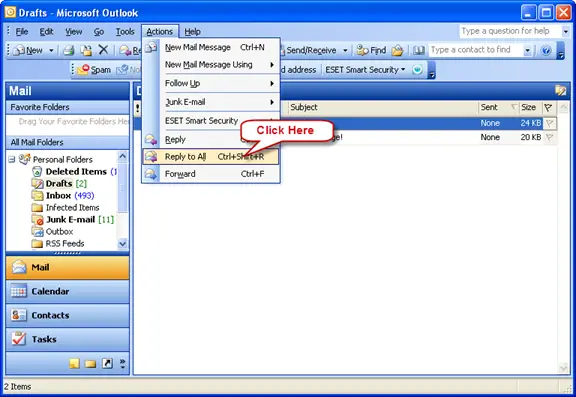
Forward an email to another address using the Forward option under the Action option.
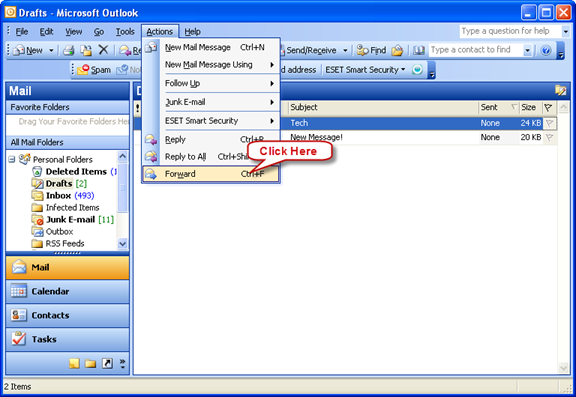
Help Option
The help option provides information about a particular feature and also provides guides for those who do not know about the usage of a particular feature.
You can get help regarding a particular feature by choosing the Microsoft Office Outlook Help.
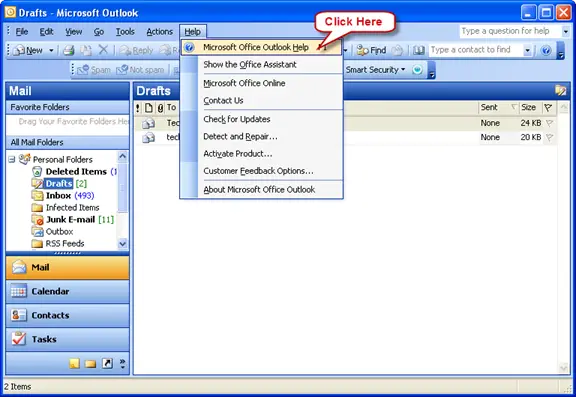
You will be presented with a search option where you can enter your query. Outlook will present you with the possible solutions.

You can enable the Office Assistant in order to guide you throughout the Outlook process.
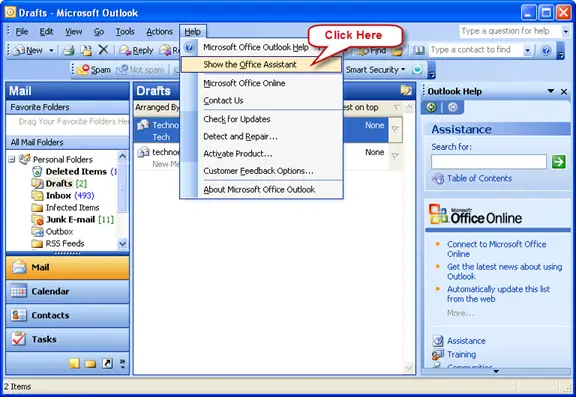
Learn more about Microsoft Office by selecting the Microsoft Office Online option. This will take you to the official site of Microsoft Office.
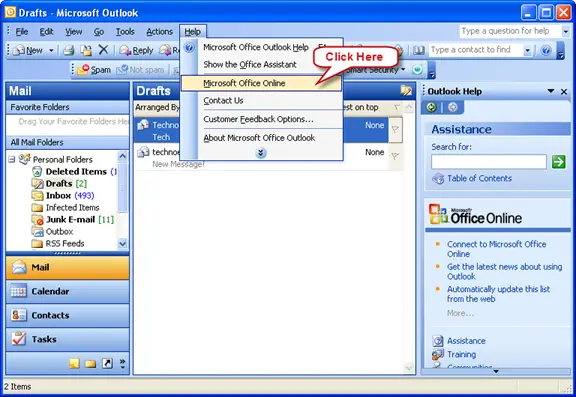
You can contact the team o Microsoft Office via the Contact us option under Help option.
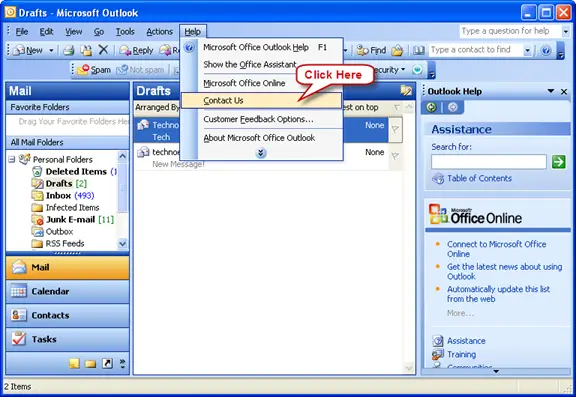
Check for updates in the current version of Microsoft Outlook or check for the latest version by selecting the Check For Updates option.
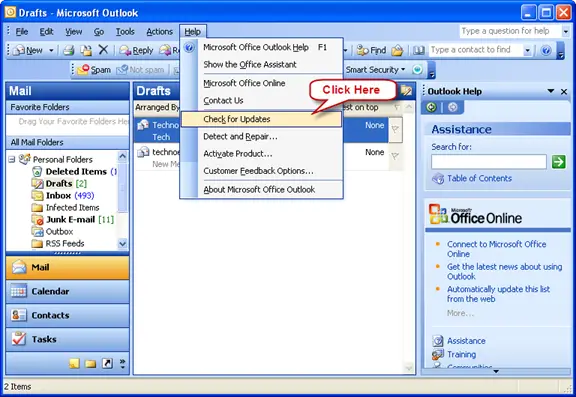
Detect and repair any errors in Microsoft Outlook by selecting the Detect and Repair option in the Help option.
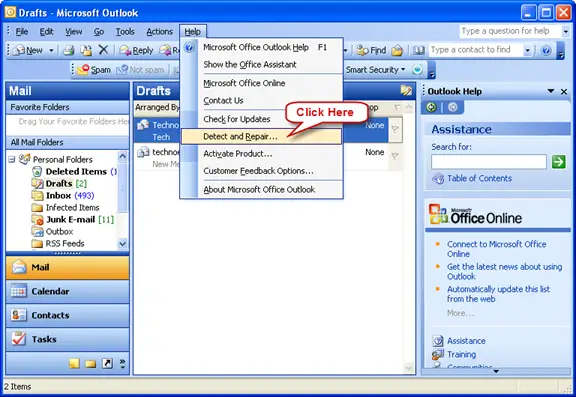
You will be presented with actions to be performed when the process of detection and repair takes place.
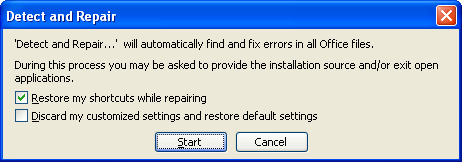
You can activate your product online or by entering the product key by selecting the Activate Product option.
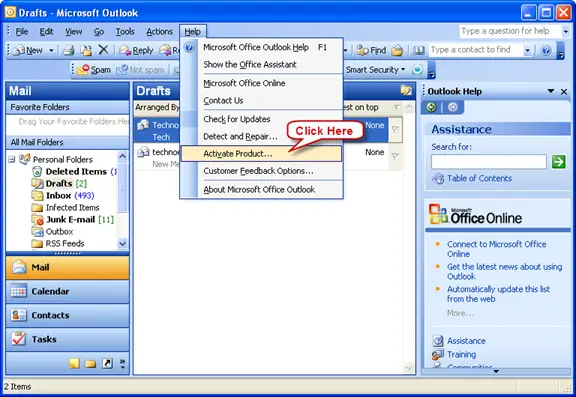
The Customer Feedback option lets you to give any suggestions for development of the program or any positive or negative feedback about the product.
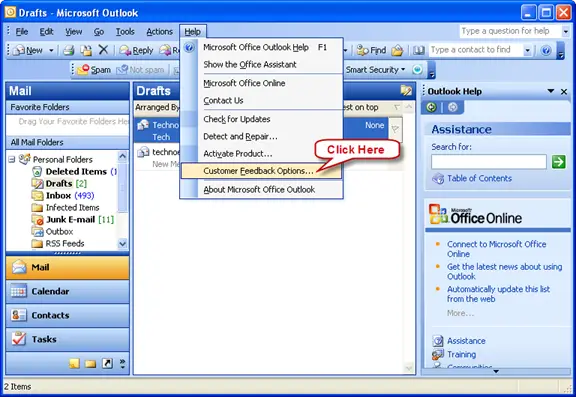
Choose an option from the given ones if you click the Customer Feedback options.
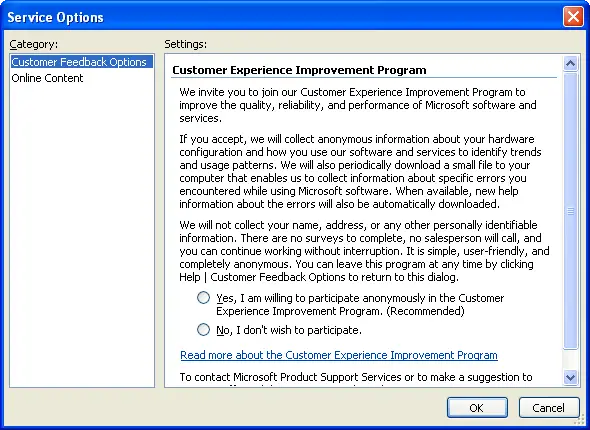
Learn more about Microsoft Outlook using the About Microsoft Office Outlook option.
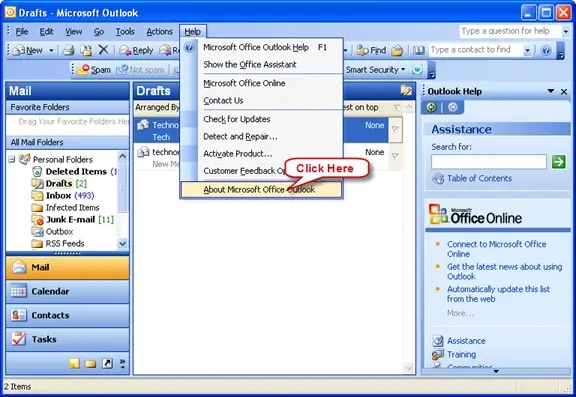
You will get the information about the product in the following window.