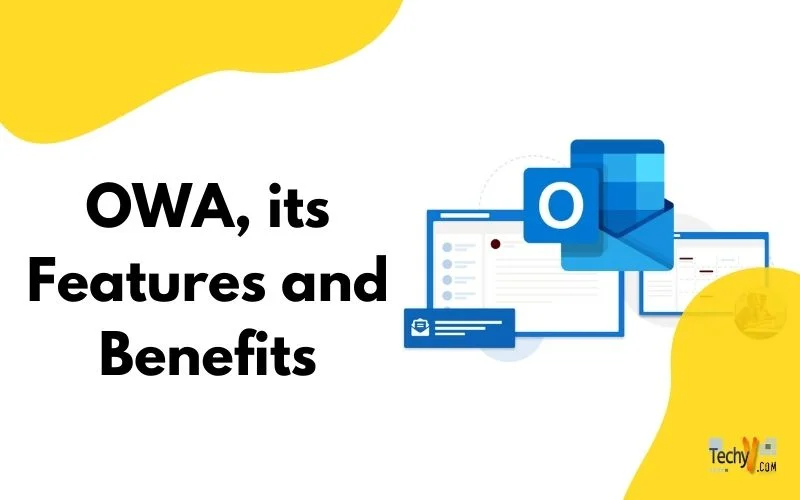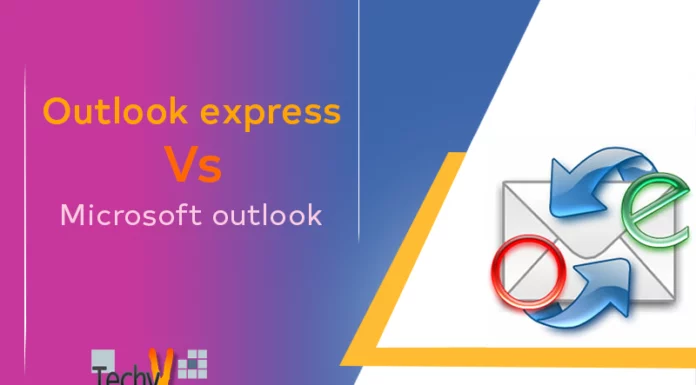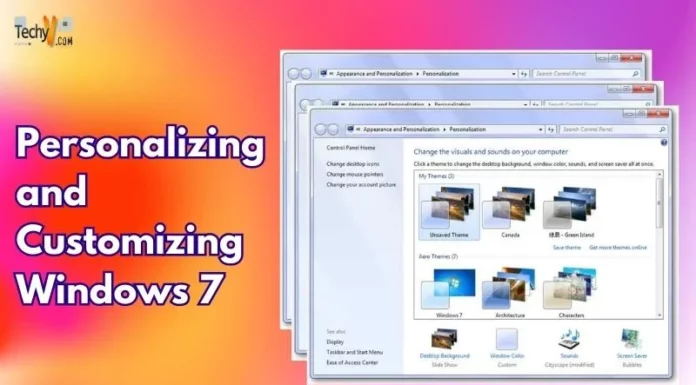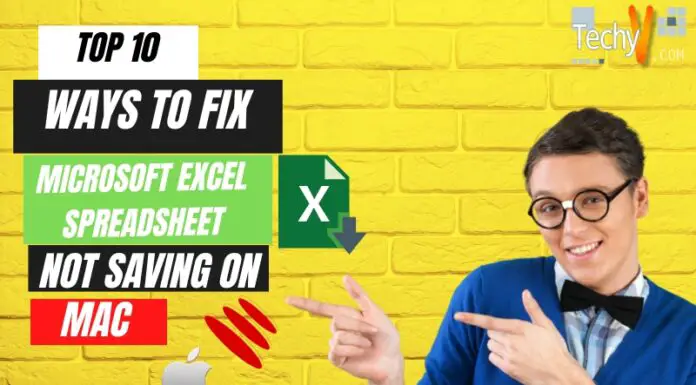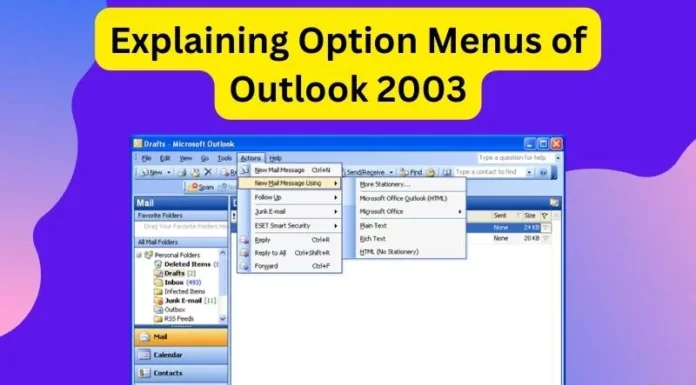OWA, its Features and Benefits
There was the Exchange Web Connect, then Outlook Web Access, and eventually Outlook Web App. Microsoft’s reluctant embrace of web-mail services had a rocky start, but it did not prevent this extension from stealing a place in the very core of Exchange Servers. Of course, you won’t know it from OWA’s web interface, and its uncanny resemblance to the Outlook client.
Briefly put, you use OWA when you don’t have access to a desktop application of Outlook, which is an increasingly common possibility in these nomadic days. In addition to email (it supports S/MIME encryption), OWA can hook you up with your calendars, contacts and a whole string of whatnots. At the moment, you can read, but cannot write documents in SharePoint and UNC shares. So whereas Exchange server functions in its closed ecosystem, OWA is its extrovert doppelganger, giving users access to the same Exchange Server framework via an internet connection and a web browser.
Since Exchange 2000, OWA has forked into Premium and Light versions. From Exchange Server 2007, the UI implemented search functions in both versions to a respectable degree. But until 2010, full functionality was reserved for Internet Explorer; Microsoft wisely let it go in the end, so Safari, Firefox and Chrome users can expect virtually identical treatment. Presumably, the proliferation of OWA/Exchange alternatives nudged the executives’ mind in a more generous direction. Hosted options abound, but so are newer options for local implementations, such as Kolab, Scalix, and Zimbra.
So what’s new in OWA 2010? Well it’s only in the latest release that OWA really measures up in terms of features and ease of configuration.
It’s never just about the email. Granted, in itself it’s already an inviolable artery of many businesses. But clients, web-based or otherwise, are expected to assist in managing the hatful of information and organize them for easy retrieval. When they first came up with the idea of bundling calendars and contacts, it might have been a throwaway freebie. But now countless are sucked into a downward spiral of dependency: you use it at work until you need it for work.
OWA worked on the conversation view. This pastiche of a Usenet front-end groups all the messages on a particular topic into a thread. It’s nothing new in itself, but its introduction someone feels like a Marmite debate: people love it or hate it. Happily, you can switch it off (Arrange by > Conversations > Unshow Messages in Conversations).
The ignore option is available in both Outlook 2010 and the OWA. If you cannot stand certain mailing lists to which you’re obliged to belong, you can now ignore the conversation.
One great crux amongst web-mail users is the propensity for others to forward leviathan emails within emails, with utter disregard for the tortuous lull in loading times at the other end (this is a very, very big issue: 1.7 billion people have access to the internet, but only half a billion have gone broadband in 2010). For the lost billion, as well as for people who write pages after pages of rambling emails, Microsoft now allows you to forward them as attachments.
Since we’re feeling retro, let us peruse some more exotic relics, such as delivery reports. They used to be a simple affair: deliver onwards, or bounce and return a humble notice of failure. Then of course delivery receipts and return receipts came along, albeit never universally deployed. As a matter of fact, many ISP snub them because spammer can exploit them for verification and bring down spoofed emails to boot. OWA manages to revive all that, though of course not on an infrastructural level, but by displaying them conspicuously when you select the delivery report option on the action menu.
But perceptions matter and properly integrated old dogs can really do new tricks. Remember when instant messaging was regarded as a flippant gadget? Perhaps it really is, when you think about it, but much of the time it’s the stand-alone client’s fault.
The Office Communicator (or Microsoft Lynx) to the rescue, then: until its debut, you had no idea the things you could sell to corporate executives simply by calling them corporate products. Of course, much of the collaborative bits (video chat, VoIP) are genuine productivity-enhancing tools, in fact so much so that the people tend to call meetings just to do that. For the rest of us, it’s the instant messaging that really matters, and OWA duly complies by directly integrating with it. Simply check who’s online and chat with them through the browser. In a revolutionary advance, you can chat with more than one person as well.
This is less sarcastic than it sounds: despite all talk of collaborative groupware, the Exchange suite has never really grasped the multiplicity of online identities. A human user frequently peruses multiple accounts in these environments, but until 2003 you couldn’t even open another user’s account from OWA. Things improved a bit in 2007, but the Global Address List was then sadistically disabled in the additional instances, just when you were about to breathe a sigh of relief. Thankfully, in 2010 the engineers discovered the joys of multitasking, and now you can access new mailboxes from the GAL, which proceeds to nest along with your original instance and persists until your next logon.
While we’re at it, calendars get a similar treatment in OWA. The sharing functionalities in Outlook 2010 proper have been a talking point for a while. But you can open up shared calendars in OWA alongside your own, and share yours onto other Exchange Server users as well.
In the event that you’re completely consumed by all the urgent scheduling and real-time conversations, you can always look up for your original job description in the archives. Now that e-mail clients are virtually synonymous with infinite archive space and split-second retrieval, OWA has jumped on the bandwagon.
All these new features bring a subtle caveat in the form of unmanageable complexity when it comes to configuration. This problem is not strictly limited to Outlook: even standalone web-mails are a pain to configure when you’re aiming at ever higher levels of customization and control. After all, you do (probably) spend ten hours a day looking at it.
Exchange Control Panel is the successor of the Options page. It’s a respectable implementation for something as run-of-the-mill as user administration. You can create and manage distribution groups, track messages and set up convoluted retention policies.