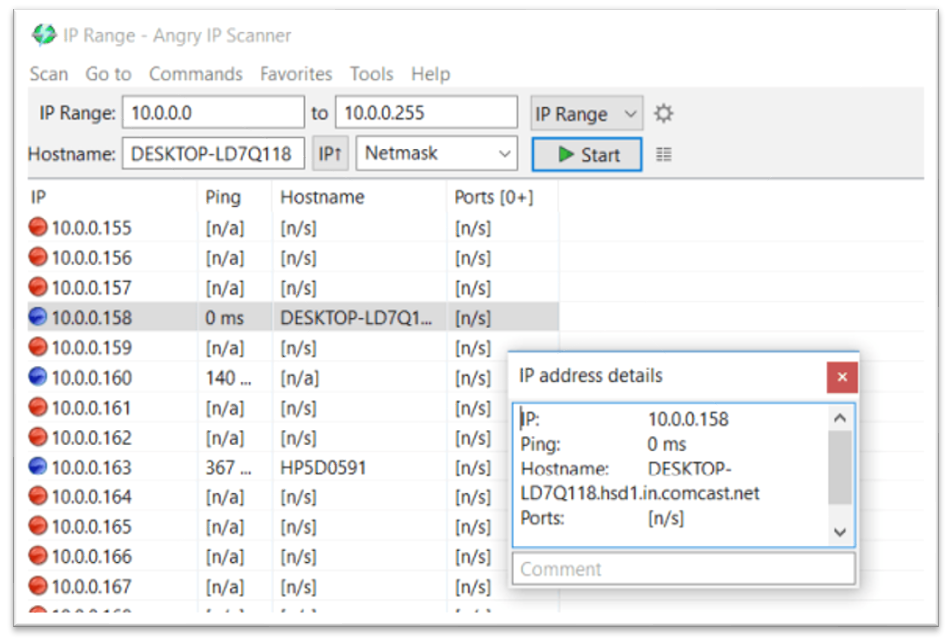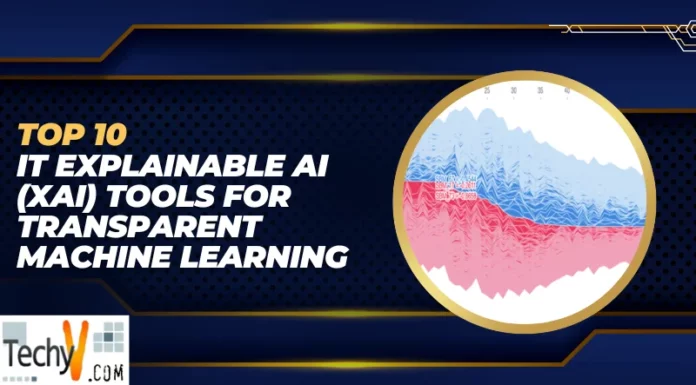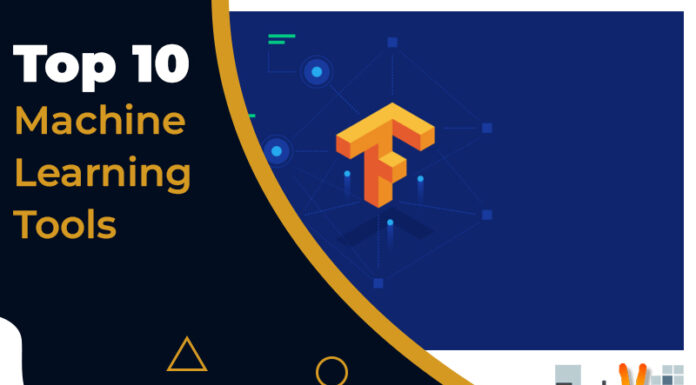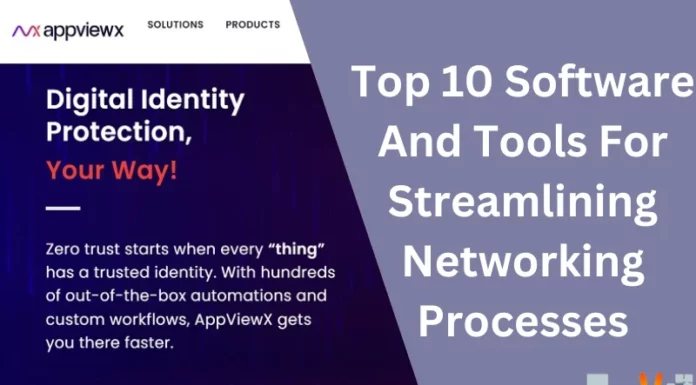A computer is essential for businesses; it’s equally important for home users. Although smartphones are trying to replace computers, computers are equally important. Computer troubleshooting or repair is not always an easy job for technicians. To properly diagnose a problem, we must first gather system information. Once we get the details, we can diagnose any problem in less time. Windows diagnostics are a problem that affects more than just IT analysts. Anyone with a computer should feel comfortable using Windows diagnostic tools to perform basic troubleshooting. Here is a list of the ten best windows diagnostics tools to check your PC’s health.
1. Process Explorer
The free tool Process Explorer is a simple program. A program’s open files and folders can be helpful information. The tool is for finding information about files and folders using processes. It is for monitoring DLL version issues or dealing with leaks.
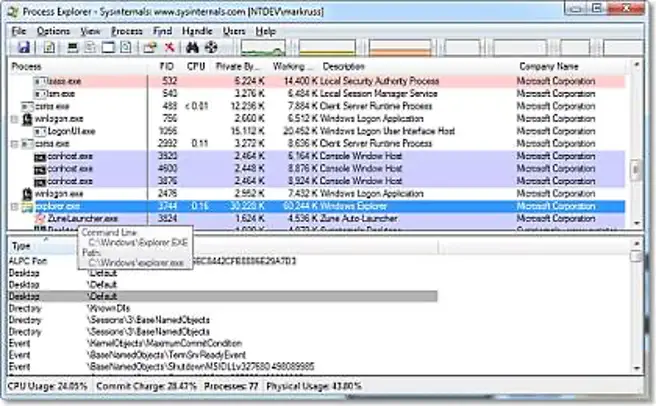
2. System Explorer
System Explorer provides accessible and powerful methods for machine verification at the software level. Run a deep scan to find out what’s working regarding processes, performance, services, modules, drivers, autorun entries, internet connections, and more. In addition, users can remove programs that automatically run at system start-up to improve boot time and load Windows faster.
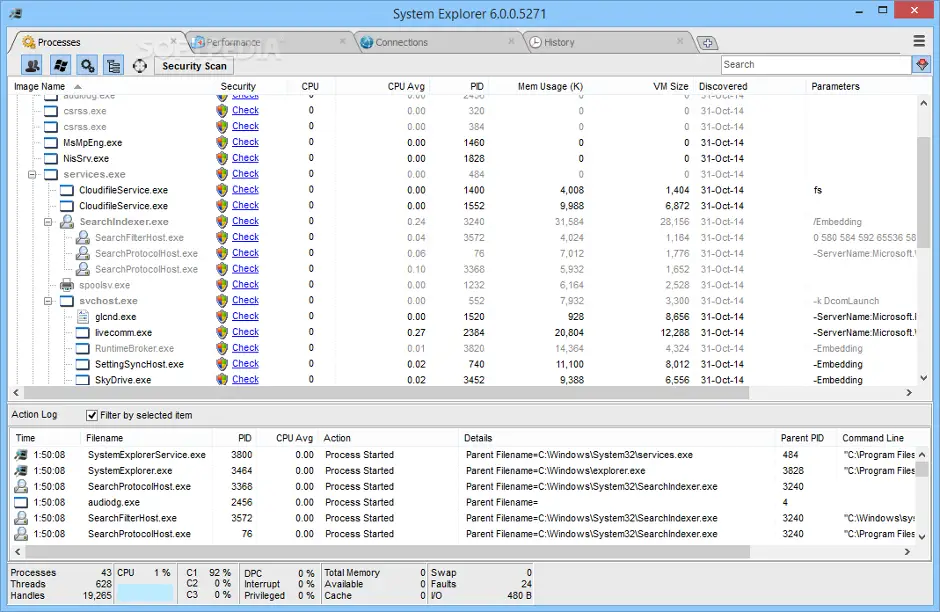
3. CPUID
When you need CPU information while working with a small support desk, CPUID is a potent tool to access all the information you require about your CPU. If you wish to improve your system and locate the ideal fit, it can also help gather GPU or memory card information.
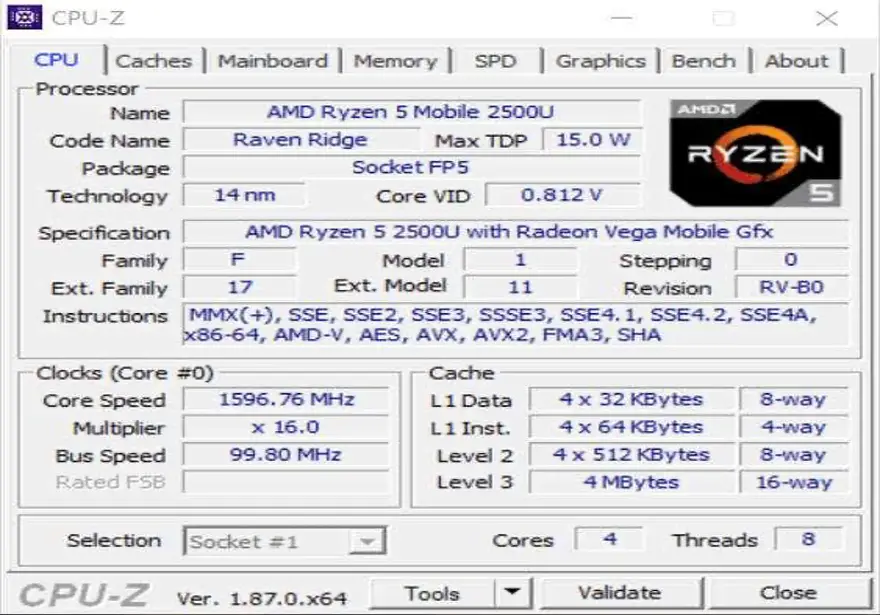
4. Performance Monitor
Windows 10 contains a Performance Monitor, the same as earlier OS versions, but it’s now available as an app. Look at the sidebar after it has launched. Monitoring Tools should include Performance Monitor. By default, the display only shows “% CPU Time,” showing how much of your CPU is utilized at any given time, but you can add more counters such as disc usage, energy used, paging file size, search index size, and more.
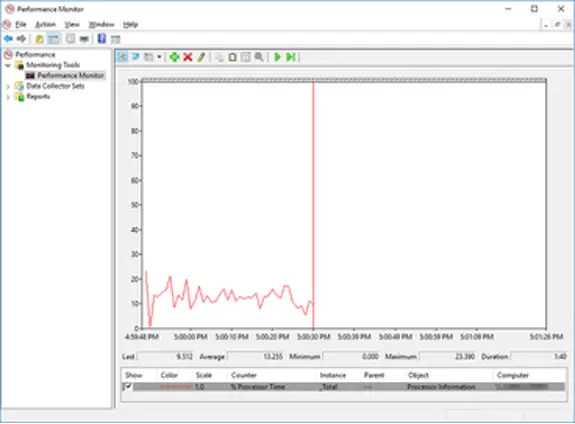
5. Windows Sys Internals Suite
Microsoft offers the Sys internals suite, a collection of free diagnostics and troubleshooting tools. Therefore, it contains all the tools necessary to troubleshoot a PC. In addition to Process Explorer, there are other helpful tools like Autoruns, PS Tools, and desktops.
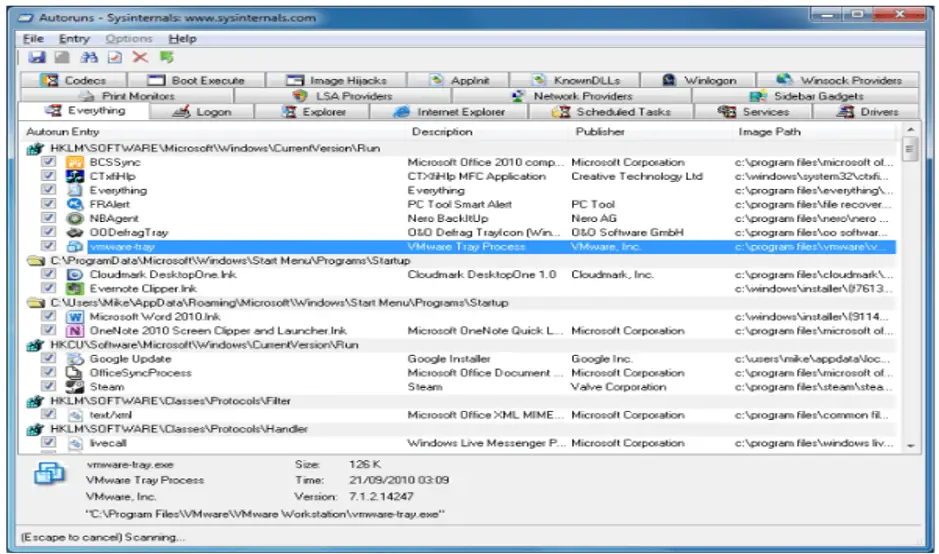
6. System Information For Windows
You won’t likely find a completely free system analyzer anyplace else. It provides you with a thorough overview of all your hardware and software, system setup, audio and video codecs, motherboard, network cards, and system slots, and that’s just the start. There are also real-time monitors like network usage, RAM usage, and CPU usage.
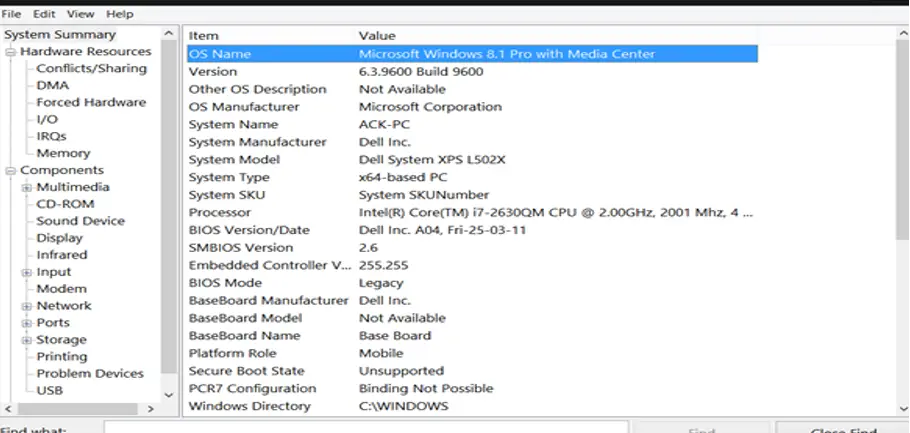
7. Reliability Monitor
It is possible to use an included diagnostic tool without installing Windows 10. To access the Reliability Monitor, click start and type reliability. To view reliability history, select. You may see where any faults have occurred in your Windows system by looking at the reliability history graph. These issues are the same ones you could encounter in the Windows Event Logs; They are displayed graphically to make simple identification.
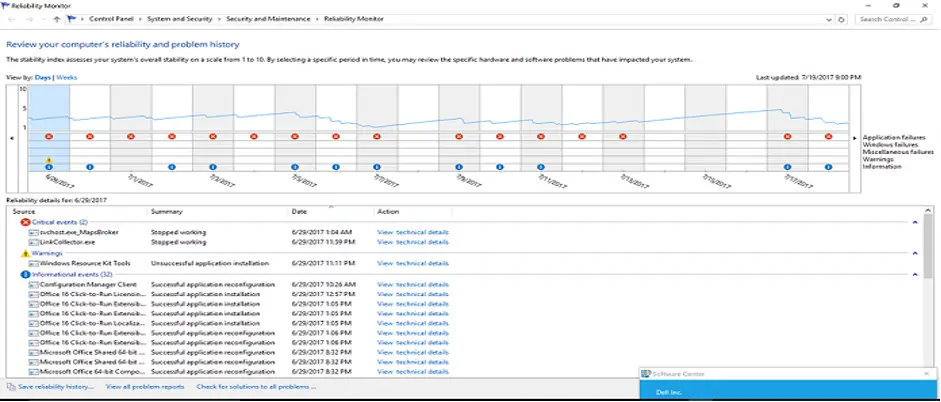
8. HWiNFO
Hwinfo is a well-known and highly regarded free software tool for hardware monitoring and reporting with in-depth analysis. It is possible to generate reports and log files in XML, CSV, and HTML formats. It monitors the machine in real time and sends alerts regarding its health option for customizing tables and graphs.
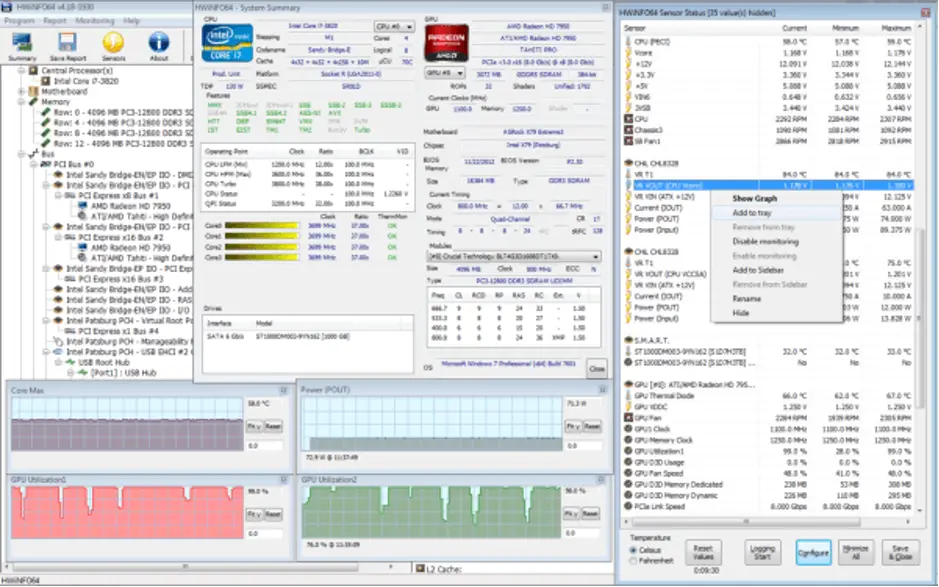
9. ESET System Checker
With ESET Sys Inspector, Windows computers can be diagnosed with cutting-edge technology for free. ESET Smart Security 4 and ESET NOD32 Antivirus 4 use it as a crucial component. A detailed examination of your operating system is performed, including active processes, registry content, start-up items, and network connections.
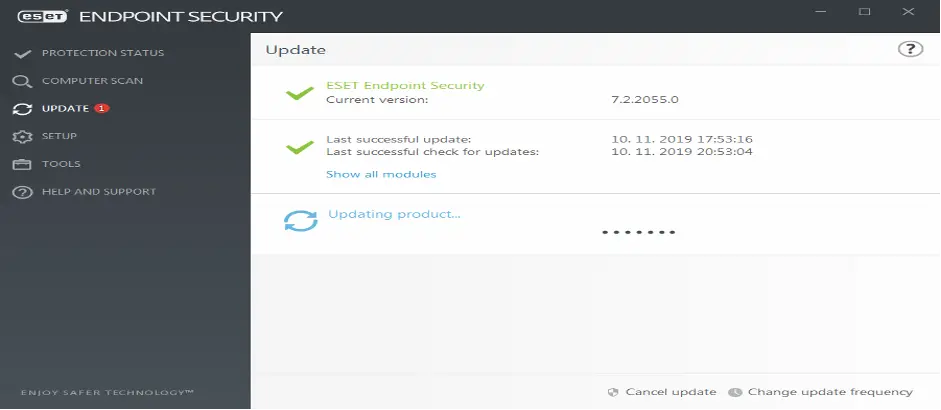
10. Angry IP Scanner
Use a tool like Angry IP Scanner if you think your present network’s bandwidth is too slow. This tool will scan your whole network and list every connected device. Machines that are actively connected have IP addresses with blue dots. The device hostname and ping status are also displayed.