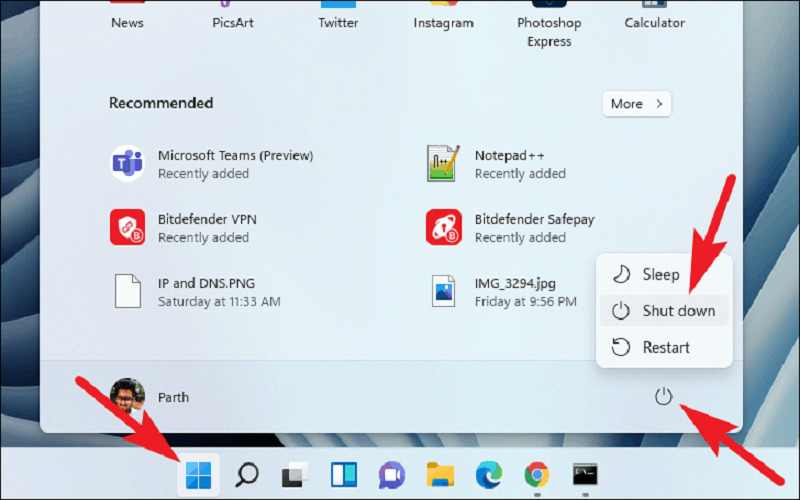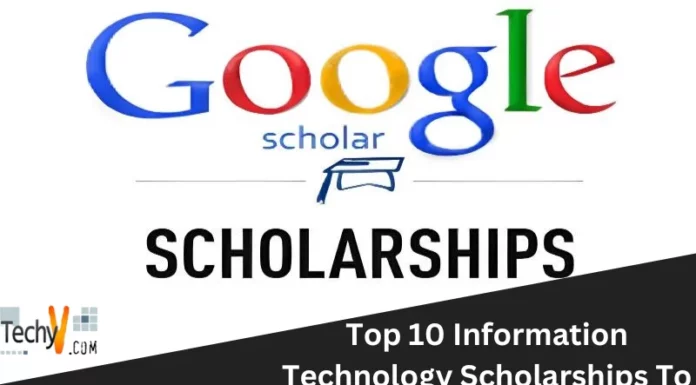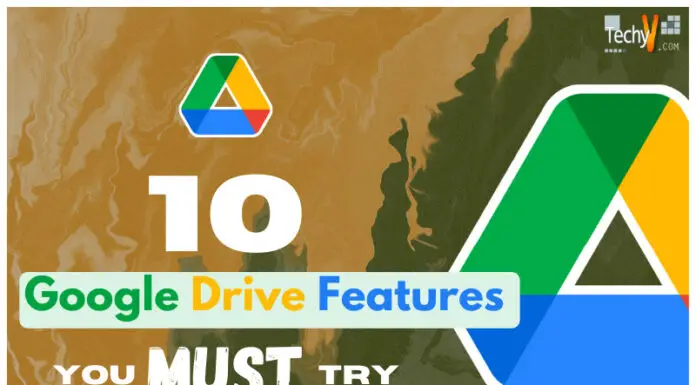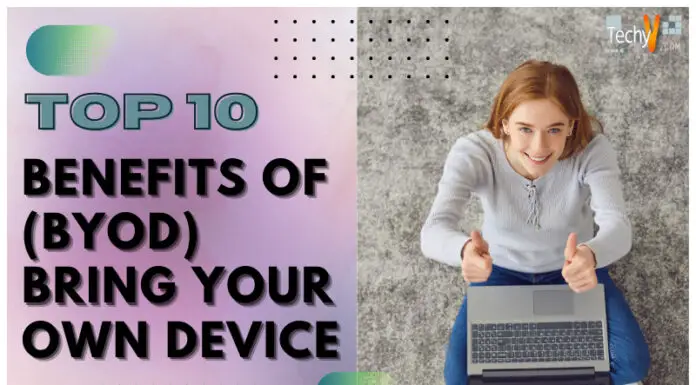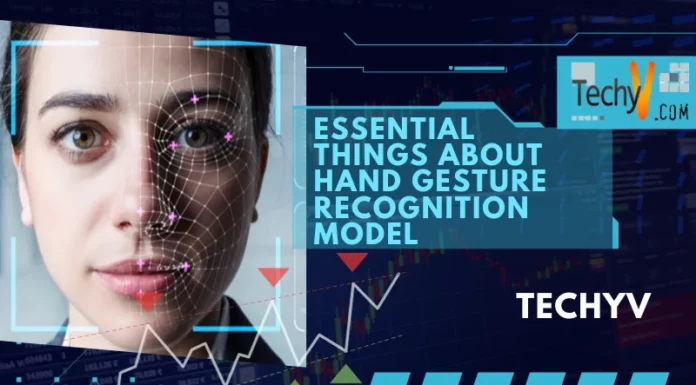Nowadays, working with computers or desktops has increased due to the pandemic. People of all age groups, from the young to the elderly, are using them. They are using soft & heavy applications that can impact the system’s performance. The computer’s performance degrades over time, and there can be many reasons for this, such as system hardware aging, unwanted or temporary files, caches, startup programs, etc. Here are the following ways to increase system performance. So, below are the Ten ways to make your computer faster: –
1. Be On The Latest Windows Software
In daily life, PCs handle various software and applications, and as time passes, PCs get slower due to the old version of the Drivers, which can impact the system’s health. To overcome this problem, you should regularly update your system. These updates are typically meant to remove bugs or add new features, thereby increase system efficiency.
To do this, go to your Windows settings -> then to the Windows update and update your system to the latest version.
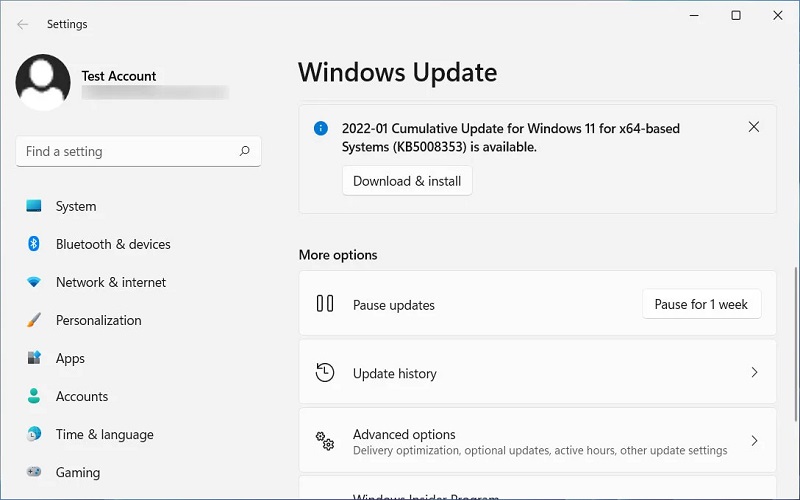
2. Delete Temporary Files Method -1
Temporary files are technical files used during the execution of a particular program, and after that, they serve no purpose. If you do not remove them, they occupy the hard drive and take up unwanted space on your computer system. Follow the steps below: –
System->Storage->Temporary files
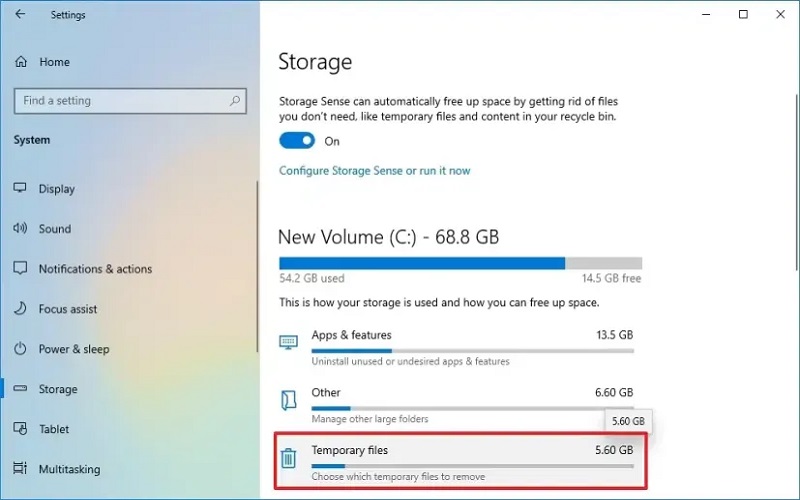
3. Remove The Temporary Files Method-2
Removing temporary files and folders is safe to delete, and you can remove them without hesitation. After deleting them, you will realize that it has slightly improved the system’s performance. To remove the temporary files from the home screen, follow the given steps: –
Type Win + R to Open the Run box and type ‘%temp%’ and ‘temp’ to clear the temporary files.
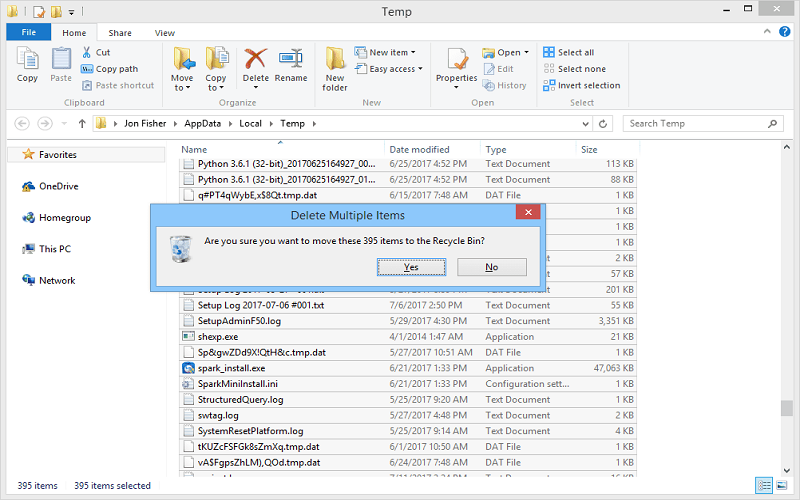
4. Uninstall Unwanted Software
In daily life, we use various software on our system. We use them, but after using the software, we often forget to uninstall them, which occupies a significant portion of the storage drive and degrades the system’s performance, making the PC slow and hindering our daily tasks. To uninstall unwanted software, follow the steps below: –
Type ‘Control Panel’ in the Windows search, then go to ‘Programs and Features’ and uninstall the unused app from your system.
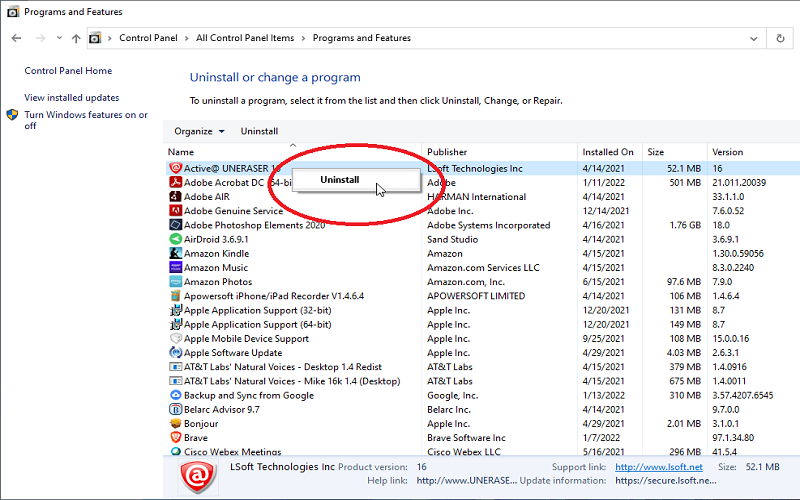
5. Disable Startup Programs
These apps run automatically when the PC boots up, and as a result, they increase the CPU demand, which can reduce the PC’s performance and lead to system hangs. During boot-up, these software programs run simultaneously, increasing the RAM demand.
To address this, type ‘Task Manager,’ then go to startup apps and remove the unused software.
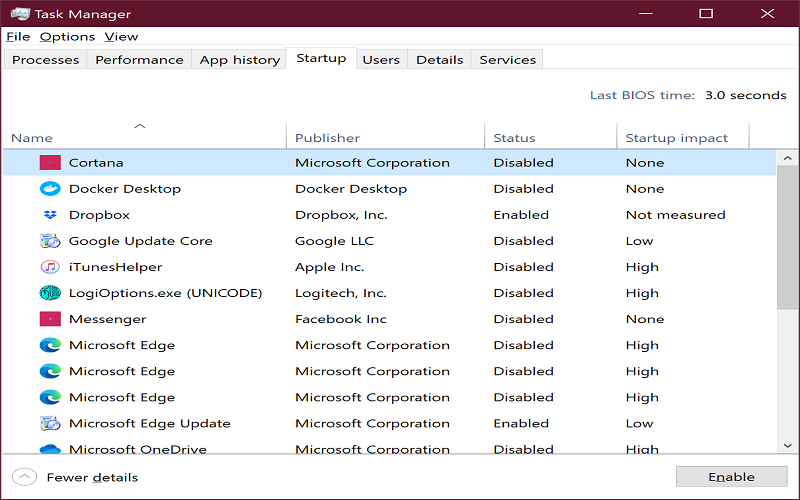
6. Control Power Consumption Through Settings
The battery is essential for the system. When the system’s performance increases, battery consumption also increases. Thanks to Windows 11, it offers a feature to enhance system performance. With this feature, we can adjust the system’s usage according to the demand of the software.
Follow the steps below: –
Go to System -> Power & Battery and control the performance of your PC.
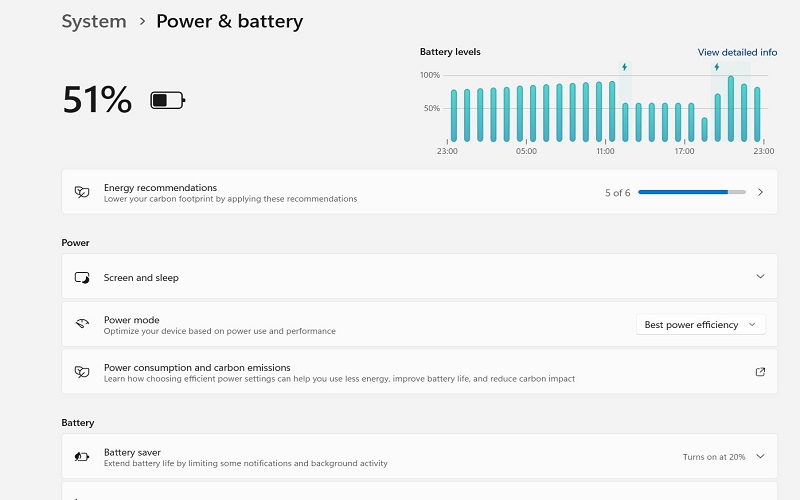
7. RAM Upgradation
Sometimes, the RAM doesn’t work properly due to aging hardware or other reasons like dust particles in the hardware, which can reduce the PC’s performance. To solve this issue, one solution is to upgrade your RAM according to the PC’s configuration, which can help enhance the efficiency and performance of the PC.
Important: Only upgrade the RAM of your PC if your configuration allows it.

8. Personalize Your PC
We all love different themes and decorative or colorful wallpapers that make our PC look good. However, you can slowly harm your PC, which may one day shut down completely. As we all know, HD wallpapers use a lot of battery and impact the PC’s performance. So, always use black and white or light colors for your wallpaper.
Follow the steps below: –
Go to Settings -> Personalization and set the theme and wallpaper as discussed above.
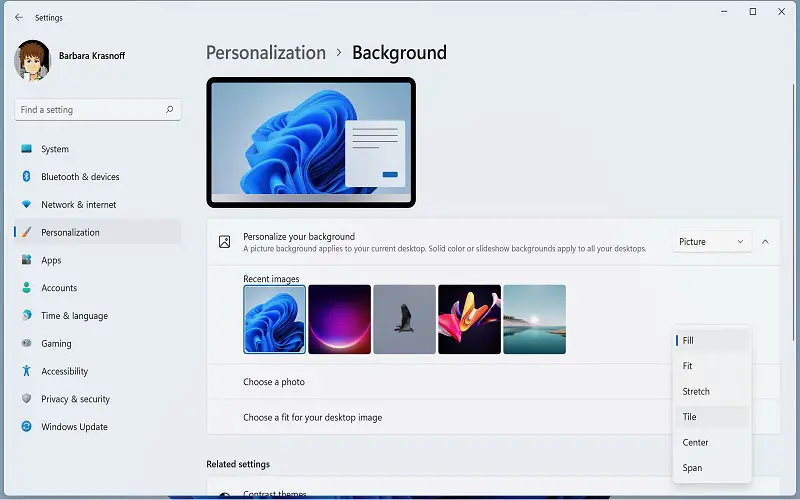
9. Delete The Large Files
The biggest mistake we make is that we don’t clear the system memory frequently, which increases the space occupied. Due to the limited space on the memory disk, the PC or system performance slows down and sometimes crashes the system. To avoid this situation, you should regularly back up your files and only store useful files on your system.
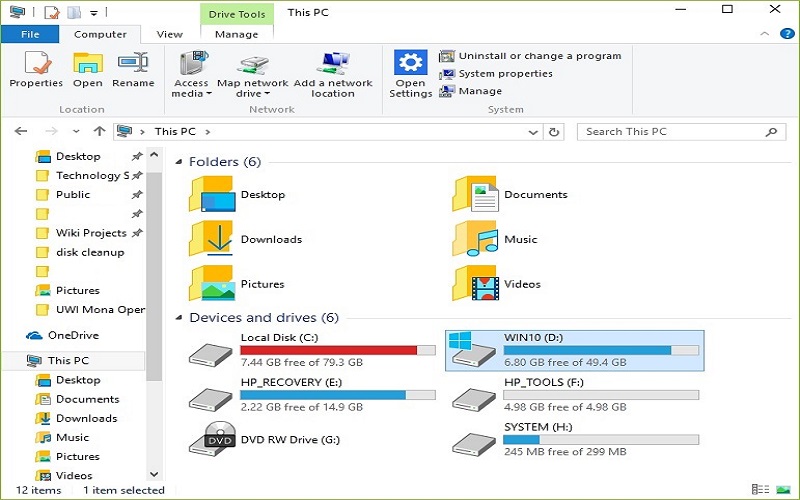
10. Shutdown And Restart Your System Regularly
Many users need to leave the computer on or in sleep mode when not using the system, which is not good for the system’s health. If you take a short break from work, it is fine not to shut down your system because you can resume quickly. However, if you are going on a long break, it is advisable to shut down your system so that it starts fresh when you return.