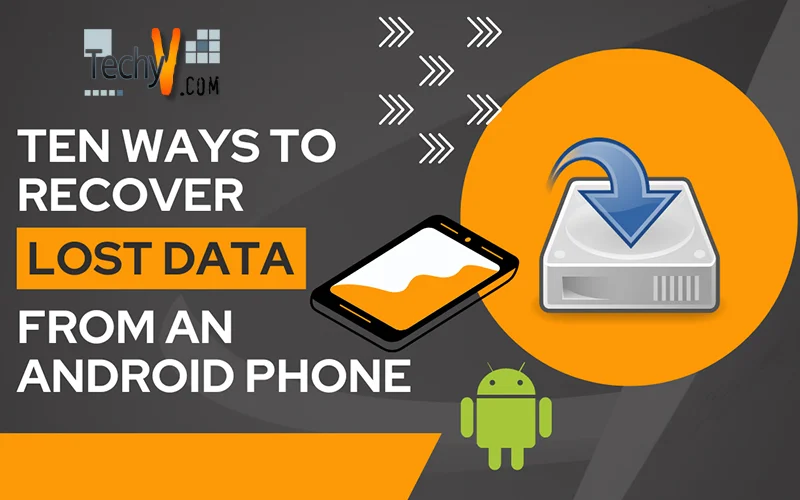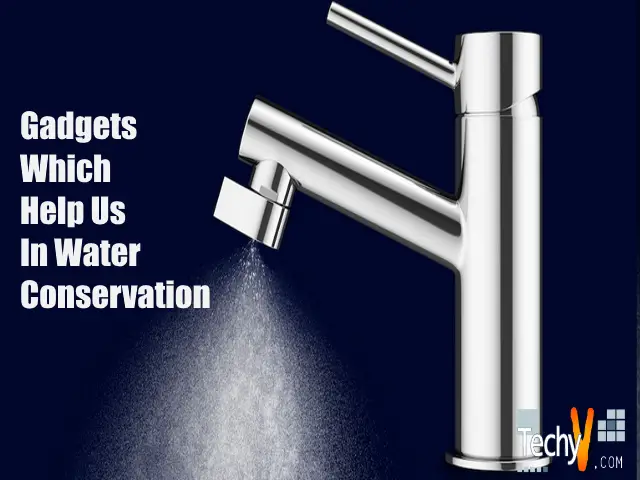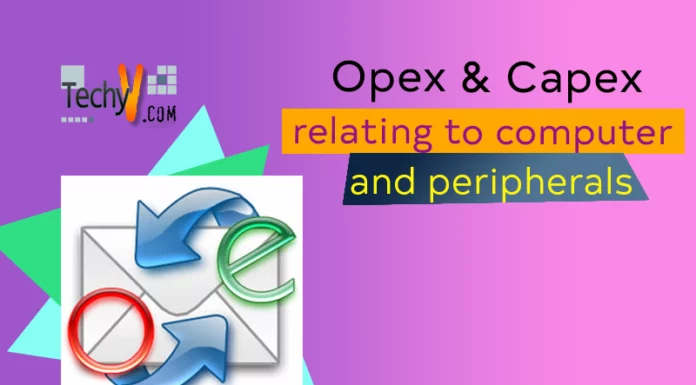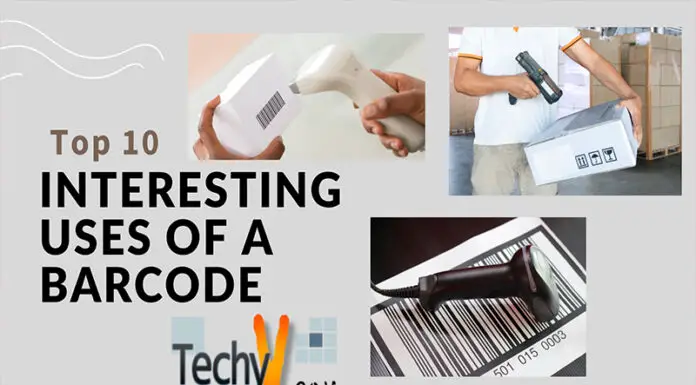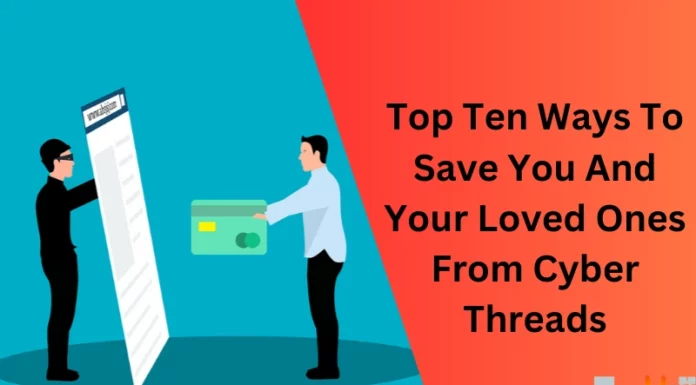Most of us already suffer from the Pain of losing, and there is a chance most of you will face it in the future. One minute! We are not talking about that thing. It’s about the grief of losing important files and data from an Android phone. We regret that moment when we hit the delete button by mistakenly or intentionally. And sometimes technical malfunction is the culprit which makes your data lost. Whatever the reason, it could be, but it hurts. But don’t worry, where there is a will, there is a way; plenty of solutions are available for this problem. Here we mention the Top 10 answers to recover lost Android phone data. So you can refer if this kind of thing happened to you, or you may keep it for future reference.
1. Using Various Android Data Recovery Apps:
The best and most straightforward method to recover lost data from Android is using the various Android data recovery tools, which come with high safety and security and are user-friendly. Here is a list of some data recovery software you may refer to.
- Android Data Recovery Software.
- Jihosoft Android Phone Recovery.
- Aiseesoft Android Data Recovery
- Tenorshare Android Data Recovery.
- Gihosoft Free Android Data Recovery.
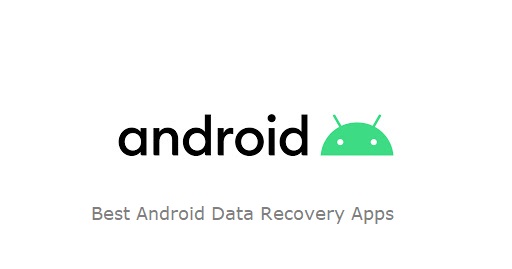
2. Use The Android Data Recovery Tool:
Android data recovery tool is a trending software to recover lost data. Here are the Steps to recover data using this tool.
- Download and install the Android data recovery tool on your PC.
- Connect your phone to your PC using a USB cable.
- Enable USB debugging on your phone.
- As USB debugging is enabled, the inbuilt program will detect it.
- Click on the files you want to retrieve and click “Next.”
- Go to the phone and click “allow.”
- Come back to the PC and tap on “Start.”
The process will continue, and that’s it; now you can retrieve photos, contacts, texts, videos—files, etc., with the help of this tool.

3. Backup Your Data To The Cloud:
Having a backup of any plan is always a safe move; It’s like a second chance after we fail. But this backup word is not limited to our personal life; it also significantly impacts the digital world. In the Android system, backup means storing a duplicate of original data in some safe place or cloud. So if we mistakenly lose the data, we can get it back from the cloud by accessing it from any device as long as we have an internet connection. We are taking Google Cloud as an example for explaining the backup process.
- Go to set.à Go to backup and resetàEnter the pin or password (If no password is set, use a screen-lock password). àToggle on “Back-up my data”& ”Automatic Restore option.”àTap on the” Backup account.”àSelect the Google account that is open on your phone.
- Back to the main menu of the setting, search “account” option, and tap on it. Tap on the “Google “optionàToggle-on the options for which you want back-upàExit the location.
And Here’s the backup process completed. All system and personal data will be synced to the cloud and regularly updated after a certain period. So that if you plan to buy a new phone in the future, you can quickly transfer all your data from your old phone to your new phone with the help of a backup.

4. Get Back Your Lost Files With The Help Of Google Drive:
Google Drive is the most popular app that provides cloud storage services and has features like giving access to other users so that they can view your files and folders but with the account owner’s permission. Protect your data with google drive by following these simple steps. Google Drive already comes as an application in most Android If you need help, download it from the play store or visit drive.google.com. Sign in with your Google account if you have one. Click on the “+” sign and upload the file and folder. And yes, your data is safe now. If it gets deleted from your phone, you can get it on google drive or restore it on your phone using a third-party application. And if a file gets deleted from the drive, you can get it from the trash bin where data remain for 30 days. And if the 30 days get finished, you can get it by contacting the community.
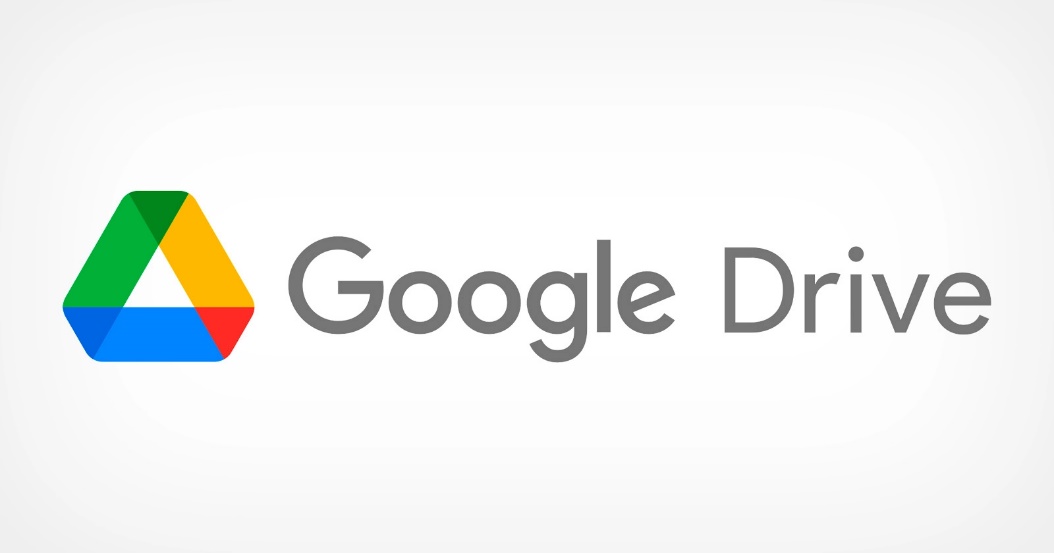
5. Get Back Your Deleted Pictures From Google Photos:
Google Photo is one of the most popular backup apps for restoring photos and videos. It comes with ease and lots of feasible features. First, ensure your Android phone syncs with your Google account to automatically upload your photos to Google Photos. What after your photos or video get deleted unintentionally Well, restoring photos from Google is very plain sailing; follow these easy steps,
- Open the Google Photo application.
- Go to the main screen’s top-left section and select the “menu” option.
- Scroll down and select the “Trash” option.
- Select the photos you want to restore and click the restore button. And yes, the Job is done.
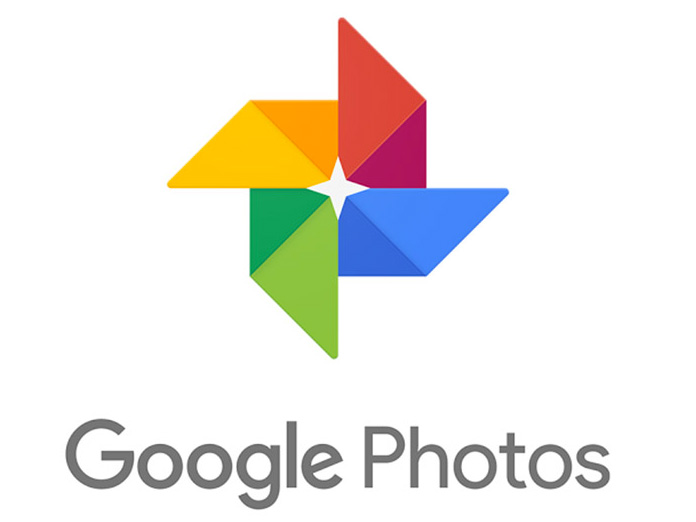
6. Retrieve Deleted Data From Dropbox:
Like Google Drive, Dropbox is one of the world’s most popular cloud storage services. It stores and manages your data in the best possible way, so you can’t waste your time finding the folder and getting it instantly by searching. For that, firstly, you need to open an account on Dropbox; follow these steps if you want to open it now, Visit the dropbox.com site.à Enter your” Full Name” and “Email Address,” à Set Unique Password àaccept the terms, and click” Create an account.” Note- You can also download the application on Android rather than visiting the site. How to add data in a drop-box account Open the Dropbox application or site,à click on the “+” signal “Upload file” option, select the file or folder you want to upload, and then Upload. Dropbox helps you to store a copy of your data on the cloud. So if your original data gets lost, you can easily retrieve it from Dropbox. And even if the file gets deleted from Dropbox, then it remains in its trash folder for 30 days so that you can recover it.
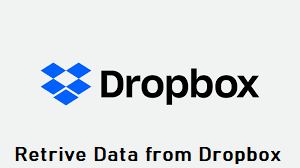
7. Recover Lost Whatsapp Data With An Easy Trick:
For that, first of all, you need a prior backup from Google-drive or a local file. If the blockage is not completed, then you can’t restore it. If your phone has a backup, then follow these steps.
- Uninstall and then Install the app.
- Open it and verify your number.
- Tap on Restore.
- And click “next.” And all your chats, files, and Images get restored.

8. Recover Your Data From Recycle Bin:
Yes, you read it right. In the Android phone also, we can recover data from recycle bin. But how? Let’s find out. Several apps work the same as Windows recycle bin is available for Android phones. Using this application, one can easily retrieve data that gets deleted mistakenly or intentionally. Some of the apps are Dumpster Image& Video Restore Recycle bin And many more. With the help of these applications, you can quickly restore your data, such as images, videos, shared files, etc. Just install the application and click the activate button. Once the application starts, all the deleted files or folders will be reserved in that recycle bin. If required, you can quickly restore from the app. Click a file or folder you want to delete and select options such as “Send to,” “Open with” or ”Share with” to move a specific file, folder, or data into recycle bin. Note: If you didn’t select any options and directly delete the item, data will not move to the recycle bin and get deleted from the Android. So that time, you require Android data recovery tools to retrieve your data. For that, you can refer 1st and 2nd point written in this article
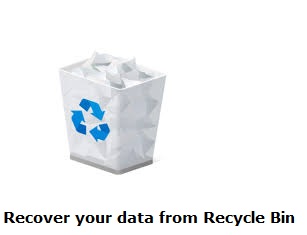
9. Try To Fly An Airplane:
It seems like a joke. But it’s a trick, and I find it unique and valuable. You can recover your data by putting it on “Airplane mode.” If something gets deleted mistakenly by you, instantly put your mobile phone on airplane mode because there is a high chance your data won’t get lost and will remain in storage as airplane mode directly stops all phone processes. However, there is no guarantee that this trick will always work; it is just luck by chance. But nothing is wrong with giving it a try.
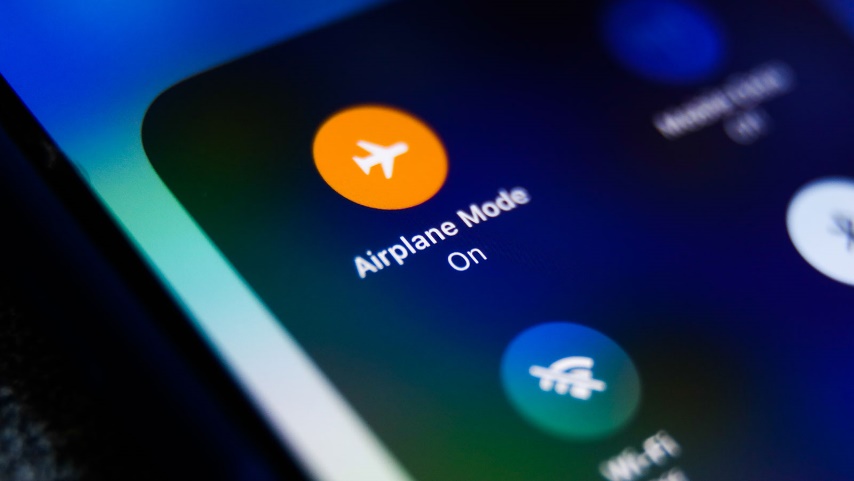
10. Communicate With The Developer:
This should be treated as the last option, but let’s give it a shot; if your lost files, such as a game or some application that is downloaded from the play store, then you can get them back by contacting the developer because they have an idea about the back-ups they made by default. Or they will help retrieve lost data from Android or provide proper direction so you can do it yourself. So these solutions are mentioned here that you may approach if stuck in data and losing the key. Just don’t get panic; keep calm and try to find the optimum solution.