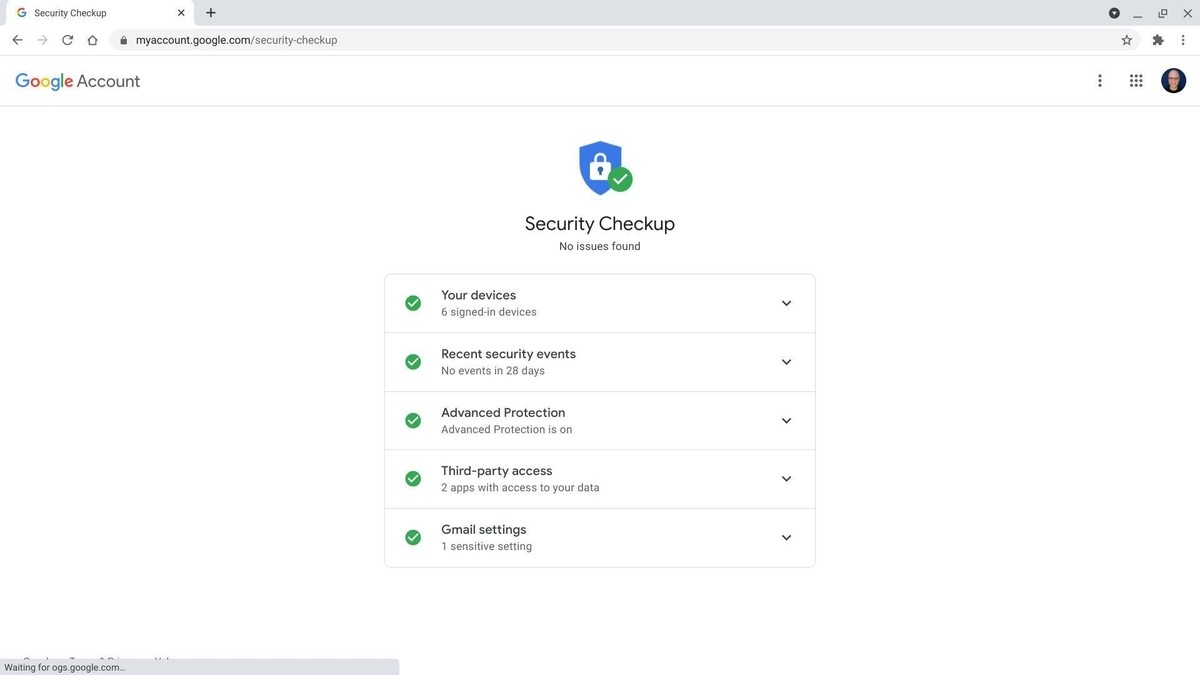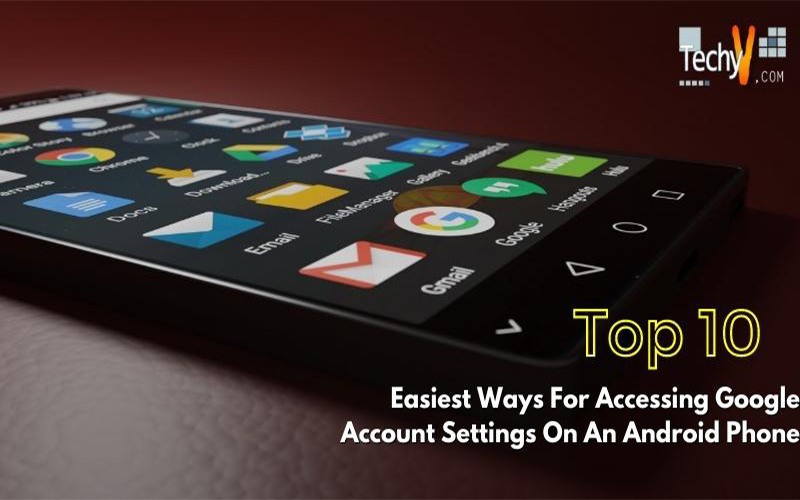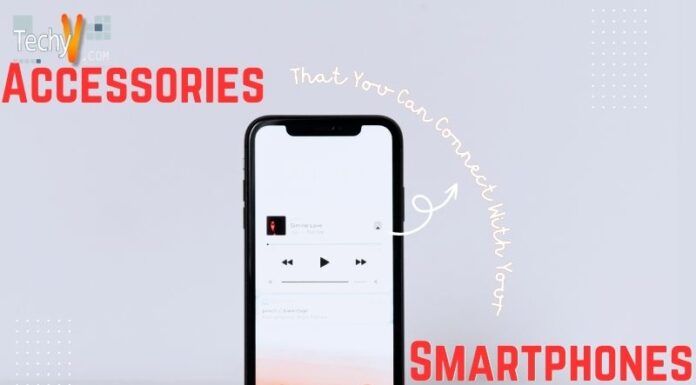You may access various options in your Google account from one location. It is essential to periodically evaluate the settings for your Google account, including personal data and helpful security features. By doing this, you can always maintain the security of your account. You must be aware of where to look in your account settings to complete this. Most of the time, you will be able to access the settings from the exact locations, but if you are using a custom launcher or one of our favorite Samsung phones with One UI, things might look slightly different.
1. To Access Your Account, Use The Google App
The Google app is widely considered one of the most accessible ways to view account settings because it comes pre-installed on many modern Android devices. There is no need to search through the system menus.
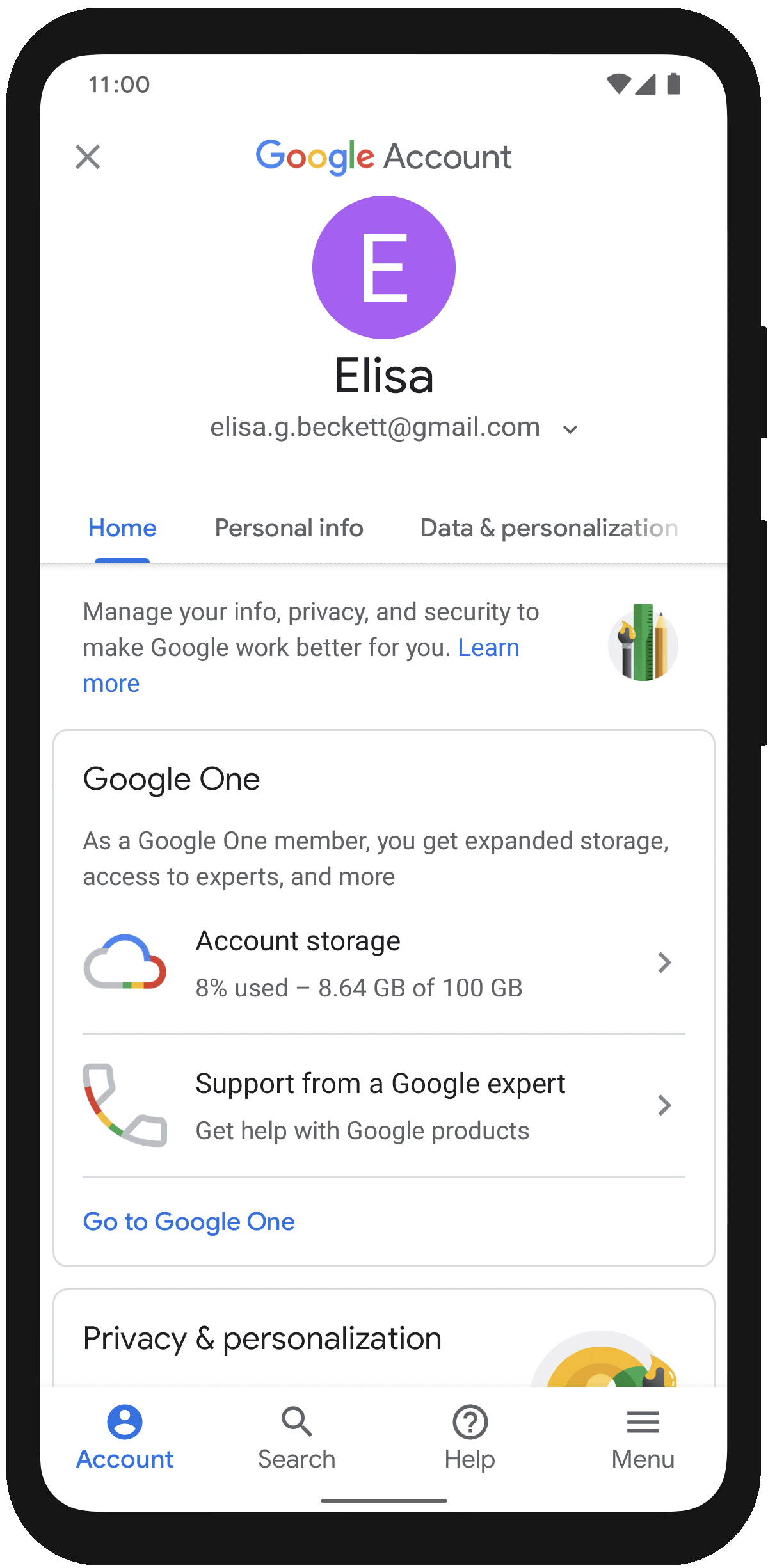
2. Yes, You May Use Chrome To View Your Settings
Instead, you can access your account settings web by following the simple steps below:
- Open your favorite browser and access the Google Account Settings web app.
- If necessary, sign up for an account.
- The main page for your account settings opens once you have signed in.
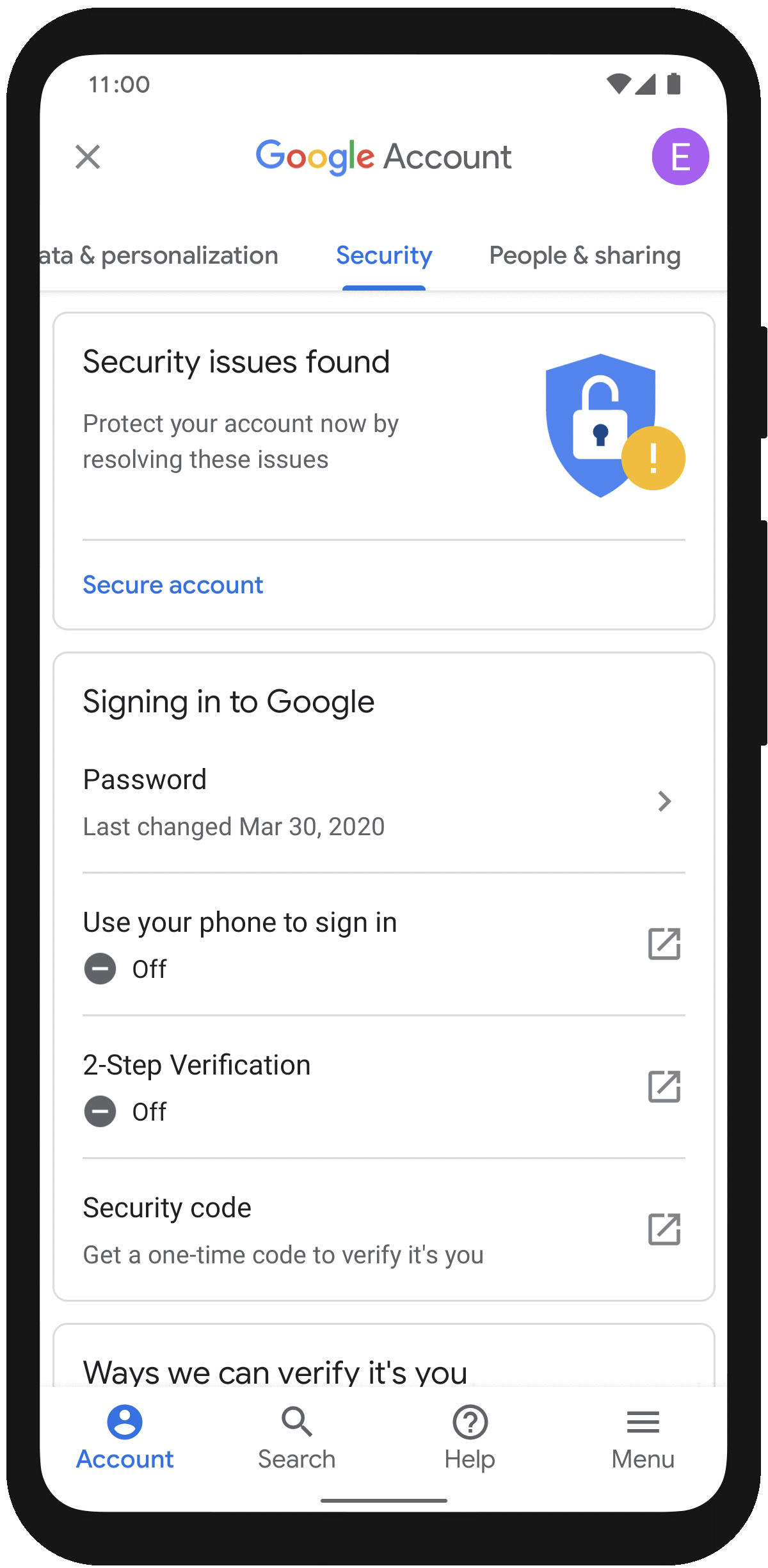
3. When Using Google Assistant, You Can Access Your Settings Using Voice Commands
One of the many helpful commands in the Google Assistant that some people might overlook is the option to access your Google account settings. You may quickly locate your settings by performing the following:
- Activate the Google Assistant by choosing your preferred method.
- “Assistant settings” can be spoken or typed.
- Select Manage your Google Account from the menu.
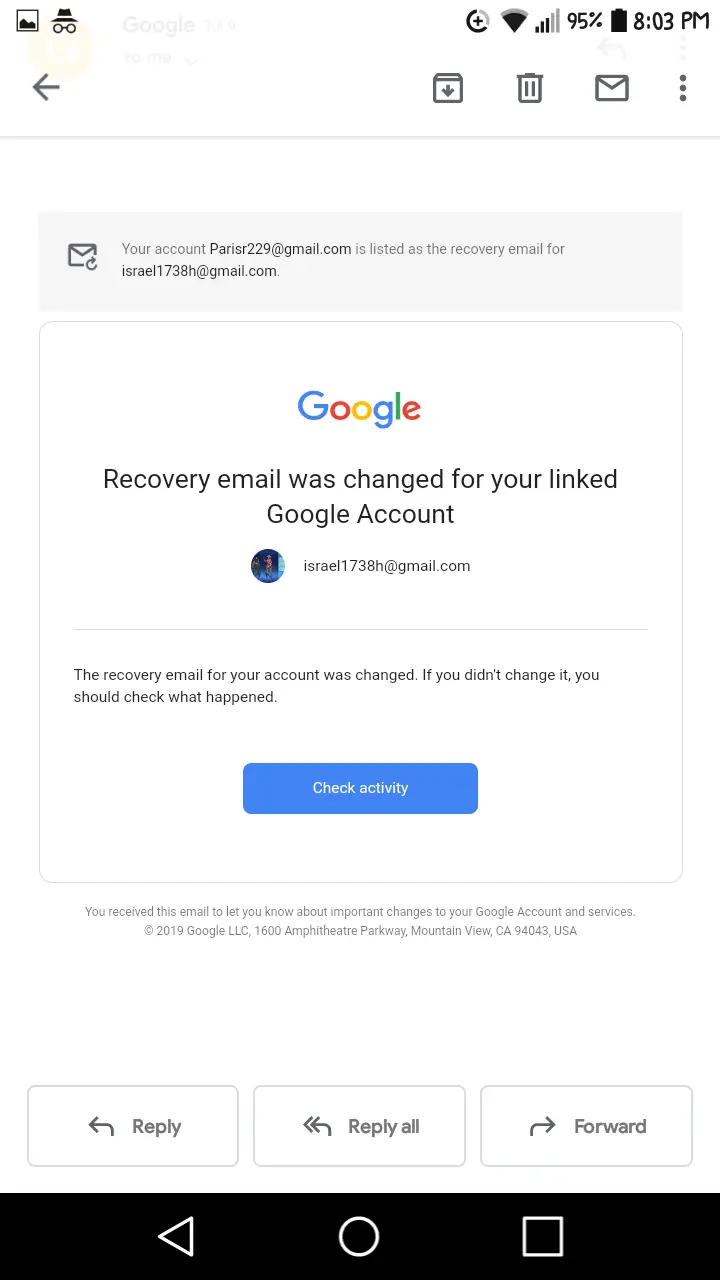
4. Google Account Information Can Be Found In The System Settings
With this approach, you must search the system menu for your Google account settings. Depending on the device and Android version, the location may vary significantly; however, you can use the following information as an essential guide:
- Open the Settings app.
- Click on Passwords & accounts.
- If necessary, scroll down and select your Google account email address.
- Pressing Google Account will take you to the main settings screen.
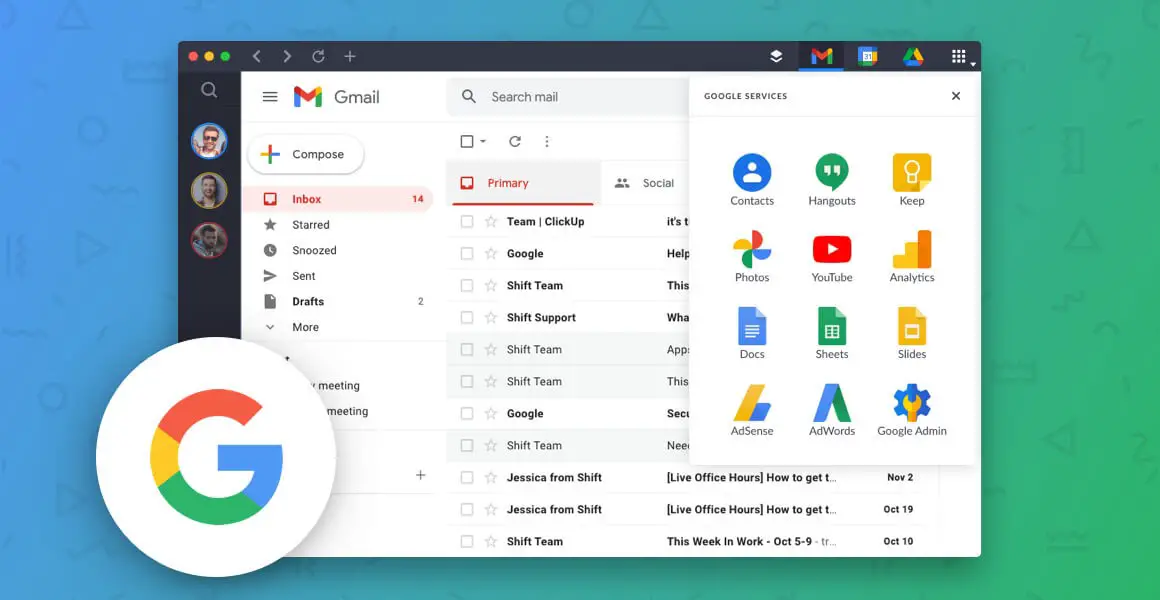
5. You Can Use The Pixel Launcher To Access Your Account
You may access your account right from the home screen if you have a brand-new Google Pixel 7 Pro or any older Pixel with the stock launcher. Check it out by doing the following:
- On your home screen, swipe left to display your Google app’s news stream.
- In the screen’s upper right corner, tap your profile icon.
- Select Manage your Google Account from the menu.
6. Gmail, Google Docs, And Other Google-Related Apps
It should not be shocking that many of Google’s other apps provide a way to access your account settings. Quickly and simply check account-related items without leaving some apps, thanks to this feature. Complete the following:
- Open one of the other Google applications, like Gmail or the Play Store.
- In the screen’s upper right corner, tap your profile icon.
- Select Manage your Google Account from the menu.
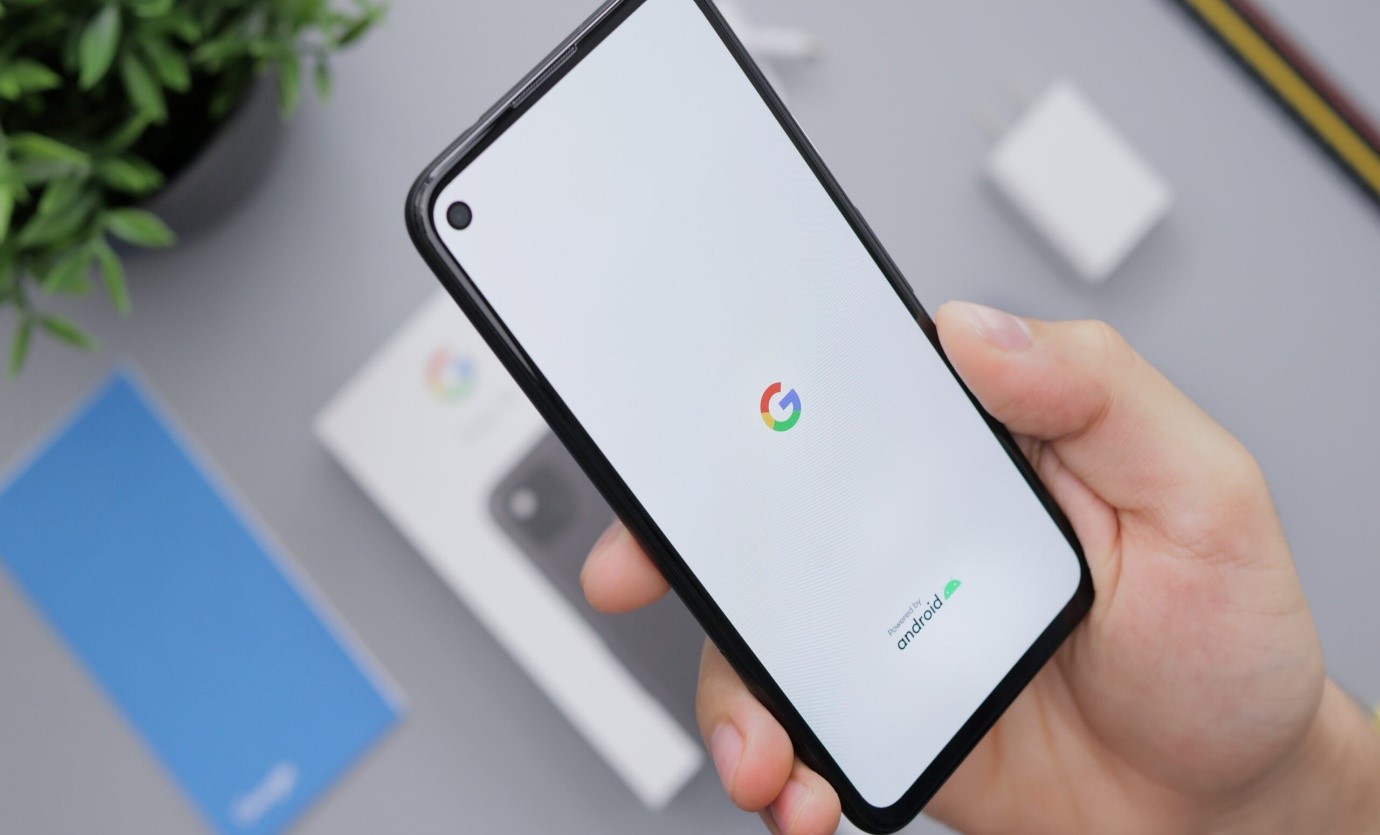
7. View & Control Activity In Your Account
Some of your activity on Google websites, applications, and services is recorded in your Google Account. This activity can be found and deleted in My Activity, and you can cease saving most of the training at any moment.
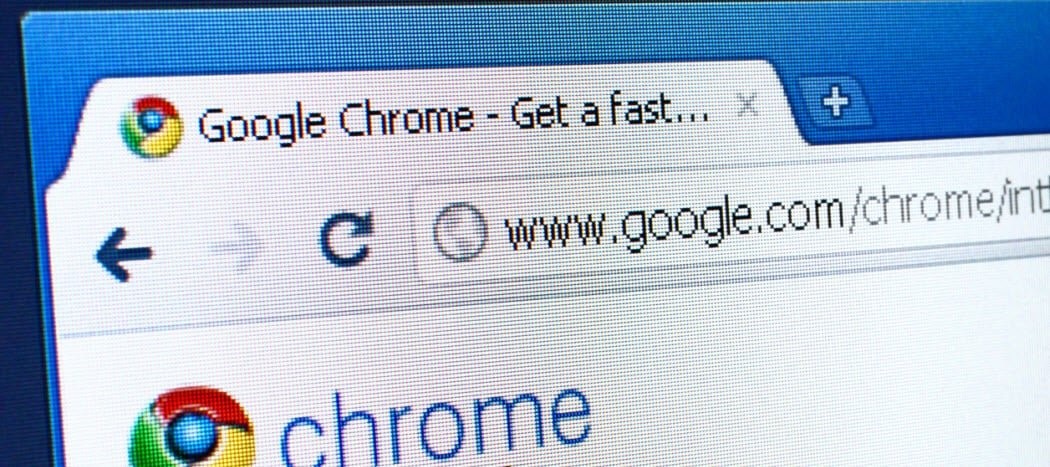
8. Control What Activity Gets Saved To Your Account
You can choose which types of activity are saved in your Google Account by using the controls for your move. All the devices logged into your account with these settings are included. At any moment, you may modify these settings and view or remove any saved activity.
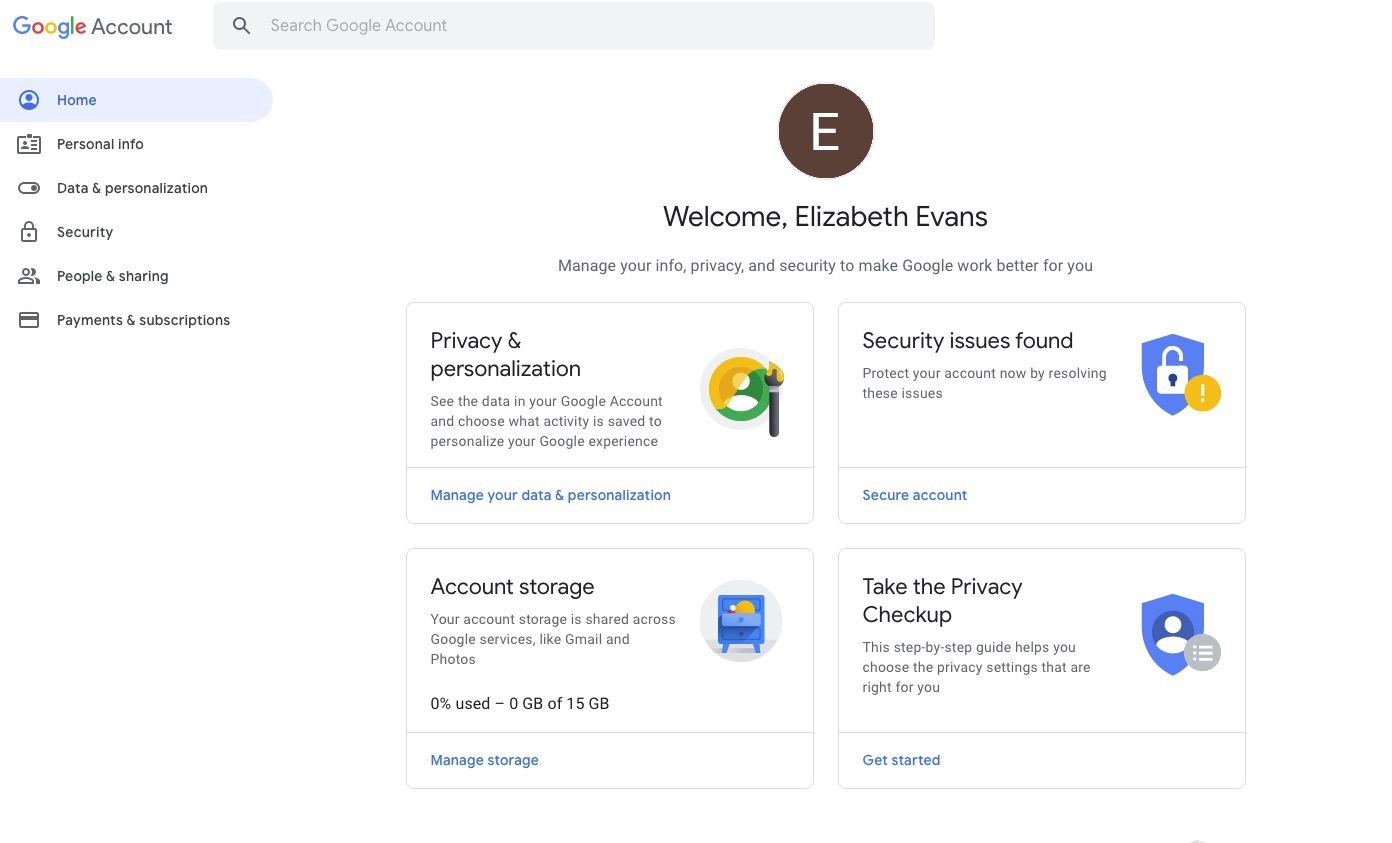
9. Delete Your Activity
Some of your activity on Google websites, applications, and services is recorded in your Google Account. This activity can be found and deleted in My Activity, and you can cease saving most of the training at any moment.
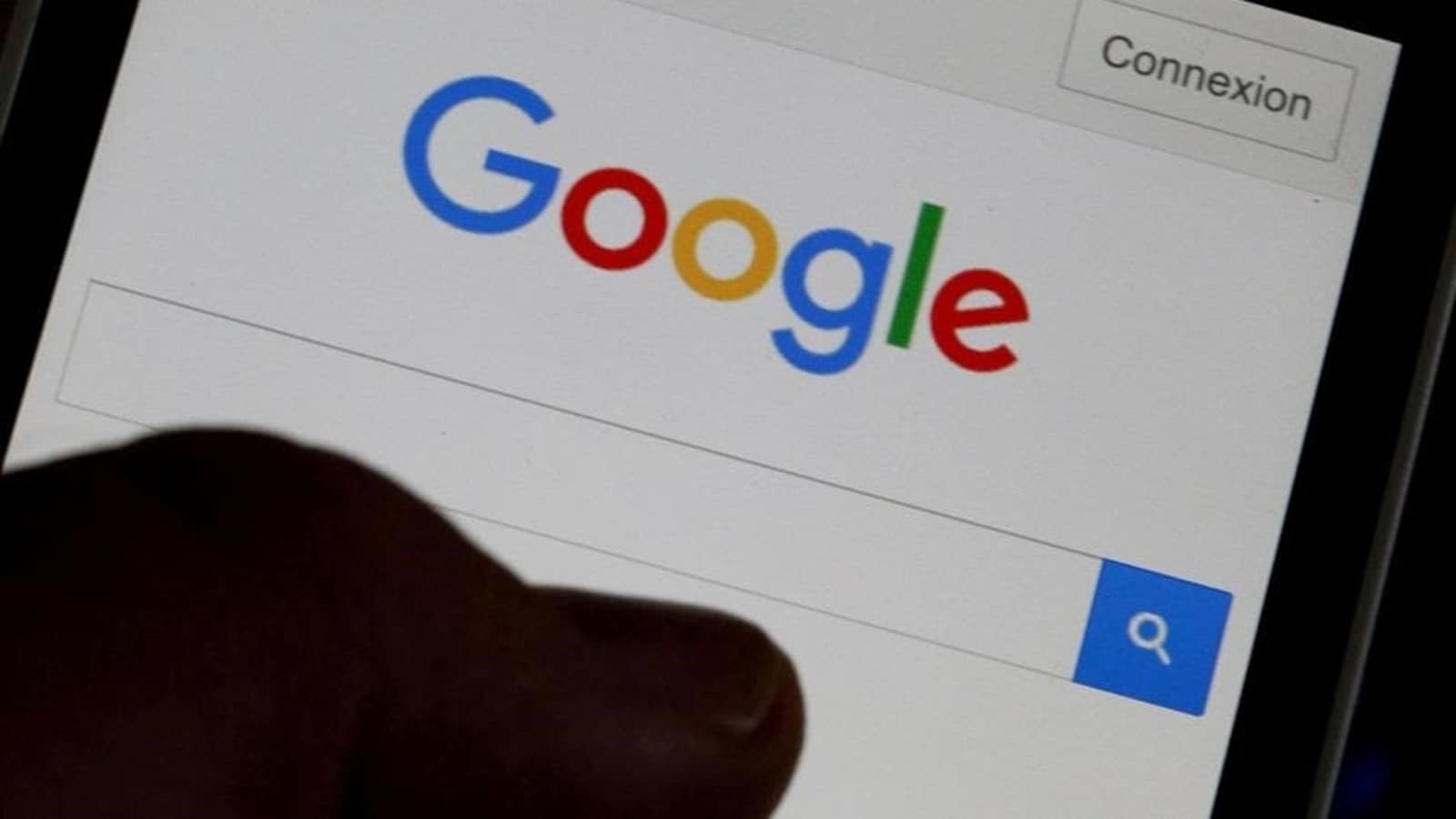
10. Download Your Google Data
Data like contacts, emails, documents, and images can be downloaded or transferred at any time. In this way, even if you stop using Google services or deactivate your Google Account, you can still access the content you have made.