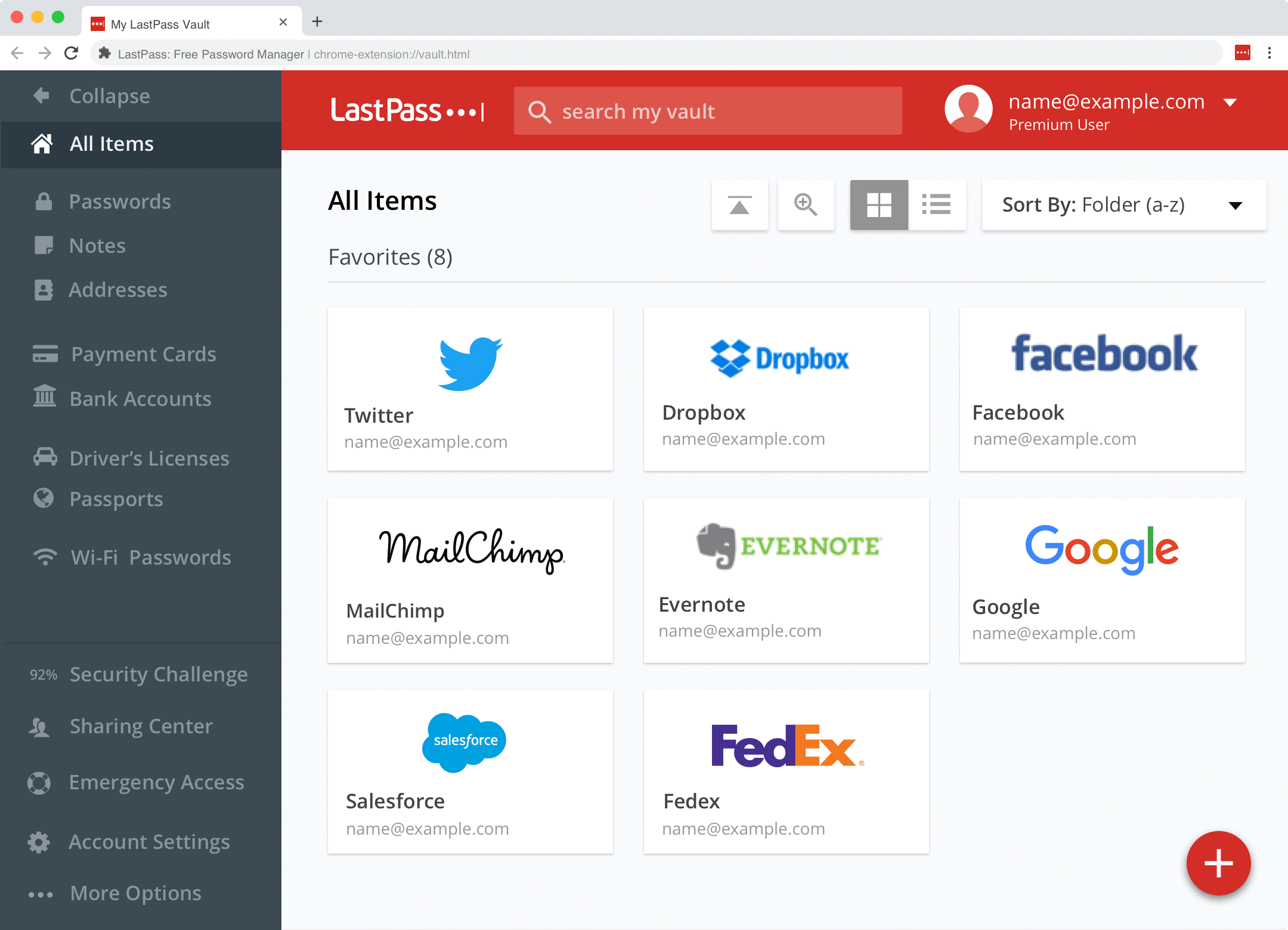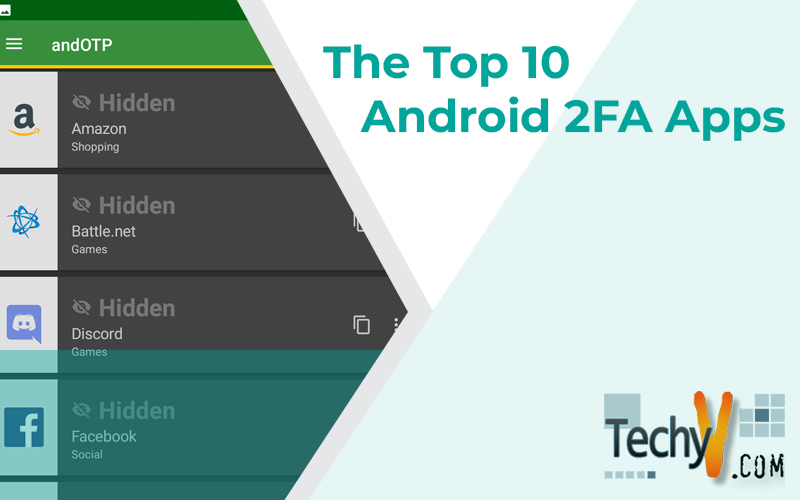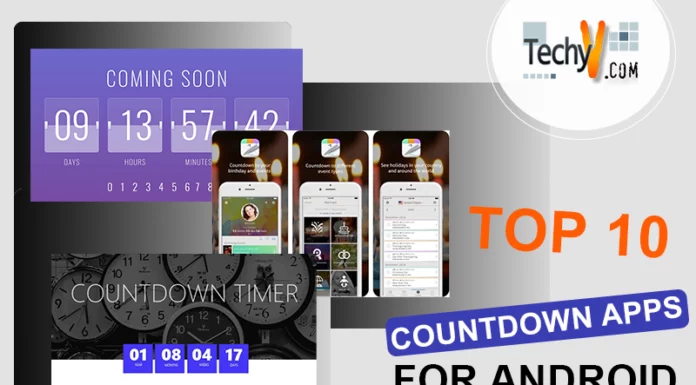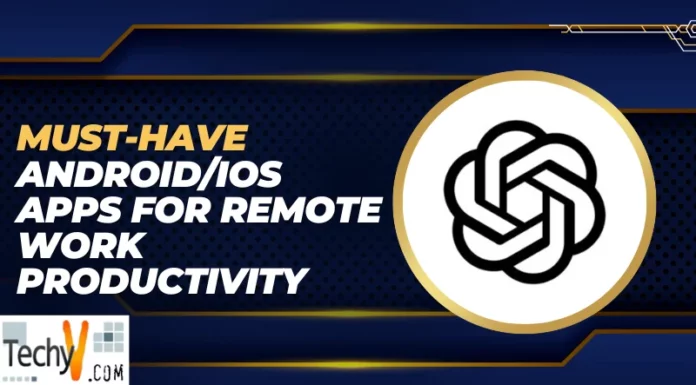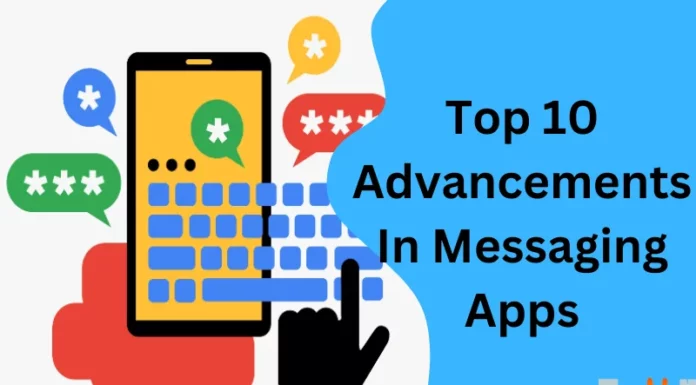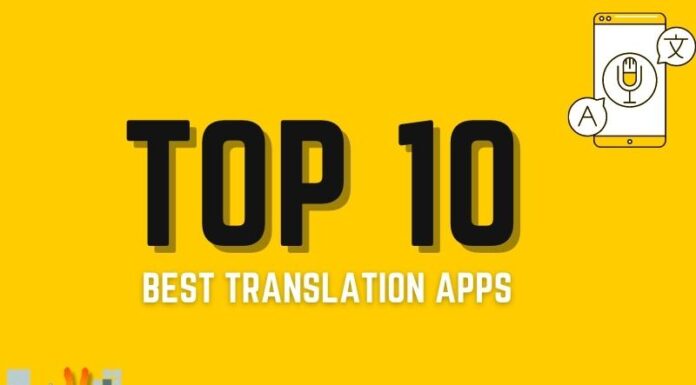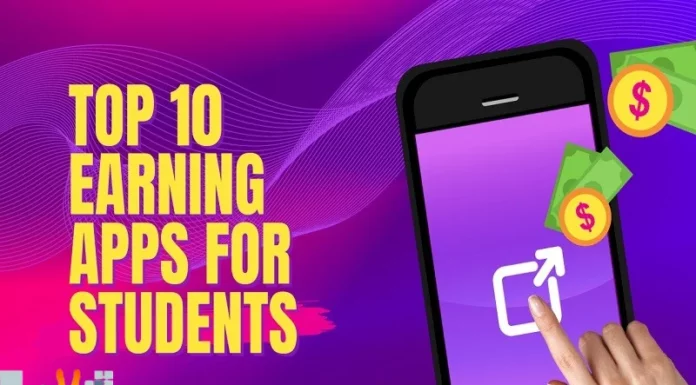Using a password manager and creating unique passwords for each of your accounts is the most crucial action you can do to stay secure online. But it is advisable to take your security setup a step further and include a second element. Two-factor authentication, or 2FA for short, can be used in this situation. This technique often makes use of special software that creates one-time codes for you to enter throughout the login procedure. Two-factor authentication is abbreviated as 2FA. It makes the process of logging into your account from a new device more secure by adding a second factor in addition to your password. This guarantees that a malicious party will not have an easy time accessing your account, even if your password leaks.
1. Authy
For most people, Authy might be the simplest and simplest choice. Your 2FA codes are automatically stored in a secure backup by this cloud-based manager. If your phone is stolen or damaged, this keeps you from losing access to your codes. However, the basis of this service is still security. You will need to confirm your activity by entering a password and an SMS one-time code to access your 2FA codes on a new phone. Make care you either memorize or write down this password.
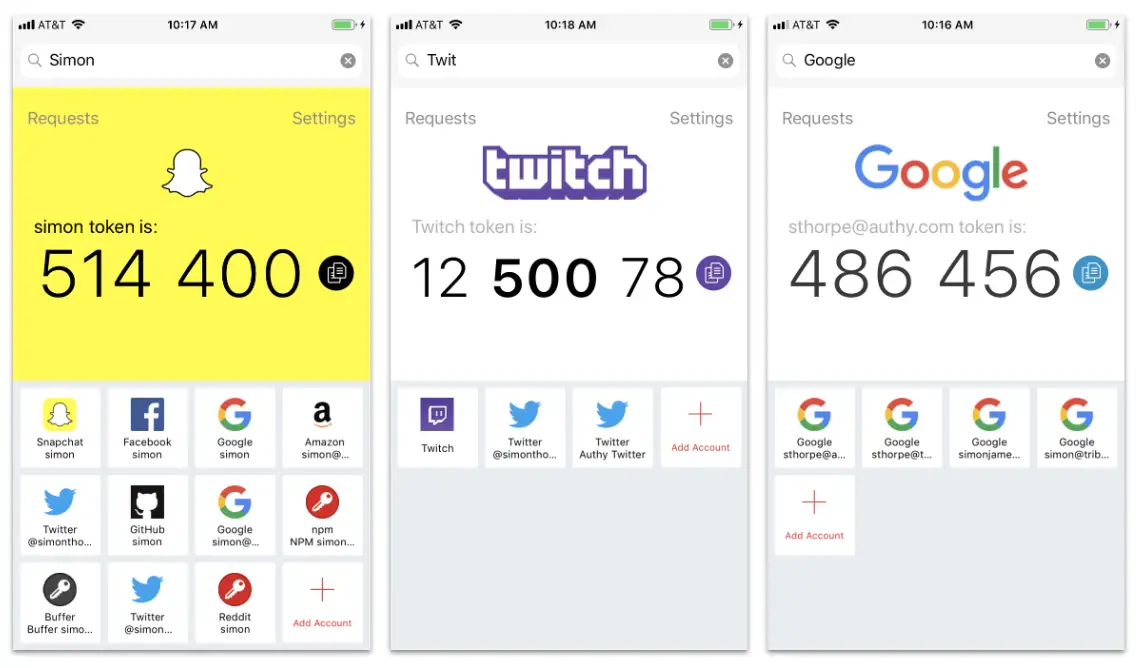
2. Aegis
You could be more interested in an open-source alternative if you do not want to rely on a closed-sourced solution like Authy. This is the pitch that Aegis strikes. It is an open-source client that displays all your OTPs in a list and adheres to a more conventional 2FA UI in the style of Google Authenticator. Aegis places a great priority on security and advises users to lock the app with a password or biometrics, allowing their codes to be securely encrypted while in transit and at rest. The app uses your system’s dark or light preference for optics, and you may add app icons from its icon pack or your collection of symbols.
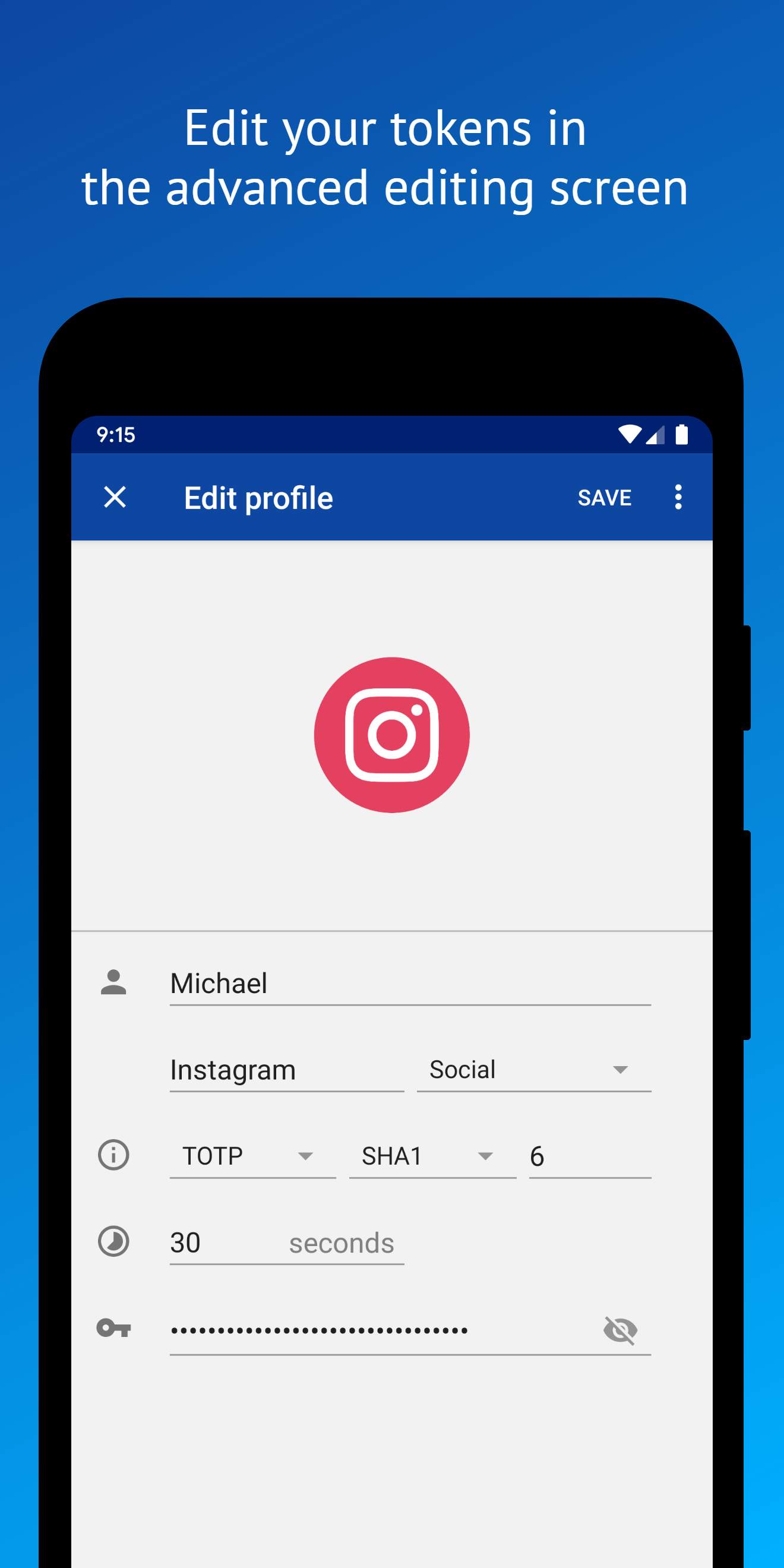
3. Google Authenticator
Google Authenticator might be of interest to you if you are wary about potential hacks and do not want to sync or back up your 2FA codes. Yes, you read it correctly. For once, Google has made an app that operates offline. Your data cannot be backed up using the app. Codes can only be moved from one phone to another instead.
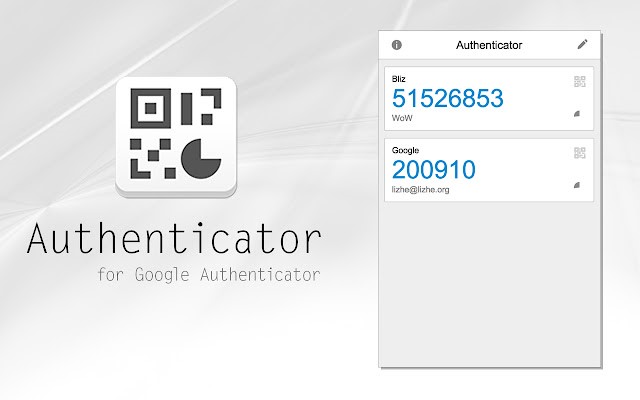
4. Password Managers With Integrated 2FA Functionality
Your 2FA credentials should not be kept in the same location as your password because doing so would make the second factor irrelevant. However, having all your login information in one location is useful if you take all reasonable precautions to secure your password manager. This kind of arrangement can even motivate you to add 2FA to more of your accounts. Even when used in this way, 2FA is safer than depending just on a password. After all, a source other than your password manager could disclose your password. However, this will not be much of an assistance to hackers once you set up 2FA.
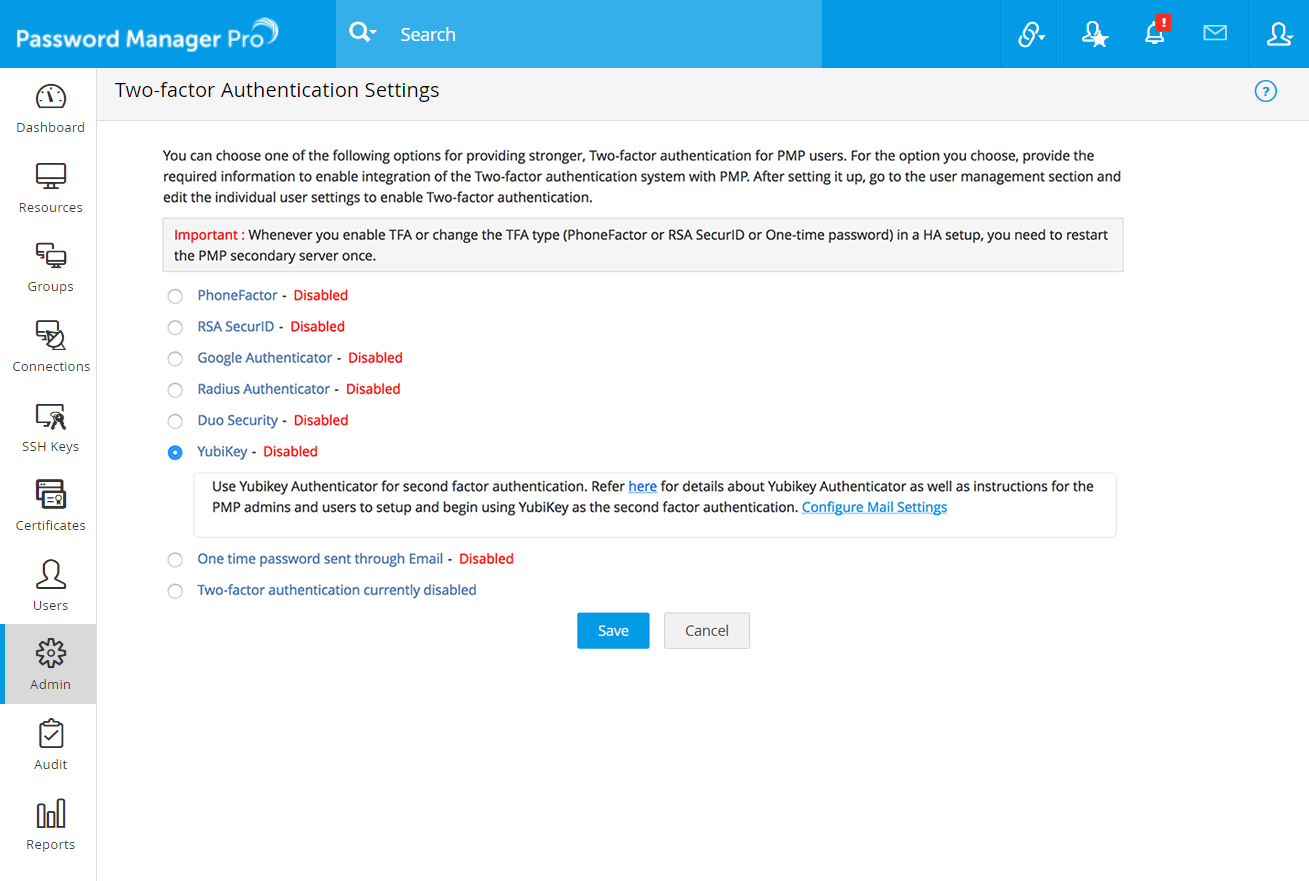
5. Bitwarden
Bitwarden is a fantastic open-source option for a password organizer, and it handles 2FA codes well. Passwords and secrets can both be kept, and secrets can also be exported and used with other services. Once everything is configured, Bitwarden may be used to autofill passwords much like a standard password manager.
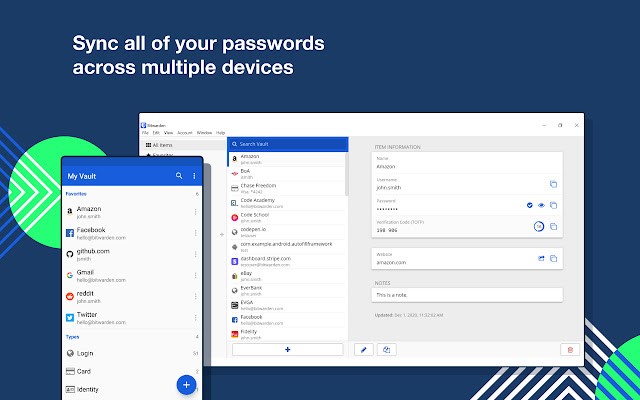
6. 2FA Authenticator
For six-digit TOTP authentication, 2FA Authenticator is a great option. This program features a simple user interface and is simple to use. If you would like, you may also manually enter your secret key or add it using a QR code. This one does not have a tonne of features, but it fulfills its performance expectancy and effort without any issues. Of course, its simplicity limits options like customization to some extent, but it still functions nicely.
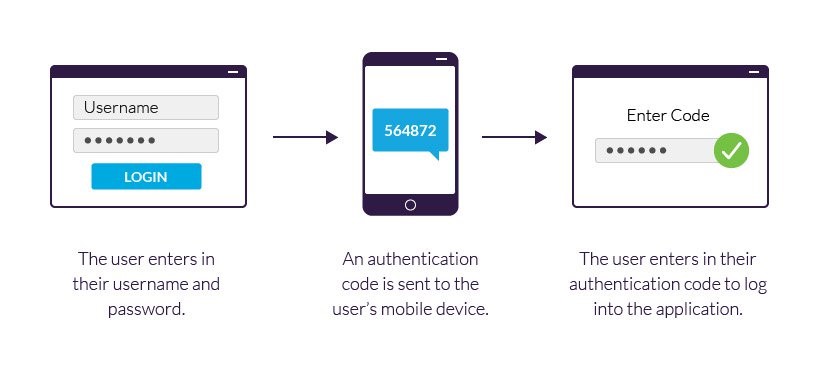
7. andOTP
One of the list’s more recent two-factor authenticator apps is andOTP. It is open source and free. The app also supports the TOTP protocol. Its simplicity is likely the reason why users have so far liked it. It only requires a small number of permissions, and the Play Store description lists them all. Multiple backup choices, a dark mode, and compatibility with Google Authenticator are some other features of andOTP.
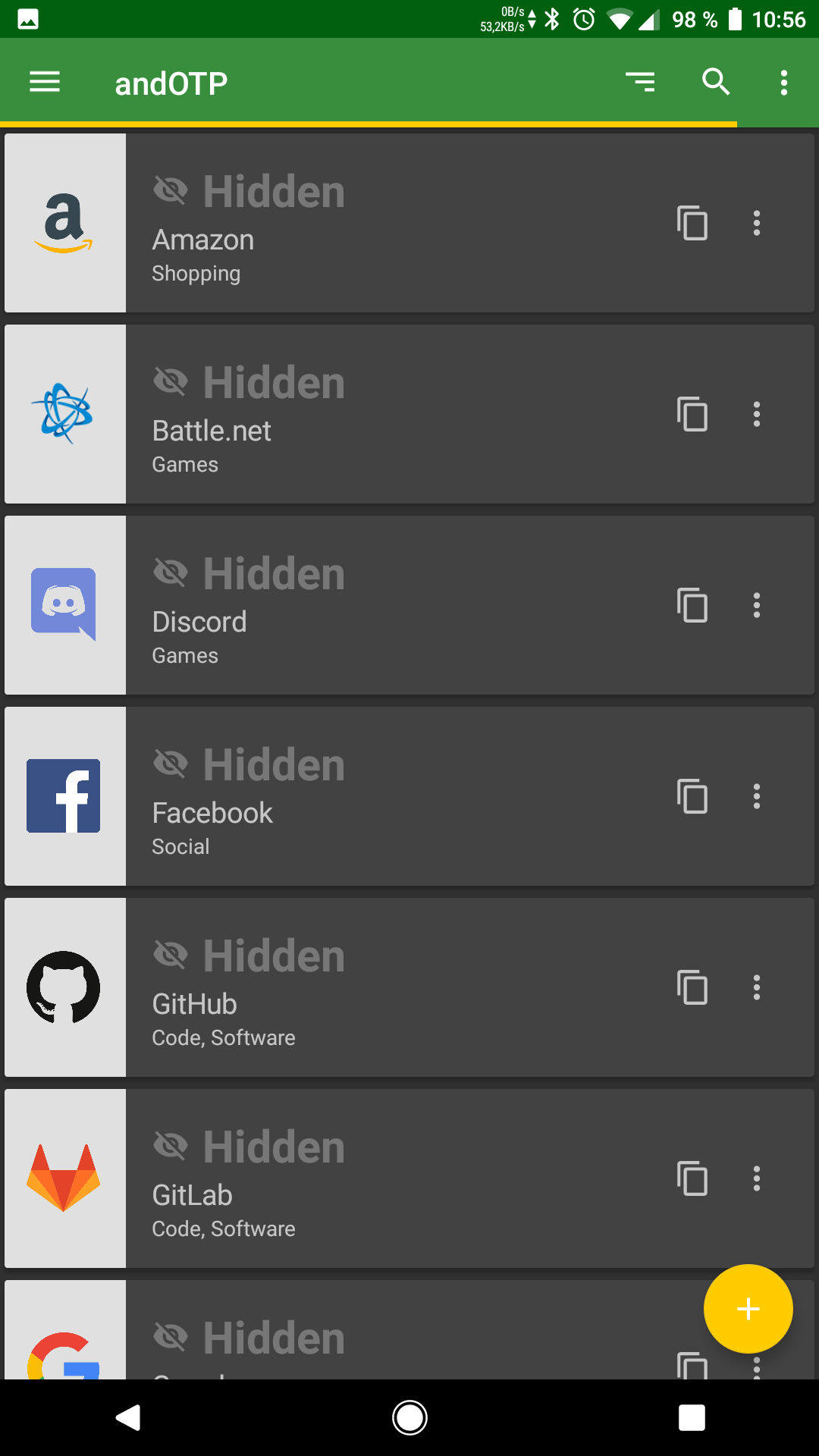
8. Microsoft Authenticator
Microsoft Authenticator began as a simple two-factor authentication app, but in 2020 the company upgraded it to a full-featured password manager that syncs with Microsoft Edge when you sign in with your Microsoft account. Because of this, it is a fantastic option for anyone who uses Windows or is otherwise dependent on Microsoft’s ecosystem.
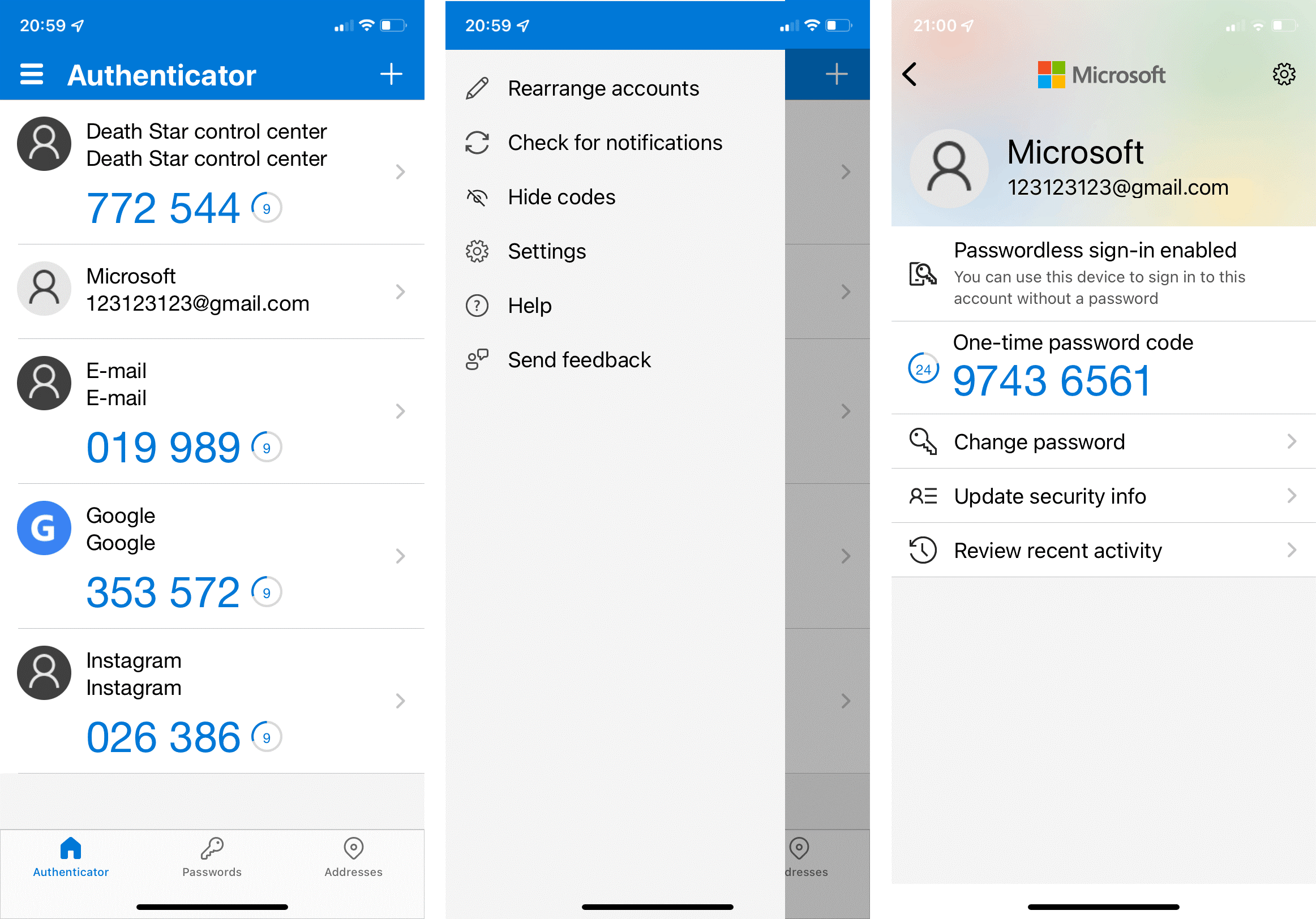
9. FreeOTP Authenticator
A free and open-source authenticator app is called FreeOTP Authenticator. It works with the most well-known accounts, including Google, Facebook, and several more. Additionally, GitHub and other productivity websites are supported. If they support TOTP and HOTP, it also claims support for enterprises. It is therefore an affordable option for small businesses. Although it is not the most widely used option for authenticator apps, it performs well. Both most Google Play reviewers and we did not have any real complaints.
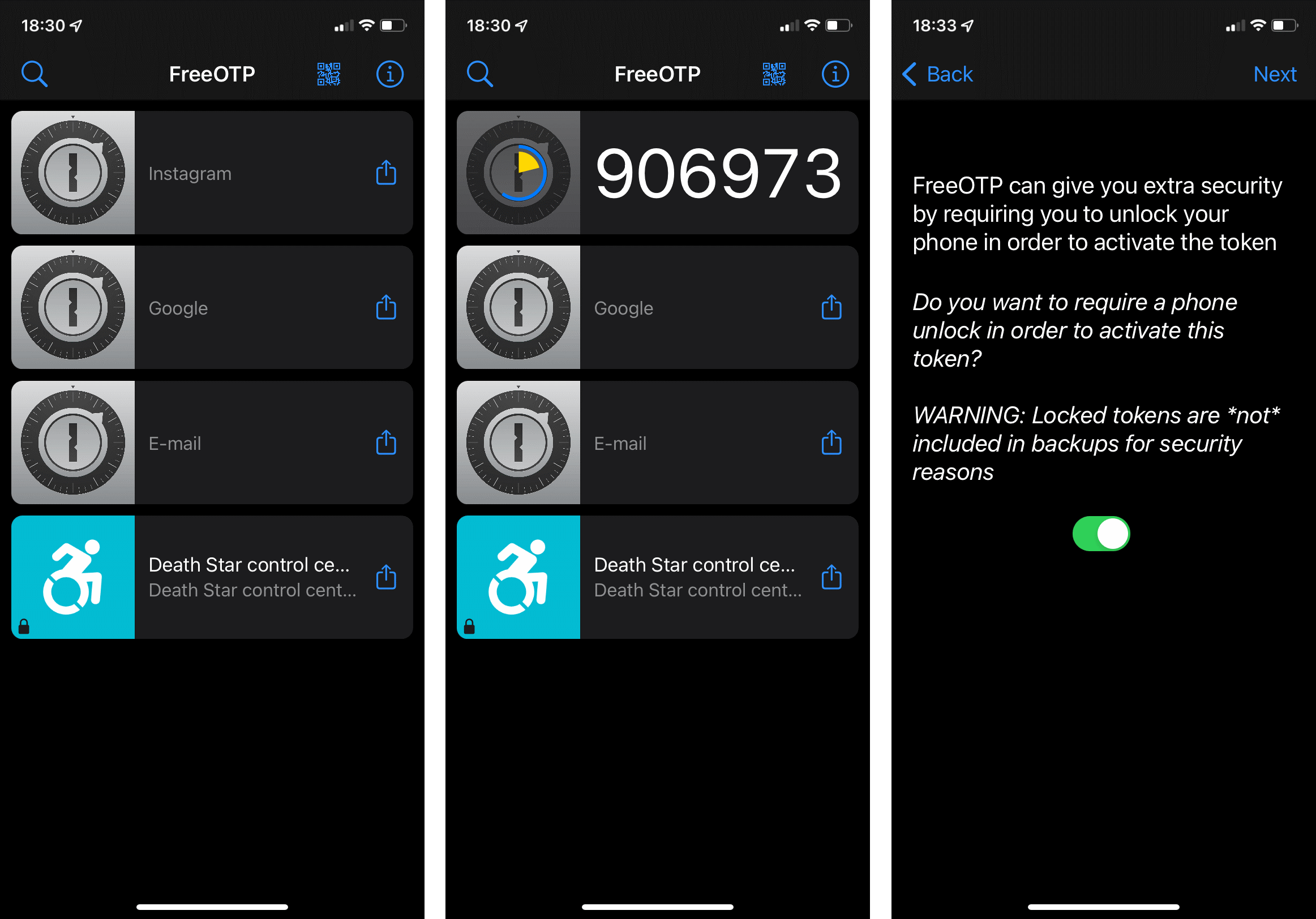
10. LastPass
LastPass takes a somewhat different approach to 2FA than most password managers like Bitwarden. You will use LastPass’s secondary 2FA app in addition to its primary password manager. The benefit is that LastPass’s 2FA app, which includes cloud backup support, lets you store your 2FA credentials. You will get a push notification on your phone when you log in to one of your OTP-protected accounts, enabling you to quickly confirm your identity.