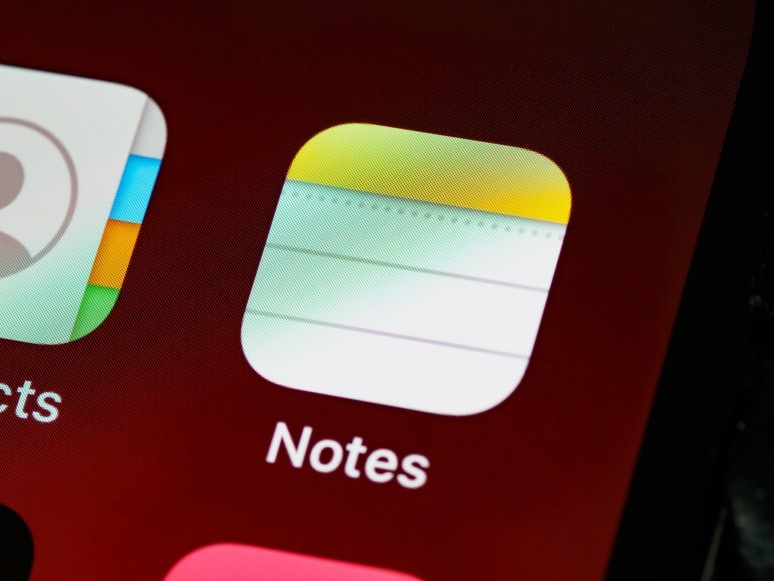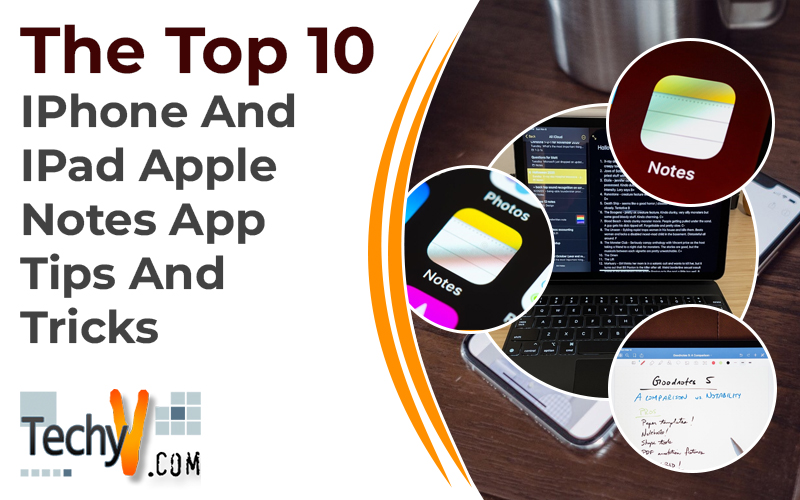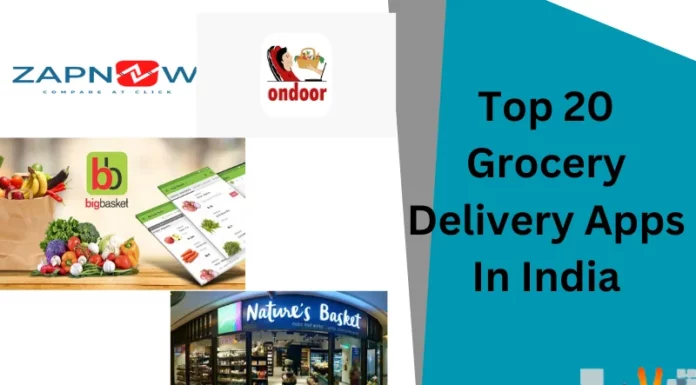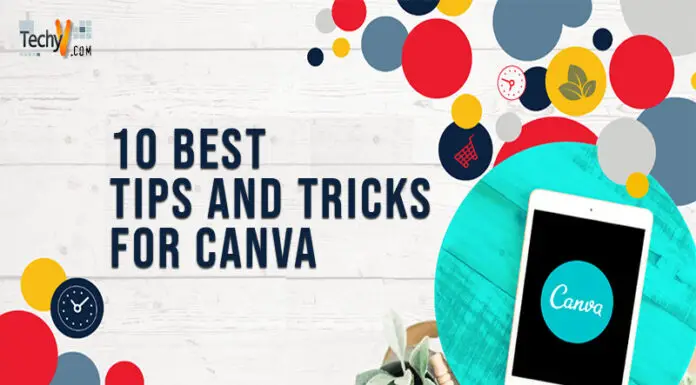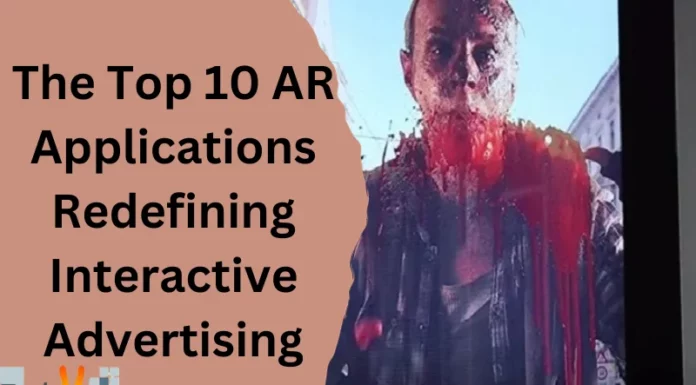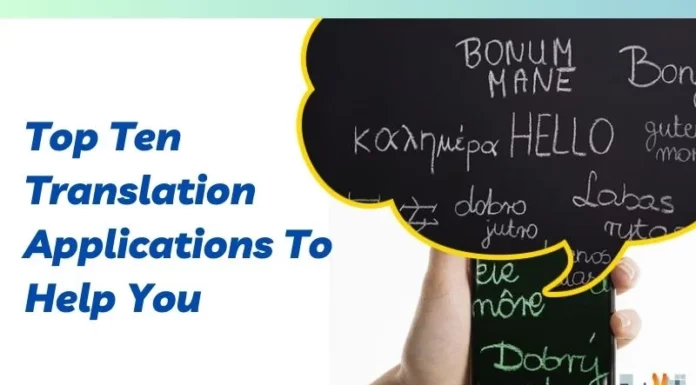On iPhones and iPads, Notes is the default note-taking app. Among other things, it allows you to jot down ideas or thoughts, write handwritten notes, make checklists, and scan documents. You can also sync your notes across all your devices so that you can access them from any location. Although there are many note-taking apps in the Tool Store that can complete most of these duties, we believe Notes is a better note-taking app for most users. It has a basic, user-friendly interface, and it also has some helpful features that go beyond note-taking.
1. Take A Quick Note On The iPad
With the useful Quick Note feature in iPadOS 15, you can quickly take notes on your iPad from anywhere. The Quick Notes folder houses all your quick notes, which are synced throughout all your Apple devices with the same Apple ID.
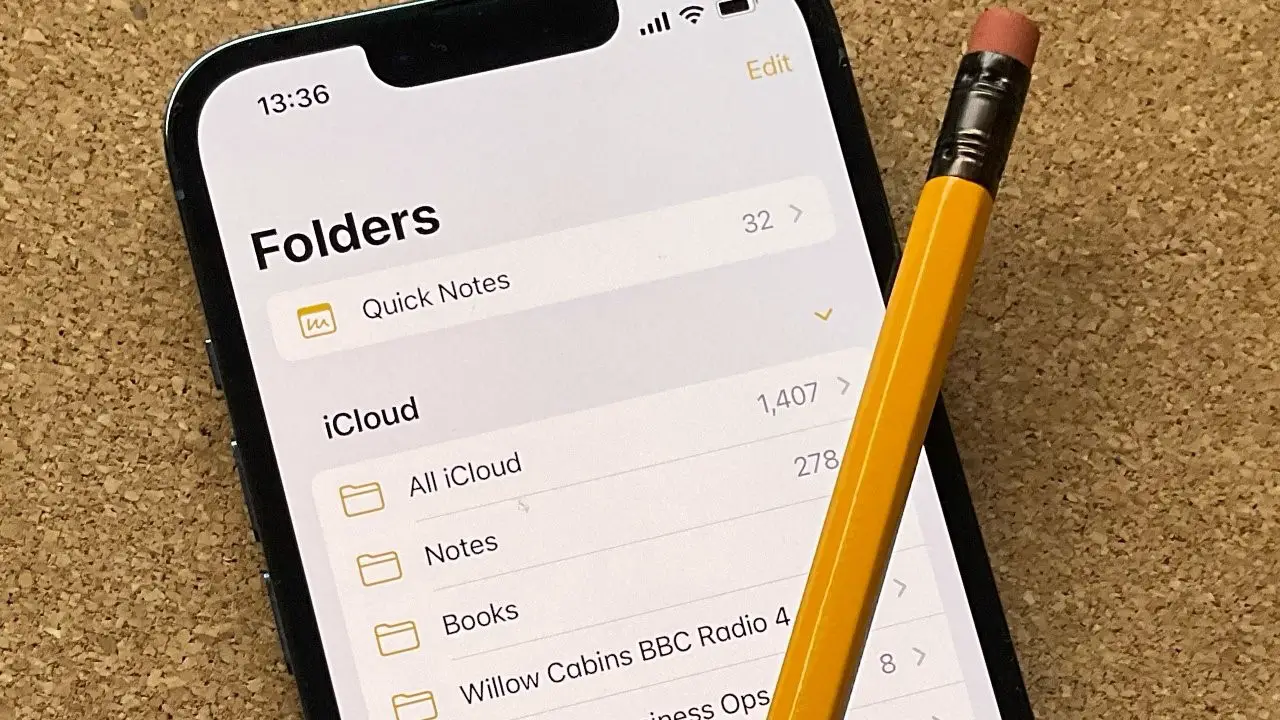
2. Scan A Document With Apple Notes
Few users are aware of Apple’s document scanner that is built into the Notes app, but it allows you to scan documents, save them, or attach them to your notes. You will not have to rely on third-party document scanners this way.
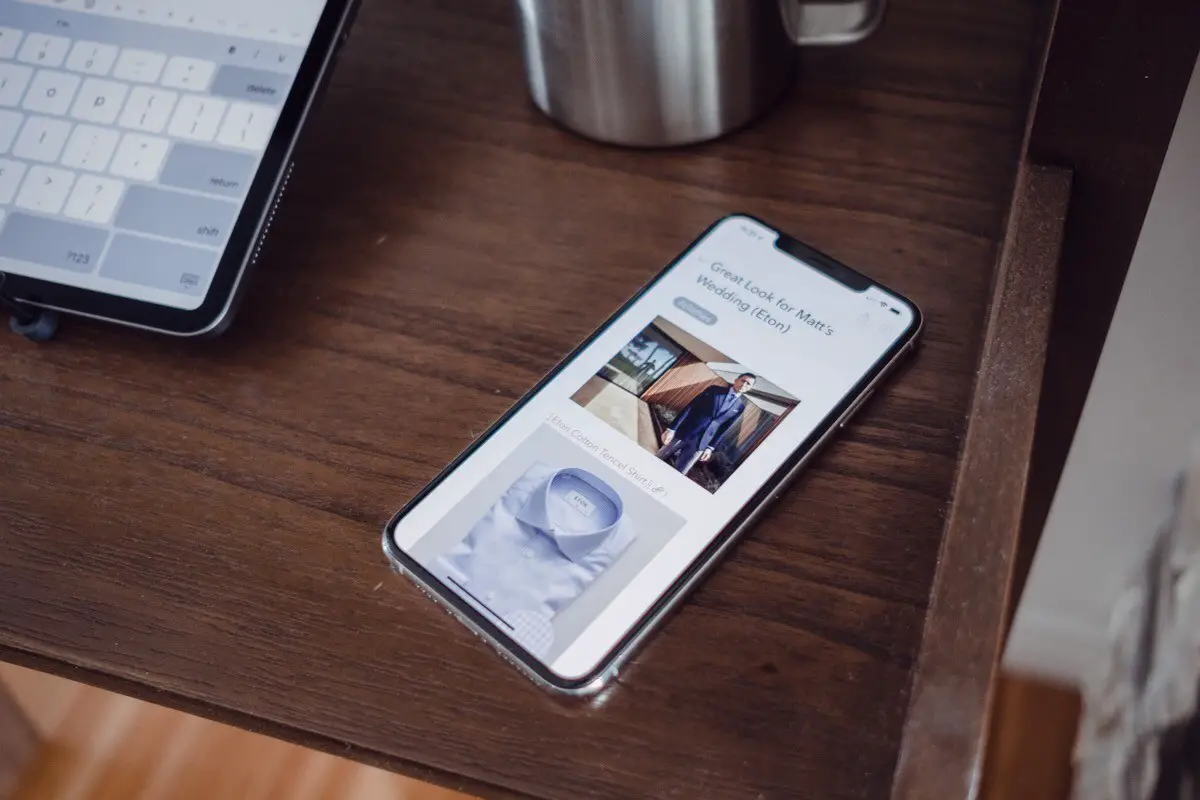
3. Use Siri To Create A Note
Siri, Apple’s in-built voice assistant, may not be ideal for many systems operating, but it sure is good at some of them. One of them makes it simpler to make a note of something while you are on the go: adding a note.
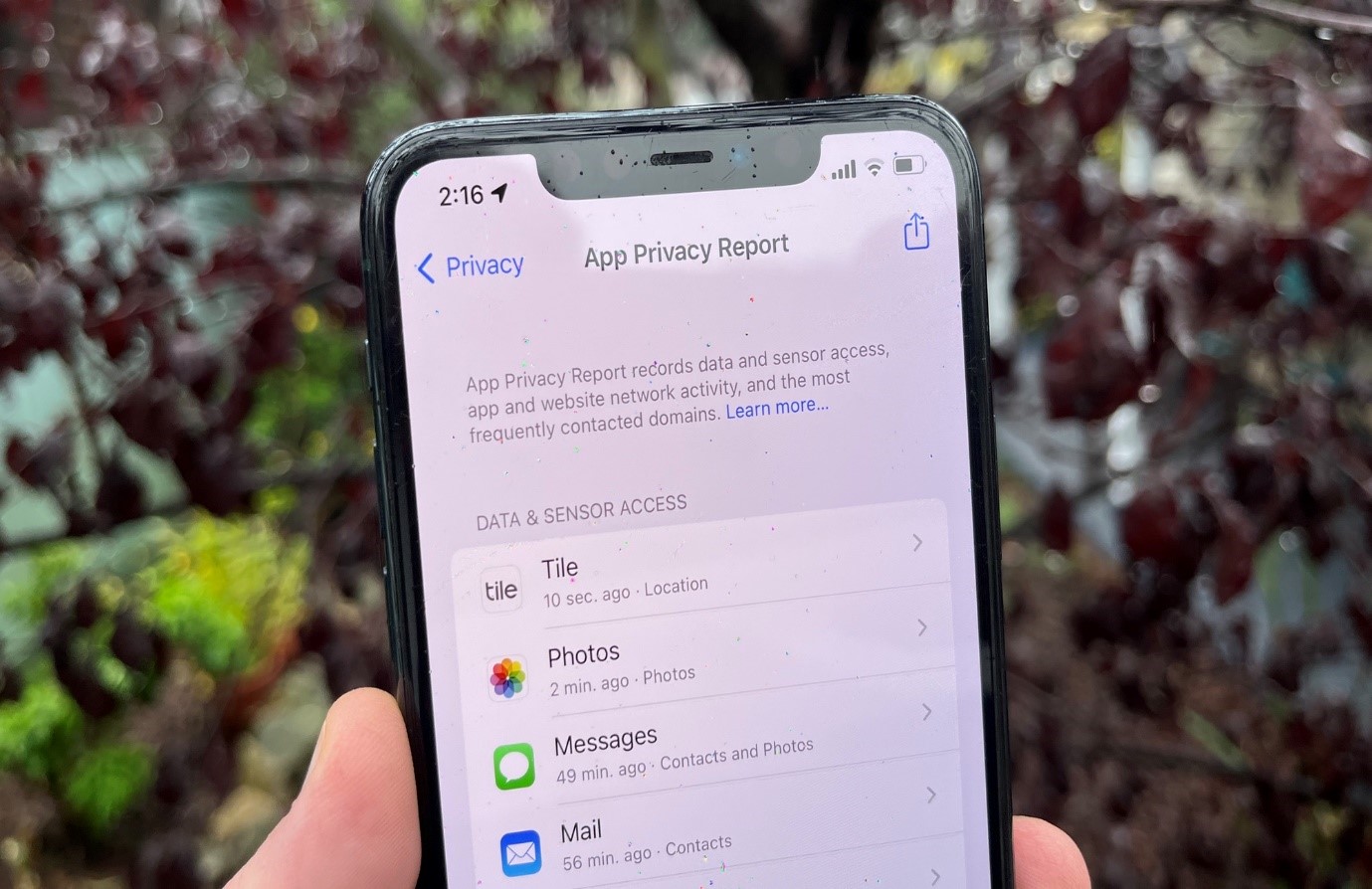
4. Searching In Your Notes
If you are anything like me, your iOS Notes app is filled to the brim with notes. And let us assume you are looking for an old recipe for a particular variety of chicken. All you must do is enter “chicken” in the search field. Also, you may search for specific note types, such as “notes with drawings,” as Apple points out on its site.
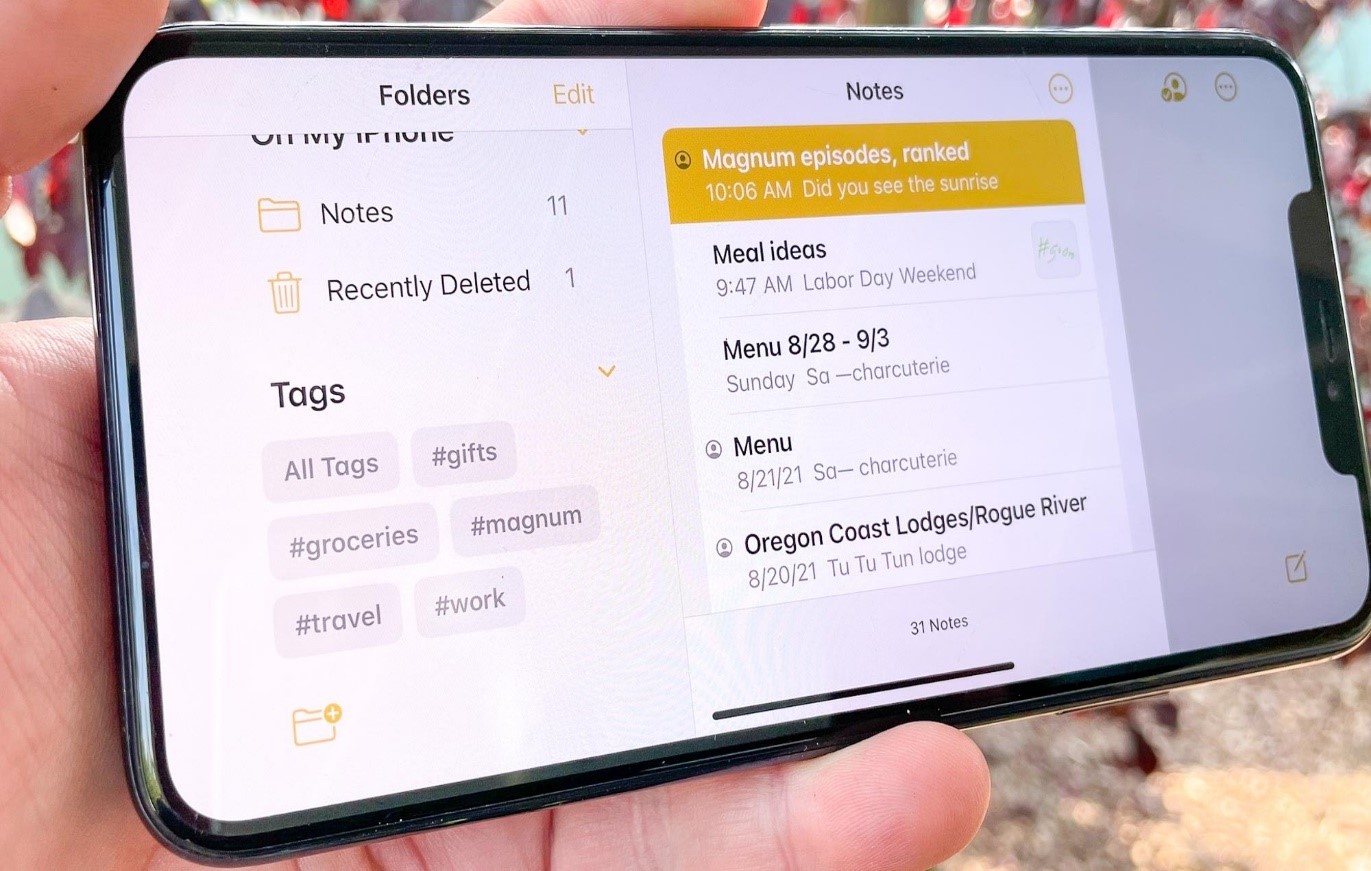
5. Add Media To Your Notes
The ability to add media (pictures and videos) to your notes is like scanning a paper in Notes. Therefore, this function might be helpful if you are writing a note that calls for a visual representation of some kind to add more information or context.
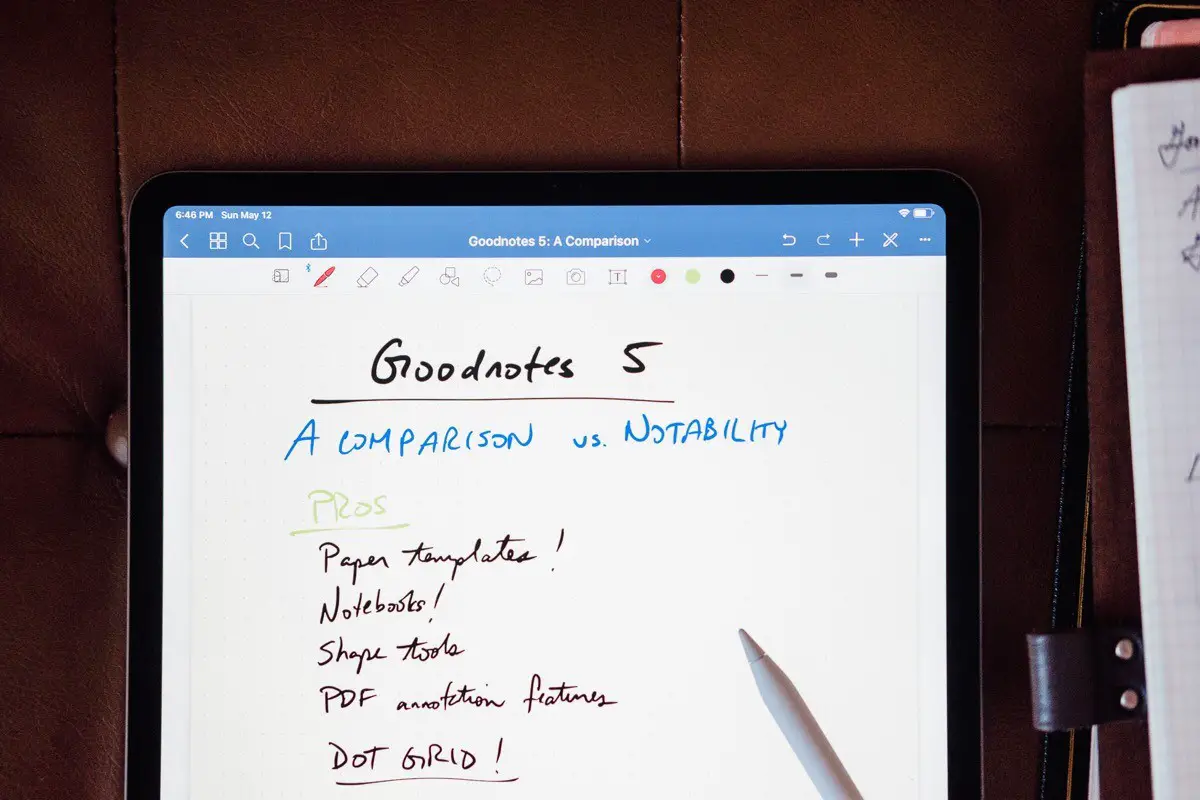
6. Change Text Formatting
You can enhance the presentation of information and highlight key elements in your notes by changing the style and formatting of the text. Although to a lesser extent than other note-taking apps, Notes also lets you format your notes.

7. Sort Notes In A Folder
Apple arranges all your notes in a folder by Date Edited, or last changed date, by default. While some people might find this choice useful, others might choose to arrange their notes according to different factors, such as the title or the creation date. This will prevent an outdated note from rising to the top of your list when you change it.
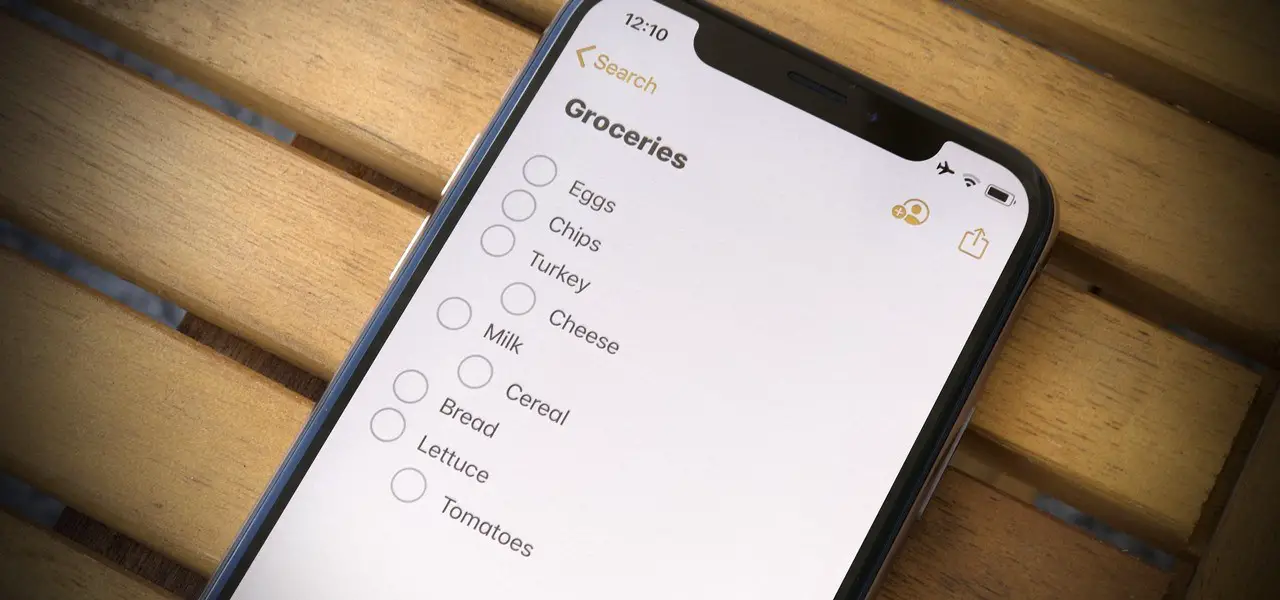
8. Tag Your Notes
Sorting allows you to order your notes in a folder in a systematic way, but it is not a dependable way to keep your notes organized. Instead, using tags is considered superior because it allows you to easily access similar kinds of notes in one place.
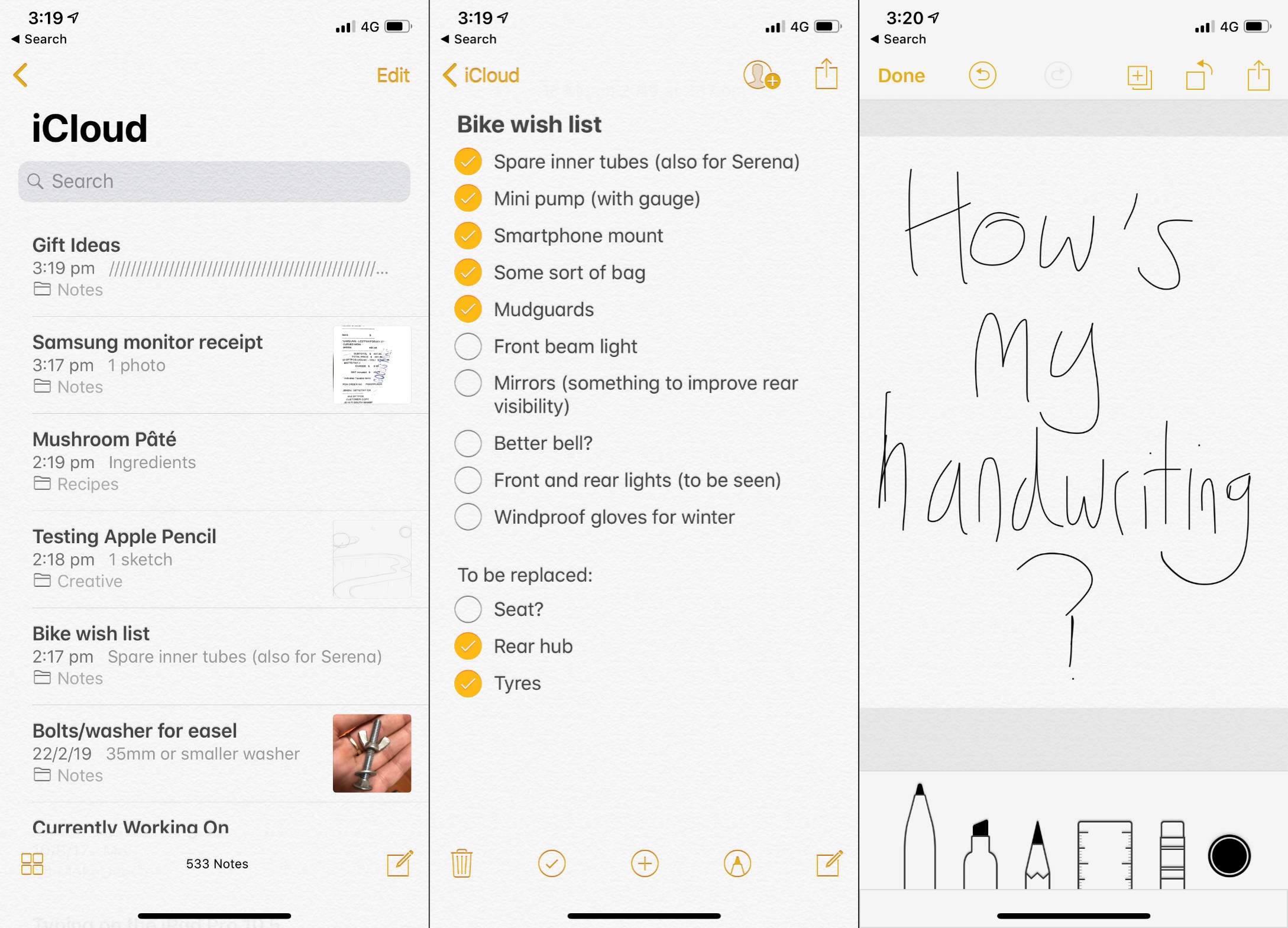
9. Use Smart Folders To Organize Similar Notes
On the Notes app, folders may be used to arrange notes of a similar nature. Apple also provides smart folders, which allow you to collect your tagged notes in one place, to take things up. Thus, it serves as a sort of extension to note-tagging and simplifies the organization of your tagged notes.
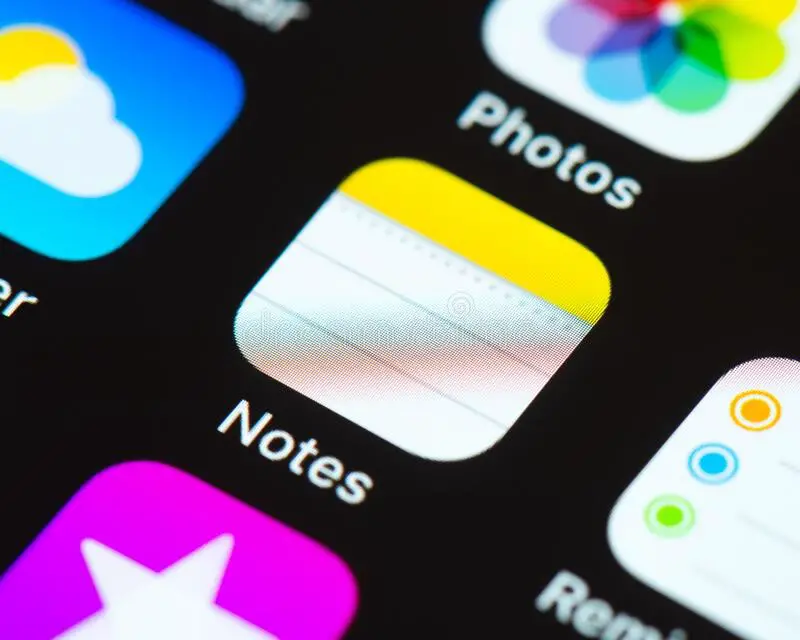
10. Lock A Note
You can lock any notes that contain sensitive personal information inside Notes to prevent unauthorized access. This is helpful if you share your device at home with another person or simply do not want to take the chance that someone could read your notes even if your device is stolen.