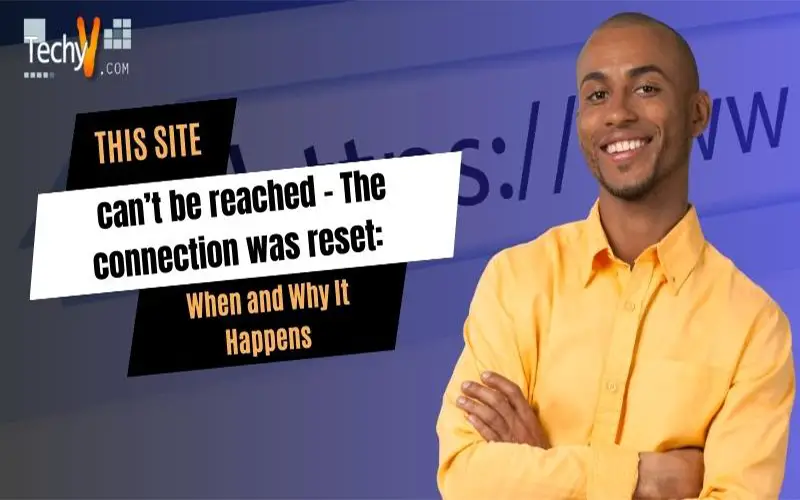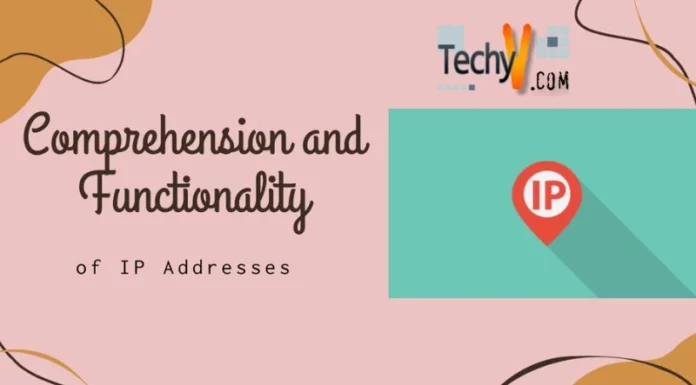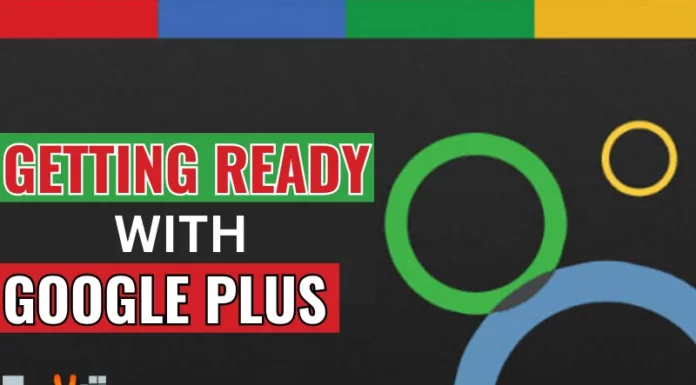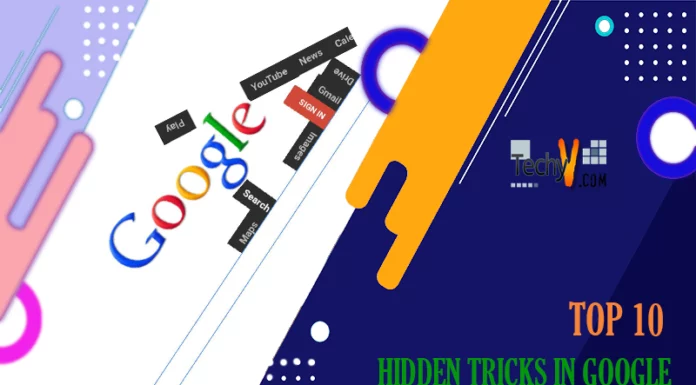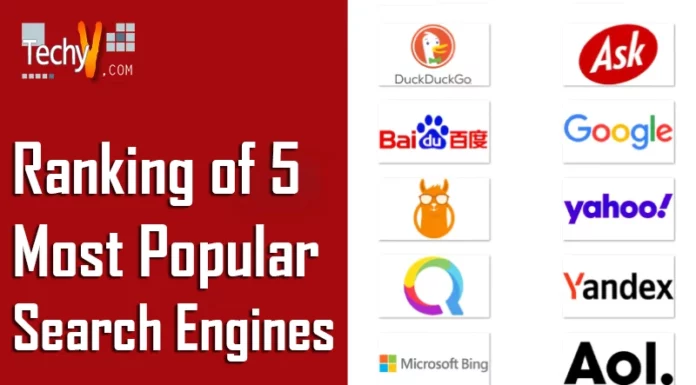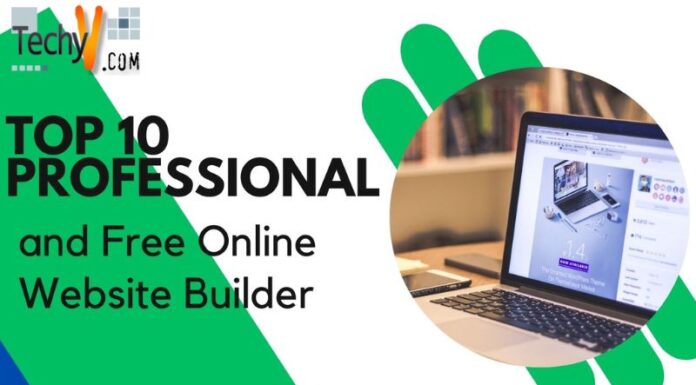When you start your web browser and enter the site’s URL on the browser’s address bar, what you expect to happen next after hitting on the Enter key is the page to begin loading. After a few seconds, the loading suddenly stops and greeted you with “This site can’t be reached – The connection was reset.”
The actual cause of the problem is your internet connection. It happens because the DNS lookup failed so the web page is not available. This problem is pretty common especially if you have a slow internet connection. Another cause of this problem is the website itself. If the website offers free video streaming, the amount of outgoing data as a result of the videos getting streamed is roughly high and this interferes when users enter the website.
Just like when you are playing a game in an internet café and someone suddenly downloads a big file like a video, your connection gets affected and you will experience lag in the game. When you encounter this when opening a website on your web browser, here’s what you should do. This applies to users with DHCP connection.
Click “Start” then point to “All Programs”, “Accessories” then right-click “Command Prompt” and select “Run as administrator”. This should open the command prompt with elevated privilege. In the command prompt window, type without quotes “ipconfig /release” then hit Enter.
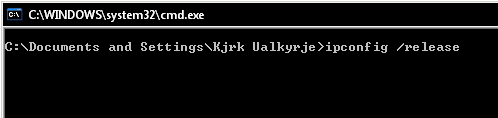
Next, type without quotes “ipconfig /flushdns” then hit Enter.
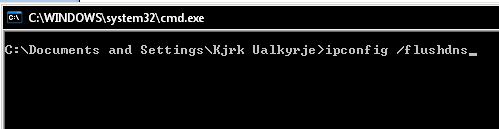
Next, type without quotes “ipconfig /renew” then hit Enter.
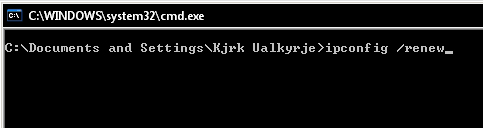
After this, go back to your web browser and press F5 to refresh the page or CTRL + F5 to force refresh the page. This should fix the problem but only temporarily. Literally, there is no fix solution on this. It can happen from time to time. On the other hand, if your computer is using a static IP, these steps will not work.
In this case, jump to the part where you run the command “ipconfig /flushdns”. If this doesn’t work and you still see the message “This site can’t be reached”, check if you are using the Opera browser. If you’re on Opera, check if “Opera Turbo” is enabled.
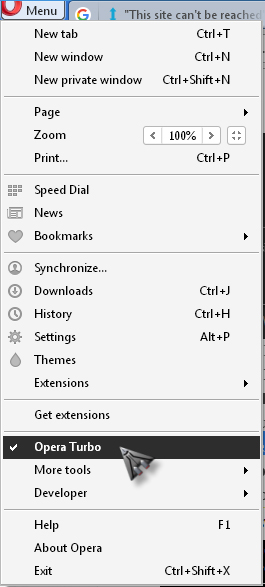
In Opera, click “Menu” to check if it is enabled. If this option is checked, that means it is enabled. Click “Opera Turbo” to uncheck it and disable the option. Once it is disabled, refresh the page and it should fix the problem. If this doesn’t work either, try running the following commands in the command prompt:
- ipconfig /release
- ipconfig /flushdns
- ipconfig /renew
- netsh int ip set dns
- netsh winsock reset
Restart your computer for the changes to take effect.