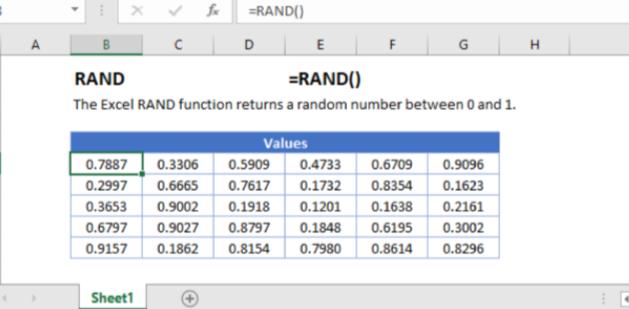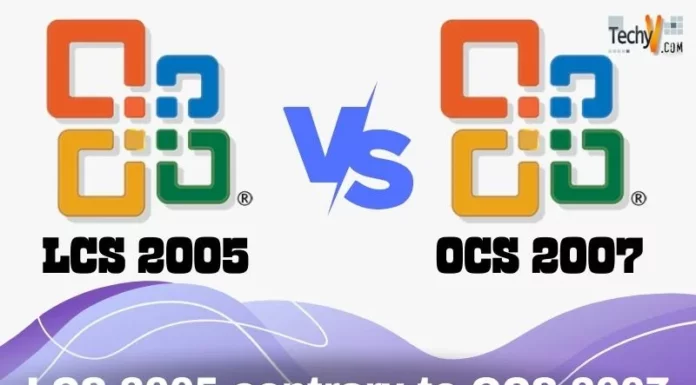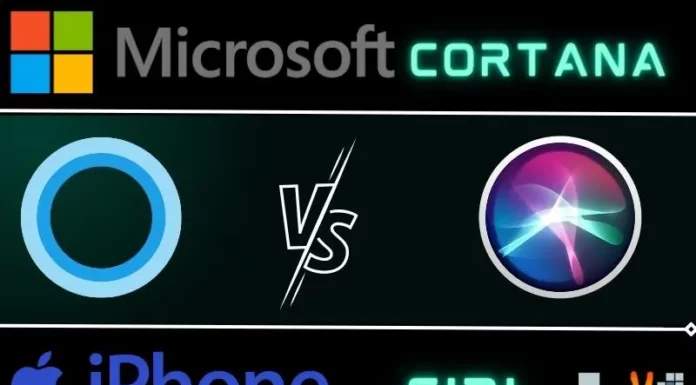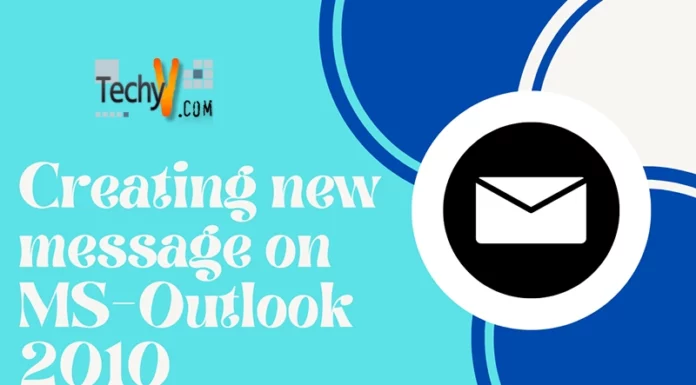Most professionals use Microsoft Excel to store their data and represent it understandably. It is similar to Google Sheets. You need to know all the features of Excel which are helpful and time-saving. Here are the top 10 unique features of Microsoft Excel. We can analyze the data quickly. You can use Microsoft Excel on any type of device like Windows, macOS, Android, and iOS.
1. Inserting A Spreadsheet
By default, you will have 1-3 sheets at the beginning. You may need multiple spreadsheets for your data. Inserting and deleting new spreadsheets is quite simple in MS Excel. Click on the “+” button to insert a new sheet. You can also use the shortcut Shift+F11 to insert a new spreadsheet. 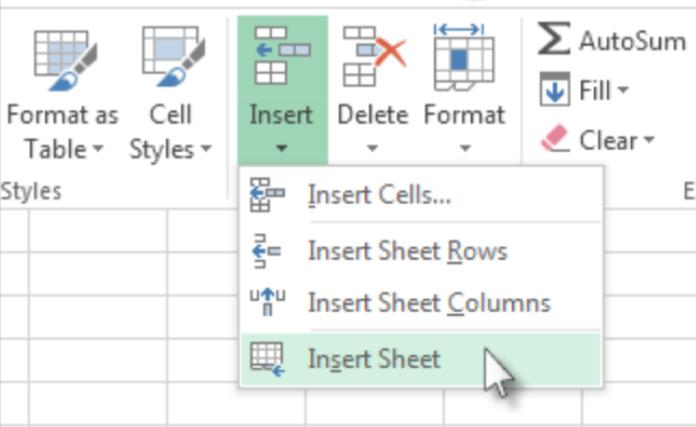
2. Sum Of Numbers
You may have to enter a list of numbers in a column and find the sum. Be relaxed! Don’t search for a Calculator or pen and paper to perform addition. MS Excel has a cool feature to find the sum easily. Select the cell of which you want to find the sum, and press the shortcut Alt+=. Tadaa! The sum is displayed automatically. 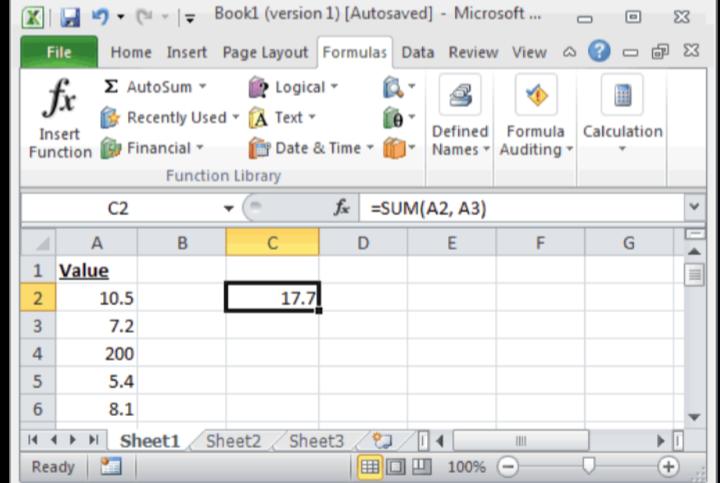
3. Inserting Random Numbers
You can find plenty of unique features and functions in Excel. One of them is “RANDBETWEEN.” You can use this function to insert random numbers into the sheet. It takes two arguments. The first one is the least number you are going to insert into your sheet, and the second one is the largest number. With this feature, you don’t have to waste time guessing the numbers. You can finish this within a fraction of a second. 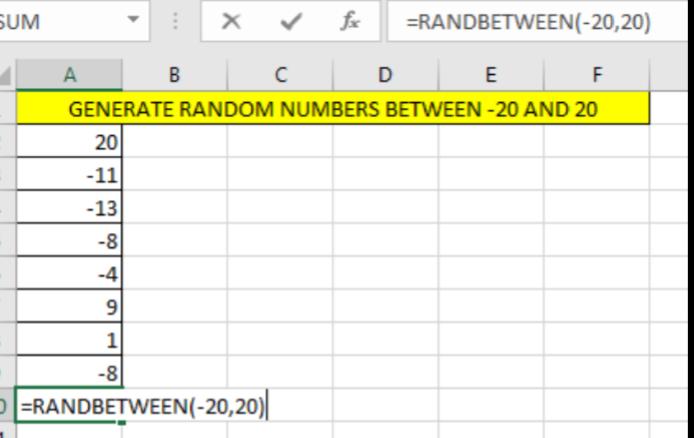
4. Shortcut Keys
Excel has made it easy to analyze data. Now it is easier to access the data when you know the shortcut keys. You can perform certain operations without touching the mouse in a fraction of a second. Some of them are
- Ctrl+N – New workbook
- Ctrl+C – Copy
- Ctrl+V – Paste
- Ctrl+Alt+V – Paste Special dialog box
- Ctrl+P – Print the current sheet

5. Password Protection
You may have some private data that you want to keep secured. If you are worried about unauthorized access, you can use password protection to ensure your safety. After enabling this feature, no one can open your document without the password. To enable this feature, click on the file and then click ‘protect workbook’. Now select the protection tactics with which you are comfortable. That’s it. Your data is safe now. 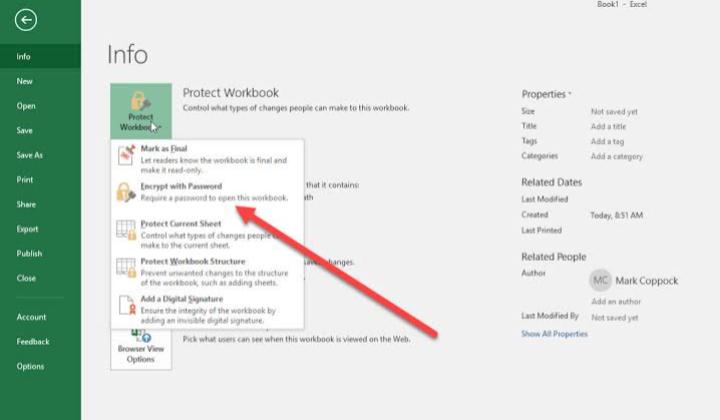
6. Pivot Tables
Analyzing the data in Excel is quite interesting. If you want to create a table that is clear to understand, you can use the pivot table feature. With this feature, you can make the first row includes a heading and remaining rows to contain values. And also, ensure that there are no blank rows. To enable this feature, select the table and click on insert. Now click on tables and then pivot tables. After enabling the feature, you can see a new spreadsheet with different fields. 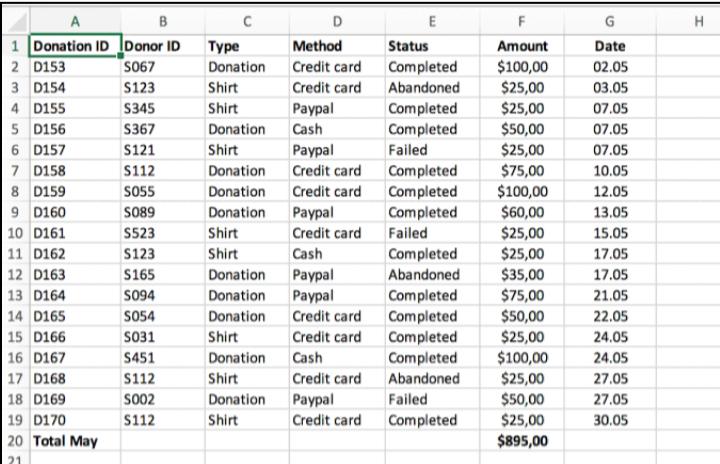
7. Auto-Fill
Auto-fill is a simple but useful feature in Excel. With this feature, you can fill the data in series. You can save a lot of time with this feature. You can fill the weekdays from Sunday to Saturday in a fraction of a second. You don’t have to enter them in each cell. Fill your data in the first two cells (let us consider A1 and A2, for example). Now select those two cells from top to bottom. Next, click, hold, extend, and drag to fill the values automatically till your desired cell. 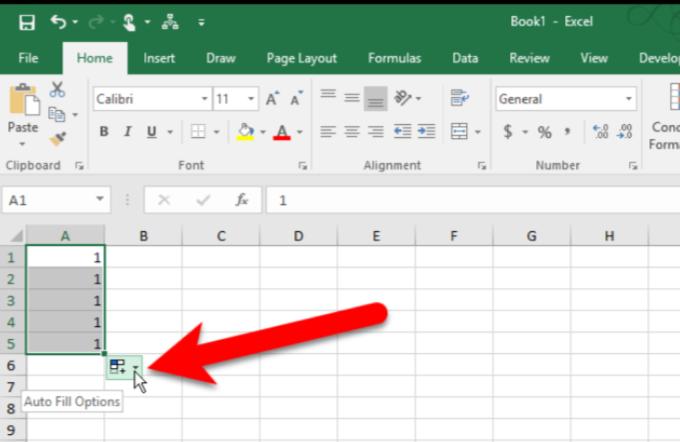
8. Paste Special
When we started to use the copy and paste option, we didn’t have to type everything. But sometimes, you may copy formulae, values, and comments. Sometimes you may not want to copy all of them. In such situations, you can use Paste Special feature. It is also a time-saving feature because you don’t have to erase all the unwanted texts. Now you can customize your pasting too! 
9. Index-Match
Index-Match future comes in handy when you have to handle a massive database with vast data. If you want to find a particular data, you may feel hard. It will seem, like searching for a drop of blood in an ocean. But Index-Match future will find and get you the desired information instantly. But remember that the index should be unique like passport number or roll number. 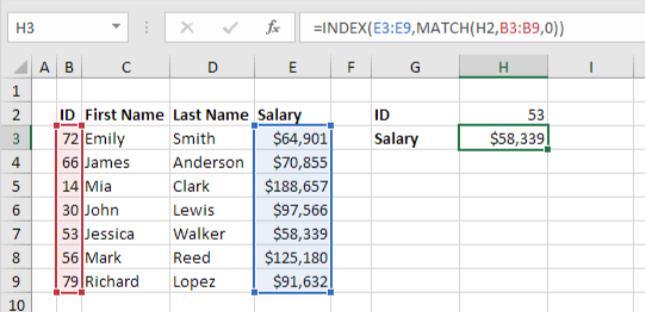
10. Rand Function
We can enter random values with the RANDBETWEEN function. But what to do if we want to enter random fraction values? Then, we can use the RAND function. Using this function, we can enter values between 1 and 0. It does not have any parameters. Just put the parentheses. Note that RANDBETWEEN and RAND functions will vary when we change the sheet.