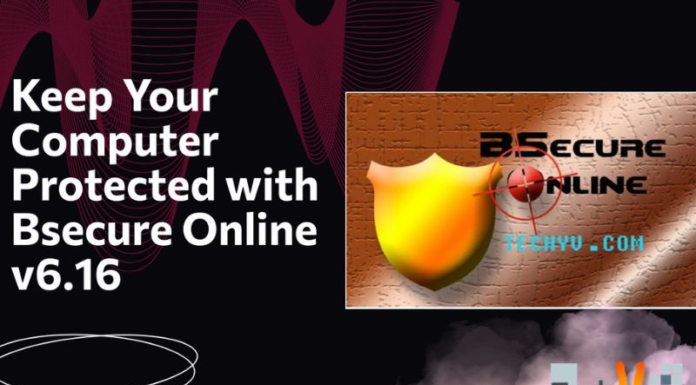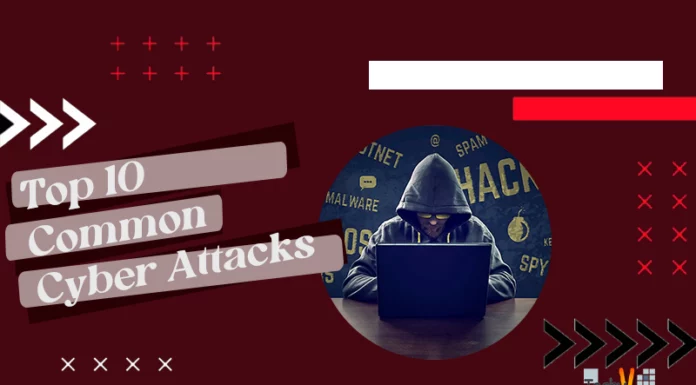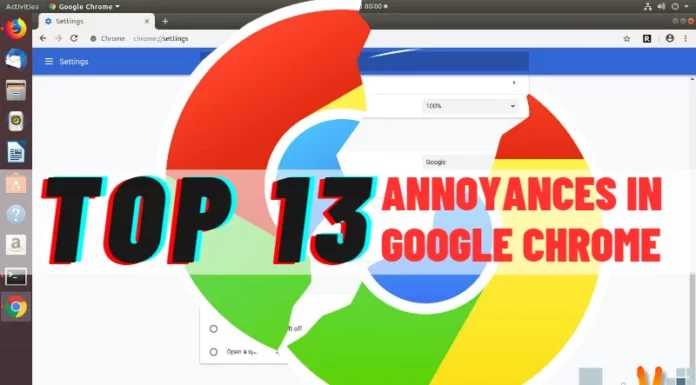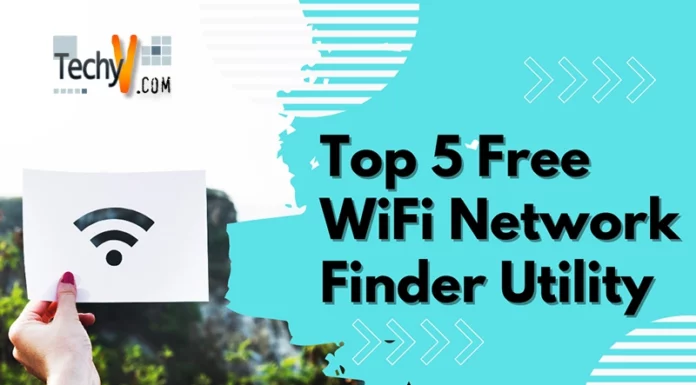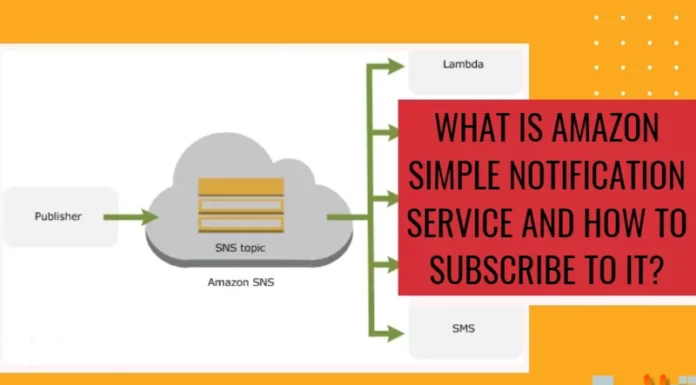Google provides us with a lot of apps Gmail, classroom, maps, chrome, and so on. Google sheets are one of the apps which are similar to Microsoft Excel. It is used by many of us for projects and official works. But we don’t know many of its features in it. Here are the Top 10 awesome things in Google sheets you should try.
1. Freeze Rows And Columns
When we are working with many rows and columns it will be quite tough. If you want a particular column or row to remain there even when you scroll, you can try the freeze option. It is very simple to use. Just click the view on the top. You can find the freeze option. When you click it, you will be asked how many rows or columns or up to which row or column, you can select as per your convenience and freeze them. So now the selected row or column remains there even when you scroll.
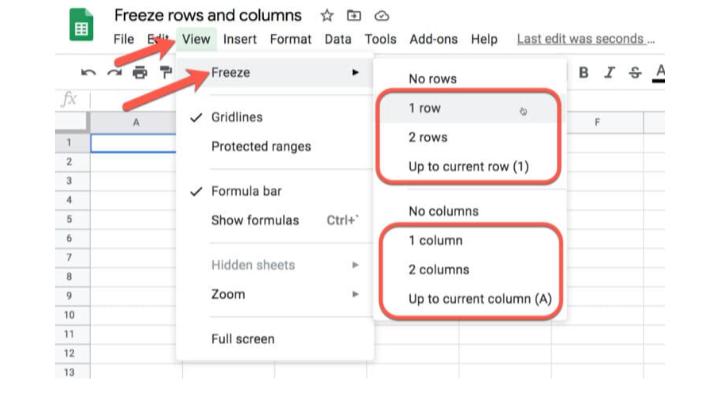
2. Check Valid Email Or Not
If you have many emails, and you are doubting whether it is valid or not, you can use the ISEMAIL function to check them. The results will be true or false. The results will be false if the email id is missing @ symbol or has invalid symbols like $, % or it is missing the name or .com. This is a very useful function.
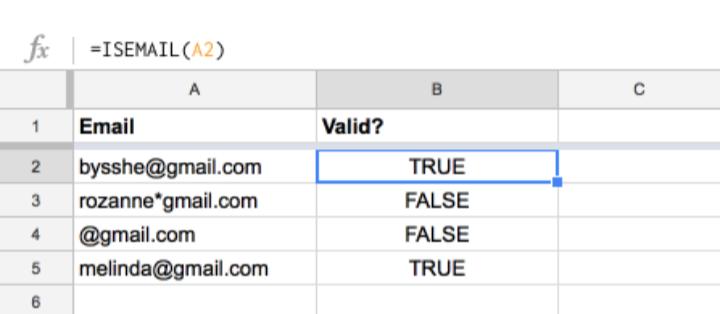
3. Proper Capitalization
One of the major problems we face while typing is the improper capitalization. You don’t need to use caps lock or shift button to change the case of the alphabets. Google sheets provide you 2 formulas for conversion of case for alphabets. LOWER is used to convert uppercase letters to lowercase. And UPPER used for vice versa.
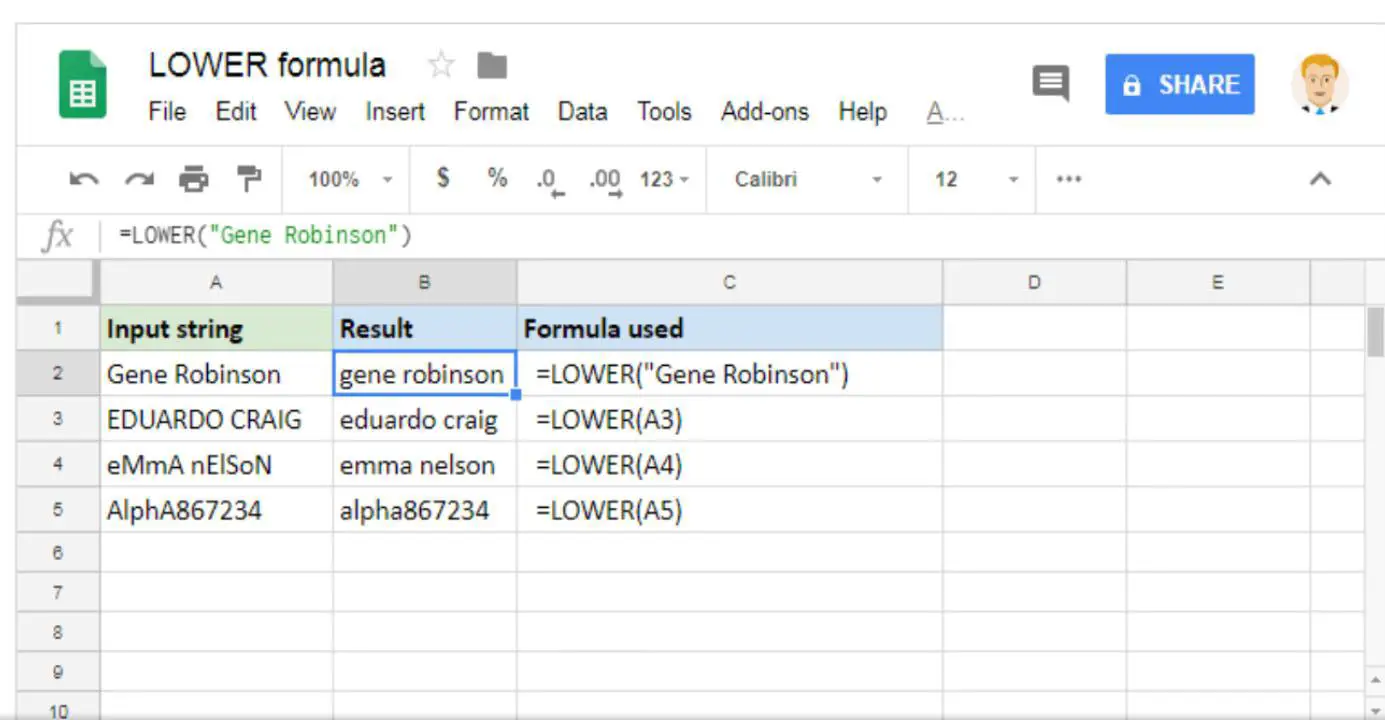
4. Templates
Working with the same spreadsheet again and again from the beginning is very tough and quite annoying. So the spreadsheet provides a template gallery where you can find a lot of templates for different purposes neatly sorted and arranged based on their purposes. On the top right bottom, you can find the option of template gallery. All you have to do is just edit them with your details.
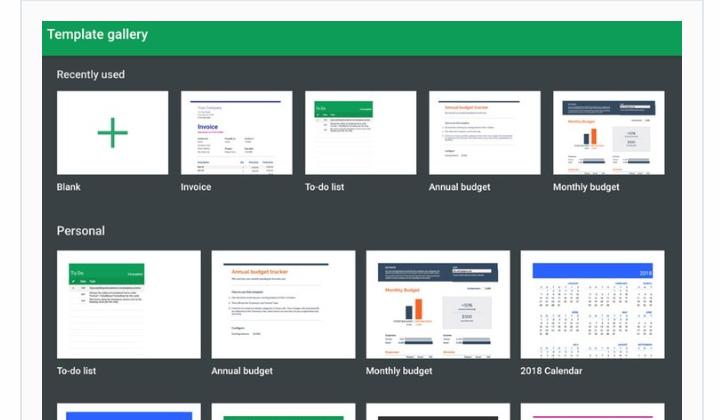
5. Shortcuts
There are lots of shortcuts available in the Google spreadsheet which makes your work easier. For example, if you are logged in with your account, you can simply type sheets.new in the search bar to open a new spreadsheet. No need to open the sheet click on the file and then select a new option. The shortcut will open a new tab no matter what page you are using then. It also provides a lot of keyboard shortcuts like ctrl+; to insert the date, and ctrl+shift+; to insert the time.

6. Conditional Formatting
Conditional Formatting is one of the best features of Google spreadsheets. You can format and change the contents of the cell based on the conditions you provide. For example, you can give conditions like format cells if the value in the cell is greater than 100. You can select the row or column for which you have to apply the condition. The conditional formatting option is available under format.
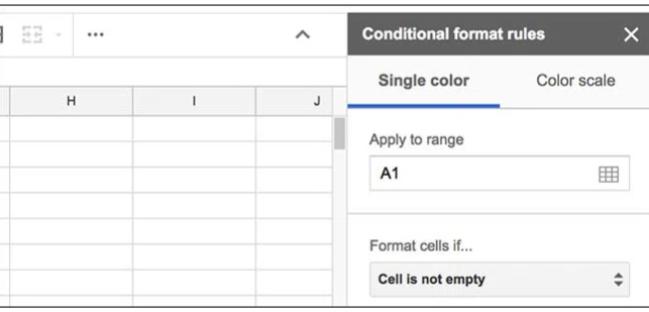
7. Pie Chart Pop
It is one of the best ways to represent the data simply. Google spreadsheet also has a trick to make your pie chart pop to highlight any category. For using this trick, you have to click the customize tab option in the pie chart editor. Then you will be having the pie slice option. If you click that the pie chart will be expanded and show more options. Click drop downtown and select the area which you want to pop. If you want to highlight it more, you can change the color also.
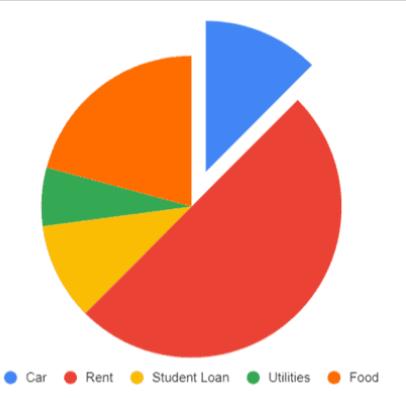
8. Trim Whitespaces
A proper spreadsheet should have proper formatting. Paragraph spacing and word spacing must be appropriate. Some times we will leave unwanted spaces unknowingly. It is quite hard to find them and edit them. But people who are using Google spreadsheets do not need to worry. It has a special option to trim those white spaces. It will be available under note data section. You can also use the TRIM function to trim white space
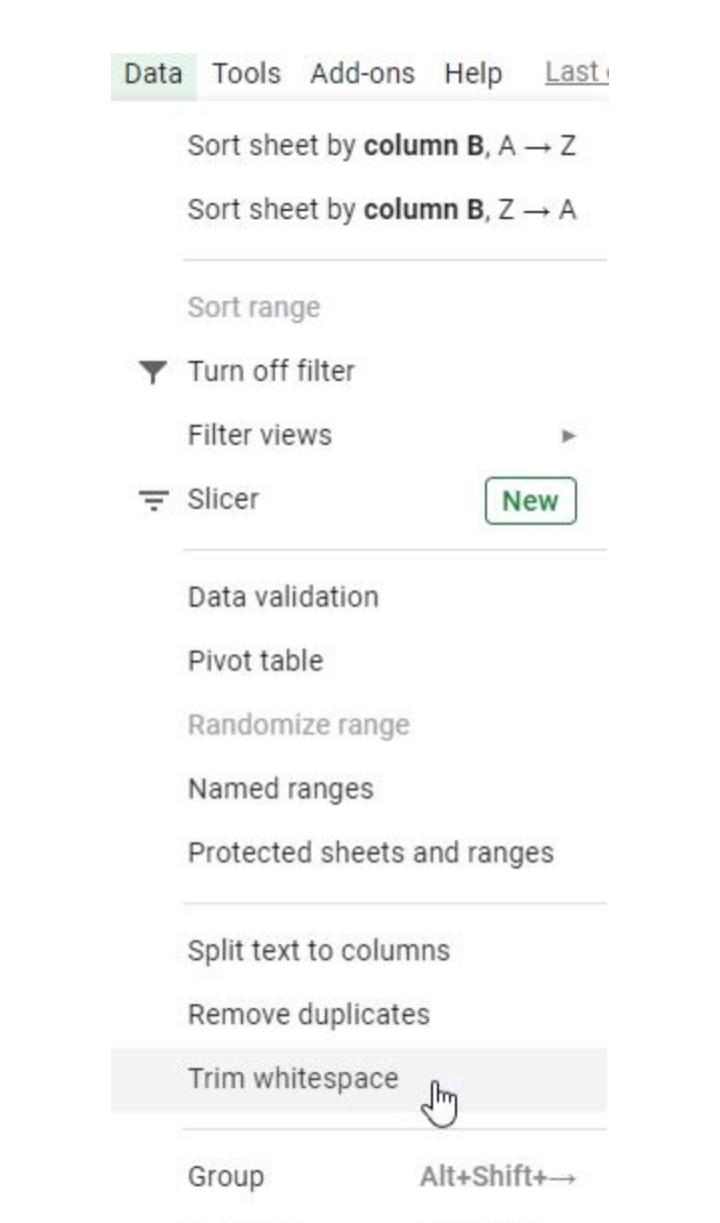
9. Share And Collaborate
After sharing your spreadsheet, you can create a link also. Using the link anyone can copy your spreadsheet to their Google account. They can modify it or they can also use it as a template. However, this won’t affect your original version. When you are viewing your spreadsheet, just copy the link to the browser and replace the word edit with a copy. That’s all. Now anyone can copy and use your sheet as a template.
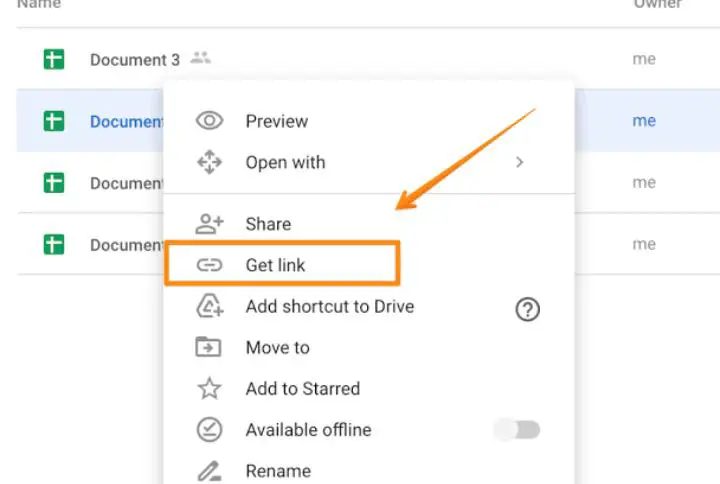
10. One In Another
If you want to use one spreadsheet in another one, it can be done easily. You have to use the ImportRange function. Copy the whole URL of the sheet and paste it into the ImportRange function. The format must be (URL, sheet number, range of the cell). Now paste this function into the new sheet or the sheet in which you want to transfer. Then hover over the cell and tap on a button to make the cells connected. That’s all now all the data from the first sheet will appear on the second sheet.
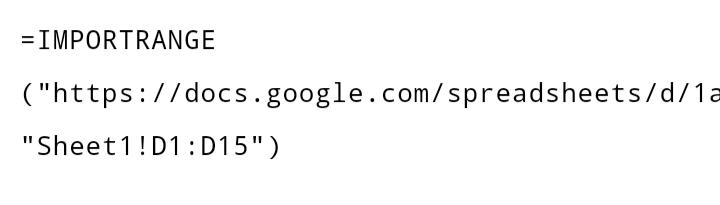
These are the top 10 tips in Google sheets. Yet there still more tricks are there. Go and explore!