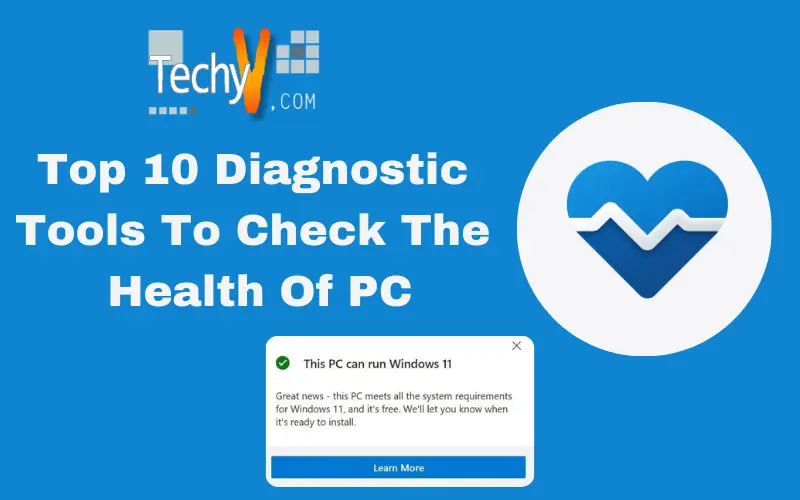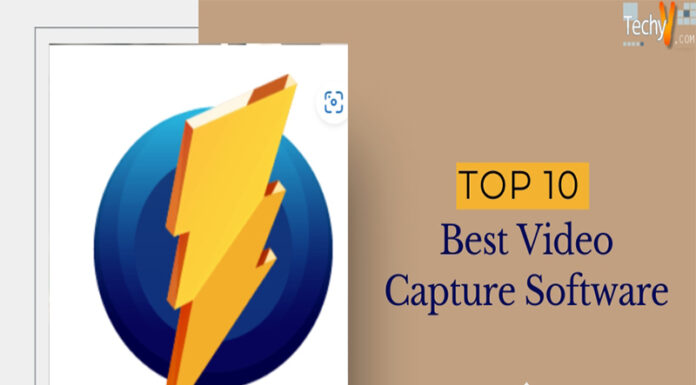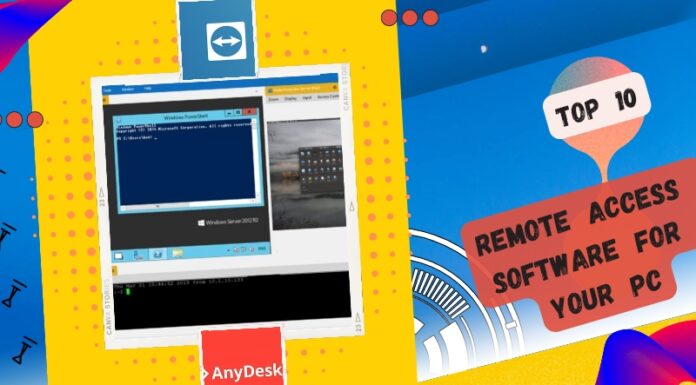A computer has become most important as without it we can’t execute any program or work. So, we must take great care of it as sometimes it runs into problems that are not easy to resolve. Here are the diagnostic tools to solve the issues without depending on others.
1. Malwarebytes
It is the best malware scanning tool, available online in the free and premium versions, which is best for Windows operating system. The free version suits the home computer, while the premium version has many unique features like internet security, real-time protection, etc.
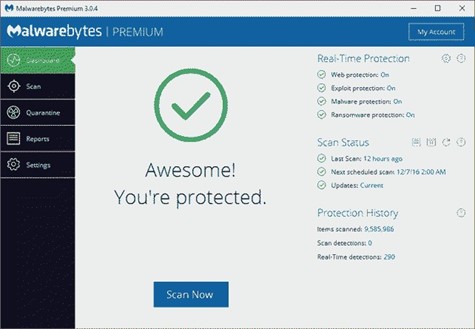
2. AdwCleaner
It is the scanner that helps to scan for malware and adware in our system. It is famous as it scans the system and lists the malware p in it. The scan result is sorted to show as services, folders, files, etc.
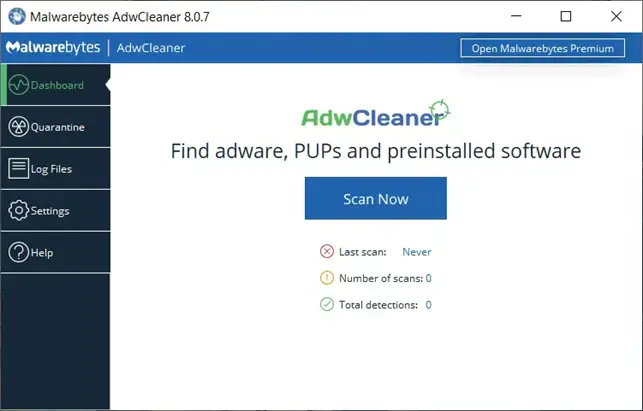
3. WiFi Analyzer
It is a tool that manages WIFI that suits windows 10. It analyzes the WIFI setup and finds the best place for an access point by turning our computer or mobile into an analyzer. It can prevent our wireless channel interfered with nearby WIFI and increase the WIFI speed. But, it does not work in crowded places.
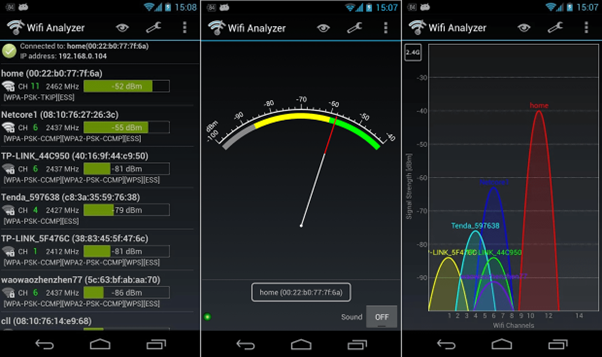
4. HWiNFO
It monitors, accurately the system components and provides their actual status. It is always up to date that supports the latest technology. It even displays information like CPU temperature to fan voltage. So, it can display deep details of parameters of the hardware components.
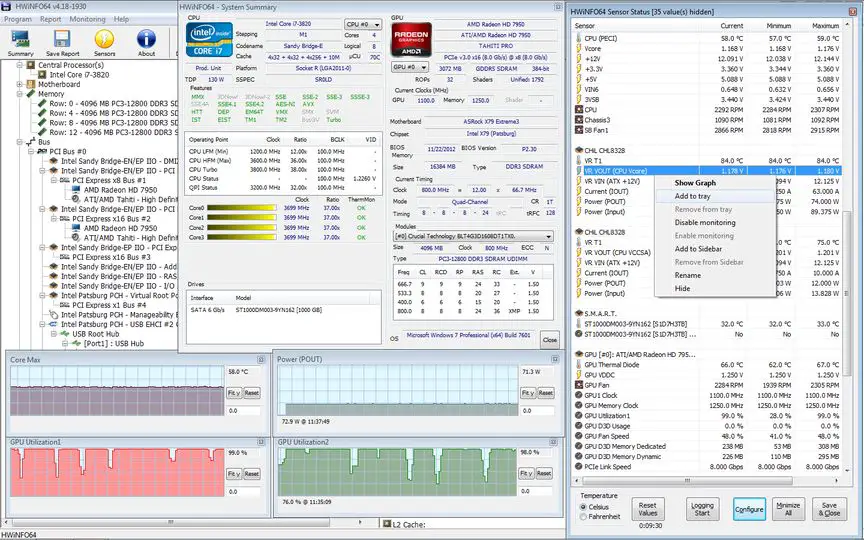
5. CrystalDiskInfo
CrystalDiskInfo is a free diagnostic tool that analyzes the state of the disk drive. With the new SSD, we can’t find out what is wrong with the disk. Therefore CrystalDiskInfo plays the main role in collecting information on data drives, HDDs and USB drives. This tool helps to take care of PC health by reporting its spin-up time, temperature, uptime, etc.
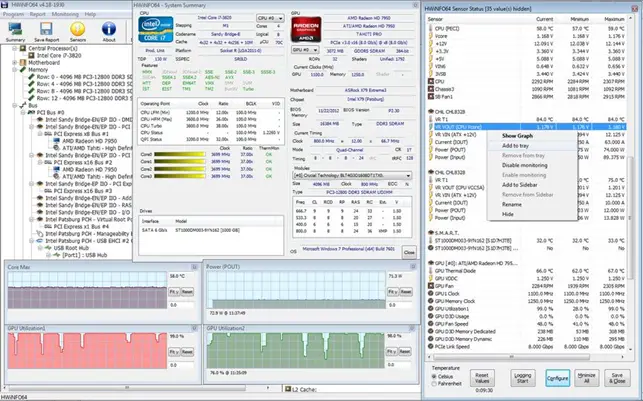
6. PixelHealer
It is a free diagnostic tool, which suits well for window operating systems to detect and repair dead pixels on the LCD screen. We can run this from any location of the device. As it is first in the configuration menu, it can configure its behaviour.RGB colours appear on the dead pixel to repair them.
7. Windows Memory Diagnostic
Memory Diagnostic Tool is a built-in system tool that helps to monitor RAm and find out its problem. This built-in tool finds the error that does not allow the RAM to perform well. Press the Windows key+R button to open the run dialogue box. In that have to type mdsched.exe and click enter. There we can select restart computer to check for problems or Check problems when we start our computer later. It will list out all issues and fix them soon.
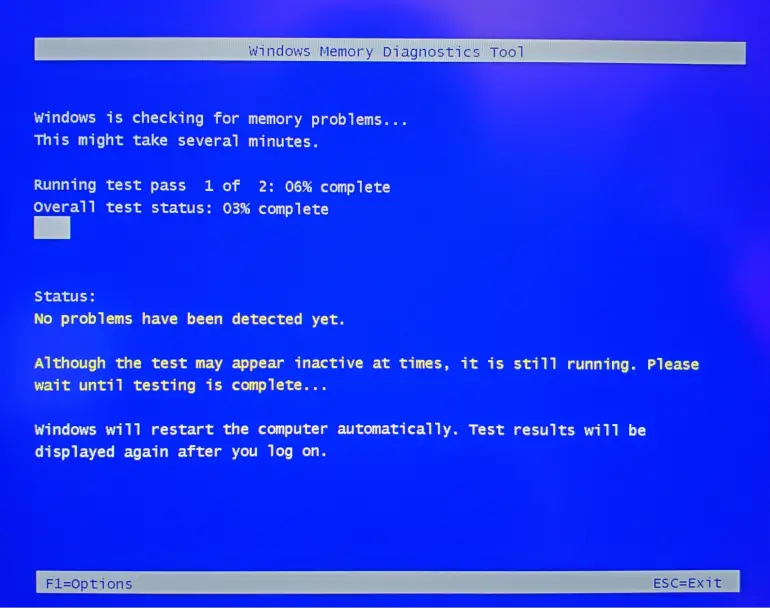
8. Windows Resource Monitor
Usually, the TASK MANAGER fix many issues created by the programs installed on the computer. Resource Monitor is the advanced version of the task manager that will monitor its Network, memory, CPU usage, GPU usage, and all other performance. It is the essential tool that clears the problem in RAM caused due to to the Shortage of memory. It is available as a separate application in Windows10 that can be launched straight from the start menu.
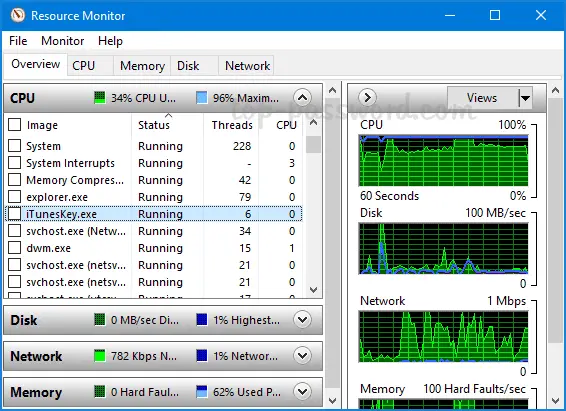
9. Reliability Monitor
A reliability monitor is a free tool used to diagnose PC, but most users don’t know about it. In the Control Panel under the System and Security, select Security and Maintenance then select Maintenance and now view the reliability history. Here it will show the process, all the events and errors while running our PC. The blue line tells how stable the system is. If a sudden crash happens while running a program, we can find the reason and rectify it.
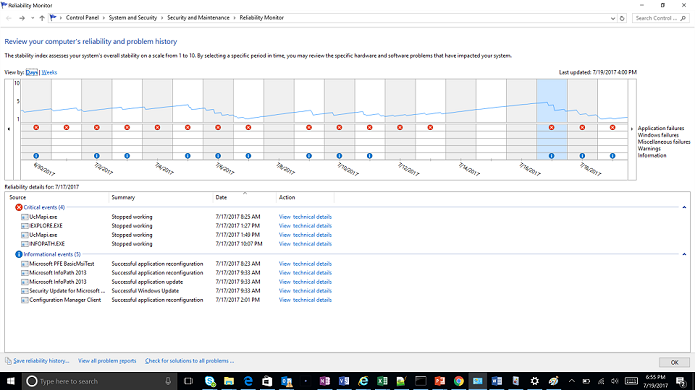
10. Intel Processor Diagnostic Tool
Processors are the main thing when we consider a PC, as it helps to run the computer, we have to take good care of it. Intel Processor Diagnostic Tool detects all problems in the processor by running many tests and displays all the results. From the result, we must find out the errors and take steps to buy the perfect processor to run our computer. We can download it from the intel site.
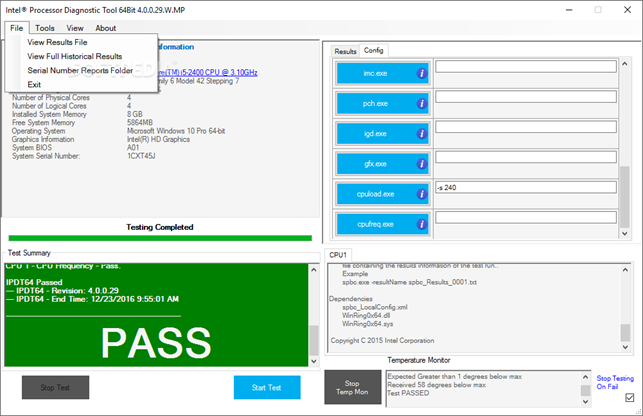
I hope this article will be helpful. Please comment.