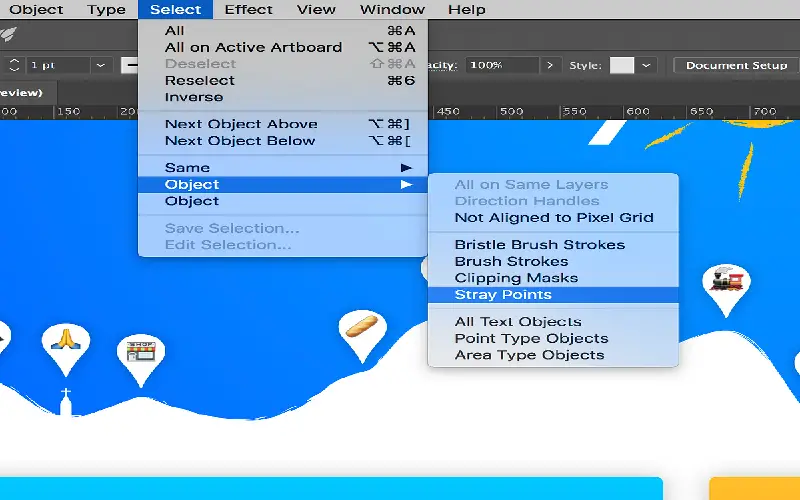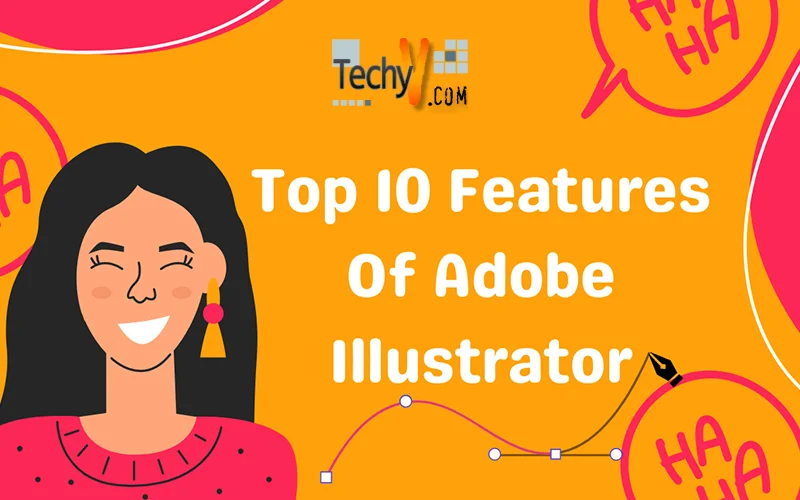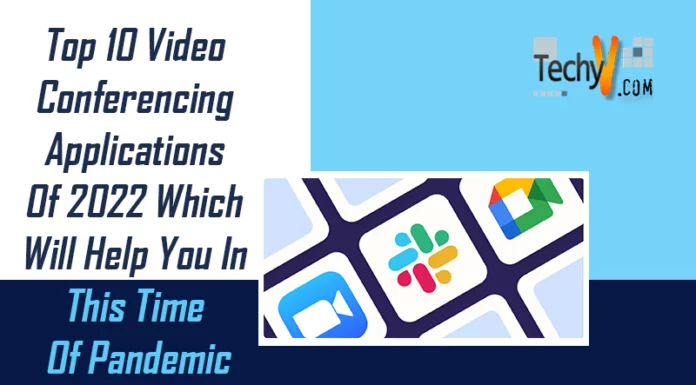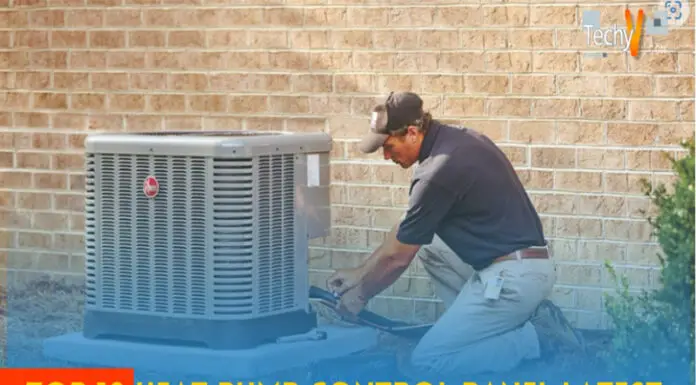Designers and artists commonly utilize Adobe Illustrator, an established graphics editor. With its extensive feature set, Illustrator makes it possible to create and modify beautiful illustrations, logos, typography, and artwork. In this post, we’ll examine Adobe Illustrator’s top 10 characteristics that make it a professional favourite. Illustrator offers a complete range of capabilities that enable the realization of creative dreams, from its user-friendly interface to its potent drawing tools, typography possibilities, and seamless connection with other Adobe Creative Cloud apps. Let’s dive in and learn more about this software’s many features.
1. User Interface
A user-friendly interface with a clean and organized layout is provided by Illustrator. Users can access tools and manage the software with easily thanks to its straightforward design, which promotes an easy workflow and allows users to focus on the creative process. It makes using the software and managing it simple even for new users. You may customize Illustrator’s workspaces, workspace panels, and toolbars to fit your workflow thanks to the customizable interface. In order to improve your productivity, you can also personalize keyboard shortcuts.
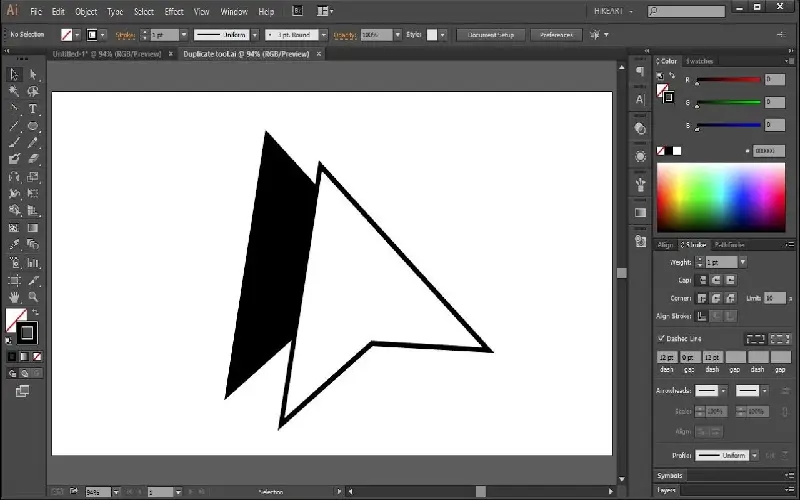
2. Live Trace And Paint
Working with scanned or hand-drawn art is made easier by its Live Trace and Live Paint Functions, which are available. Imported photos gain flexibility and adaptability thanks to Live Trace’s ability to transform raster images into editable vector drawings. This means that you can change a low-resolution image into a high-quality vector graphic that can be scaled up or down without losing quality. Utilizing a variety of brushes and tools. Live Paint gives users the option to add colour and various painting methods to the artwork, opening up a variety of creative possibilities. Create complex colour gradients and patterns using Live Paint as well.

3. Global Editing
A time-saving method in Illustrator called Global Editing enables users to make changes to several objects at once. Similar objects can be globally selected and edited by users, providing consistency and effectiveness of design changes. When working on large-scale projects or making major adjustments to a design, this feature is especially helpful.
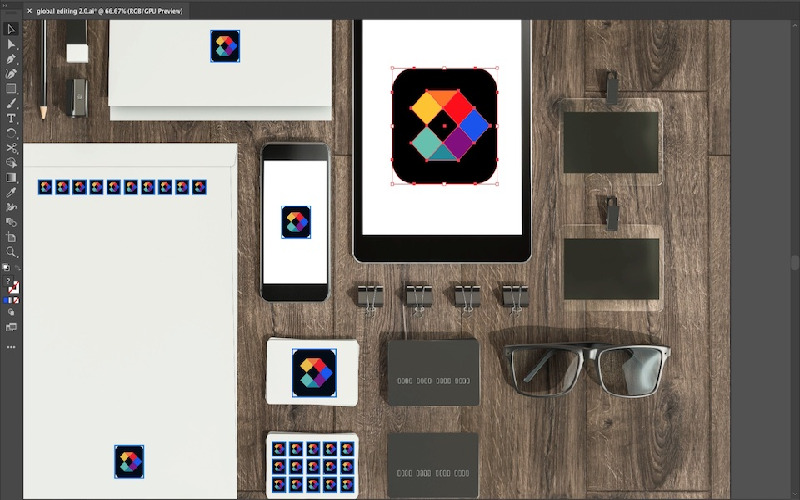
4. Multiple Layers
Illustrator offers you the layered skills, just like Photoshop and Adobe XD skills. because users often require it. This tool is used by users to create multi-layered artwork. For example, suppose you use Illustrator to create a design on the first page. When you want to create a logo or another design, Illustrator gives you the option to start a new page. It has the advantage that your most recent work is always available to continue. Illustrator must not be opened in a separate window. In Illustrator, multiple layers can be opened together.
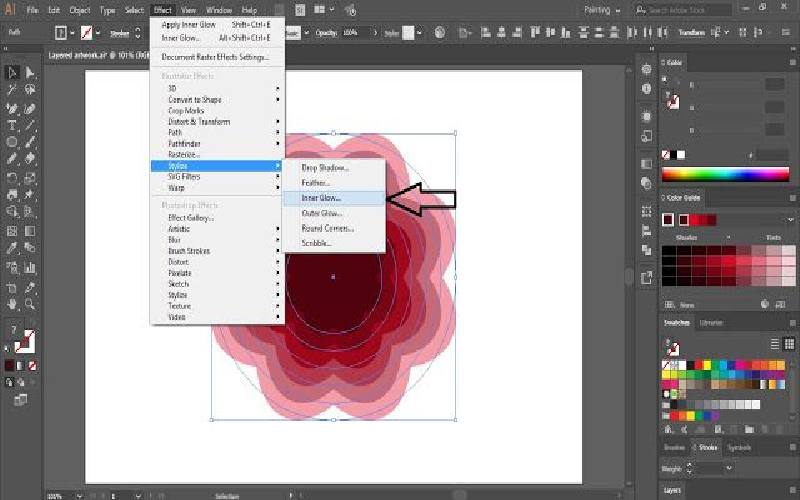
5. Export/Import Settings
You can now export and import Illustrator settings such as workspaces, default profiles, colour settings, variable width profiles, and more thanks to export/import settings. A settings package, which is a single file that may be shared, is created when Illustrator settings are exported. This is a great way to manually export Illustrator settings from one computer and import them into another Illustrator instance on a different computer so that the settings are similar.
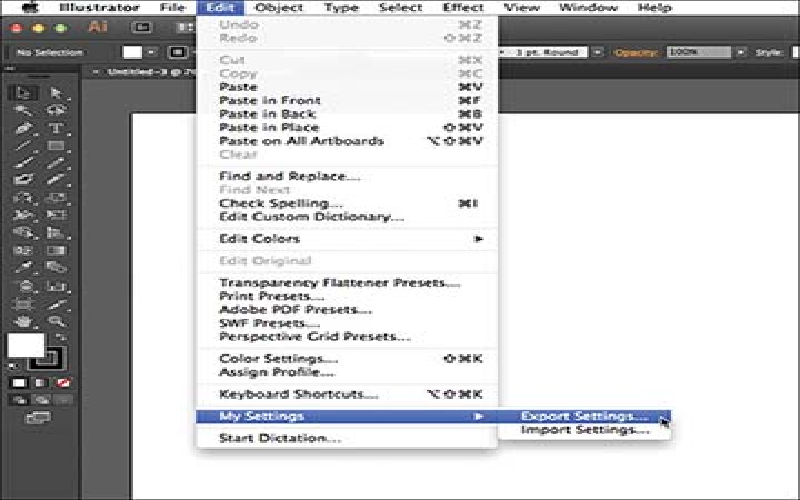
6. Pencil Tool Updates
The improvements to the Pencil tool in Illustrator have to rank among the more major updates. The Pencil tool is not necessary or used by everyone, but this could be the motivation you need to give it another go. Overall, more natural, freeform paths have been produced with the Pencil tool. That being said, one of the improvements now allows you to add straight segments to the paths you create using the tool. By holding down the Shift key while using the Pencil tool, you can generate a straight-line segment that is limited to an angle of 45 degrees.
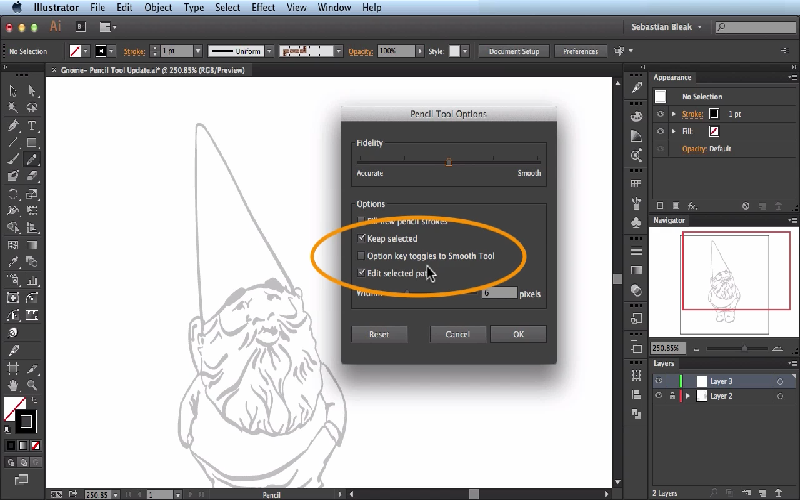
7. 3D And Materials
The function of this feature is similar to that of Illustrator’s 3D Effects, but what sets your 3D artwork different is the addition of materials. The “classic mode” feature that produces vector art is still available, but the new feature expands the 3D objects to produce pixel-based art. By selecting Materials in the 3D panel, you can access the collection of included materials. The final image’s transparent background makes it simple to arrange into a pattern. Before expanding, make a copy of the live art so you can always return and make changes in the 3D panel.

8. Symbol Enhancements
For many editions, symbols have been an essential part of Illustrator, and as more information is created for use on the Web and in presentations, Illustrator continues to expand its support for web content. For symbols that will be used in Adobe Flash for visual style or movie clip symbols, Illustrator CS5 offers improved 9-slice scaling support. Working with web elements like rounded rectangles is now simpler in Illustrator thanks to the ability to apply 9-slice scaling directly on symbols.
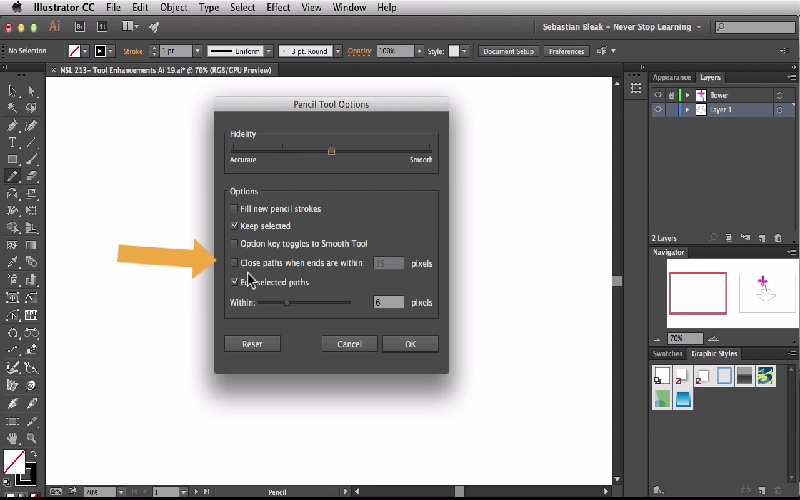
9. Art Colouring
Art recolouring is one of Adobe Illustrator’s most used and greatest features. This function allows you to recolour your artwork. by altering the item’s colour. Before anything else, you can choose your design, tweak it, change the colour, and choose to recolour the art. This option will choose all of the colours that you have already filled in when you choose it. Using this function will make it simple for you to alter your colour. This is Adobe Illustrator’s most beneficial and best function because of this. This feature of Illustrator is used by experts to recolour their creations.
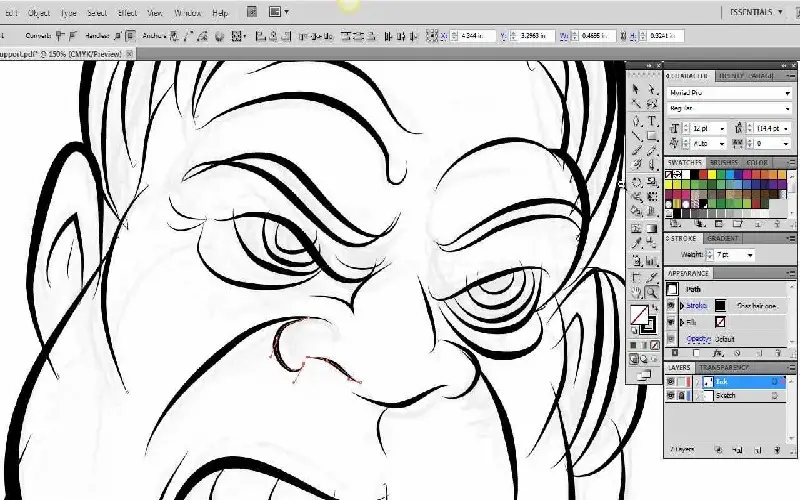
10. Workflow In Illustrator
The second-best feature in Illustrator is workflow. There is a certain phase that occurs before a workflow process begins and another specific step that occurs after it. You can modify your design under the Workflow function to fit your personal preferences. This implies that you are free to alter your design in any way you see fit. You can name your sublayers, change your layers, change your workspace, change your tools, create brushes, and create symbols by using this option. It consists of a number of things. From the first to the last stage in the workflow, you can view your work.