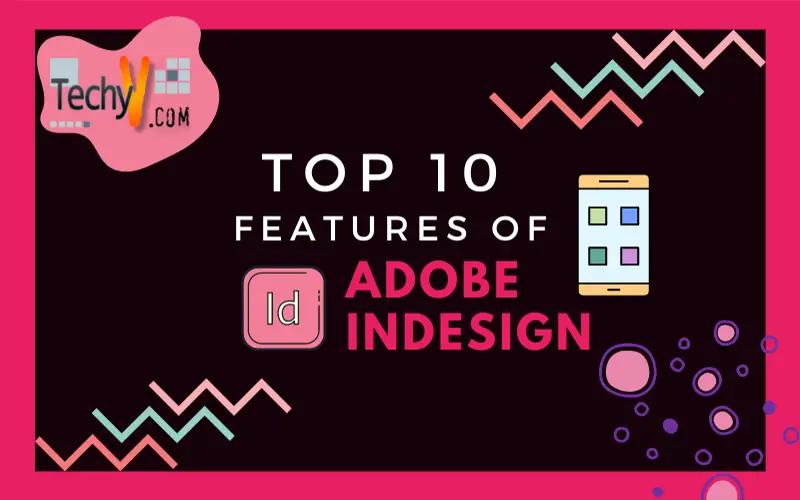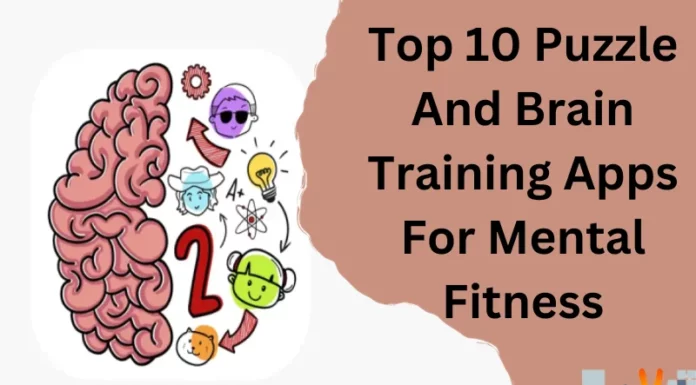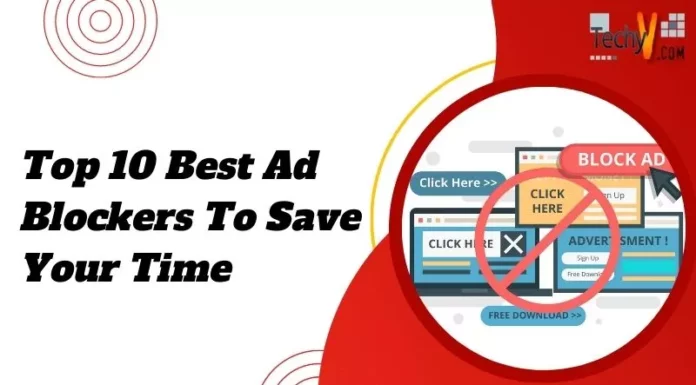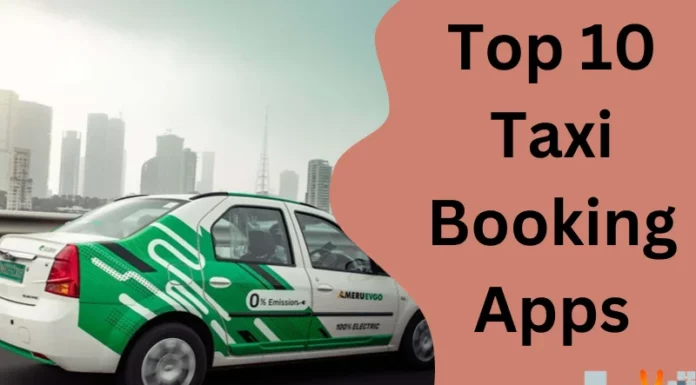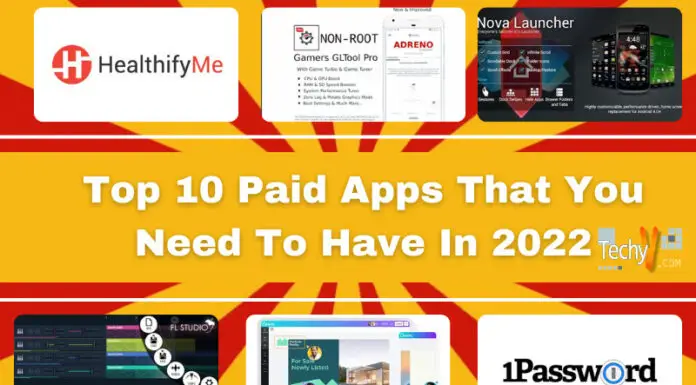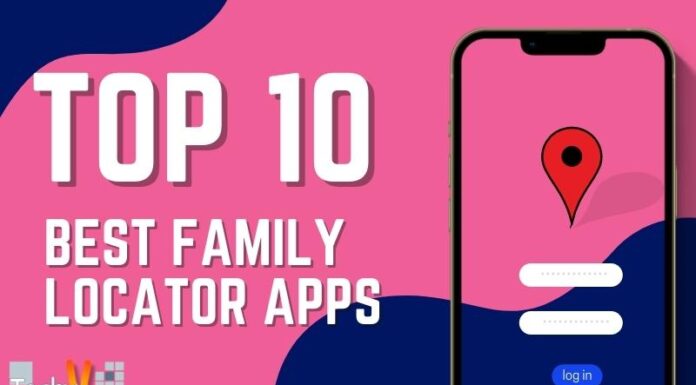Adobe InDesign is a popular layout and page design software for both print and digital media. Users can make stunning graphic designs with typography. They can fast share content and feedback in PDF. You can effortlessly manage presentations with Adobe Experience Manager. InDesign provides everything one needs to design and publish books, newspapers, magazines, eBooks, posters, interactive PDFs, brochures, and more. InDesign works on windows and mac. In this article, we will explore the top 10 features of adobe InDesign.
1. Liquid Content
Liquid layouts make it simple to create content for numerous page sizes, orientations, or devices. Users will select liquid page rules to decide how objects on a page are adapted when you make an alternate layout with a changed size, orientation, or aspect ratio. If you change the page size in InDesign, this feature will scale and change the position according to the rules you create.
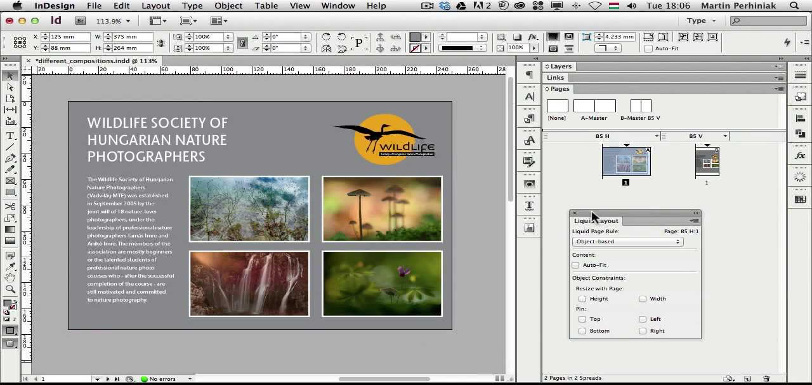
2. Alternate Layouts
The new Alternate Layout feature lets the equal of numerous document versions within a single file. This new feature is a blessing to designers making content with Adobe’s Digital Publishing tools. It is also helpful to anyone needing to make multiple document sizes. In other words, with Alternate Layouts, you can create distinct page sizes for print or online publishing within the same document.
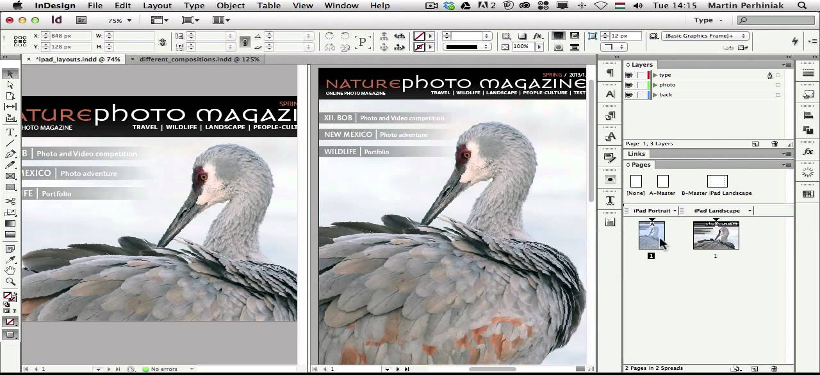
3. Digital Publishing
The Publish Online feature of InDesign enables you to reuse print documents by developing their digital versions. Users can publish and share any document, including a pdf or a document that contains controls, animation, audio, and video. People and their choices are different on the internet, and this feature will allow you to choose the digital format that suits the demands of your audience.
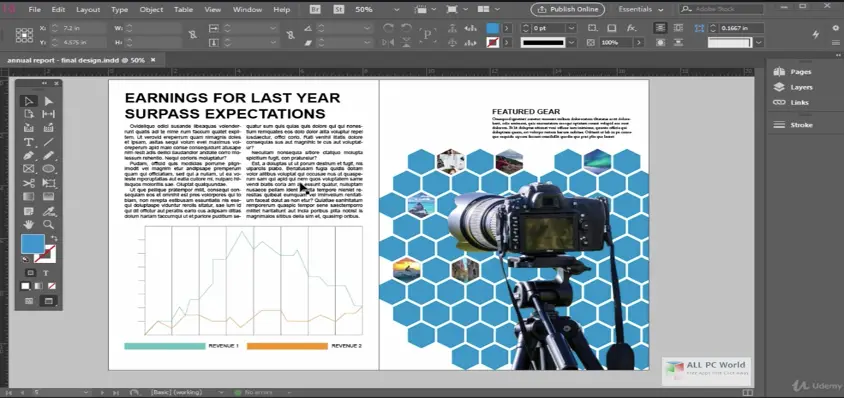
4. Text Frame Fitting
Steps for using text frame fitting-
Choose a text frame and select object. Then click Auto-size.
Choose an auto-size option to apply when text is added or deleted.
Then form the anchor proxy, click a reference location to resize from
Establish the conditions for minimum height and weight, and line breaks.

5. Linked Content
The linked content feature is used to organize numerous versions of content. Users can link within the same document or even across separate documents. The linked content feature makes it comfortable to help emerging workflows, where for example, you create vertical and horizontal layouts.
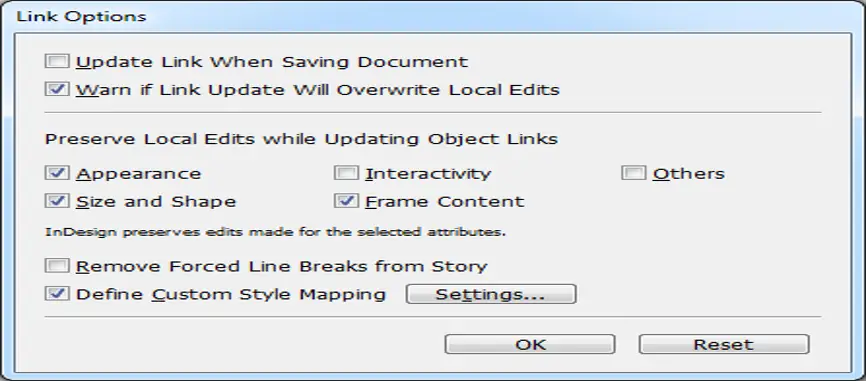
6. Content Conveyor
Content Collector and Placer tools allow you to imitate page items and position them on open InDesign documents. When the content is collected, it is shown in the Content Conveyor. Content Conveyor easily and quickly places and links numerous page items within and across open files. Users can cause the conveyor to appear or vanish with ALT+B.
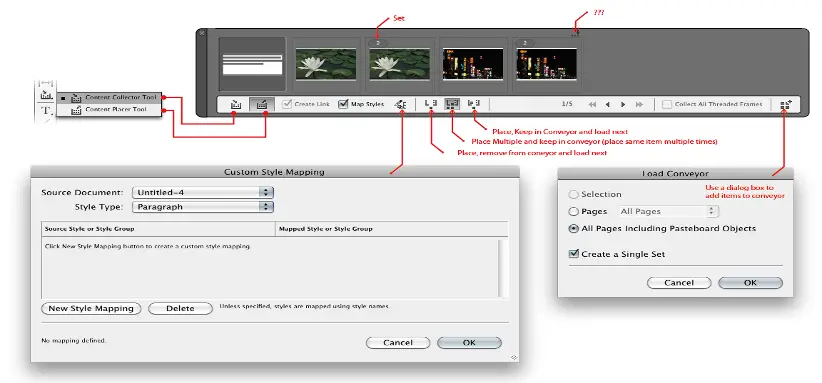
7. Interactivity
Various types of interactive elements are:
- Audio files- Not every time video is required. Sometimes audio simply does the job.
- Video files- adding moving pictures with audio to a document surpasses our expectations of a document.
- Buttons- Buttons are an incredible way to garner engagement with documents. They add an interactive element that can stimulate the user experience, increase conversions, and assist navigation.
Other interactive elements:
- Page transitions.
- Multi-state objects.
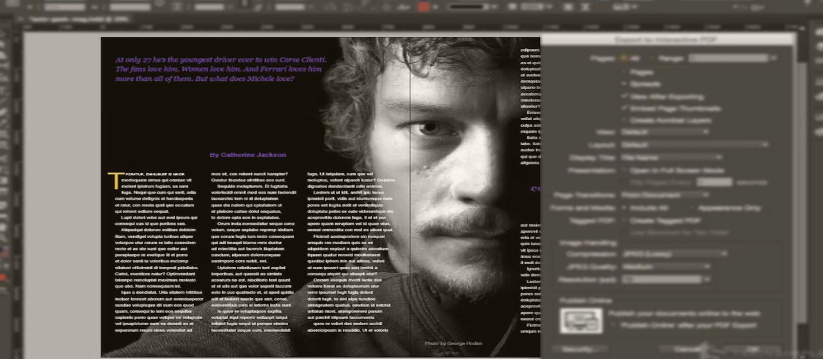
8. Multiple Page Use
Using multiple page sizes, you can determine different page sizes for pages within the same document. This element is handy when organizing related designs in one file. For instance, you can incorporate a brochure, postcard, newspaper, and envelope pages in the same document.
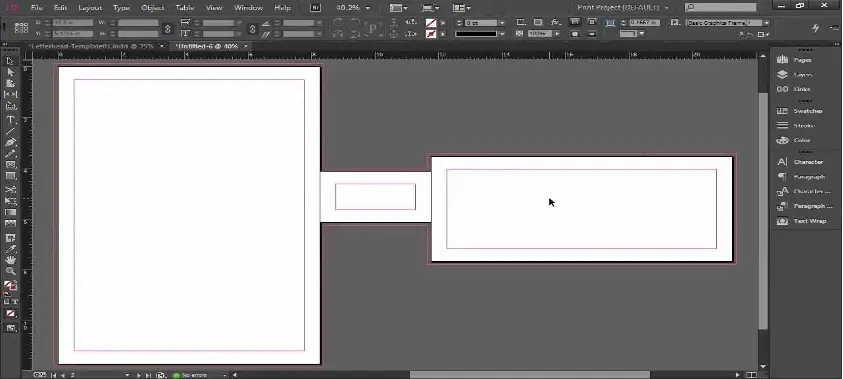
9. Text Warping
By applying a text wrap to a thing, InDesign makes a boundary around the thing that repels text. The object that the text wraps around is called the wrapped object. Text wrap is also known as runaround text. Remember the text wrap options apply to the object being wrapped, not the text itself.
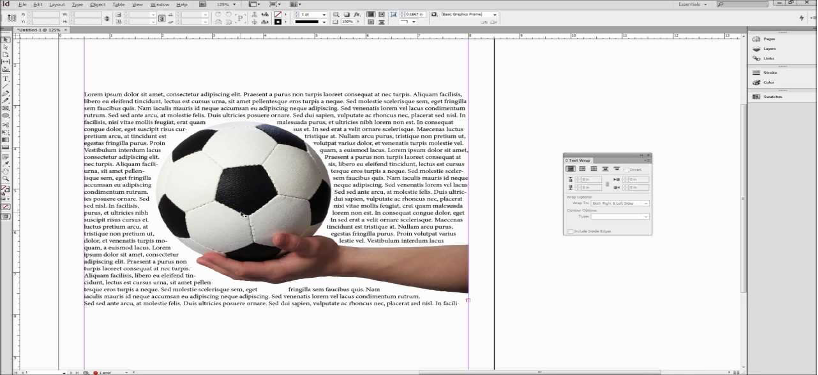
10. Drawing tools
There are several drawing tools available in InDesign. They are pen tool, pencil tool, erase tool, smooth tool, scissor tool, line tool, rectangular frame tool, and many more. The line tool is utilised to draw a line or any shape. The pain tool is used for drawing or making cutouts.
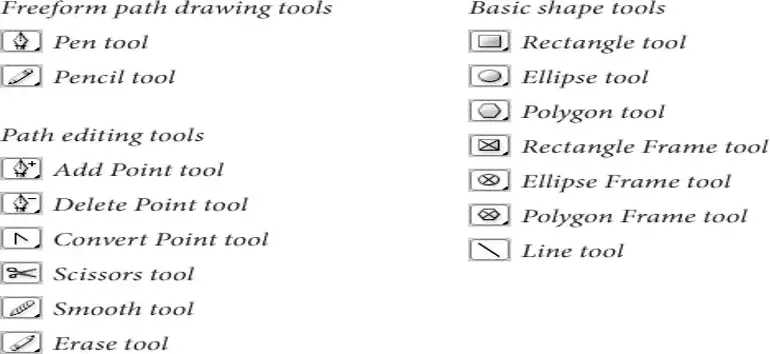
Which feature do you like the most?