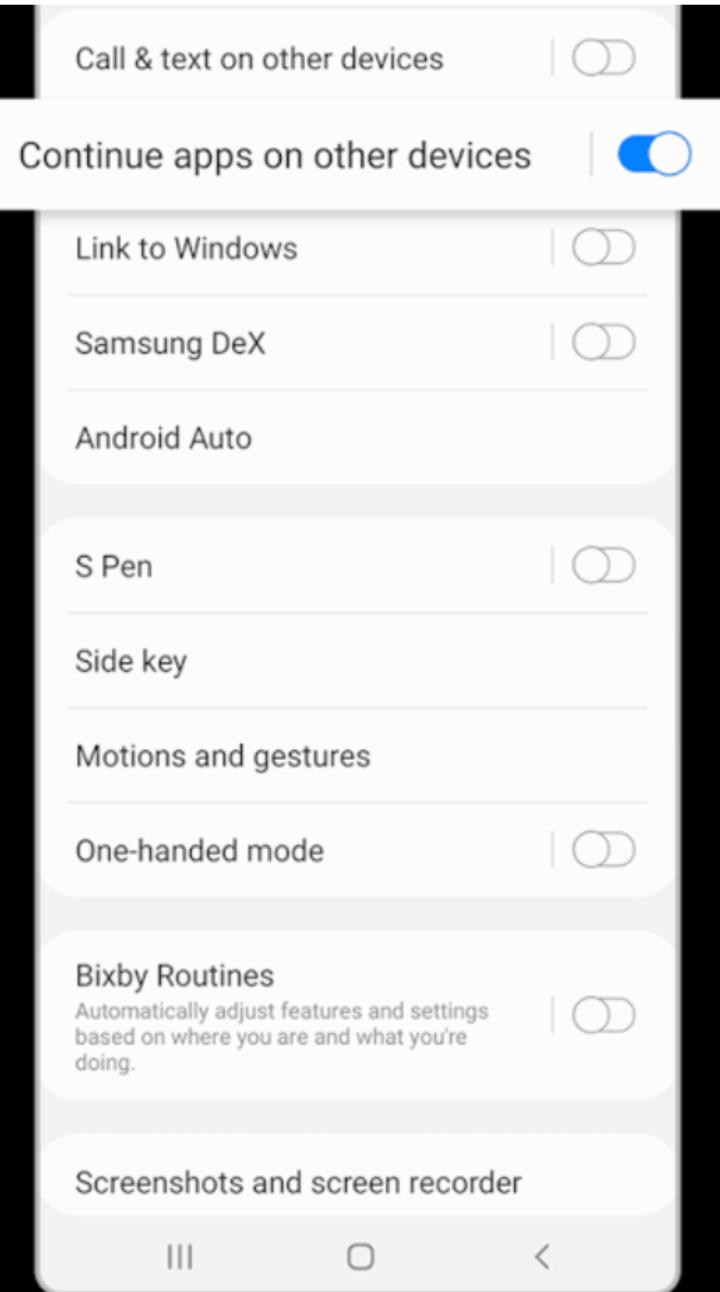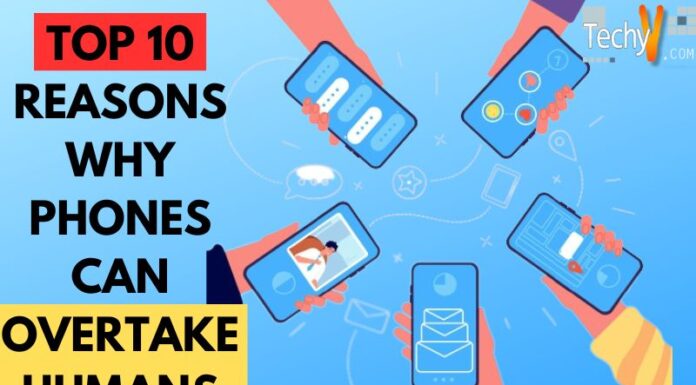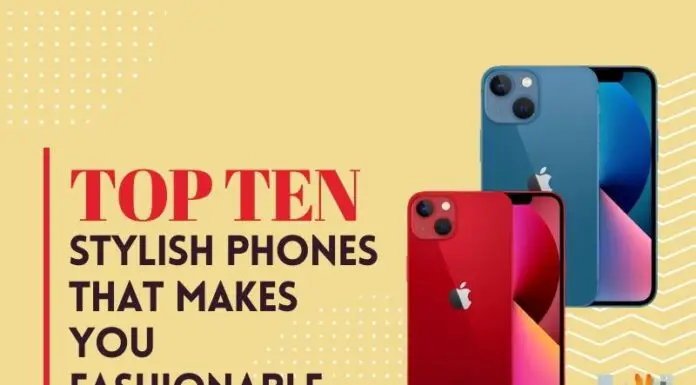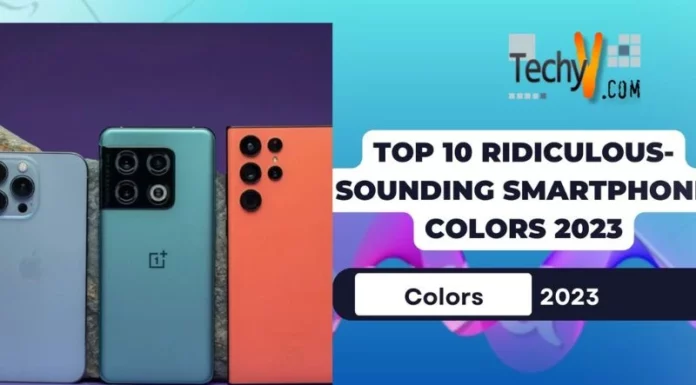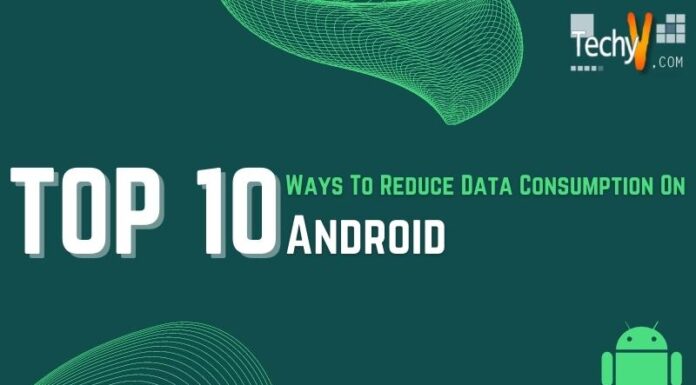Samsung is one of the best smartphone brands in the world. All of it’s versions had advanced and awesome. Samsung gave an another treat for its customers with its other version, Samsung S21 Ultra. Similar to other Samsung versions, this also has cool features.
1. Video Call Effects
Whenever we are talking a video call, the background would not be nice (like room will look quite dirty, as we feel lazy to clean daily). We feel awkward, if our friend or someone sees and asks about the ugly room. For facing this kind of situations Samsung came up with a solution of blurring the background. Yes with this cool smartphone, you can change your background with a nice image or with a color, or blur the background. This feature is available in the advanced features in settings. You can also preview the background, before the video call.
2. Night Mode
Are you are worried about quality of pictures while clicking them at night parties? If you are a Samsung S21 Ultra user, you don’t have to worry about it. The night mode will light up the place and capture whatever you want, even it is very dark. It can also light up the shadows and increase the quality of the picture.
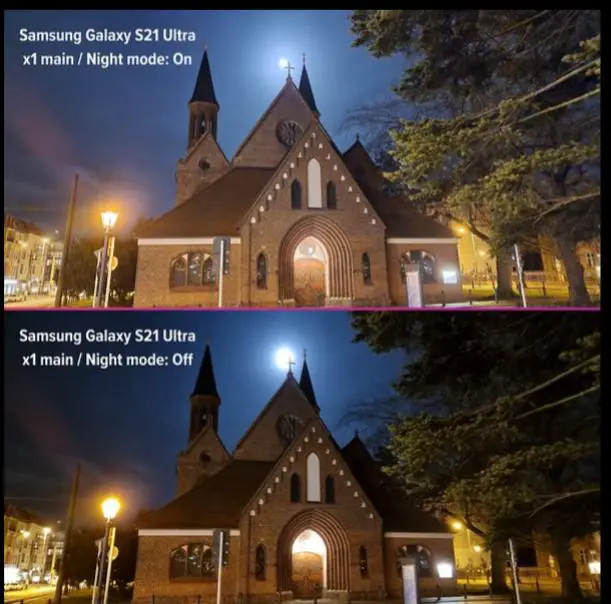
3. Dual Messenger
If you and your sibling is using mobile phones and wants to have separate accounts, With the same social media for both, Samsung S21 Ultra provides you with the best feature. It has the Dual Messenger feature, using which you can have 2 separate accounts for the same app. To enable this, go to advanced features in settings. Tap on the Dual Messenger. Now you can see the list of apps available for Dual Messenger, you can toggle on the apps you want. Click continue to, enable it finally. After enabling you will get a separate second icon for the apps.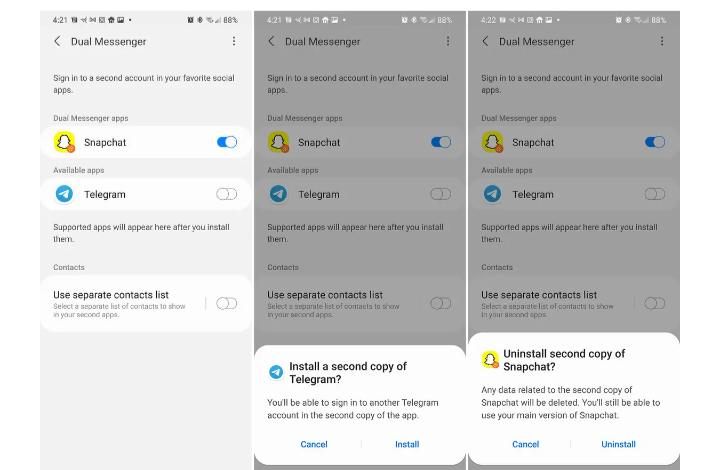
4. Lift To Wake
The Samsung S21 Ultra has a very high-quality fingerprint sensor, which is highlighted only when the phone is on. You don’t need to press the power button. Just lift the phone to make it awake quickly. If you want to enable that option, settings>advanced settings>motions>gestures>lift to wake. After enabling it, you can easily awake your phone by lifting it.

5. Lock Screen Widgets
The display and customization features of Samsung are always special. But in Samsung S21 Ultra, is more special. You can add widgets to the lock screen as per your wish. Whenever the AOD is active and the mobile is locked, you can lift it to make the phone awake and you have to double-tap the clock to view the widgets.
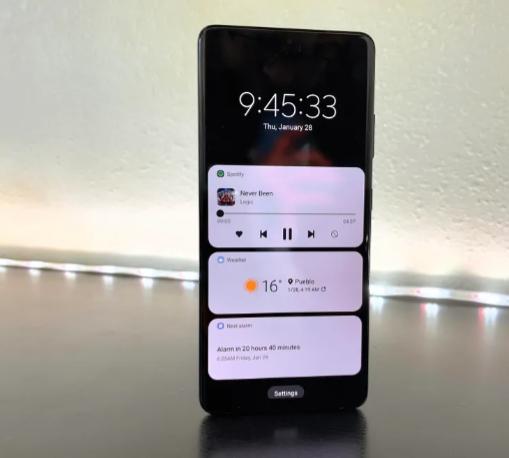
6. Turning Off
For years, we are long pressing the power button to switch off the phone. But Samsung provided some other ways for its users.
Press the volume and power buttons simultaneously until the power menu is popped up.
You can change the side button to the power button. Settings>advanced features>side
key>power off menu. After enabling this, you have to use the side button to switch off your phone.
Swipe down from the top of the screen, there you can see the power button on the top right in the quick settings panel.
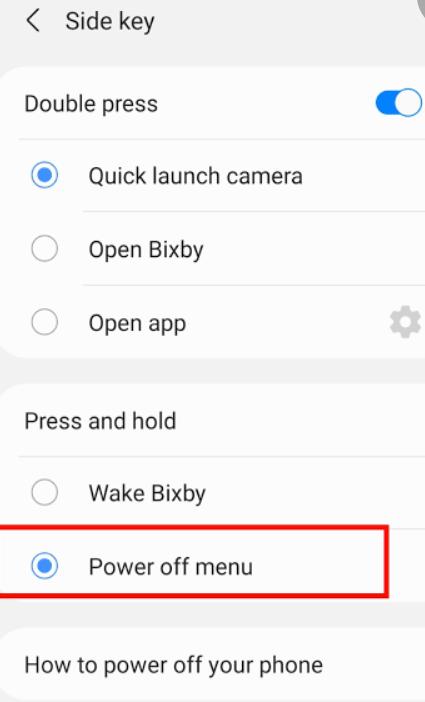
7. Floating Notifications
In Facebook messenger, the chats will appear as a small bubble on the screen. Samsung introduced a feature like that. You can make your notifications appear as a bubble or make them a smart pop-up. You will have these two options. You can preview them both and set the one which you like.
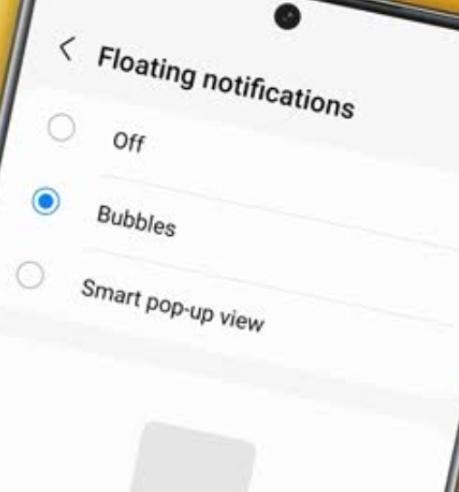
8. Background Limits
You can put unused apps to sleep. So you won’t get any notifications from sleeping apps. You can also set some background app restrictions to reduce the battery consumption and internet consumption on your mobile.
9. Focus Mode
The major problem while studying using mobile is we get distracted easily by the notifications from other apps. Not only studying we will get distracted and switch to other apps. Finally, we lose interest. But Samsung S21 Ultra users need not worry about this. The gadget provides the focus mode as the solution. Now, choose the apps you work on and put your phone in focus mode. In focus mode, we can’t use the other apps. Even if you touch other icons it will show you stay on focus.
10. Continue On Other Apps
This is one of the incredible features of Samsung. If you are using notes on your mobile, you can continue with the same on another device like a laptop. All you have to do is just toggle on the continue with other apps on both devices. If you copy a link to a device, the link will be automatically copied to the other device.