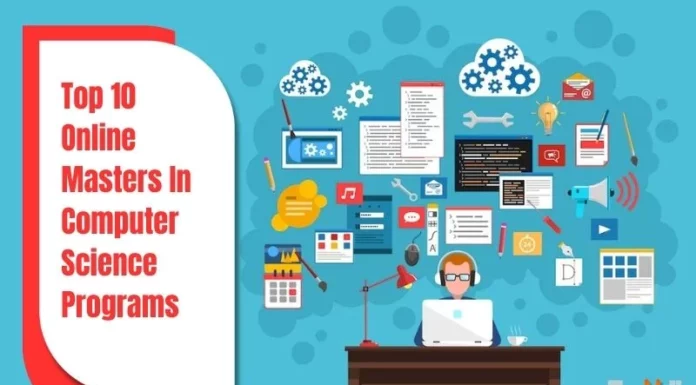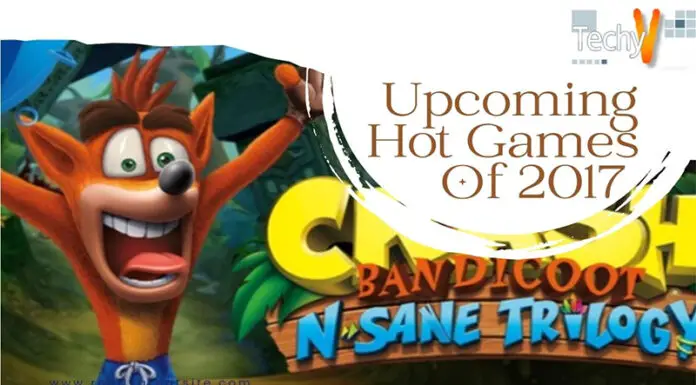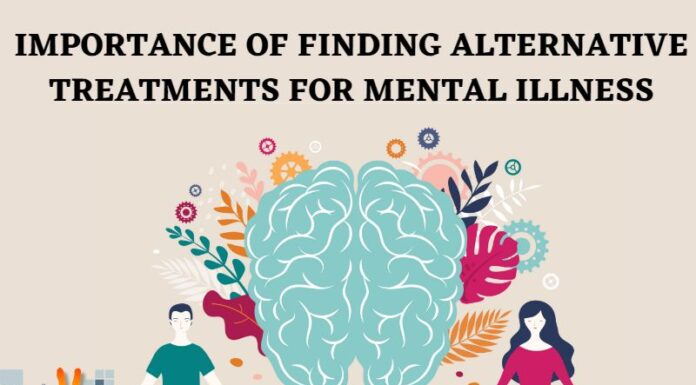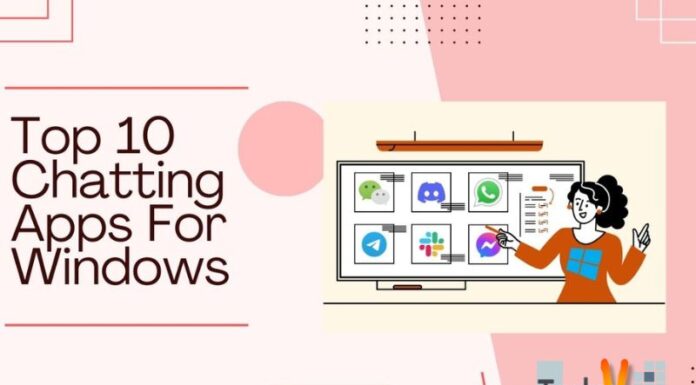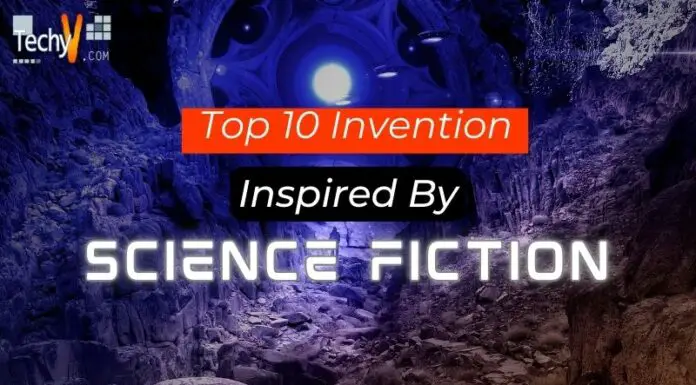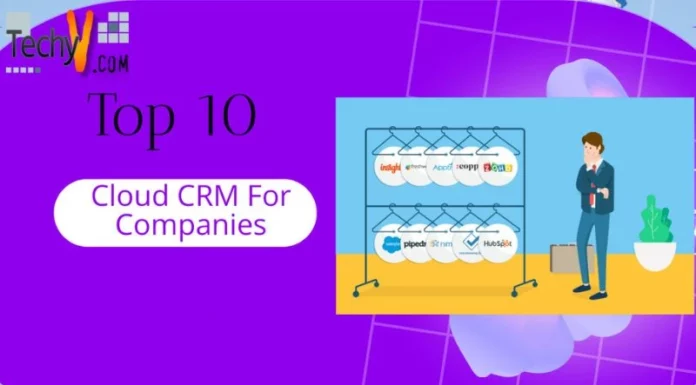Top 10 Galaxy III problems
1. Kies will not recognize my Galaxy S3
Cannot start service on the device. Please disconnect then reconnect the device.
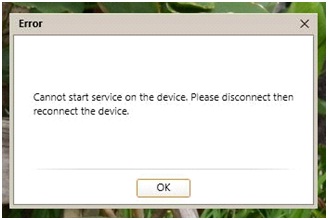
Why the Error Occurs
This kind of problem may be faced by the user. This problem is with using the Kies which cannot recognize the connection with the Samsung Galaxy III (See Fig.1). The PC recognizes the connection but there is a time when anti-virus software can detect a third party software or ask where to allow or not.
Points to Remember
Please click allow and if the problem still persists, disable anti-virus temporarily (like for an hour). You will have to disable the Firewall of the system as well.
Tips to Eradicate Error
- If you fail to establish the connection then please follow these steps :
- Unplug USB cable from the GS3
- Go to “Settings” and select “Developer Options”
- Enable “USB debugging” feature
- Then Connect the USB cable from the GS3 to PC USB ports. PC will now install a driver automatically.
- Unplug the USB cable from the GS3 when the drivers installation is finished
- Again go to “Settings” select “Developer options”
- Then disable “USB debugging”
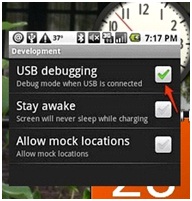
Connect the USB cable from the PC to the GS3
2. “Device driver software was not successfully installed.”
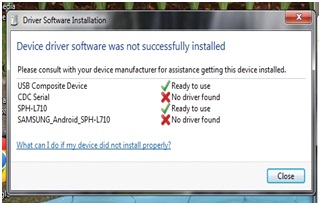
Device driver software was not successfully installed.
Why the Error Occurs
Occasionally, Galaxy users might have a difficulty in installing the USB drivers manually. Most PC’s operating system has its own Generic drivers that are not compatible with Galaxy devices but in most cases it works without any problem. USB debugging is the prime solution in this case.
Tips to Eradicate Error
The users are requested to follow the steps mentioned below:
- First, download the file Android USB driver for Windows. Unzip to your computer, preferably on the desktop screen.
- Enable debugging on your phone (Settings -> Applications -> Development -> USB debugging).
- Thumb drive, SD cards and all removable devices should be unplugged including the Android phone.
- Click on Start on your PC, look for control panel and Click Device Manager
- Click on the drop down arrow of the Universal Serial Bus (USB) Controllers
- Select USB Mass Storage Devices. Make sure to select the correct device by right click and click properties and select “details”
- After that, Uninstall driver
- Close the window page. In Device Manager a new device will show up with a yellow exclamation mark “Android Phone USB device”. If it is does not show up then Unplug your android device or select Action -> Scan. This is where the windows generic drivers install automatically but instead install it manually.
- Select on the “Android Phone USB device”
- Select “Browse my computer to driver software”
- Below “search this location for driver”, click on Browse for the location that you have unzipped the android_usb_windows driver (in desktop).
- Finally select your corresponding system AMD64 for 64bit systems or x86 for 32bit systems. This will work nicely. Cheers!
3. “No SIM” error
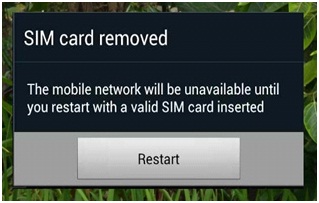
SIM card removed
The mobile network will be unavailable until you restart with a valid SIM card inserted.
Why the Error Occurs
Sometime the Galaxy III might inform you that there is no SIM card in your cell or removed from your Galaxy (See Fig. 4). This is very common. But do not worry ! This error means that the phone does not recognize and detect a SIM card. There are possible reasons why the sim is not working, first the SIM card is not working or defective. The SIM card might not be registered with any respective phone services.
Tips to Eradicate Error
- Insert the SIM to a different phone to determine whether the SIM card is really working or NOT!
- Double check the SIM slot if it is secured properly with the card.
- Contact your phone and SMS providers and confirm it to them if the card is registered.
- Restart the phone and this should able to start without any problem.
4. Galaxy S3 “Insufficient Internal Memory” Error
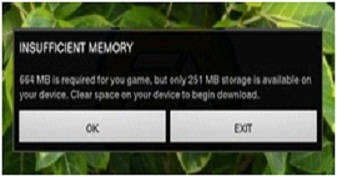
Why the Error Occurs
Insufficient memory
This is a pretty common problem faced by the users. This is that a user might have downloaded the apps from Play store. This indicates that either the build-in phone memory is full or the memory card doesn’t have enough space to accumulate any data further.
664 MB is required for your game, but only 253 storage is available in your device. Clear space on your device to begin download.
Tips to Eradicate Error
Follow these steps to resolve the problem;
- Check if the memory card is inserted properly.
- Make sure that the phone memory has enough available space for the download process.
- Delete unnecessary apps that is not being used.
5. Message App updates error
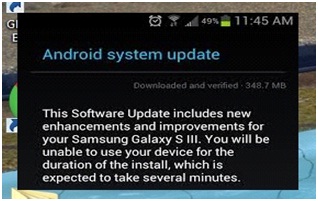
This software update includes new enhance,ents and improvements for your Samsung Galaxy S III. You will be unable to use your device for the duration of the install, which is expected to take several minutes.
Why the Error Occurs
If this error comes then the user cannot download any apps at all. Most of the users are not aware of certain build in apps namely google playstore, Samsung updates and even Facebook are updating itself automatically through the Android System update.
Tips to Eradicate Error
- Cancel or press the HOME button on your phone without doing any upgrade in your phone.
- If it doesn’t work, restart the phone
6. WiFi Authentication Error
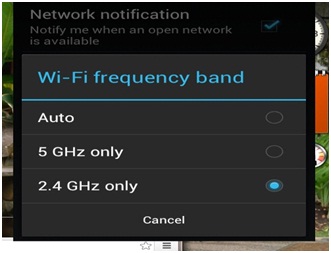
Why the Error Occurs
Galaxy provides 5ghz frequency for the users (See Fig. 7). However many users face a problem of not getting connection at the airport, train station, library or any of your favorite places. This is because of the conflict with the other frequencies in those areas. These areas authority have their own wireless connection and its wireless security. So due to the conflict the Galaxy user face problem. This is because the said authority uses a latest technology which is a N-standard that broadcasts two frequency 2. GHz and 5 GHz.
Tips to Eradicate Error
- Make sure the wireless access point, wireless router or wireless modem are online.
- Use any PC to get access the setup page of the wireless router.
- Open the internet explorer and type in the address bar “192.168.1.1”. It will prompt for the username/password of the wireless router. By default it’s “admin”.
- Go to the wireless settings, disable the 5ghz frequency.
- Check your phone for the WI-fi, you’ll be finding 2.4 GHz frequencies and that should solve the problem
7. Play Store Error
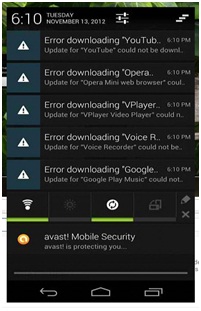
Why the Error Occurs
Everytime a user runs the plaster they usually get this error ( Fig. 7). Usually it gets to point that downloading the apps simultaneously freezes the phone. The workaround always work by rebooting the device.
Tips to Eradicate ErrorClick on Settings and go to Apps.
- Click All, selects Google Play Store, Clear Data and set to Force Stop.
- Click on Settings again, go to Apps
- Click All, select to Google Services Framework, Clear Data and set to Force Stop also.
- Click Settings, go to Apps again, select All
- This time select the Download Manager and Clear Data.
- Restart your phone. when google playstore launce type in your credentials
8. Update Error
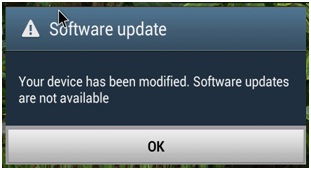
Your device has been modified. Software updates are not available.
Why the Error Occurs
Most apps or software gets this error when the downloading gets interrupted through the wireless. The safest way to do the update is through using the KIES. If, in case this is the only option for updating through wireless, then do troubleshooting on your wireless access point.
Tips to Eradicate Error
- Check the wireless connection if it is getting online; there should be no other devices that are operating wirelesslyif it is working.
- Make sure that your android is updated with the system.
9. Galaxy S3 USB Hardware ID Error
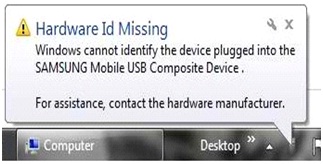
Hardware Id Missing
Windows cannot identify the device plugged into the SAMSUNG Mobile USB composite Device.
Why the Error Occurs
Using kies in any PC encounters this problem of recognizing the phone. This common problem occurs when you install USB devices such as memory stick, share drive and including any mobile phone ( See Fig. 9). This will enable to work when the PC is restarted. And still if it doesn’t work, the users are advised to follow the following tips:
Tips to Eradicate Error
- Uninstall and reinstall the drivers of your Phone in the PC
- Plug-in to a different USB port
- Reboot the PC and it will detect the drivers automatically in the system
- It should work without any problem using the KIES.
10. Galaxy S3 Internet Connection problem
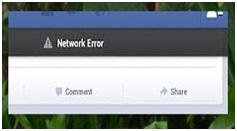
Network Error
Why the Error Occurs
This is a very common problem for users who use the Samsung Galaxy when connected wirelessly (See Fig.10). The problem is if the wireless network is secured. Try to consider some concern;
Tips to Eradicate Error
- Check the wireless router if it is broadcasting wirelessly
- If it is working, check the wireless connection if there is any network broadcasting.
- Use any PC that has online access, the setup page of the router and double check the SSID (network name) and the wireless security (WEP, WPA or WPA2)
- The phone will connect wirelessly to the correct network and type the wireless security codes.