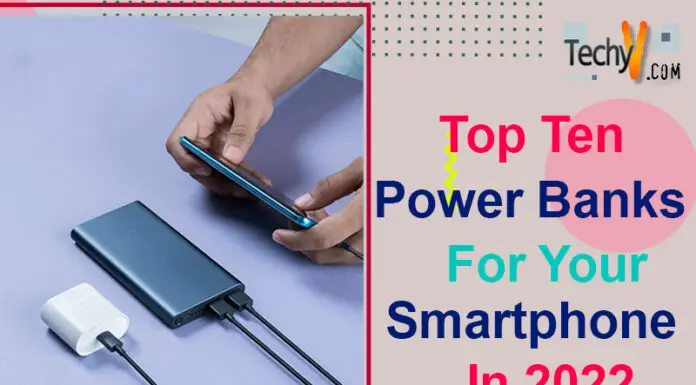You’re probably familiar with “disk space” or “storage space.” But what does that mean? In computing, a disk is a storage device. It holds information like your operating system, apps, and data. When you’re working with files, you’re generally working with disks. The size and number of discs in your system influence the total amount of disc space available on your computer. So, if you have a lot of disks, you’ll have more disk space. If you have large disks, you’ll have more disk space. There are two types of disk space: used and free. Used disk space is the amount of space your files take up on a disk. Free disk space is the amount left over on a disk after storing your files. How much free space is on your Linux machine can be determined with the df command. This command will show you all the mounted filesystems on your system and their sizes. If you want to see a graphical representation of your Linux system’s disk usage, a few great GUI apps can help you out. In this blog post, we’ll take a look at 10 of
1. Baobab
Baobab is a great GUI application for optical disk usage in Linux. It allows you to see how much space each file and directory uses on your system and provides a visual representation of that usage. In this way, you can quickly see which folders and files are hogging the most space and make educated decisions about what may be safely removed or relocated.
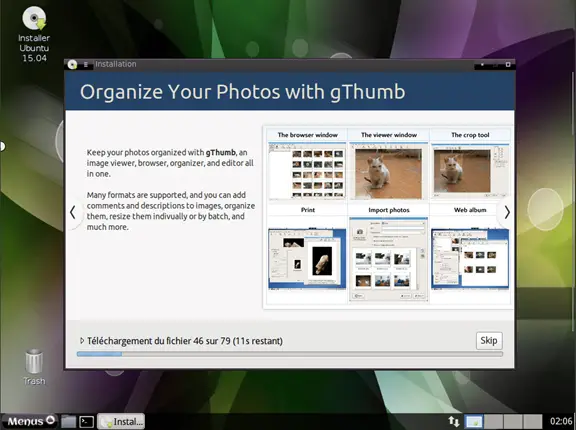
2. Disk Usage Analyzer
- When it comes to analyzing disk usage in Linux, there are a few different ways. One way is to use a GUI application.
- A few different GUI applications can be used for this purpose. One of them is Disk Usage Analyzer.
- The Disk Utilization Analyzer is a visual tool for analyzing disc usage and discovering the biggest space hogs on your hard drive.
- It can determine where your disk space is being used and what is taking up the most space. Free space on the hard drive is another useful feature.
- Disk Usage Analyzer is an excellent tool for helping you manage your disk space.
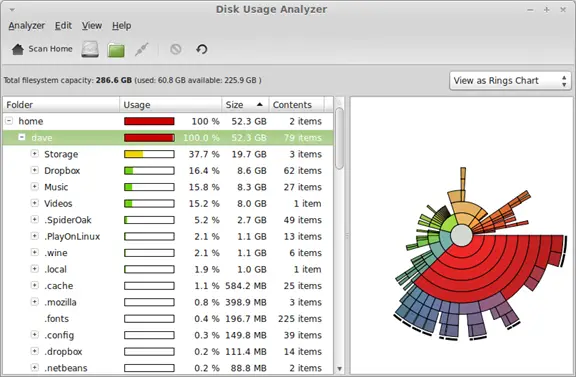
3. GNOME Disk Utility
- The GNOME Disk Utility is one of the best GUI apps for visualizing disk usage in Linux. It provides an easy-to-use interface for managing your disks and partitions and can help optimize your storage usage.
- The Disk Utility can be launched from the Dash or the Activities overview, showing you a list of all available disks and partitions. You can select a disk or partition to view its contents or open the Properties dialogue to manage its settings.
- The GNOME Disk Utility is an excellent tool for helping you to understand your storage usage and can be very helpful in managing your disks and partitions.
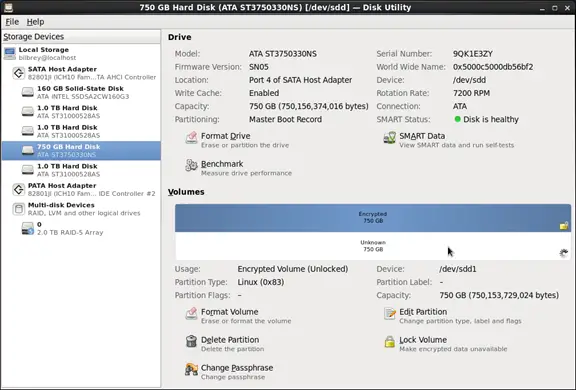
4. KDiskFree
- How much free space is on your Linux system’s drive is the first thing you should learn. Using the CLI programme KDiskFree is the most efficient method of doing this.
- KDiskFree is a graphical application that shows you the available disk space on your system, the used space, and the percentage of each. It’s a simple and effective tool for monitoring your computer’s disc space consumption.
- To install KDiskFree, search for it in your package manager or download it from the project’s website. Once you have it installed, run kdiskfree from the command line, and you’ll see a window like this:
- As you can see, KDiskFree provides much information about your system’s disk usage. The main window shows you the total amount of space on your hard drive, free space, and the percentage of each. You can also see how much space each partition uses on your hard drive.
- The partitions are colour coded so you can quickly see which ones use the most space. The green partitions use less than 50% of their total space, while the red partitions use more than 90% of their entire space.
- If you want even more information about your disk usage, you can click on the “Details” button at the bottom of the window. This will open up.
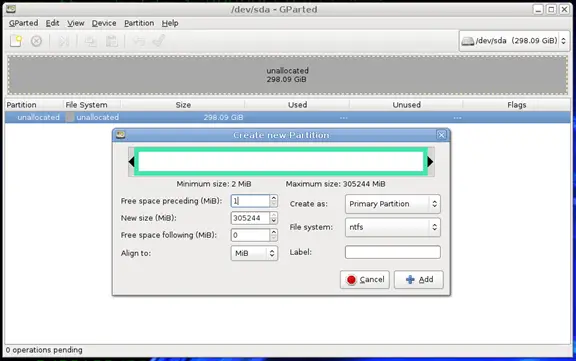
5. KDiskUsage
KDiskUsage is one of the most popular disk usage visualization apps for Linux. It shows how much space is on your hard disc and which files and folders utilize the most. KDiskUsage is a simple method to see what’s consuming up your disc space.
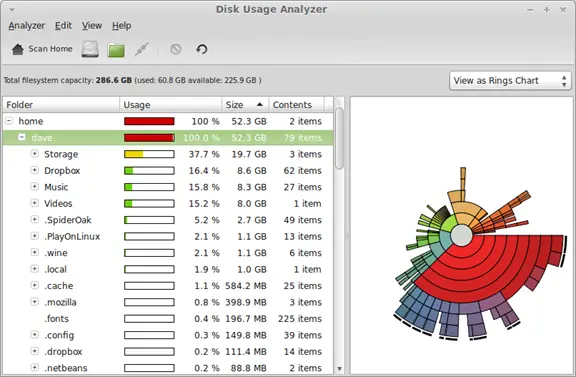
6. QDirStat
QDirStat is a powerful graphical tool for analyzing disk usage. It provides an easy-to-use interface for exploring and visualizing disk usage data. QDirStat can be used to find where your disk space is being used and clean up your hard drive. QDirStat is available for free from the Ubuntu Software Center.
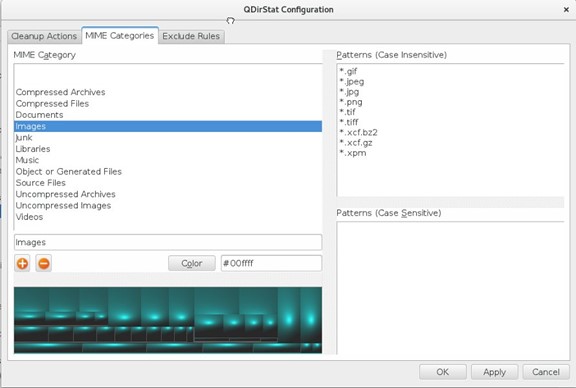
7. SequoiaView
SequoiaView is a freeware tool showing how much space each file and folder on your hard drive takes. Graphs show which folders and files utilize the most space. Find out which files and folders are utilizing the most disc space.
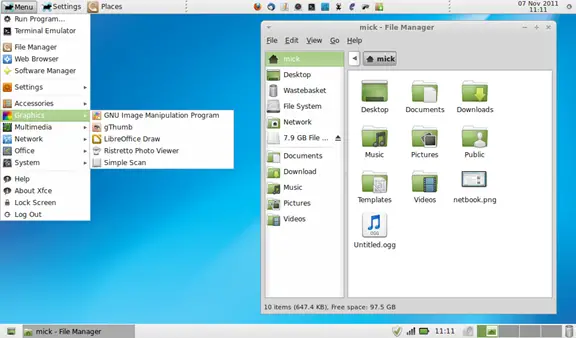
8. WinDirStat
WinDirStat is a great GUI app for visualizing disk usage in Linux. It identifies which of your files and folders are using the most space available on your hard drive and provides choices for removing, relocating, or compressing data in order to free up more room on the disc. Overall, WinDirStat is an excellent tool for managing your disk usage in Linux.
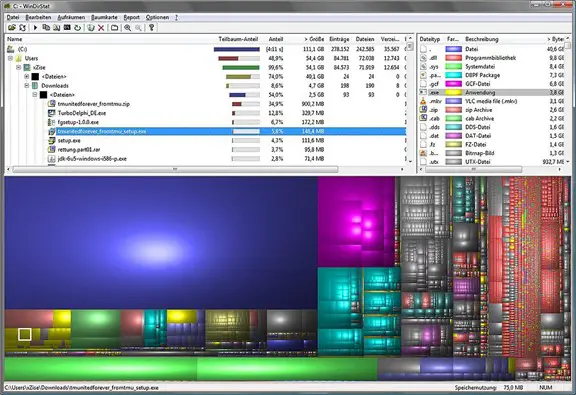
9. WizTree
WizTree is an excellent GUI app for visualizing disk usage in Linux. It displays which files and folders are consuming the space on the disc, making it simple to locate and eliminate them. WizTree is available for free from the Ubuntu App Store.
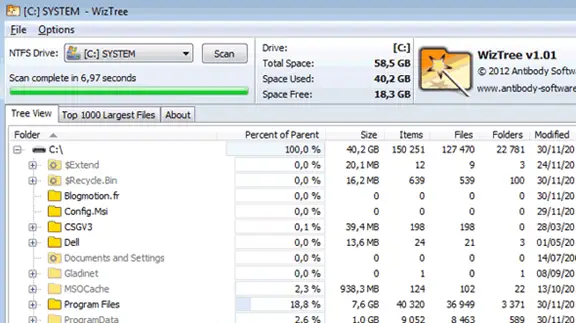
10. Xdiskusage
There are many reasons why you should find out space on your Linux system. You may be trying to clean up your system to free up some space, or you may be curious about where all your storage is going. In any case, a few great GUI apps can help you visualize your disk usage in Linux. Xdiskusage is a simple but effective tool for visualizing disk usage in Linux. It gives you a graphical representation of your hard drive, making it easy to identify which files and folders use the most area. You can also use Xdiskusage to delete files and folders that you no longer need, making it an excellent tool for cleaning up your system.
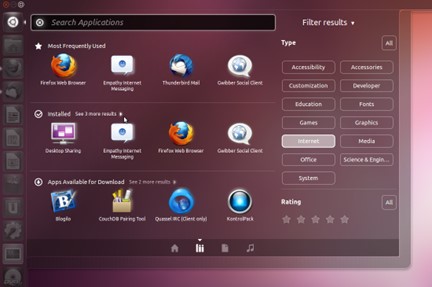
Conclusion
These apps are essential for any Linux user who wants to stay on top of their system’s disk usage and ensure they’re not running out of space.