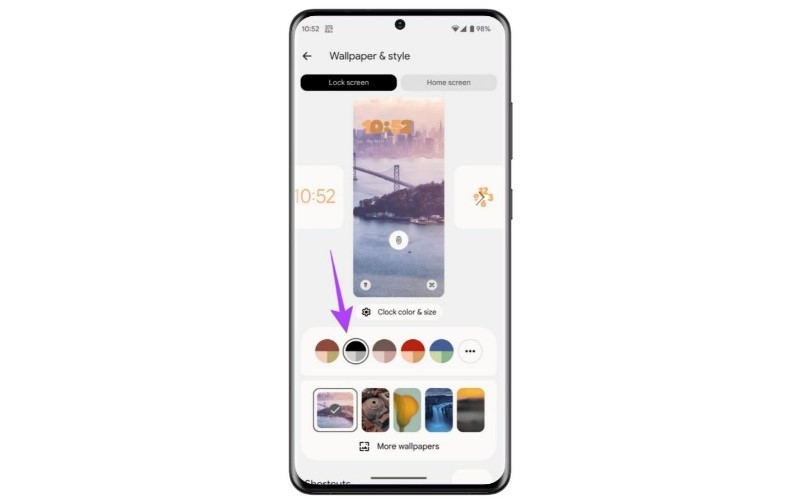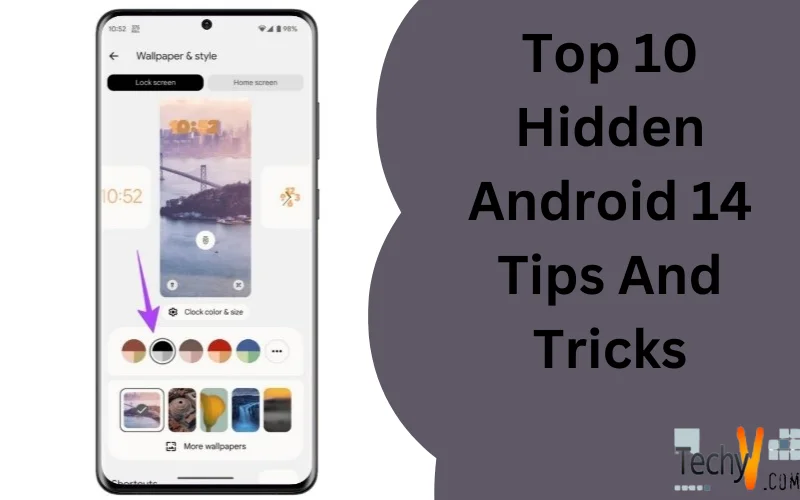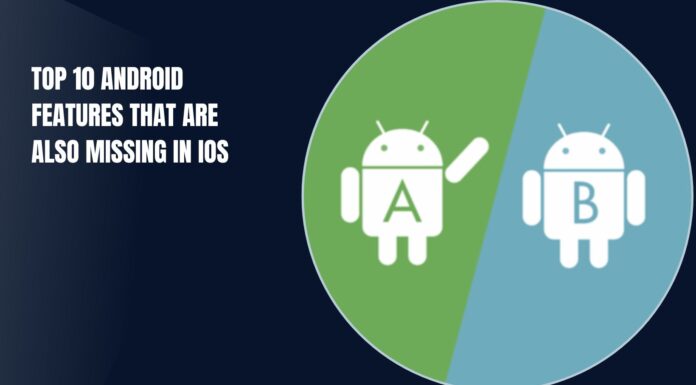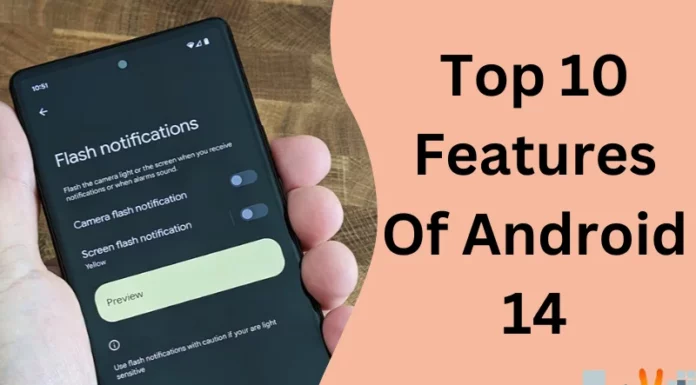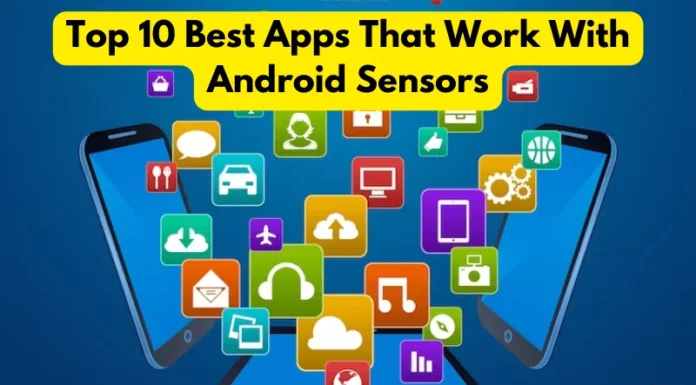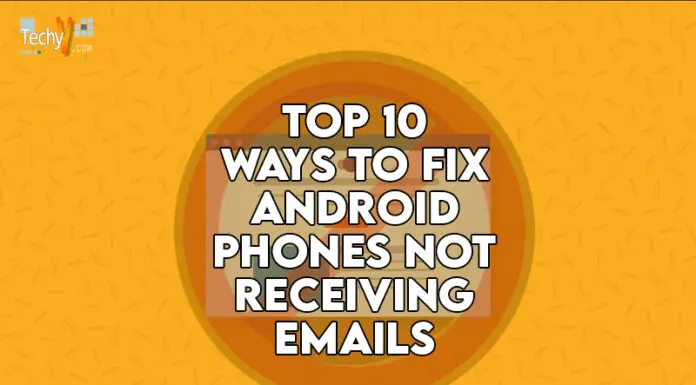Introduction
This article covers a range of tips and tricks for Android 14. Google recently released its new Android 14 OS. The software has been released for Google Pixel devices so far and is now available for the Pixel 4a (5G), Pixel 5 and 5a, Pixel 6 and 6 Pro, Pixel 6a, Pixel 7 and Pixel 7 Pro, Pixel 7a, Pixel Fold and the Pixel tablet. The new Pixel 8 and Pixel 8 Pro smartphones also come with Android 14. Android 14 is the latest version of the world’s most popular mobile operating system, and it comes with a host of new features and improvements. Here are 10 Android 14 tips and tricks to help you get the most out of our Android device.
1. Create Cinematic Wallpaper
With Android 14, we can create cinematic wallpapers with 3D effects from any photo saved on your phone. The wallpaper appears to move when we switch between pages or perform other actions. We can set this cinematic wallpaper on both the lock and home screen.
- Open Settings and go to wallpaper & style, followed by More Wallpapers.
- Tap on My Photos.
- Select the photo to create a cinematic wallpaper. Once the photo preview shows up, tap on the icon with three stars.
- A confirmation pop-up will show up. Enable the toggle next to Create Cinematic Wallpaper.
- The wallpaper may turn blurry. Wait a few seconds, then tap the Set Wallpaper button at the top.
- Select where to set the cinematic wallpaper: home screen or home and lock screens.
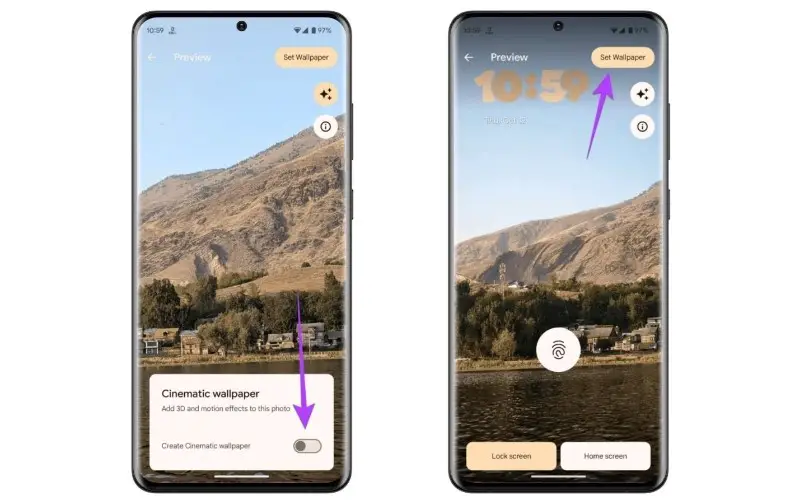
2. Flash Notifications
This one is a handy feature that I’m sure many users should be familiar with, and it’s called Flash notifications. When we access the settings menu and choose the accessibility option, there is a feature called Flash notifications if we scroll down. This feature activates the camera flash whenever we receive any notifications. Additionally, we can enable screen flash, which will flash our screen when a notification comes in. We can even change the color of the flash to suit our preferences. The One UI or Samsung phones already have this functionality, but for Pixel users, it’s an addition to Android 14.
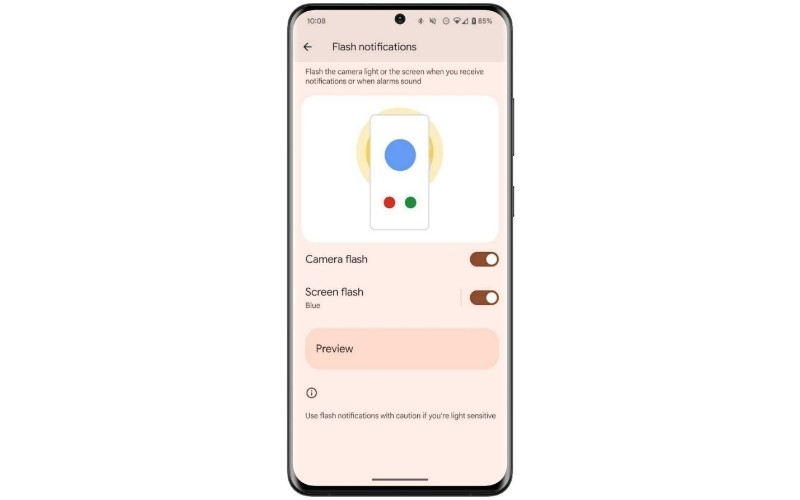
3. Set Regional Preferences
Android 14 update lets us set regional preferences for temperature (C, F), the first day of the week, and more. That way, the apps can personalize the experience without the need to change it every time we install an app.
- Go to Settings, followed by System and then Languages.
- Tap on Regional preferences and set your preferences.
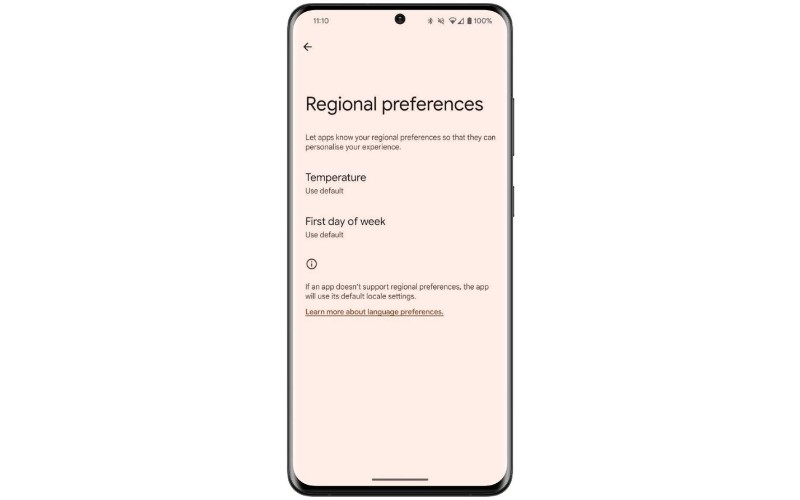
4. Font Size Toggle In Quick Settings
While we’ve been able to tweak our font size for years, tweaking this setting meant delving into our Settings app. With Android 14, we can tweak our font size from the Quick Settings menu on the fly. This tile is not in your Quick Settings screen by default. So, we have to enable it using the following steps.
- Swipe down twice from the top of your screen.
- Tap the pencil icon at the right of your screen.
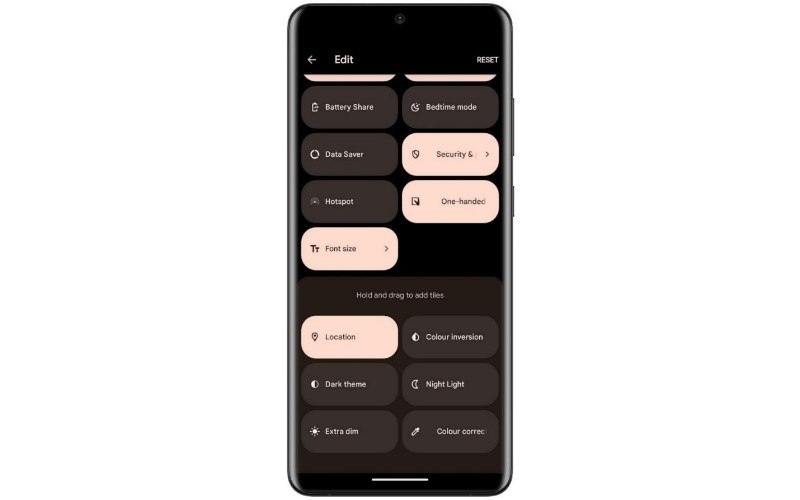
5. Predictive Back
Predictive back gestures show the screen we’re sent to when swiping back on our phone’s screen. Not every app supports this feature. We recommend activating it to see how useful it is. We must go into our Android phone’s developer settings to turn on predictive back gestures.
- Open the Settings app.
- Scroll down and tap About
- Scroll down and tap the Build number heading several times to unlock developer options.
- Return to the Settings main menu and tap System.
- Scroll down and tap Developer options.
- Scroll down and turn on the Predictive back animations toggle.
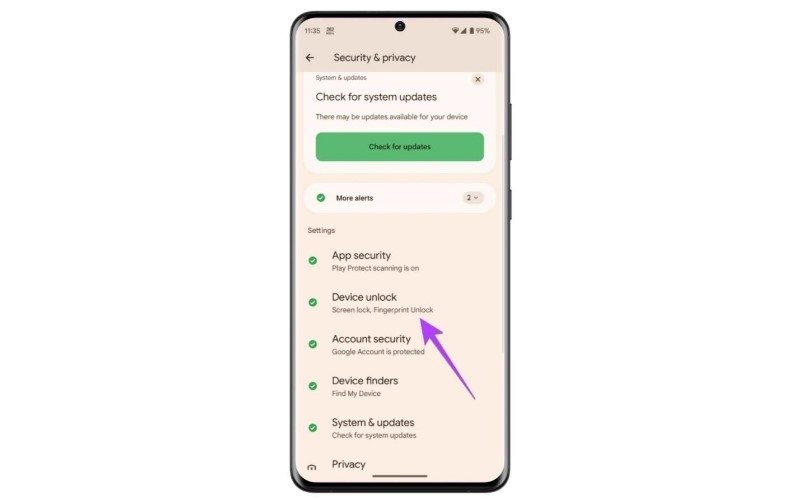
6. Transparent Navigation Bar
Transparent Navigation Bar finally makes the navbar region of our device clear or transparent here on Android 14. And it’s hidden within the developer options section. Initially, if an app already hasn’t added this function itself, this section will go black or white, which is quite distracting. Toggling this feature will try and force this area to be clear and expand the main app view outwards so it’s not as prominent.
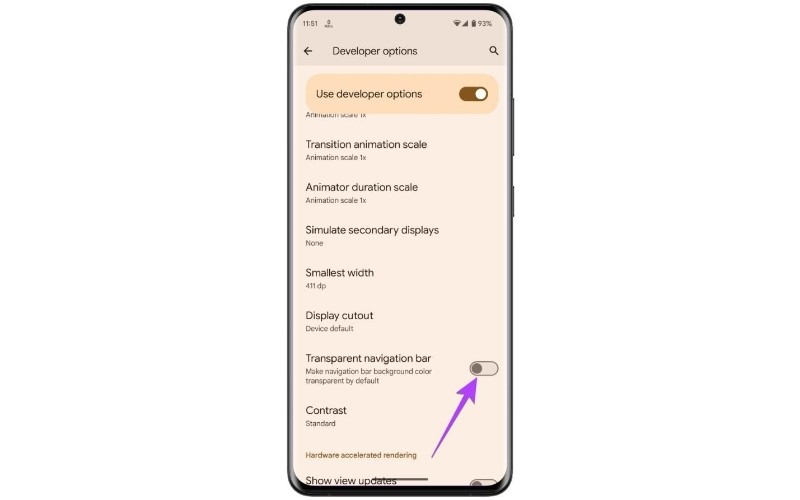
7. Drag And Drop
IOS heavily inspired the drag-and-drop copy-paste feature, which is now introduced in the new Android 14. It’s a relief that Google added this useful feature on Android now whenever we want to copy anything instead of just selecting a text and tapping on copy and paste, just select a text press and hold, and use your other finger to open the app in which we want to paste it. Not only we can do this with text, but we can also drag and drop images as well. It can be super helpful when we want to copy and send anything to our friends on WhatsApp or any other messaging app.
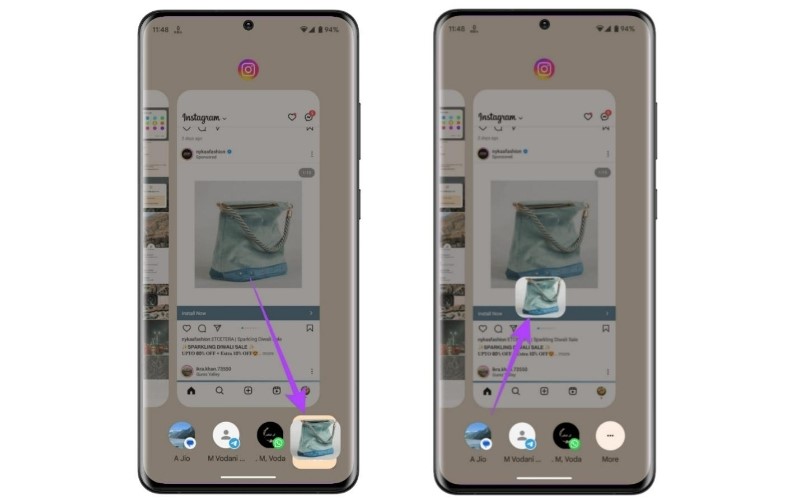
8. Pin Entry
Now, we can skip the pin entry confirmation and lock the screen smoothly. Additionally, the Android 14 version decorates each key press as doodles, replacing the dots and circles from previous Android versions with little material U icons. This change aligns with the Android design language, providing an aesthetic enhancement that ties everything together.
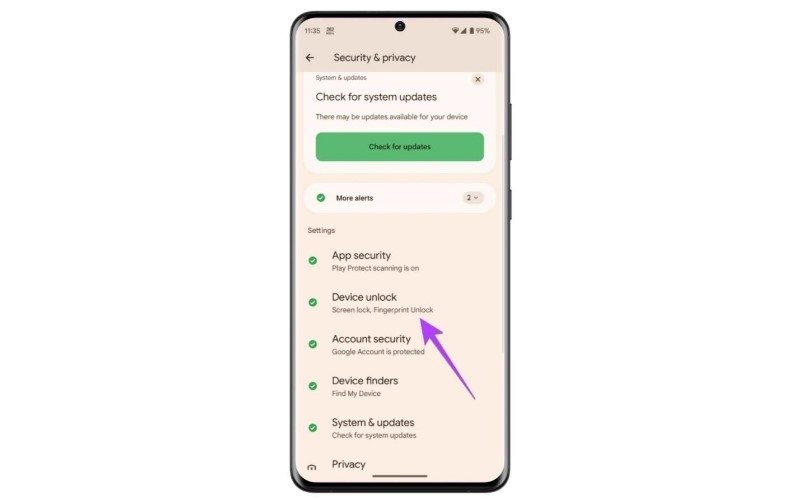
9. Lock Screen Toggles
Lock screen toggles can now be customized or disabled entirely in Android 14 if you find the shortcuts annoying. Also, a new tweak is if we tap these shortcuts accidentally, they’ll wiggle, and your phone will have some haptic feedback to indicate that we need to long press to unlock or access these functions thoroughly.

10. Monochrome Theme
The monochrome theme is great if you don’t like lots of bright, playful colors as part of your setup. Thankfully, a simple monochrome option has now been added to the ‘Wallpaper and Style’ app. We can now use this option to keep things simple. This tunes according to your dark theme and the light theme and will keep things subtle.