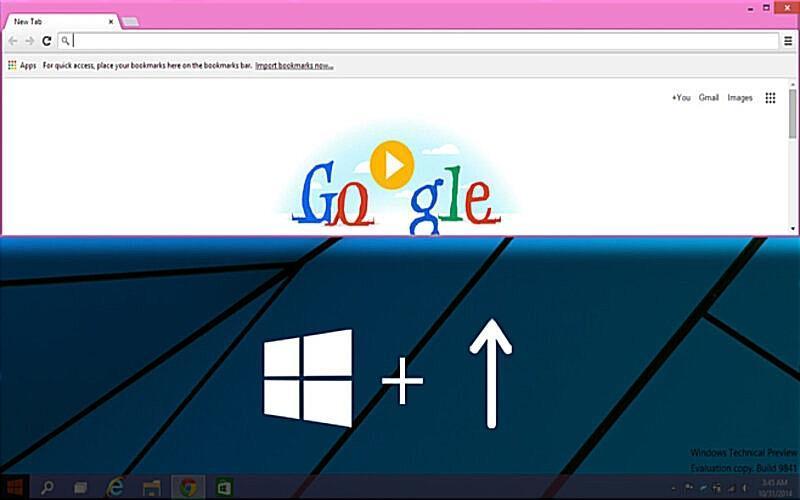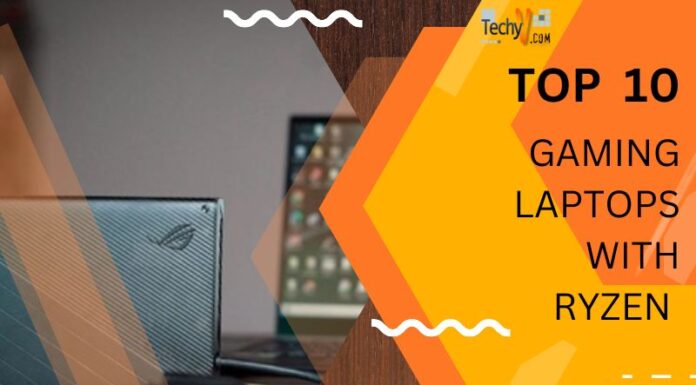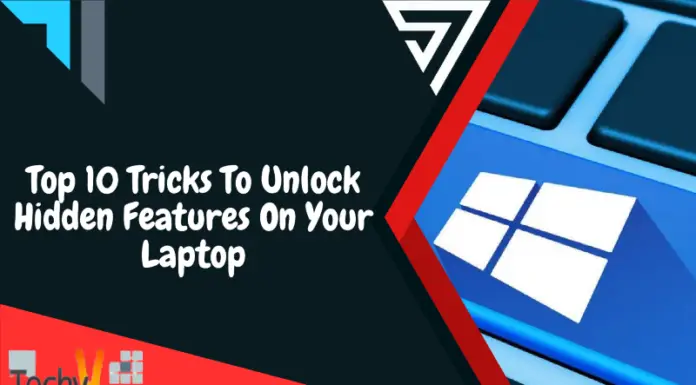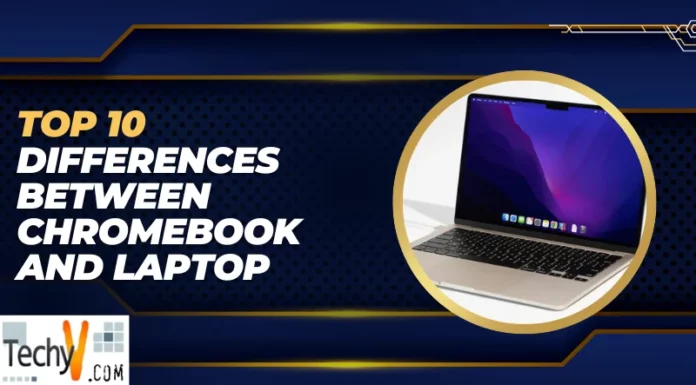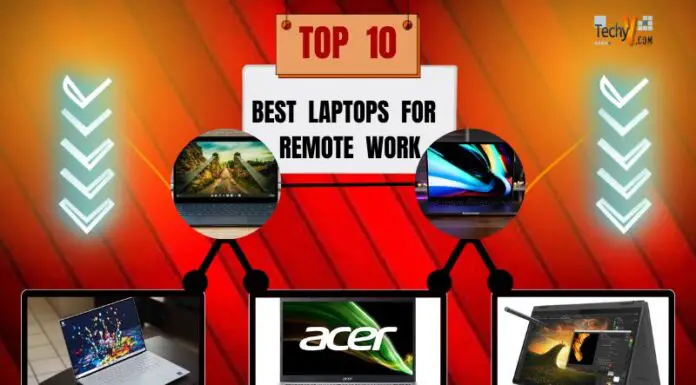Do you know that every time you switch from keyboard to mouse, you are wasting your precious time by ignoring valuable keyboard shortcuts? Although you are familiar with using standard keyboard shortcuts like Ctrl + C to copy and Ctrl + V to paste, some most helpful shortcuts will save you a lot more time. When it comes to accurate movements like selecting specific cells or highlighting text, key combos not only act more quickly than a mouse but also are faster. Here we will go over the top 10 laptop shortcuts that you probably have not heard about.
1. Windows+ E
The first one is Windows + E. It is a handy shortcut for Windows users. You may quickly access the files, directory systems, and drives by pressing these two keys together rather than navigating carefully through desktop icons. For users to work frequently with files and folders, this hack can reduce those mouse clicks and boost productivity.
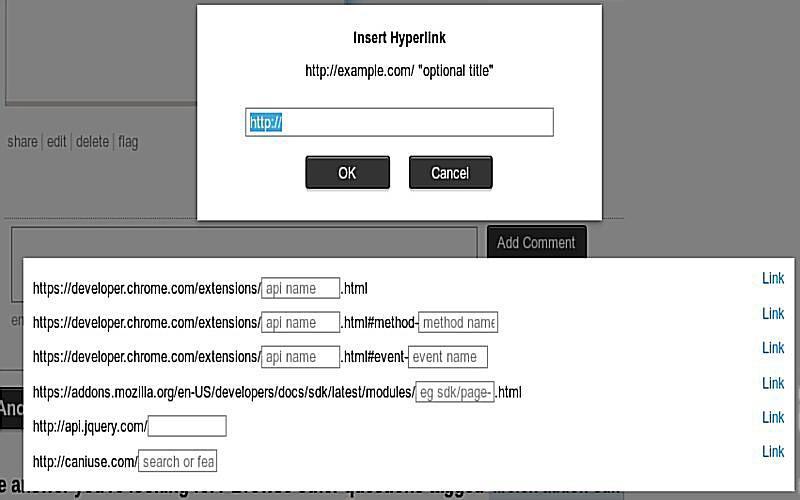
2. Ctrl + Shift + N
The second shortcut you may not have heard about is Ctrl + Shift + N. This shortcut is used for creating a new folder. Users who frequently organize files and documents will find helpful shortcuts. All you need to do is simply open File Explorer and choose the area where you want to create a new folder then press Ctrl + Shift + N. Using this shortcut, you do not need to click right on the mouse and select “New Folder” or browse via this ribbon menu. Also, users can customize this shortcut to create a folder with a specified name, location, or template.
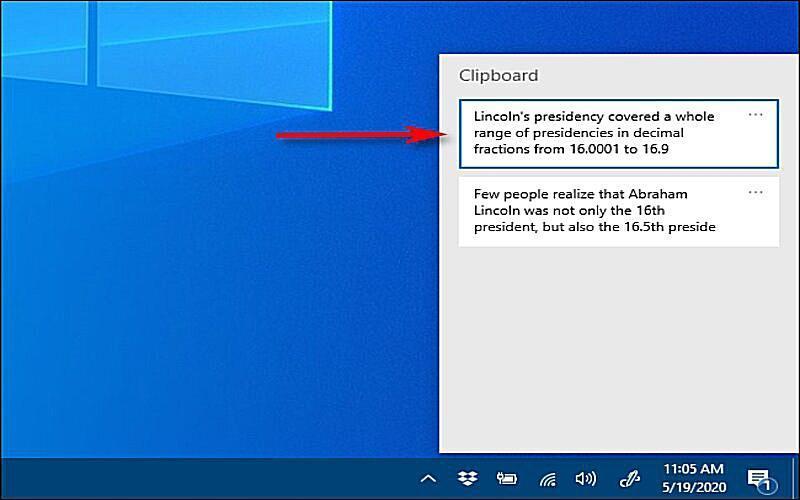
3. Windows + Tab
Windows + Tab is a handy shortcut for Windows OS users. The Task View interface is accessed by pressing the Windows + Tab keys together. The features of this shortcut allow you to open all the windows and visual desktops in a unified view. You can get many benefits from using the key shortcut for tasks and increasing productivity. Additionally, they need to organize and manage their job quickly. Users also use these features to create virtual desktops, move and close windows, etc.
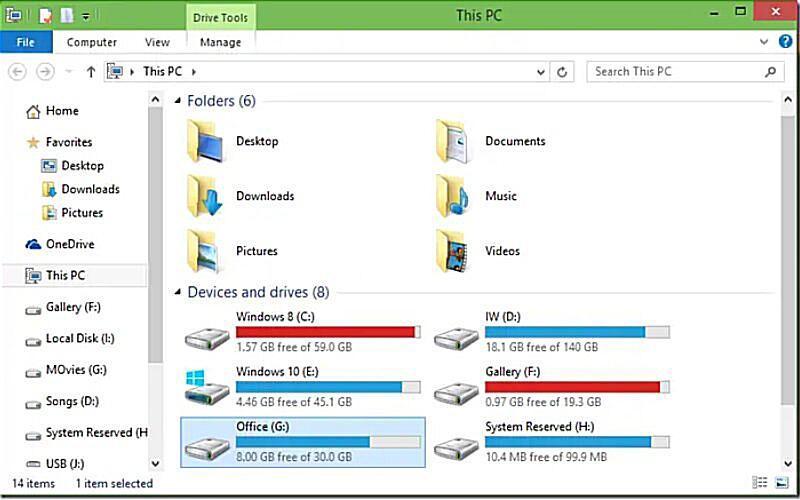
4. Windows + H
If you are using the Windows 10 version, then this keyboard shortcut can be your friend. The Windows + H shortcut enables the speech-to-text feature. The shortcut allows you to use it in writing applications like Word, Outlook, and Notepad. This handy tool is also beneficial for people with disabilities or those who prefer to speak rather than write. To activate this tool, begin speaking after pressing Windows + H. The spoken content will be transcribed into text with the help of speech recognition software.

5. Ctrl + K
This keyboard shortcut can give you a smoother internet experience. Ctrl + K is for inserting hyperlinks in several applications. The shortcut is especially helpful for users who add links to documents, emails, or web pages. To activate this tool, press Ctrl + K, then insert a link to a webpage, email address, file, or bookmark by choosing the text or picture. This shortcut customizes this template, target window, and other properties.
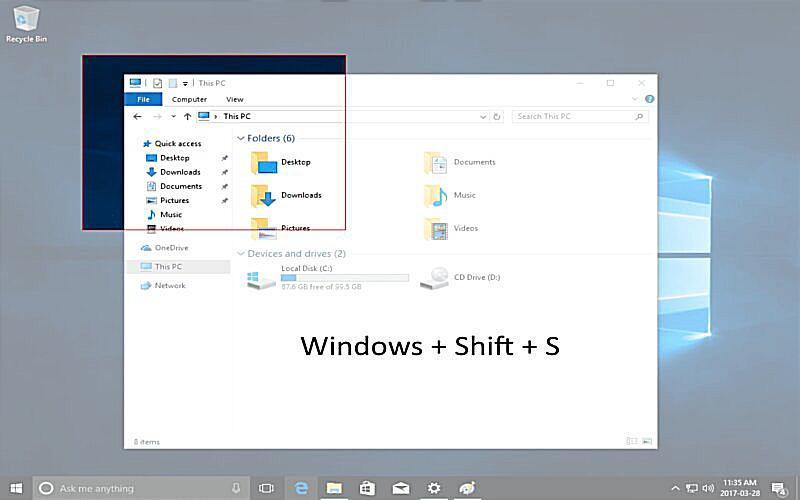
6. Ctrl + L
Are you frustrated by clicking the links to jump between the pages? Don’t worry; we have found a useful shortcut to solve this problem. Ctrl + L is a web browser shortcut for moving to the address bar, i.e., Omnibox. This shortcut can help those who want to go to a specific website or search the internet. This tool allows users to paste URLs or search for things. After getting familiar with this shortcut, you don’t require to click on the address bar.
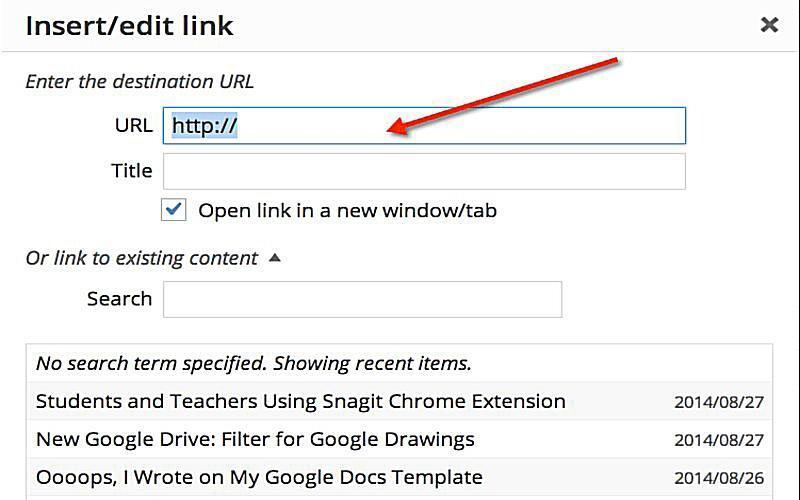
7. Windows + Shift + S
Another crazy keyboard shortcut is Windows + Shift + S. With the help of this shortcut; you can take screenshots on a specific area of your laptop screen in a variety of ways. Press Windows + Shift + S, then choose the area you want to take a screenshot of. This will take an image and also copy it to the clipboard. This feature is also called Snip & Sketch, which lets you take notes, crop, and share with the various tools and options.
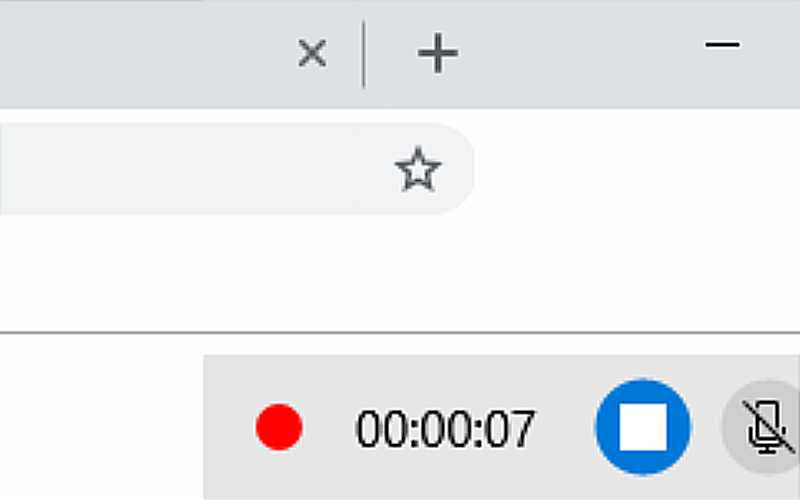
8. Windows + V
Windows + V is used to display the keyboard history. The shortcut helps you browse the earlier copy of things to the clipboard, such as text, photos, and files. You can access the clipboard history by pressing Windows + V and selecting the item you wish to paste. Additionally, this feature helps you clear the history of frequently used items and sync the device data. Individuals often copy and paste data, so that this shortcut tool can be handy for them.
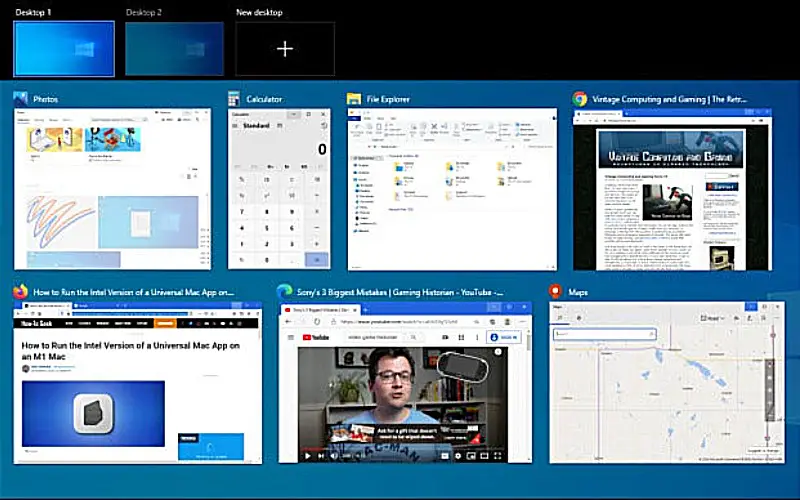
9. Windows + Alt + R
Why use third-party apps for screen recording? Either use this secret keyboard shortcut to start or stop recording the screen on Windows. You can quickly turn on the screen recording by pressing Windows + Alt + R. Also, the same key for the microphone and system sounds. To access the recorded media, go to the video directory and open the “Captures” folder by default. Users who want to record study material, presentations, or any other content on their laptop screen may find the shortcut beneficial.
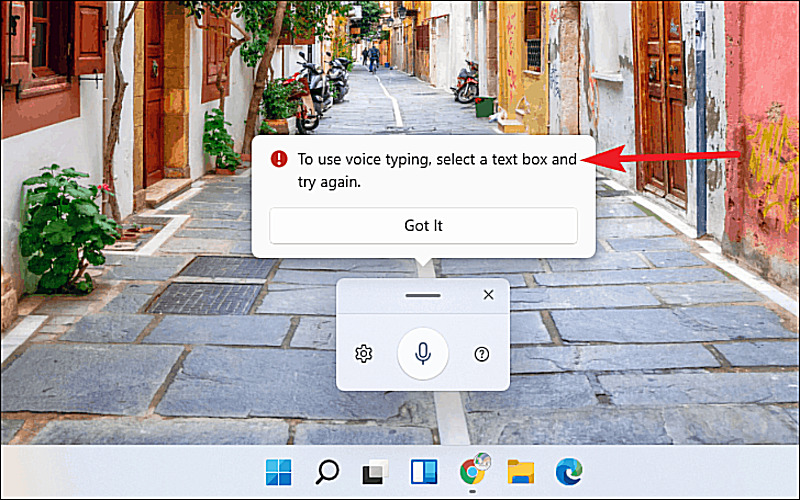
10. Windows + Up Arrow Key
Last but not least, Windows + Up arrow. These key combos can save you a lot of time and enhance productivity. Users who want to navigate Windows to Windows faster or explain the windows quickly to fill the screen will find this shortcut helpful. Simply press the Windows + Up arrow to fill the entire screen. By using this simple tool, you can easily focus on your current job and avoid unwanted mouse clicks. By pressing the Windows + Down key, you can return to its initial size. Finally, keyboard shortcuts are mandatory tools to increase creativity when using a laptop. These ten keyboard shortcuts can help you navigate quickly and chat with your devices. If you master these shortcuts, it can make you more efficient, creative, and worthy.