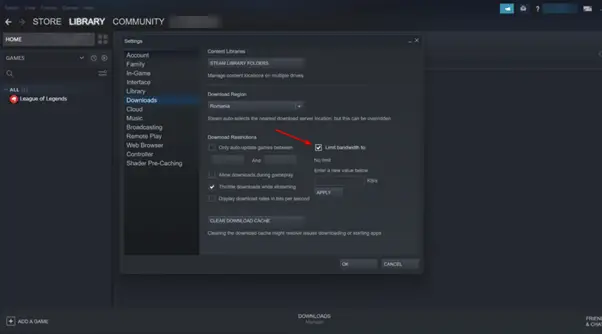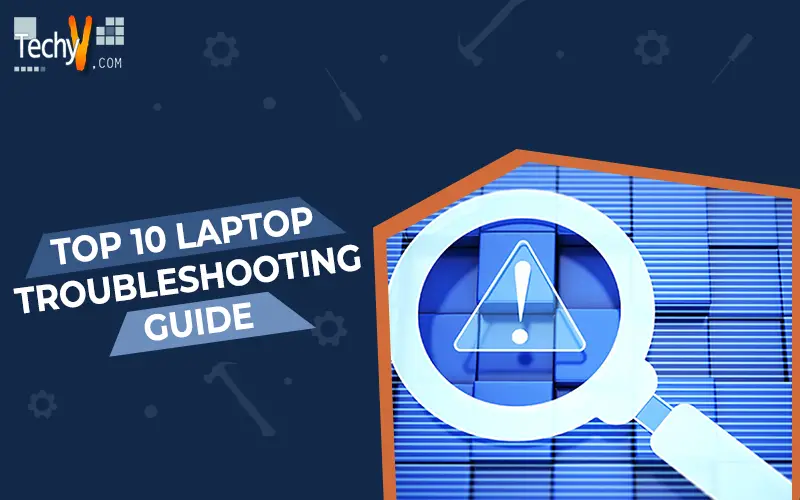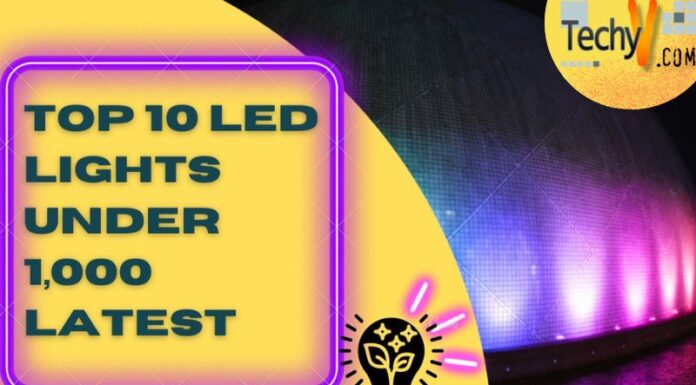The only thing worse than a broken laptop is a broken computer. Because you spent money on the device and rely on it for work or personal use, needing laptop repair is a huge aggravation. You might be able to identify the issue and find a quick fix because some hardware issues are rather typical across laptops. In the paragraphs that follow, you’ll find more information regarding the ten most frequent laptop repair difficulties as well as fixes.
1. Overheating
Your laptop’s performance can suffer from overheating, which also frequently leads to several glitches such as system crashes and freezing. Every computer produces a lot of heat, but due to its compact design and inadequate ventilation, laptops are particularly prone to overheating. An excessive amount of dust can block air vents, preventing your system from receiving cold air to cool the CPU. Clearing up these air vents frequently with a cloth or keyboard cleaner will fix overheating problems. Put a piece of filtered cloth, such as from a Swiffer, over the breathing vent to stop further dust accumulation. One shouldn’t be placed over the exhaust vent because hot air is meant to swiftly exit the system through that opening. If the cloth doesn’t work, you might try to update the BIOS on your computer, which manages the hardware in laptops. The majority of manufacturers include an installation file that automatically updates BIOS files, many of which deal with heat management. When updating the BIOS, just ensure sure your notebook is plugged into the power source.

2. Slow Hard Drive
Your computer’s performance can be negatively impacted by disorganised data on your hard drive since it takes longer for the computer to sort through data fragments and faulty sectors. Using the Disk Defragmenter tool included with Windows, this issue can be resolved fast (though not always; defragging can occasionally take hours). This programme is accessible from the Accessories or System Tools folder’s Programs menu. To determine whether your disc drive needs to be defragmented, simply select the Analyze option. Then click Defragment to get started.

3. Battery Won’t Hold A Charge
Symptom: When disconnected, your laptop only lasts a few minutes. Battery replacement is the solution. Lithium-ion batteries tend to lose the capacity to hold a charge over time. After a few years, some batteries only retain a small portion of their advertised runtime. Most batteries fall out from the bottom or back of the laptop, making replacement quite easy. The best advice is to never use a laptop with a fully charged battery while plugged in; doing so will eventually cause greater damage.

4. Bad Keyboard
One sign is loosened or missing keys. change out the keyboard. The keyboard of any laptop takes the most punishment from typing and coffee spills. Keys consequently commonly deteriorate or become loose. Thankfully, laptop manufacturers provide simple guidelines for replacing keyboards online on their help pages; just type “keyboard replacement” into the search bar or check the manufacturer’s knowledge base.

5. Can’t Connect To Wireless Network
Symptoms include a lack of Internet access and frequent timeouts while accessing the Web. Solution: Activate wireless, make use of more sophisticated software tools, and confirm that the router is broadcasting the network name (SSID). Carrying your laptop with you wherever you go includes expecting to be able to connect to any wireless network, whether it be in an airport, coffee shop, or hotel. However, wireless networks are choosy by nature. Some laptops have an external switch or button that activates wireless networking without relying on the software settings. At all times, make sure the Wifi toggle is on. Additionally, be that the network name, or SSID, of the connection you are making, is broadcasting.
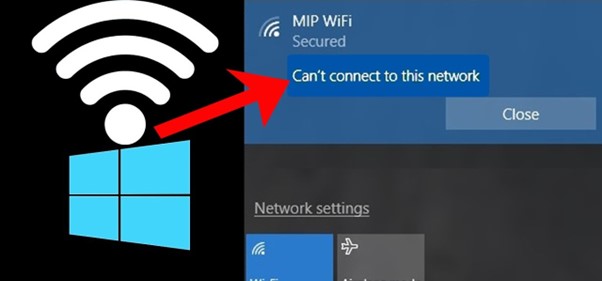
6. Stuck Pixels
An LCD on a laptop that is otherwise functional but has nonconforming or stuck pixels can be annoying. Usually, the display’s pixels don’t fully illuminate with one another, remaining green or red instead. Unfortunately, manufacturers sometimes wait until 10 to 18 pixels are dead before replacing an LCD if one or two of the pixels are stuck. However, this can be resolved. Make circular motions while gently rubbing the trapped pixel using a soft object, like a felt cloth. This method usually results in the pixel lighting up appropriately. The pixel will unstack once you find the best pressure point to illuminate it and hold your finger there for up to two minutes.
7. System Crash
When their computers won’t start up, the majority of individuals become anxious. The issue is typically as straightforward as a missing system file or a corrupted hard drive sector. You can check if that’s the case by removing your hard drive according to the manufacturer’s instructions and inserting it into a USB enclosure, which is an external housing for internal hardware. Next, attach the USB cord from the enclosure to an accessible USB port on a functional PC. The hard drive should appear as an external drive and allow you to move data to and from it if the file system is still intact.
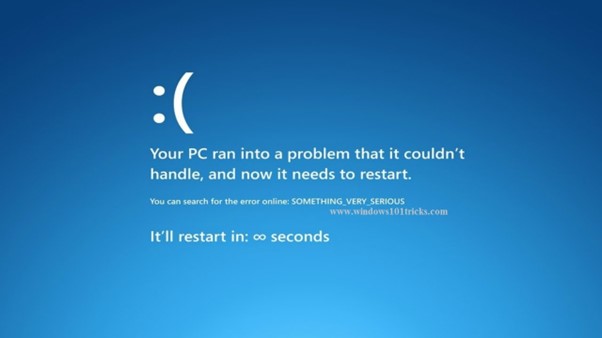
8. Virus Or Spyware Infestation
Nothing like malware can make your system unusable. Prevention is always the best line of protection. It’s ideal to be a member of a service like Norton 360. With its inconspicuous security package that provides excellent antivirus and malware protection, file backups, and performance optimization without a complicated user interface, Norton dazzles. The Norton package also includes a firewall option that will silently stop the majority of dangers while informing the user of helpful applications asking for Web access. Free software like Ad-Aware and Spybot: Search and Destroy might help you strengthen your defences if you don’t want to pay any money.

9. Outdated Video Drivers
Users of laptop computers frequently complain about video problems. The issue is frequently caused by more recent games and applications that need the most recent video card drivers to function. Although the majority of laptops arrive with the most recent driver files, some machines will already be out of date when they are sold. The drivers for your video card must be updated periodically, and occasionally you may also need to update the drivers for your network and audio devices. Numerous laptop manufacturers provide installation packs containing the most recent drivers and automatic tools for updating the remainder of your laptop. For instance, Lenovo makes its driver files available at lenovo.com/support.
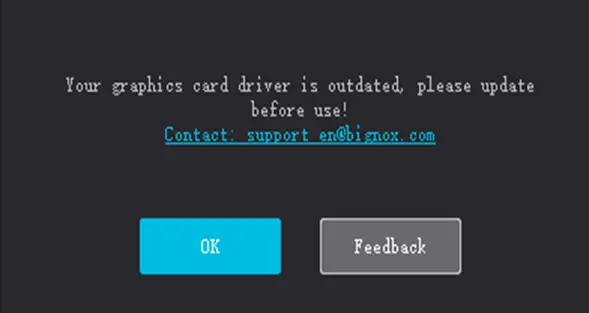
10. Downloads Are Taking Too Long
Install Speedtest.net and run the speed test to verify your download and upload speeds if you are experiencing internet connectivity issues. With a ping under 100 milliseconds, your internet speed should be at least 50% of your service provider’s broadcast speed. Check to see if you aren’t unintentionally downloading or uploading anything if the speed is good. To fix your internet connectivity issue, reset your modem and router. Although most routers and modems include reset buttons, you can also do this by briefly pulling the power line. Avoid prolonged power outages as the hardware might reset itself to default settings.