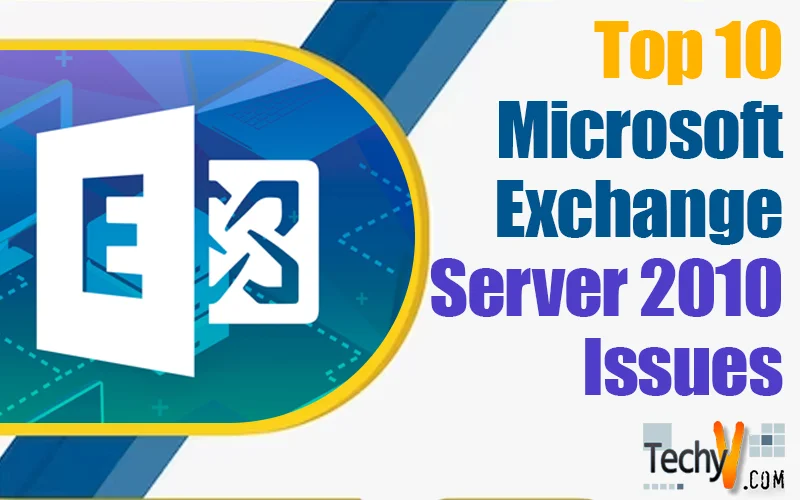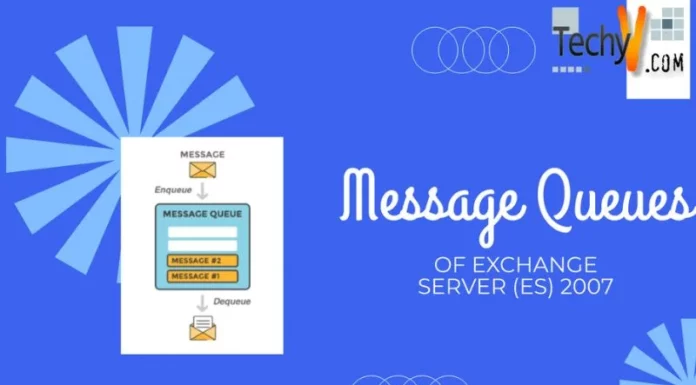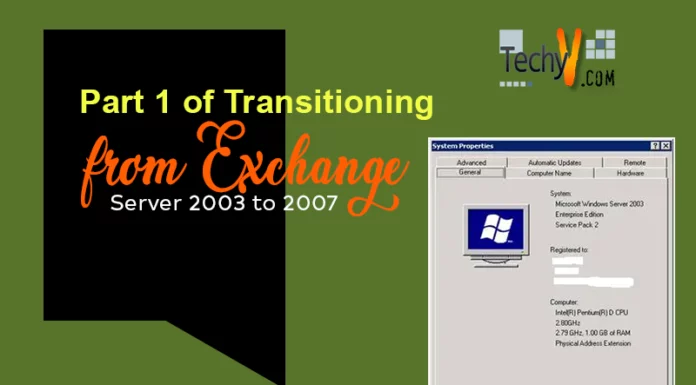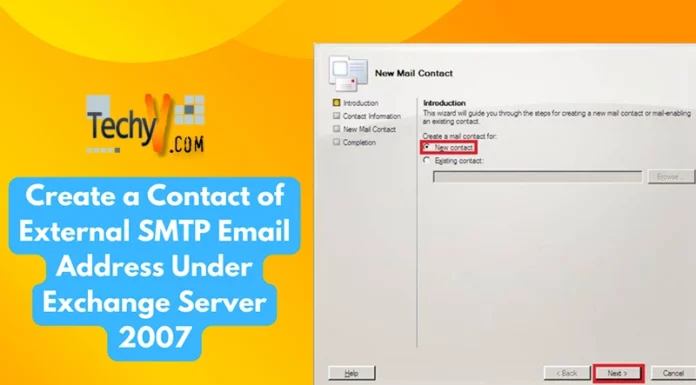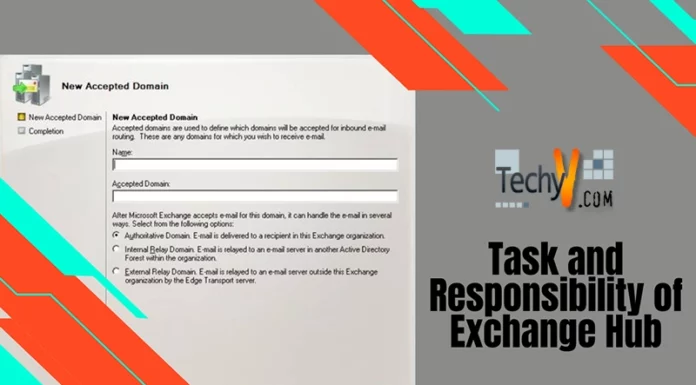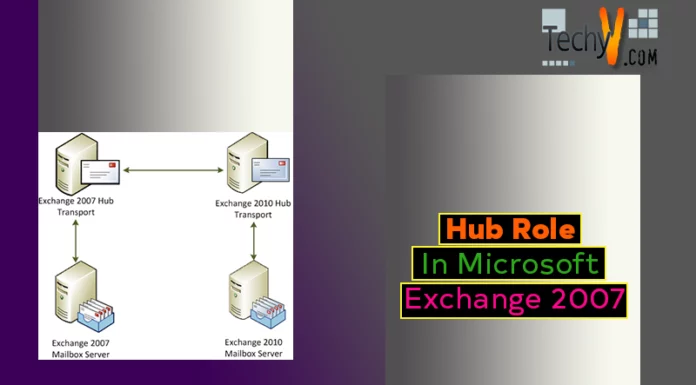Top 10 Microsoft Exchange Server 2010 Issues
Exchange Server 2010 is a robust email server with complex functionality. During server administration of Exchange server you may encounter a number of problems as well. We have listed down some of the most common issues you could come across during Exchange server maintenance and configuration.
1) Exchange Management Console Execution Error
When you open Exchange Management Console you will get an error like the one given below
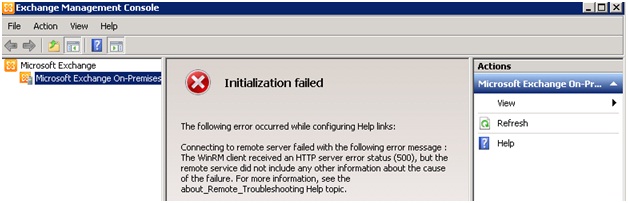
Initialization failed
The following error occurred while configuring Help links:
1. Connecting to remote server failed with the following error message :
The WinRM client received an HTTP server error status (500), but the remote service did not include any other information about the cause of the failure. For more information, see the about_Remote_Troubleshooting Help topic.
Resolution:
1. Go to START Administrative Tools Server Manager Features Add Features
2. Check WinRM IIS Extensions
3. Click NEXT CLOSE:
If you have already installed the feature, reinstall it.
Close and Reopen Exchange Management Console.
2) MS Exchange 2010 Setup Issue: The Exchange Server is in an Inconsistent state
During the Exchange Server 2010 setup you may come across this error
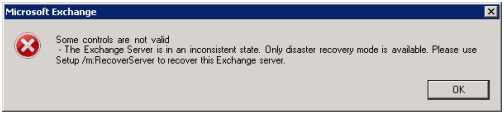
Some controls are not valid
– The Exchange Server is in a inconvenient state. Only disaster recovery mode is available. Please use Setup /m RecoverServer to recover this Exchange server.
This error can occur when you uninstall the MS Exchange 2010 server and try to reinstall it again and Exchange server object already exists within the Active Directory. In this case you need to remove the Exchange server object from Active Directory and run the setup again.
To remove the preexistent Exchange server object, run ADSIEdit.msc
Go over to CN=Configuration – CN=Services – CN=Microsoft Exchange – CN=<Your Organization Name> – CN=Administrative Groups – CN= <Exchange 2010 Administrative Group> – CN=Servers – CN=<Server Name>, select your server and delete the server object.
When the server object is deleted you have to wait for the changes to replicate through your Active Directory. After the replication process completes you can proceed with you Exchange server setup process without the issue.
3. MS Exchange 2010 Database Mount Issue after a Dirty Shutdown
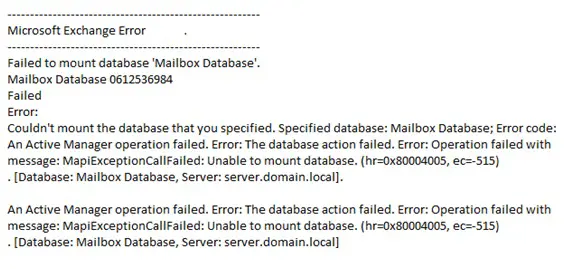
Microsoft Exchange Error
Failed to mount database ‘Mailbox Database’. Mailbox Database 0612536984 Failed Error: Couldn’t mount the database that you specified. Specified database: Mailbox Database; Error code: An Active Manager operation failed. Error: The database action failed. Error: Operation failed with message: MapiExceptionCallFailed: Unable to mount database. (hr=0x80004005, ec=-515) . (Database: Mailbox Database, Server: server.domain.local).
An Active Manager operation failed. Error: The database action failed. Error: Operation failed with message: MapiExceptionCallFailed: Unable to mount database. (hr=0x80004005, ec=-515) . (Database: Mailbox Database, Server: server.domain.locall
This error usually appears after an unexpected shutdown and indicates that either the database or the logs files are corrupted after a dirty shutdown. To analyze the issue you can perform few tests and use the build-in utilities to fix them.
1. Check the database status by using “ESEUTIL” command and check if you can find “State: Dirty Shutdown”
eseutil /mh “C:Program FilesMicrosoftExchange ServerV14MailboxMailbox DatabaseMailbox Database.edb”
2. Now you have to repair the database as it was not properly shutdown and is corrupted. Please make sure that you have a database backup before you perform this operation.
eseutil /p “C:Program FilesMicrosoftExchange ServerV14MailboxMailbox DatabaseMailbox Database.edb”
Check the logs after the repair; logs should have a status of OK. If you have fire corruption errors you should run CHKDSK command to fix them.
4) Exchange 2010: Registry key has subkeys and recursive removes are not supported
After you have upgraded Exchange 2010 Database Availability Group to Exchange 2010 SP1 you might come across the following error while adding or removing database copies on Database Availability Group member.
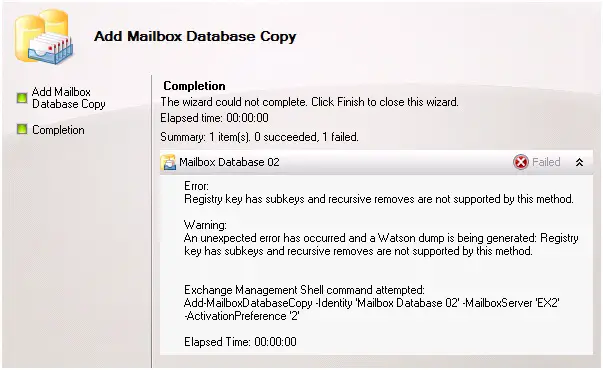
Registry key has subkeys and recursive removes ale not supported by this method. Warning: An unexpected elicit has occurred and a Watson dump is being generated: Registry key has subkeys and recursive removes are not supported by this method.
Exchange Management Shell command attempted: Add.MailbothatabaseCopy Identity ‘Mailbox Database OZ •MailboxServer ‘EX2’ -ActivationPreference
Elapsed Time: 00:00:00
0 Failed
The issue is because of a registry key on the server where we are modifying the database copy. We have to locate that registry key by GUID of the specific mailbox database.
Run the following commands form Exchange Management Shell
C:>Get-MailboxDatabase "Mailbox Database 01" | flguid
Guid : ddfd3c7a-5887-2153-bb31-00a15b35696c
When you find the problematic GUID remove the entry using following command with your specific GUID value.
[PS] C:>Remove-Item HKLM:SoftwareMicrosoftExchangeServerv14ReplayState ddfd3c7a-5887-2153-bb31-00a15b35696cDumpsterInfo
When problematic entry has been removed try to add the database copy to Exchange server again. You should be able to add is successfully.
5. 450 4.7.1 Client Host Rejected Cannot Find Your Hostname

You will find this error message in Exchange 2010 queue manager when the remote server rejects your sent emails. Users will complain that they can send emails to some domains but cannot send mail to some other domains.
Mails are rejected by servers that are using reverse lookups. When the remote email server receives the email it checks your domain name (yourdomainname.com) with your IP address and makes sure that PRT record is correct.
First make sure you have correct FQDN specified in your receive connector
- Expand the Server Configuration | Hub Transport node
- Select the Hub Transport server you want to configure, and then select the Receive Connector -> Properties
Enter the correct FQDN and then test the email again.
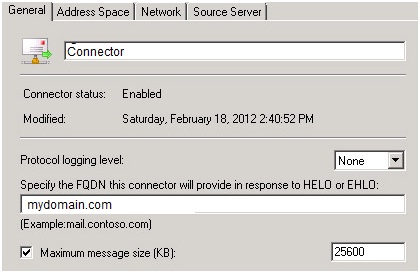
If your email fails again type the following commands to check the issue further.
Nslookup
Set type=ptr(Type of record you want to query)
Now enter your exact domain name (Like mydomain.com)
This should resolve your domain name against your IP address. If it shows no record or the wrong IP address you need to contact your ISP and have them correct the record as per your settings.
6) Exchange 2010 Readiness Check Issue: Unable to read data from Metabase
While installing Exchange 2010 on a Windows 2008 R2 server you might come across the following error
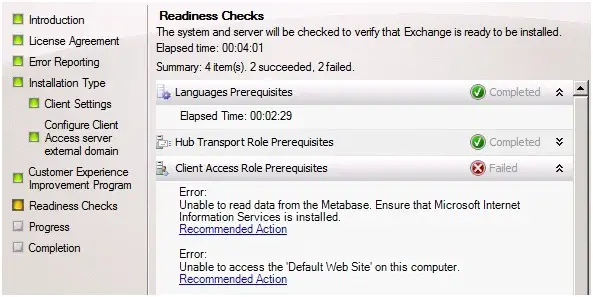
Resolution:
Open Windows PowerShell with “run as administrator” option and use the commands listed below.
1. Import-Module ServerManager
2. Add-WindowsFeature NET-Framework,RSAT-ADDS,Web-Server,Web-Basic-Auth,Web-Windows-Auth,Web-Metabase,Web-Net-Ext,Web-Lgcy-Mgmt-Console,WAS-Process-Model,RSAT-Web-Server,Web-ISAPI-Ext,Web-Digest-Auth,Web-Dyn-Compression,NET-HTTP-Activation,RPC-Over-HTTP-Proxy –Restart
Set-Services NetTcpPortSharing –StartupType Automatic
7) The Attempt to Connect To Powershell Using Kerberos Authentication Failed TheWinRM Client Receive an Http Server Error Status (500)
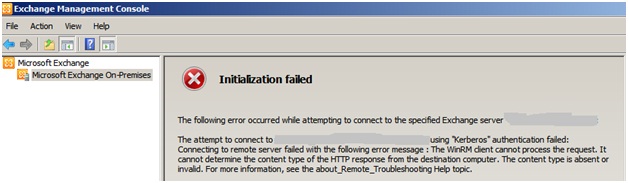
The error indicates that WinRM client is possibly corrupted and to fix the issue we can apply following solution with Exchange powershell console
1. Run the following command to enable server manager plug-in.
Import-Module ServerManager
2. Now run the following command to remove the service
Remove-WindowsFeatureWinRM-IIS-Ext
3. To reinstall WinRM run the command given below
Add-WindowsFeatureWinRM-IIS-Ext
You can now launch Exchange Management console without any issue.
8) Exchange 2010: Insufficient access rights issue
You can come across this issue while reconnecting mailboxes, moving mailboxes to another database, creating an Outlook profile or enabling a user for unified messaging.
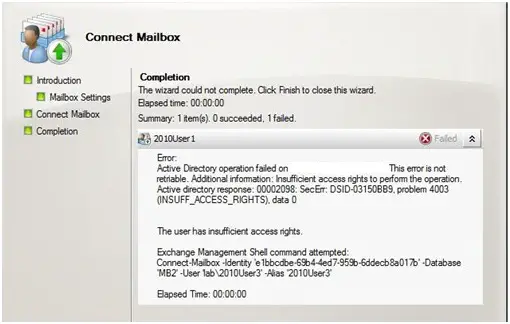
In this case you may have the administrative rights for the domain but the issue is that Exchange does not have rights on a specific object.
Resolution:
1. Go to AD Users & Computers
2. Go to View menu and choose “Advanced Features” option
3. Open User object properties in Active Directory & Click on Security tab.
4. Click on Advanced button
5. Select the check box “Include inheritable permissions from this object’s parent”.
9) Cannot Activate Database Copy
You may experience the following error while activating a database copy in Exchange Database Availability Group; the failure may result as catalog index files are in failed state
An Active Manage; operation failed. E110;: The database action failed. E1101: An allot °cowed while tRying to validate the specified database copy for possible activation. E110;: Database copy ‘Mailbox Database 01 on salve; has content index catalog files in the following state: Tailed’. (Database: Mailbox Database 01, Setvet:
An Active Manage; operation failed. E110I: An error omitted while Itying to validate the specified database copy fol. possible activation. E110I: Database copy ‘Mailbox Database 01′ on salve’. has content index catalog files in the following state: Failed’.
1. To resolve the issue, update the content index on the server on which it has failed.
[PS] C:>Update-MailboxDatabaseCopy “Mailbox Database 01EXSVE1” –CatalogOnly
2. You can check the status of content index by using the following command. I should now be in “Healthy” state.
[PS] C:>Get-MailboxDatabaseCopyStatus | fl name, contentindexstate
Now you can try to activate database copy again as content index is healthy.
10) Removing or Reinstalling Exchange 2010 Server Role(Error 1638)
While removing or reinstalling Exchange 2010server role you may encounter the following error.
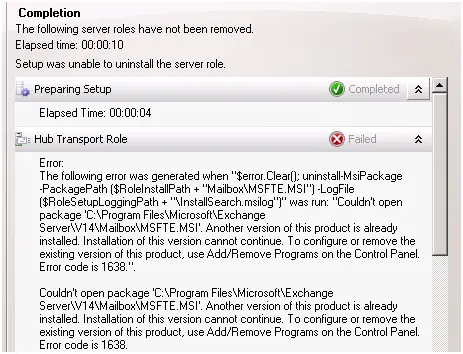
There could be various reasons for getting into this issue and you will have to follow the procedures listed below to fix it.
1. Go to Control Panel – Programs – Programs and Features – View Installed Updates
2. Select “Microsoft Full Text Indexing Engine for Exchange” – Click “Repair”
When repair is complete try reinstalling Exchange server role once again.
If the problem is not resolved try removing the Exchange Update Rollup
1. Go to Control Panel > Program and Features > Select “View installed updates”
2. Remove Exchange Rollup update
Try to remove Exchange 2010 Server again