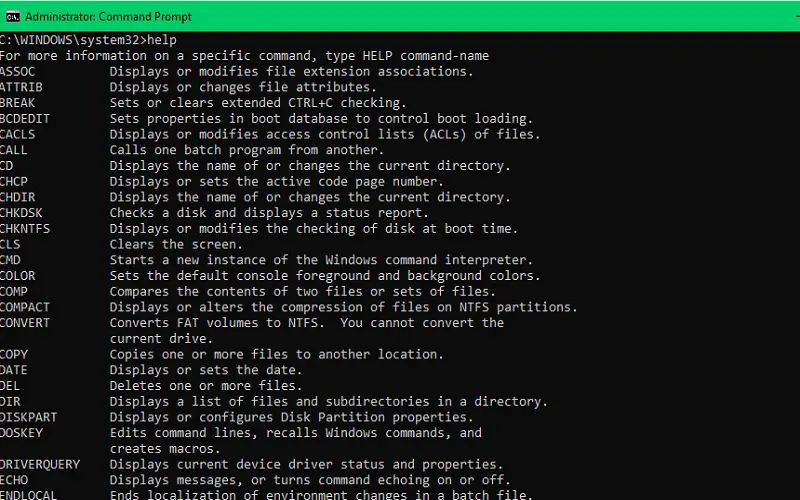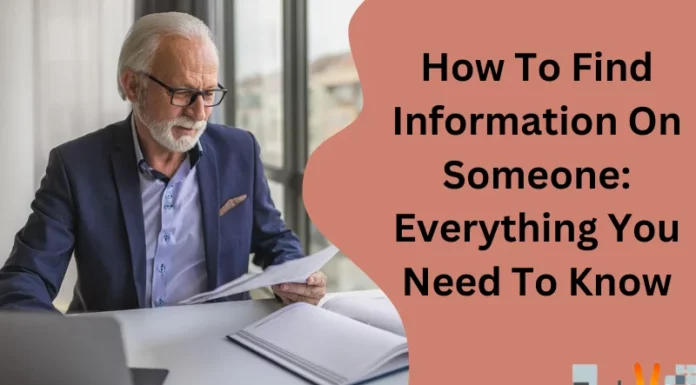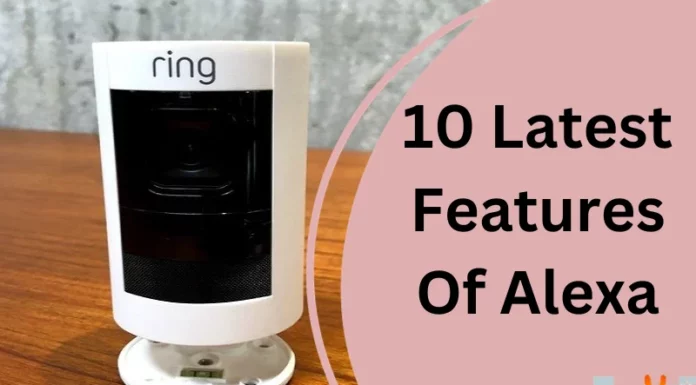To become skilled at using the Windows Command Prompt, you should learn some essential commands that can make your computer tasks easier. The Command Prompt is a potent instrument that empowers you to manage your computer using simple text commands. In this article, we’ll explore the top 10 must-know commands for proficiency. These commands will help you become more efficient and confident using the Command Prompt. Let’s dive in and discover the paramount commands that will level up your computer skills!
1. View Saved Wi-Fi Passwords With Netsh Command
You can find and manage your saved Wi-Fi passwords using a simple method in Windows. First, open the Command Prompt and type:
- netsh wlan show profiles
to list all saved Wi-Fi networks. Next, run:
- netsh wlan show profiles[Wi-Fi name] key=clear
to check the password or any other information for a specific network. Following these steps under one heading, you can easily access and control your saved Wi-Fi connections using the Command Prompt.
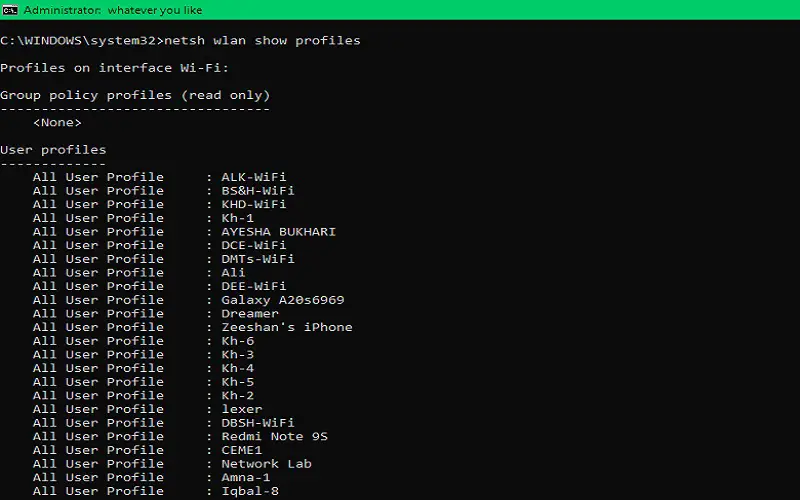
2. Generate A QR Code Or Open Any Website Using CMD
Using a simple method, you can both open a website and create a QR code for it, with the help of the Command Prompt.
To generate a QR code, you need to get the URL of that website and paste it in place of the URL into the following command:
- curl qrenco.de/URL
To open any website on Chrome using CMD, you need to do the same as the former (paste URL of that website and paste it in place of the URL into the following command)
- start chrome URL
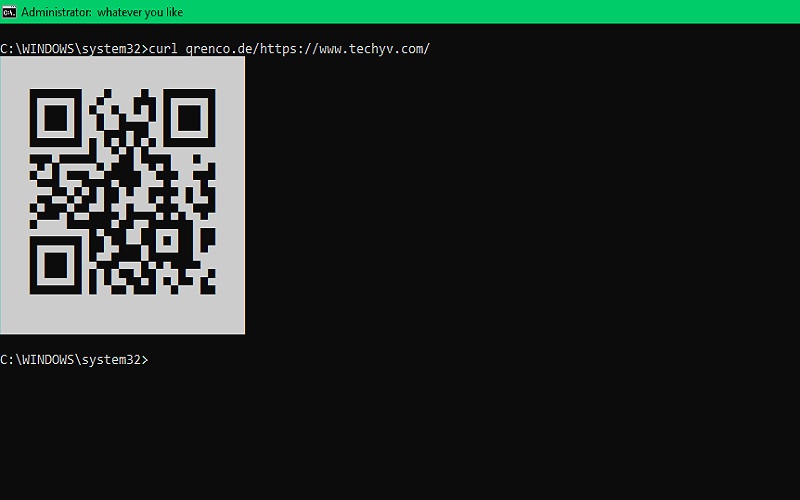
3. F3 And F7 In CMD
F3 and F7 are useful commands of CMD, yet very few people know about these.
To copy the last command in CMD, you need to press F3. This will paste the latest command that you wrote in CMD.
To view the history of all the commands you used while working on CMD, you can press F7, and all the previous commands will be displayed in a new window.
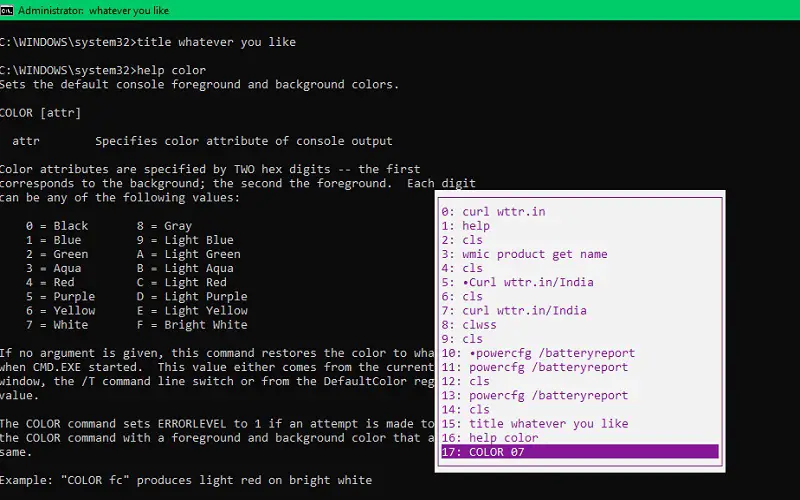
4. Customizing Prompt
You can change the prompt in CMD. This will make you feel more like a hacker.
The prompt is the string in front of which you type your commands. In my case, it is:
- C:\Users\cW>
To change the prompt type
- help prompt
and then press enter. You’ll see a lot of options on how to add smaller than (<), greater than (>), etc. Then type prompt, and then whatever you type next to it will be your new prompt.
- prompt whatever you like here
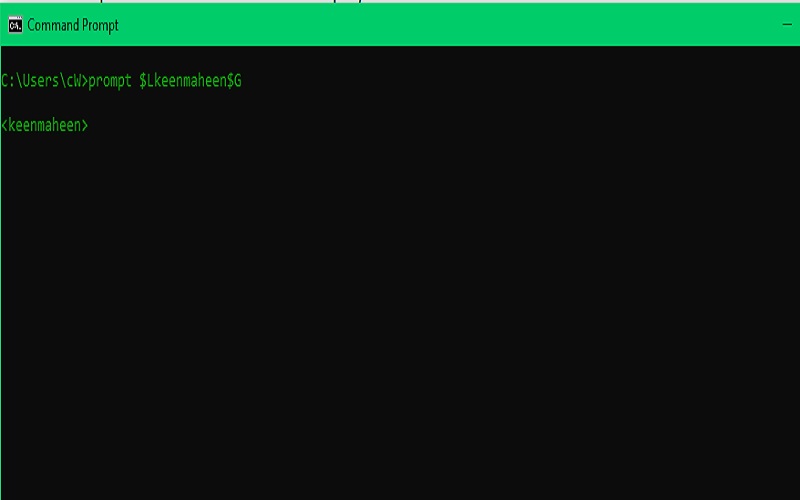
5. Changing The Title And Color
Here, the title refers to the name on the top left corner of the window, which could be something like this:
Command Prompt
To change the title, you need to write the title, and then whatever you type next to it becomes your new title.
- title whatever you like here
You can also change the color of the CMD according to your liking. Type:
- help color
and then you will be able to see a lot of options. After that, you can change the color easily.
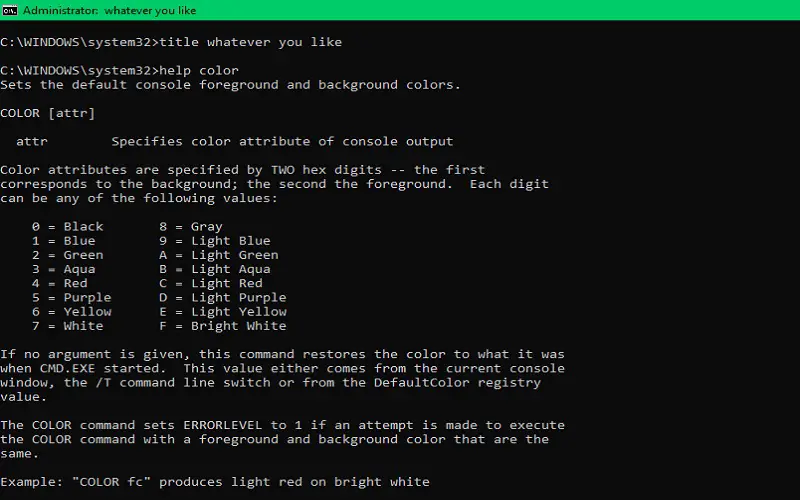
6. Shutdown And Restart Your Computer Using CMD
Want to know how to shutdown and restart your computer like a pro? Here is what you can do using the command prompt.
You need to type:
- shutdown /s
to shutdown the computer. And if you want to shutdown the computer completely and then restart it, then you need to type:
- shutdown /r
Now, you can shutdown and restart your computer in these ways.
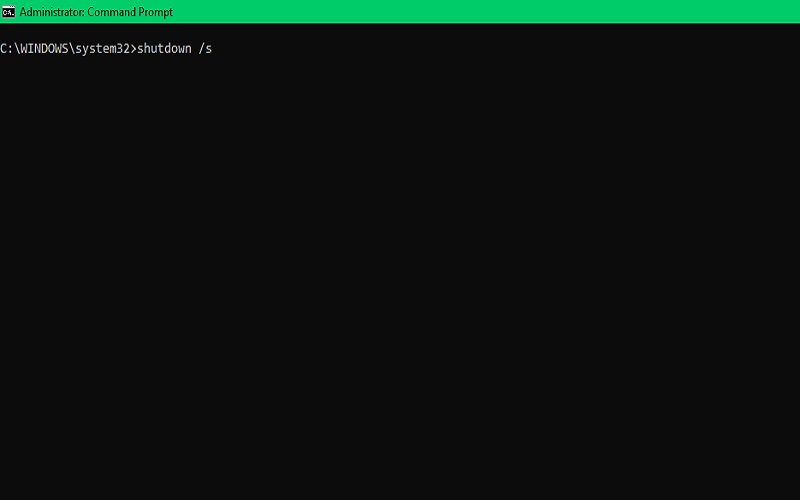
7. Battery Report
There is a way that you can use your CMD to check the battery report of your computer. Is it that easy? Yes, yes, it is.
Type out:
- powercfg /batteryreport
and then, on pressing the enter key, you’ll get a message that the battery report has been saved [location]. The report tells you everything that you need to know about the battery.
One thing that you’ll find there is design capacity, which is the actual capacity of the battery to charge up to. And there you’ll see full charge capacity, which is the new deceased charge capacity of the battery that might be due to over-charging or charging the laptop frequently even when it is not required.
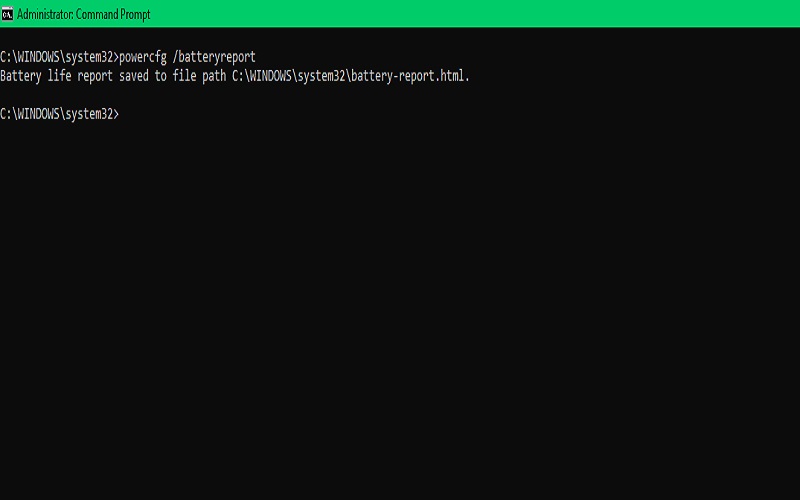
8. Weather Report
By typing out this command, you might look like a programmer. This way, you can check the weather report for three consecutive days. The weather report can be anywhere in the world.
Type out the following command:
- curl wttr.in
This will show the weather report of your location.
If you want to check the weather report for somewhere else, you need to put a / and the name of the area.
- curl wttr.in/India
These commands will generate a whole report of the weather.
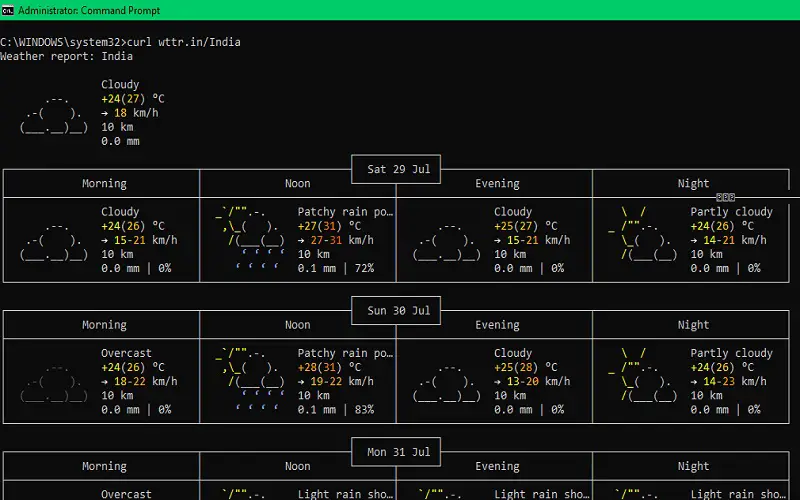
9. View All Installed Drivers And Programs
You can check all installed drivers and programs on your computer through the Command Prompt.
To check all the installed drivers, you need to type the following single-word command:
- driverquery
To get to see all the installed programs on your laptop, type:
- wmic product get name
These commands might take some time to display the output.
Likewise, you can access and handle all your drivers and programs using simple text commands in the Command Prompt.
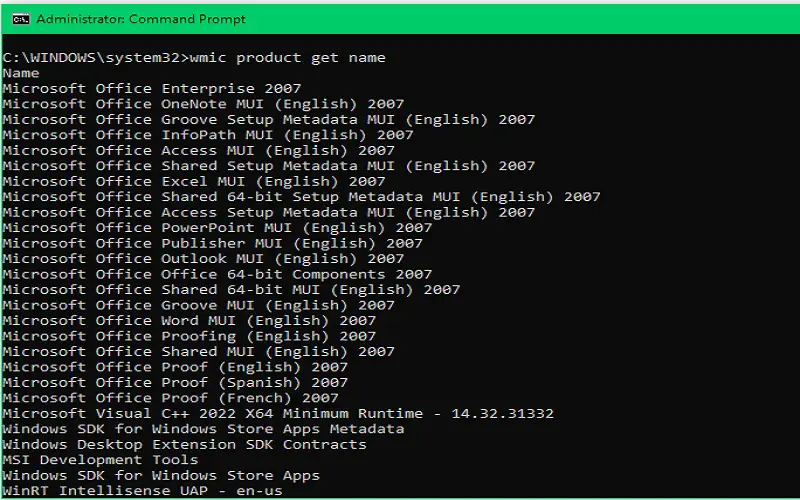
10. Get Help And Clear Screen Using CMD
In the Command Prompt, you can get valuable assistance and clear the screen quickly.
To seek help, you can type:
- help
and press Enter, which displays a list of available commands and their descriptions.
If you feel that the command prompt screen is all messed up and want to clear the whole screen, the following command will help you.
- cls