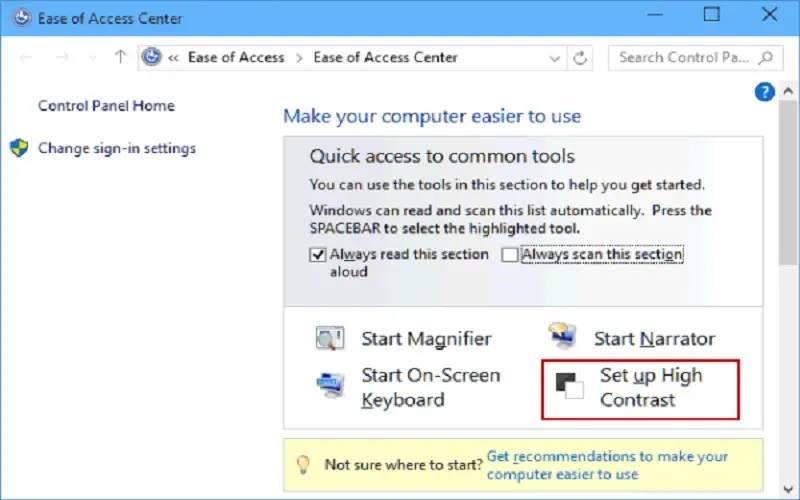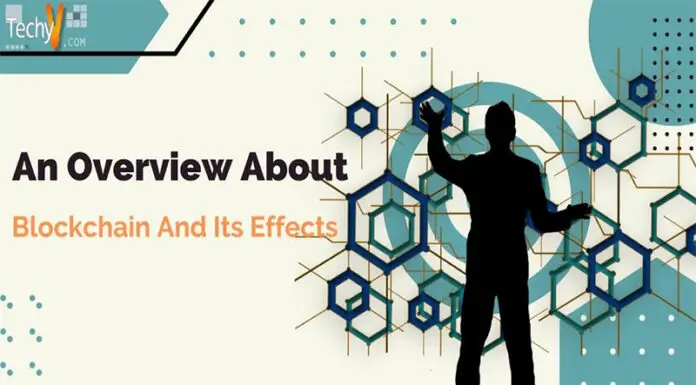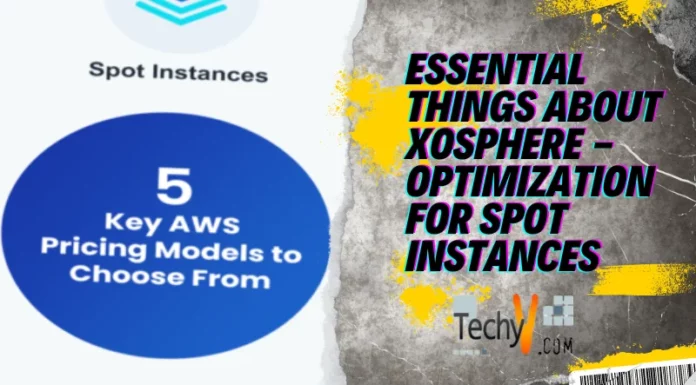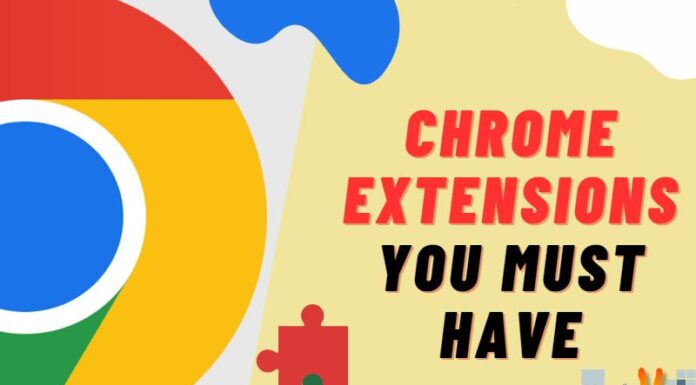It is tiring to repeatedly switch between the mouse and keyboard while working on the computer. Do you wish there was a way to streamline your tasks and make them more accessible? Well, the good news is that shortcut keys are available that can save you time and effort. Did you know that shortcut keys can increase productivity by up to 25%? In this article, we will learn ten valuable shortcut keys that every computer user should know, to optimize their work process. So, sit back, relax, and get ready to become a master at navigating through your computer with ease.
Basic Shortcut Keys
It is well quoted- Smart work is better than hard work. And one easy way to do that is by using basic shortcut keys. Did you know the average person spends 64 hours per year clicking their mouse instead of using keyboard shortcuts? That is almost three full days wasted! By incorporating some simple shortcuts into your daily routine, you can save time and increase productivity.
1. Copy And Paste
First off, let’s talk about copy and paste. Instead of right-clicking and selecting ‘copy’ or ‘paste,’ use Ctrl+C (or Command+C on a Mac) and Ctrl+V (Command+V). It will allow you to quickly move text or images without taking your hands off the keyboard.
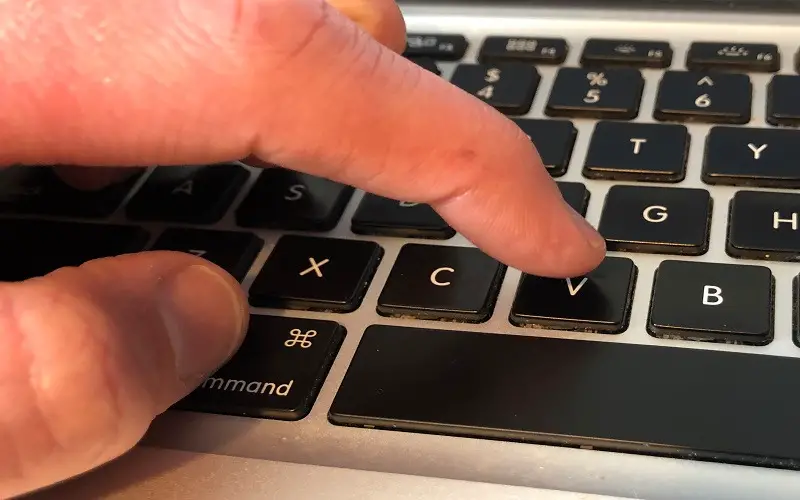
2. Switch Between Open Window
Another helpful shortcut is Alt+Tab (Command+Tab), which allows you to switch between open windows or applications easily. It is especially useful when multitasking or working on multiple projects at once.
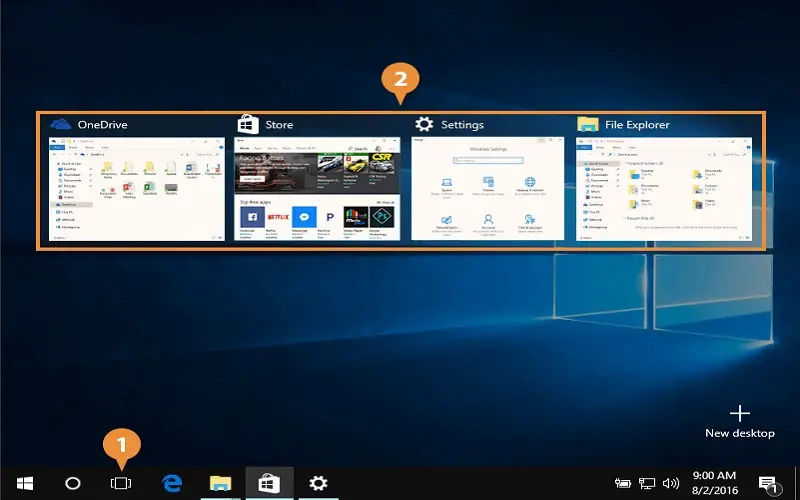
3. Close The Window
But what if you need to quickly close a window or application? Use Alt+F4 (Command+W on a Mac) to close whatever program you have to open instantly.
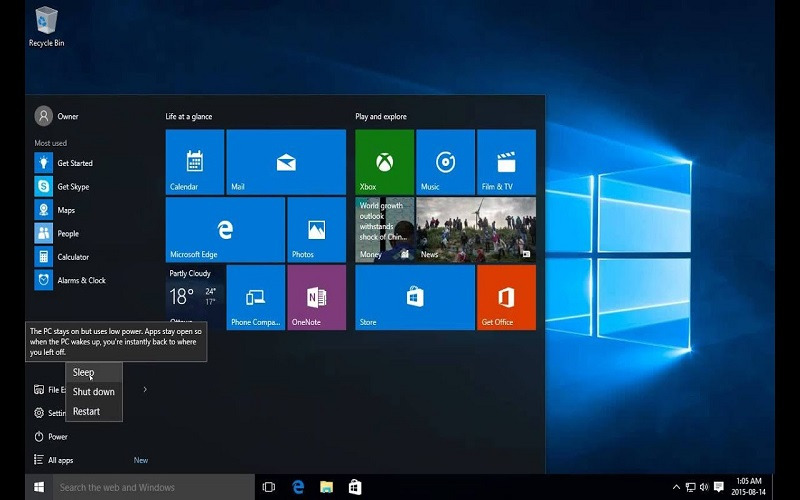
Navigation Shortcut Keys
If you find yourself constantly scrolling up and down your document, navigating through large amounts of data, or jumping from tab to tab, then navigation shortcut keys are the answer to your problems. These shortcuts help users move quickly through documents and web pages without using a mouse. These shortcut keys can be used for various purposes, such as moving around within a document, selecting text efficiently, opening links in new windows/tabs, and much more.
4. Jump Between Tabs
If you need to jump between tabs while browsing on Google Chrome, simply press Ctrl + Tab or Ctrl + Shift + Tab to cycle forward or backward, respectively.
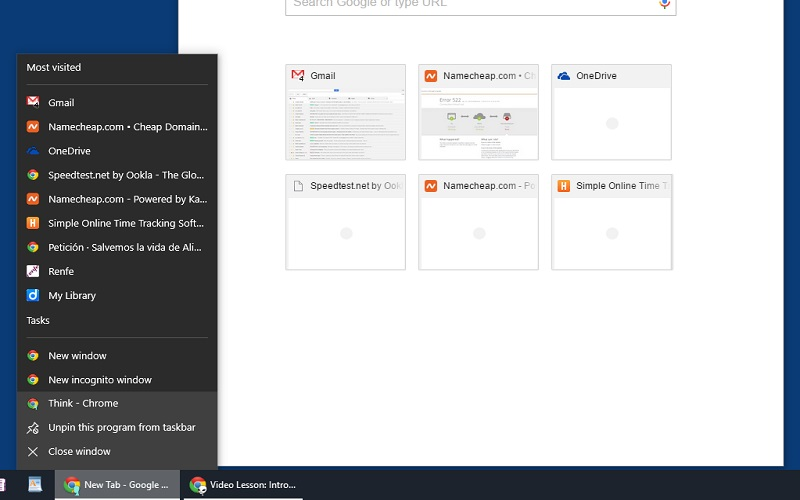
5. To Open Link In The Default Browser
Another great feature is pressing Alt + Enter when you are typing an address into Microsoft Excel, it will opens up the link in your default browser automatically.
By mastering these keyboard shortcuts, your work efficiency will increase dramatically with minimal effort. As we delve deeper into advanced shortcut keys in our next section, remember how essential these navigation commands are for any computer user looking for quick solutions.

Advanced Shortcut Keys
Imagine you’re driving a car, and suddenly you realize that there is a shortcut to your destination. The feeling of relief and excitement that comes by taking the shorter route can be experienced while working on your computer by using advanced shortcut keys. These shortcuts are made to help make tasks easier and faster for users who want to streamline their workflow.
6. Restore Recently Closed Tab
One highly beneficial advanced shortcut key is Ctrl + Shift + T, which restores recently closed tabs in web browsers. This feature saves time by estimating the need to search through browsing history or bookmarks to reopen accidentally closed tabs.
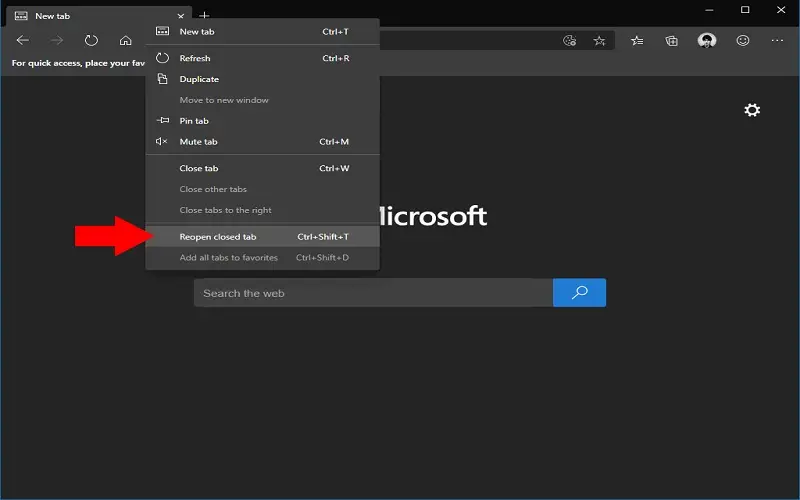
7. Minimize All Open Window
Another helpful shortcut key is Windows Key + D, which minimizes all open windows at once and takes you directly to the desktop screen. It’s perfect for quickly switching between applications without wasting any time.
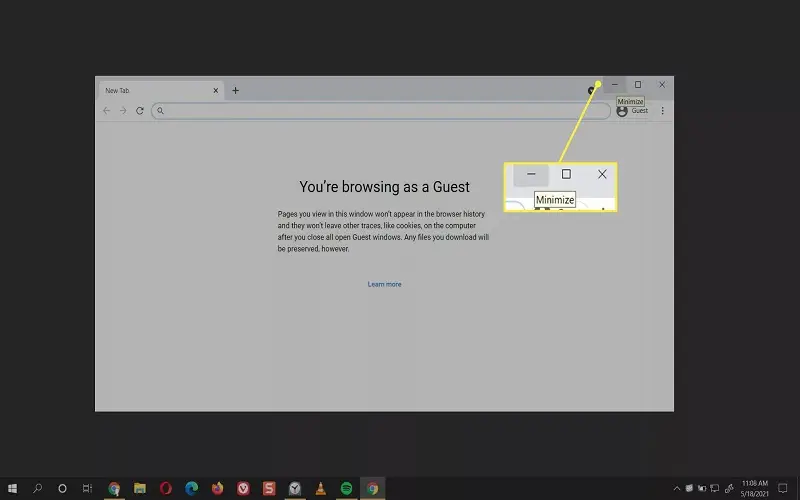
8. To Switch Between Opened Files And Undo Errors
Alt + Tab allows users to switch between multiple opened files simultaneously without navigating back and forth between them manually. Similarly, Ctrl + Z enables users to undo mistakes instantly, saving them from hours of work loss due to errors made during typing documents or editing images.
In conclusion, mastering these advanced shortcut keys will not only save you time but also increase productivity. By using tips, you’ll be able to manage your time and use it for more essential work. So why wait? Start exploring these handy tools today!
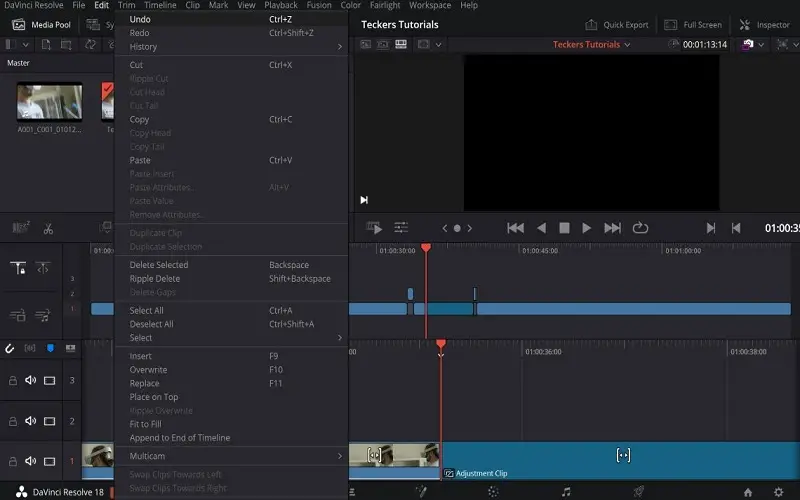
9. Rotate Screen
Ctrl + Alt + up/down/left/right arrow
This shortcut key command can’t work on every machine because of the dependency on graphics cards and video drivers. It rotates the desktop to turn the screen upside-down or on its side.
It is also one of the fastest ways to trick on unsuspected victims. The change can be made permanent through the display setting of our desktop. The steps include >Settings app (press Windows key + I) > System > Display.
We can also change the orientation from landscape to portrait or upside-down version of the two.
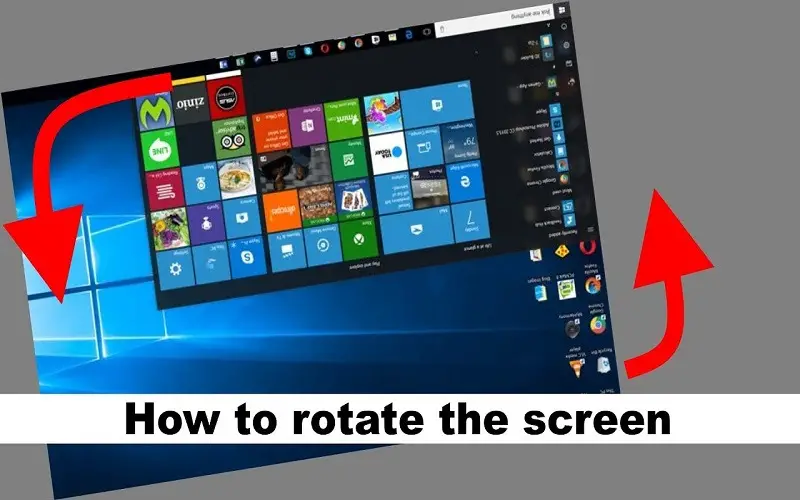
10. Turn On High Contrast
Shift + Alt + Print
In the default setting, the Shift + Alt + Print shortcut opens a warning window before applying any changes. We can click YES or RETURN to switch to the high contrast setting.
In this setting, we can enlarge the font and color to have high contrast on all open windows. Select the desired keys and then reverts the changes by clicking on the same key combinations.