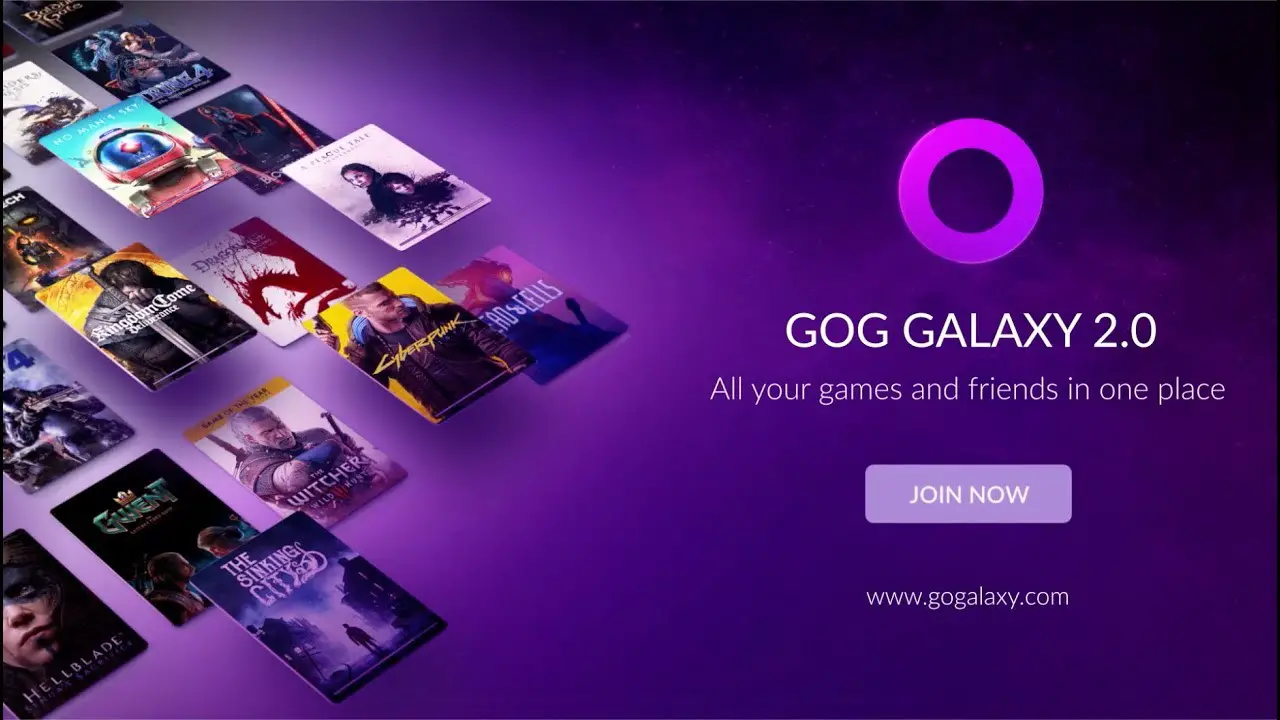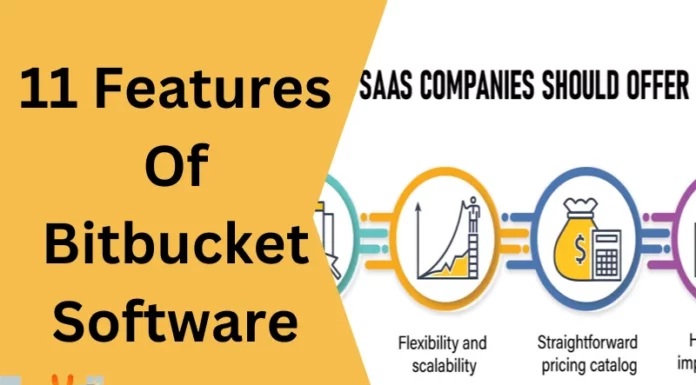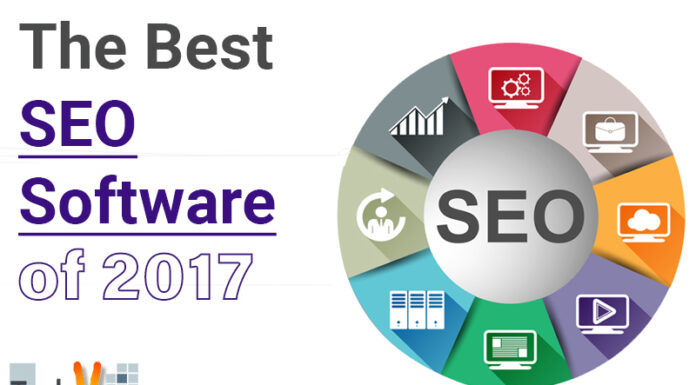Gaming laptops are indeed an intriguing thing for kids and pro gamers. So; what makes gaming laptops different from regular laptops? Initial; impressions of gaming laptops were similar to those of standard laptops. However; on non-gaming laptops, customers do not have access to a specialized graphics card. They; frequently have fragile cooling systems, making it impossible for them to withstand the heat produced by gaming. Including hardware such as a dedicated graphics card, effective cooling, and enhanced specs is not enough. For the smooth running of the game and the laptop, you need to have some software installed.
So here is some must-have software to give your gaming a boost.
1. LogMeIn Hamachi
You would have to rely on a robust and reliable VPN to arrange secure meetings, record several participants in a podcast or game session, or record multiple contributors (a virtual private network). Here, there is LogMeIn Hamachi, which is entirely free to use. Using a super-safe P2P protocol to ensure it can easily access servers, firewalls, and routers, Hamachi enables you to create a secure network between numerous PCs and do everything from sharing files to playing private games.

2. TeamSpeak
A voice chat program that is ideal for gamers with optional encryption. A solid VoIP (voice over internet protocol) tool is crucial whether you want to connect to World of Warcraft or chat while everyone is playing their game. There are various options for audio chat, but TeamSpeak is the preferred VoIP tool. With; its excellent feature set, which includes the ability to modify sound levels, use echo reduction, and even use encryption, it’s simple to connect with your buddies. TeamSpeak; is available, without charge, for personal use.
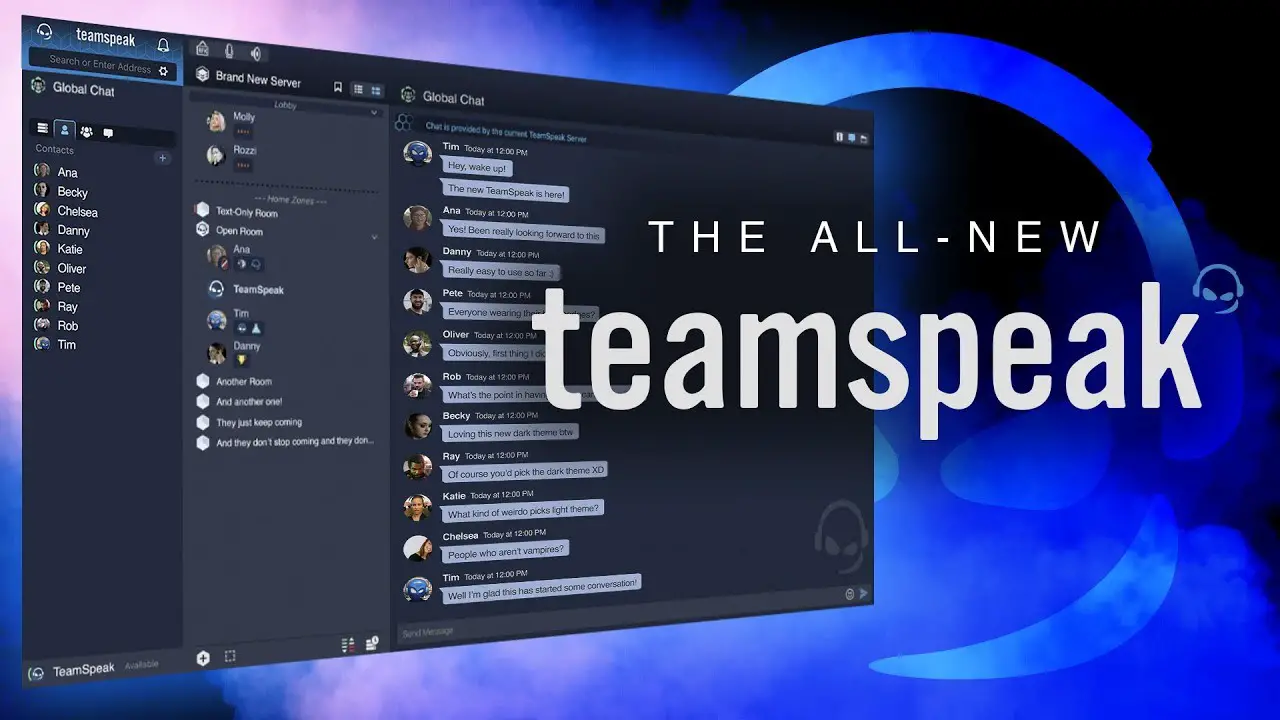
3. MSI Afterburner
The most exemplary free overclocking program to boost GPU performance. MSI; Afterburner assists you in maximizing the performance of your GPU by letting you adjust the voltage settings of the selected hardware. The; two areas where MSI Afterburner excels in overclocking your system are video RAM and clock speed. Be; cautious, though, as tinkering with these settings might drastically overheat your system. Ensure; your cooling system is operating at its peak efficiency before you start heating your GPU.
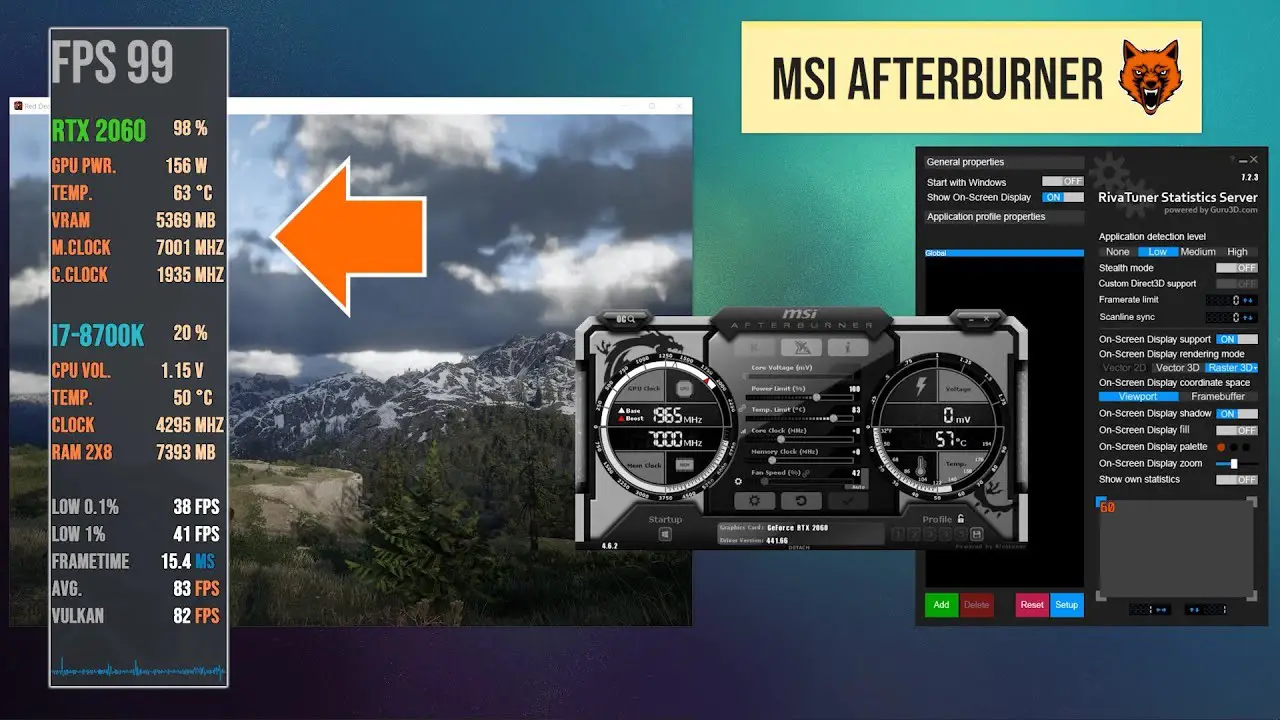
4. F.lux
A free program that automatically adjusts the display to protect your eyes. Long; lengths in front of the display are typically required for gaming sessions apart from your smartphone. Software; created expressly to lessen the long-term harm to your monitor can be a technical solution to this problem. F.lux; is one of these options, and it’s beneficial if you enjoy playing video games later at night with dimmed lights. This; free Windows application adjusts your display’s color temperature dynamically based on the time of day and the lighting where your new gaming PC is located. It; won’t use system resources that could be better used for your favorite games.
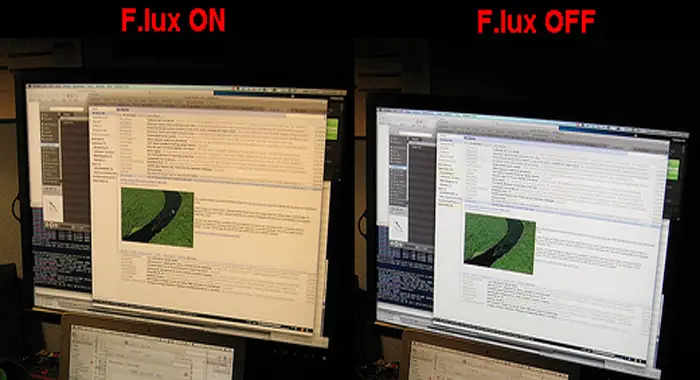
5. CPU-Z
Making your gaming computer function like a machine is CPU-Z’s primary objective. You; can review a wide range of specific details about various components of your PC with CPU-Z in a comparatively simple style. It’s; not for the faint of heart, but if optimizing laptop performance is your thing, it’s worth your time. Real-time; monitoring and report saving in HTML or TXT formats are both available.
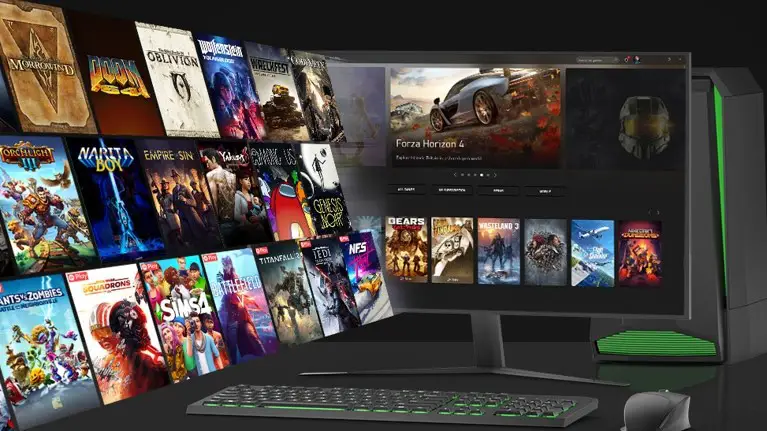
6. Piriform CCleaner
Delete unnecessary files to make room for new ones, and pause resource-demanding programs. Your; gaming laptop or computer is filled with files and other digital clutter, whether you realize it or not. These; additional items take up valuable storage space, which causes the PC to operate more slowly over time. A; reliable cleaning program, such as Piriform CCleaner, is the solution. It can recognize software your system doesn’t need and automatically erase temporary files and corrupt Windows registry entries. But; there is a warning: because CCleaner is so potent, verify its settings before letting it loose on your computer to avoid accidentally deleting a critical file.
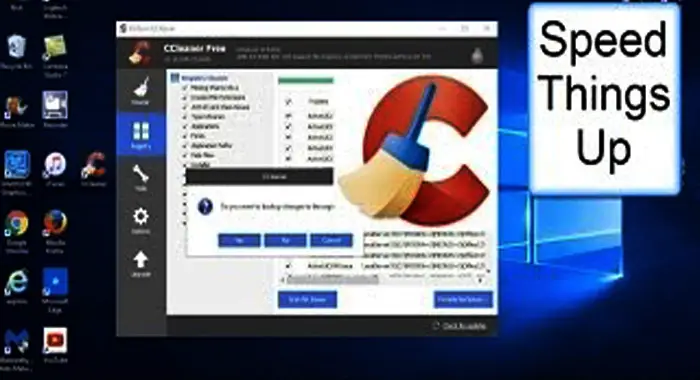
7. Net Limiter
Net Limiter’s function is to “manage selected apps’ traffic” so that your “favorite” app can communicate without hindrance. If; your game is the only one causing problems with significant traffic, Net Limiter won’t be able to help you; the problem is (probably) with your network connection.
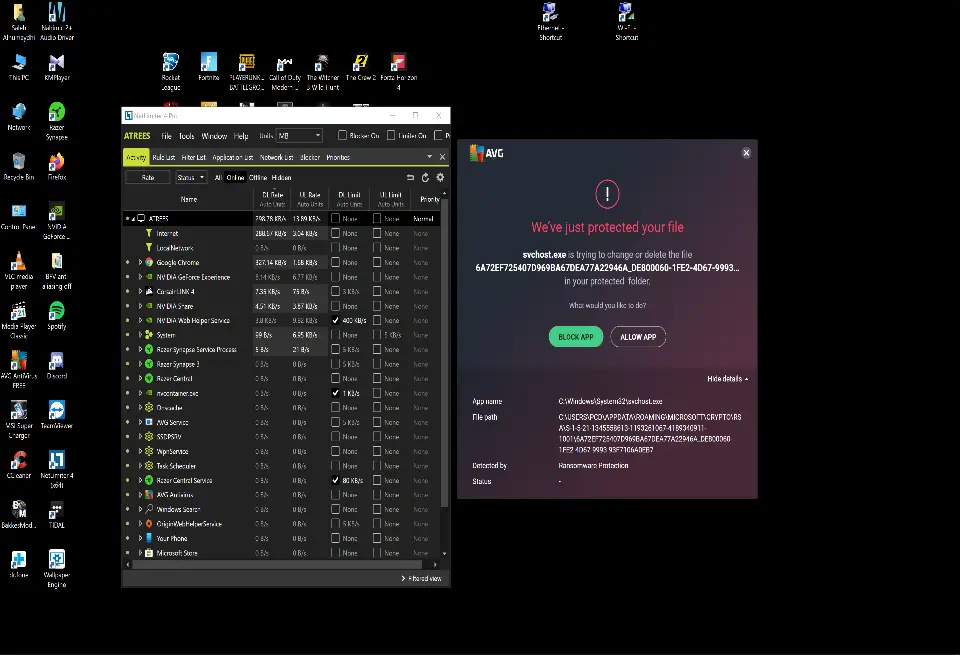
8. Wiztree
A rapid disc space analyzer for Windows is called WizTree. You can see the files and folders consuming the most disc space once it examines your hard drive. Visual; representation of the complete file system on your hard disc makes it very simple to find big files and directories. Utilize; the data WizTree offers to easily find and eliminate “space hogs” from the hard drive. The NTFS file system uses a special hidden file called MFT to keep track of all the files and directories on a hard drive. This method of searching for files avoids the operating system.

9. Nvidia GeForce Experience
GeForce graphics card’s companion program is called GeForce Experience. It gives the simplest method to share your favorite gaming moments with others, keeps the drives up to date, and automatically optimizes game settings. For more than 1000 games, GeForce Experience offers recommended settings. You can access GPU-accelerated screen-shot capture, video recording, broadcasting, and cooperative gameplay features through the GeForce Experience in-game overlay.

10. GOG Galaxy
GOG Galaxy began as a launcher for games bought from the GOG shop, but eventually evolved into much more. It is currently the most excellent all-purpose game launcher. You can connect games bought on consoles via Xbox Live and PlayStation Network to PC sites like GOG, Epic Games Store, Origin, Steam, and Uplay. Naturally; GOG Galaxy does not allow you to start those console games, but you can browse information about them, including your accomplishments, game data, images, and more.