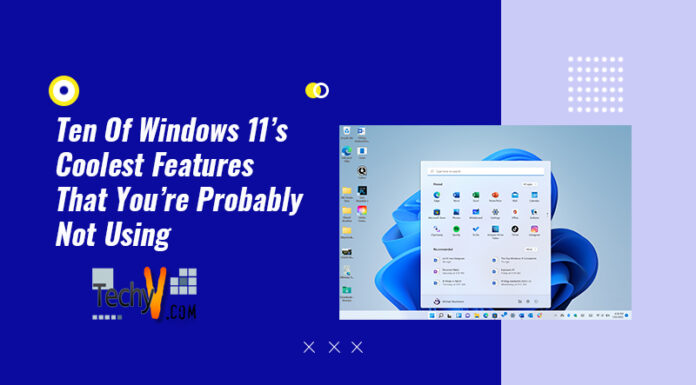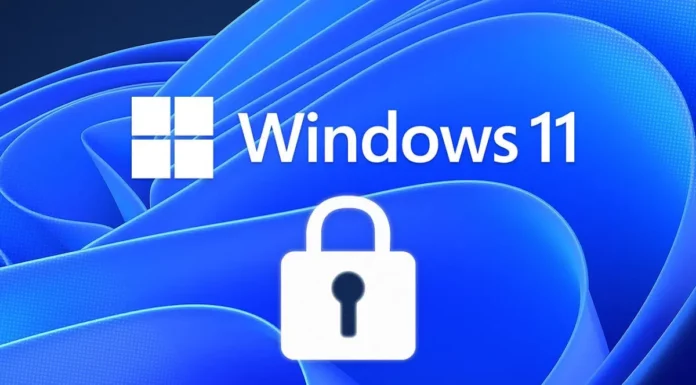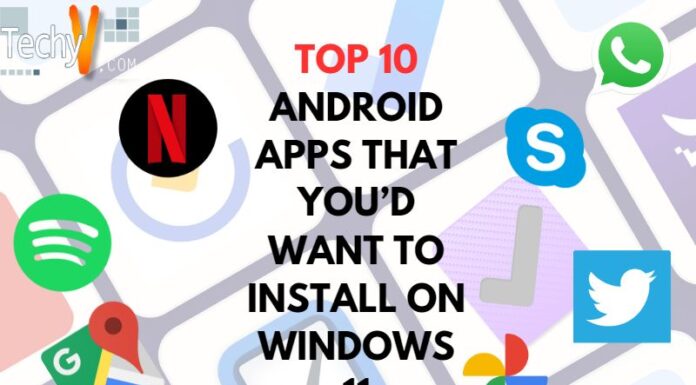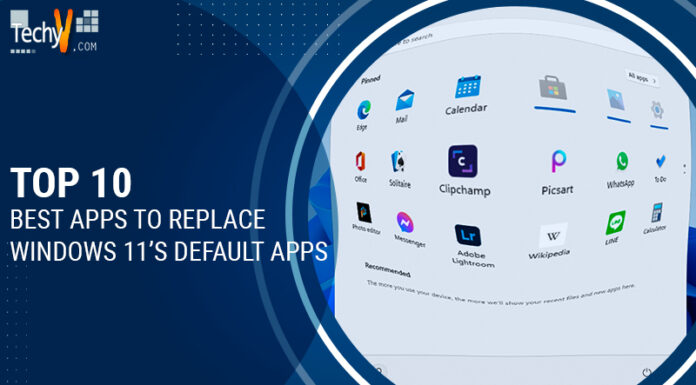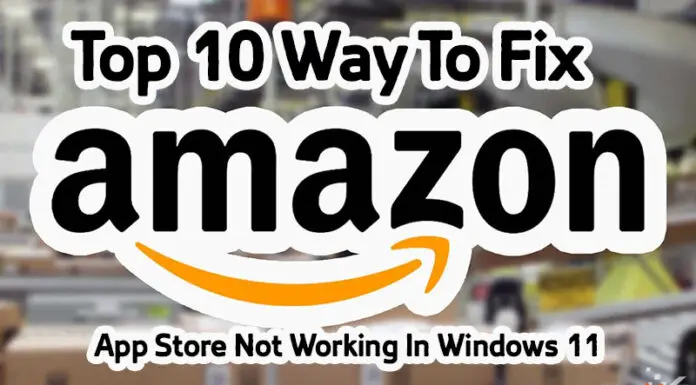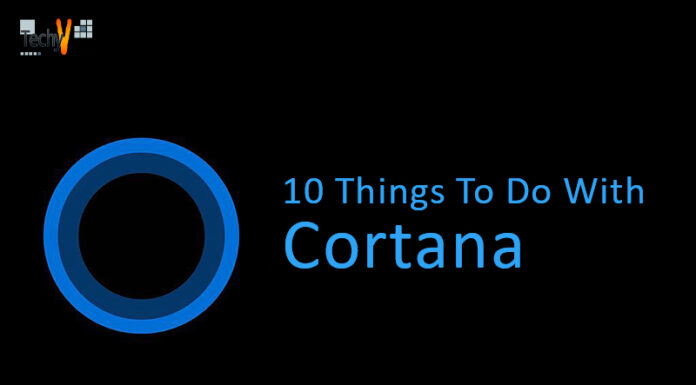There are so many operating systems in the world, yet windows is at the top. They are introducing many special and advanced features and updates for their customers. Recently windows have launched its new version, Windows 11. Let’s see the Top 10 features of windows 11.
1. Widgets
Google assistant has Snapshot, Apple iOS 15 has today’s view. What do windows have? Windows 11 has improved and has introduced widgets now. You can get the news, weather forecast, and a lot of details with a single click. You add whatever widgets you want and customize them. You can add them, remove them, and even change their size.
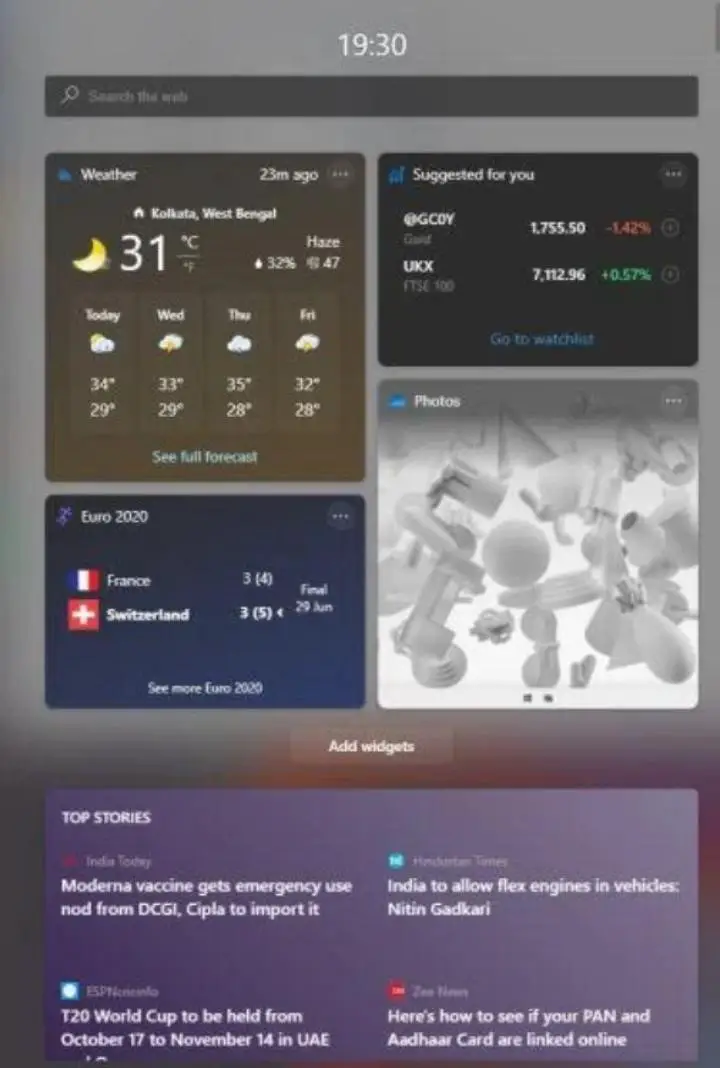
2. Start Menu
For a long time, we are having the start menu on the left corner of the screen. Now Windows 11 has the start menu at the center. You can set the start menu back to its old position if you want. If you want to change the location just click on the Taskbar behaviors and it’ll show many other options, including the top one, using which you can align the Start menu to its back position. If you’ve already done that, then you can fix it in the center by doing the same process.
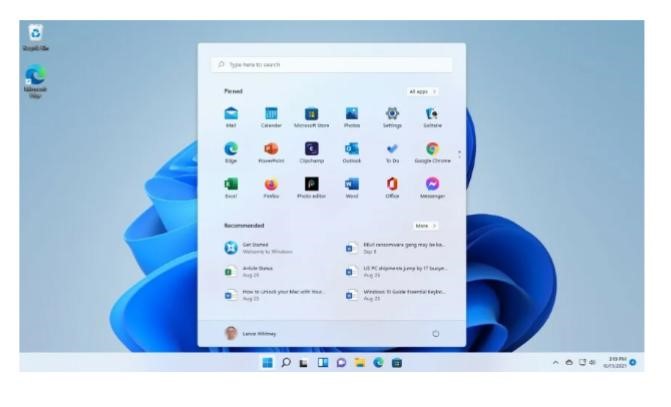
3. New Minimal Lockscreen
The new lock Screen in windows 11 looks stunning. It has a blur acrylic background which makes it more adorable. If you want your lock screen to look clean without any notifications you can turn off the lock screen notifications so that the lock screen will, look more beautiful. Windows 11 has also added many beautiful wallpapers aa d backgrounds in the new version.

4. Voice Typing
We have used toggle Voice typing on the Android phone. Voice typing makes typing easier and faster. It reduces the pain in our hands. Windows has introduced voice typing also introduced laptops and desktops. So we don’t have your day and night to complete our task we can do it simply using our voice. To use this feature just use the keyboard shortcut Windows + H.
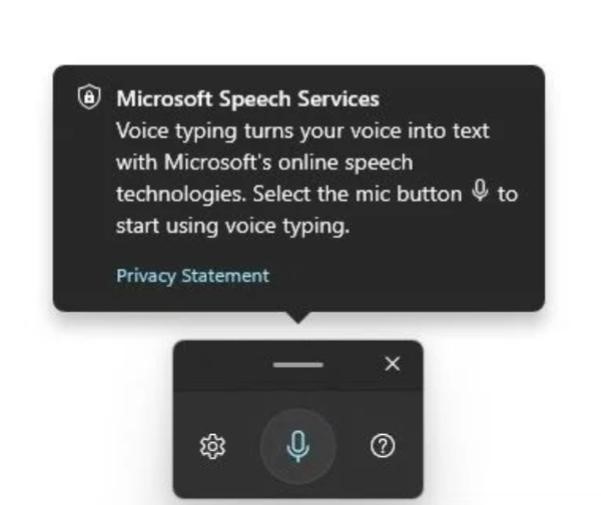
5. Focus Sessions
We know that smartphones have sessions that make you focus on the particular app without any distractions. The windows also introduced the focus sessions in the latest version. You can link your Microsoft To-Do-List and Spotify together so that you can manage your tasks and do your work listening to your favorite music. If you are working for more hours it reminds you to take a break. And it also has a dashboard, u,s ing which you can traCK, your progress. The widget of focus sessions looks awesome.
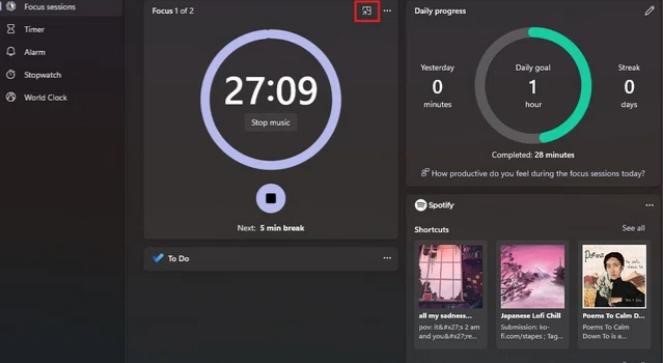
6. Team Chat Integration
Finally, we have got the team chat option in the taskbar. You don’t need to click the start button and search the team chats or else search the icon on the home screen and then click it. With just a single click you can connect to everyone in the world including your friends and family. You can also use FaceTime.
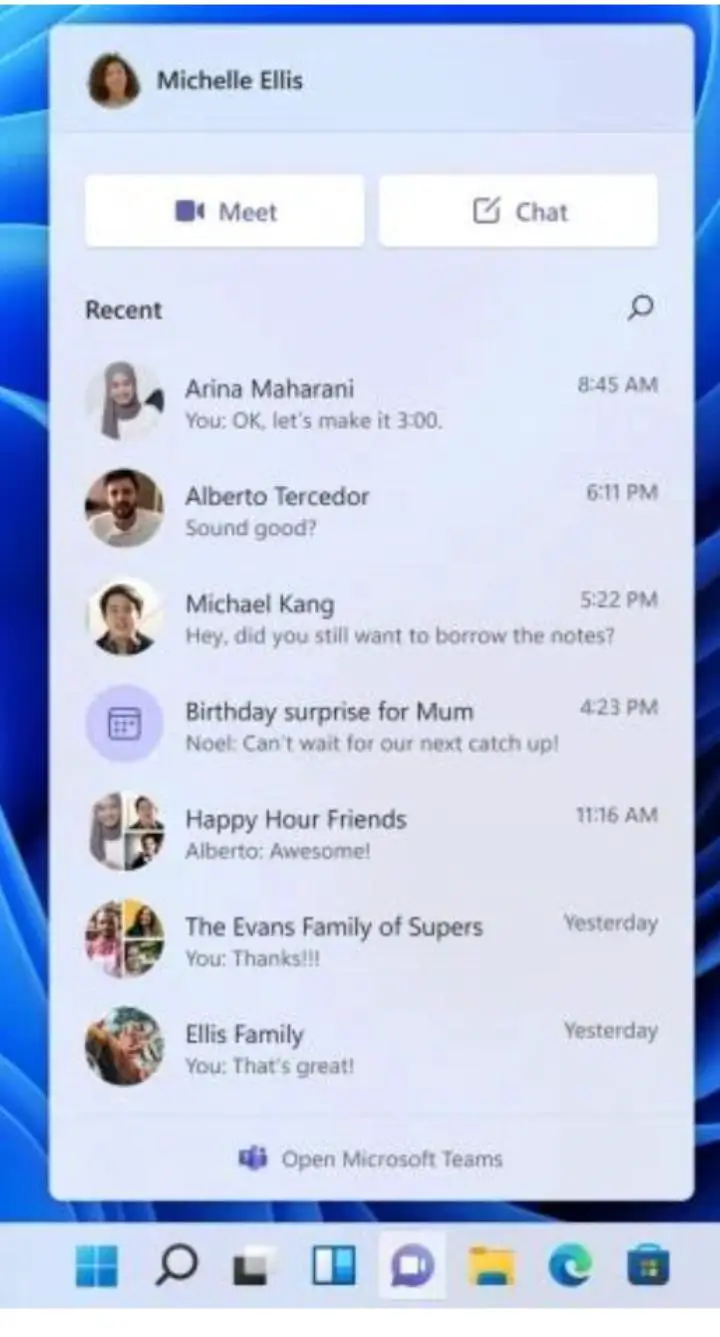
7. Snappy Animations
Windows has added some animation effects in the latest version this is one of the coolest features if you click any app or start a menu from the taskbar you will get a bouncy animation if you try to switch between apps or open the task view you will get a sleek animation. This looks incredible. But if you don’t like this feature you can turn the visual effects off. Just go to accessibility in the settings where you can find the visual effects, and toggle it off.
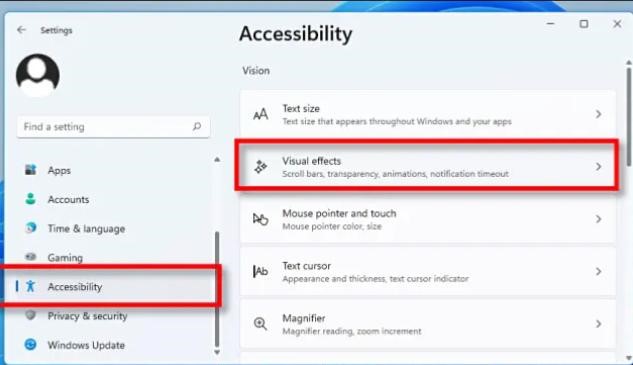
8. Clipboard Syncing
If you are using your smartphone and PC simultaneously for doing the same work this feature will be very much useful for you. You can copy the text from your PC and paste it into the smartphone and also vice versa. You can enable this feature by going to the clipboard section in the settings, you can find the option toggle it on.
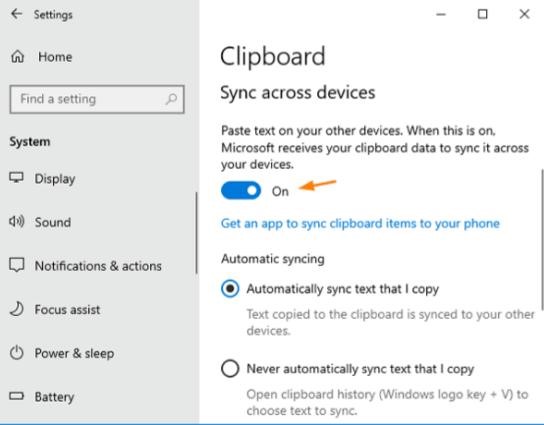
9. Battery Usage And Screen Time
The new version of Windows has a lot of advanced features. In the older versions, we can only see the battery usage percentage. But the new version provides you with a graph that can make you understand the health of the battery. And it also shows the battery consumption by apps individually. You can also see how long the screen was on after charging the battery completely.
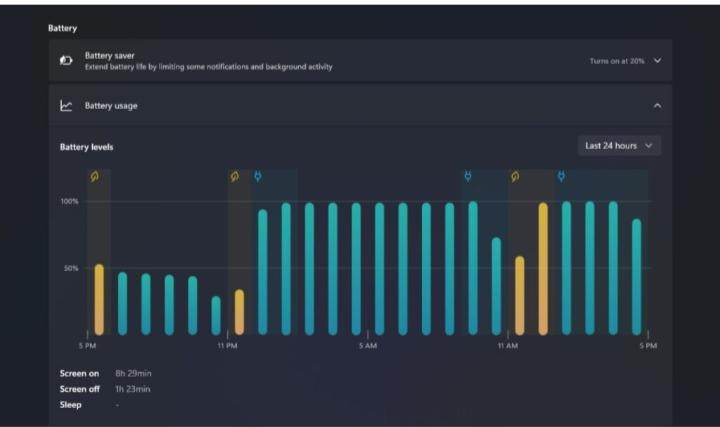
10. New Shortcuts
If you right-click on a tile a small menu will pop up and it has some options. The move to the top option makes the left Topmost app on the start menu the first on the list. The unpinned from start will make the icon vanish. The Pin to taskbar option will pin the icon in the taskbar. If the icon is already pinned, it will be unpinned. The run as an administrator option makes the app run as an administrator.
The latest version of windows has a lot of features hidden in it. These are very few. Go and explore them all!
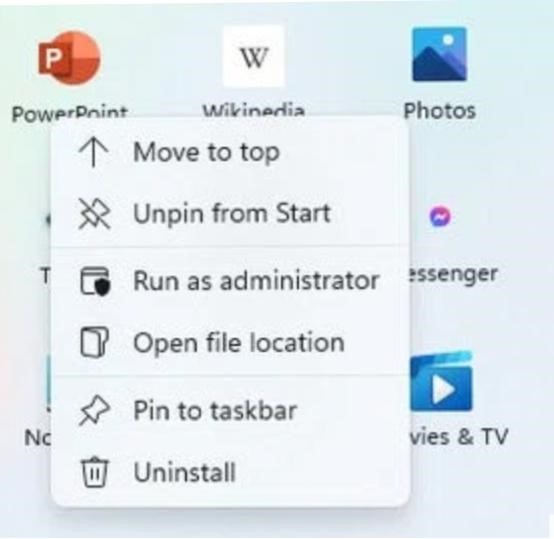
Comment your opinions here: