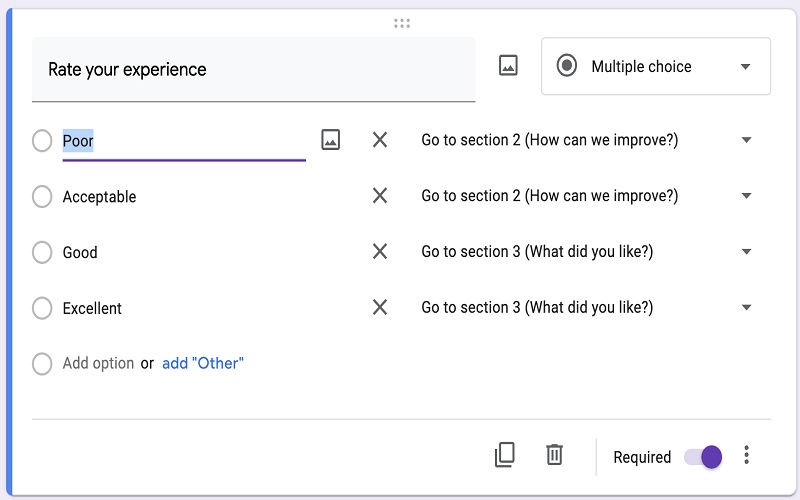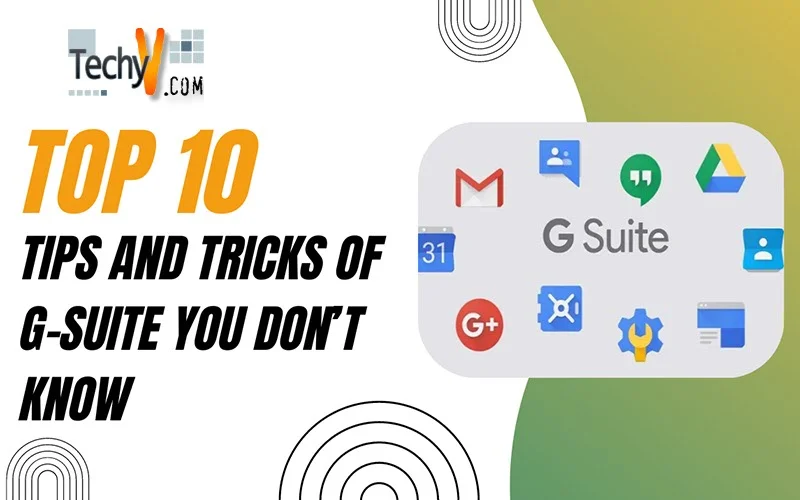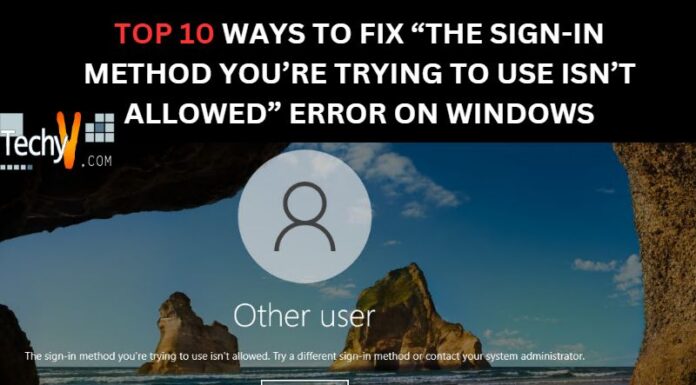The collection of cloud-based business, productivity, and collaboration tools developed by Google is known as G-Suite (Google Workspace) which was previously known as Google Apps. Subscriptions for G-Suite increased from the year 2017 when there were 70 million G-Suite subscriptions for Education users. This post will show you some of the best Top 10 Tips and Tricks of G-Suite You Don’t Know.
1. Explore 3rd Party Apps And Extensions For Google Workspace
G-suite let you do various work in a very good way and 3rd party apps and extensions let you do more. You will find many separate and combined tools you can use to upgrade the function of daily use apps and G-Suite products. Some of them are free of cost and some are paid, so choose the best option and take advantage of them.
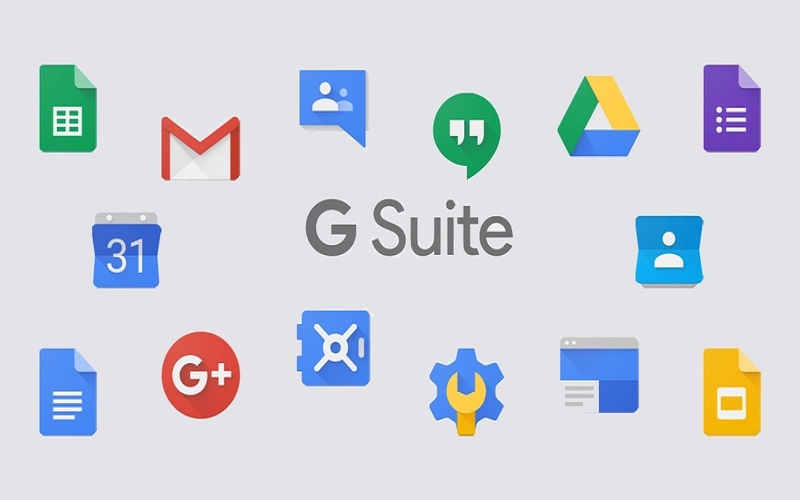
2. Get Location Based Reminders In Google Keep
Reminders help us to remember important dates, attend meetings, or complete tasks on a particular day. To set these reminders you can use Google Keep. You can also set reminders for locations. You can set your location as the market and attach a list of items to take, then when you go to that location, the reminder will pop up with the list.
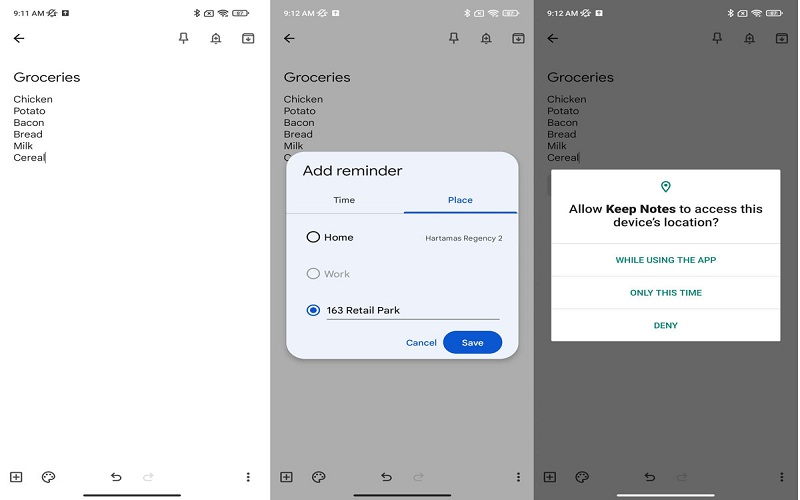
3. See Assigned Tasks In Real-Time In Google Drive
Google apps like Google Docs, Sheets, etc. allow you to assign tasks to your teammates. And you can also view all the tasks currently assigned to you with Google Drive. You can use the Advanced Search feature to select “Action items only” and display only the files and folders where action items assigned to you exist.
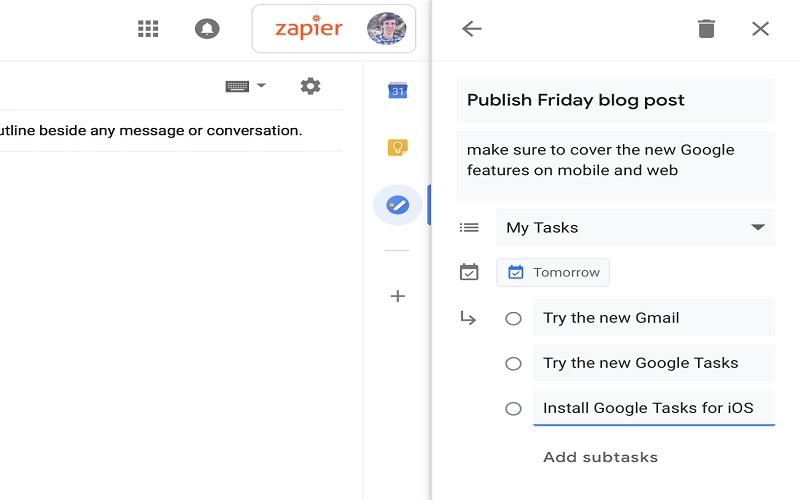
4. Use The Confidential Mode In Gmail And Protect Your Data
You can use Gmail to securely send some sensitive and important information to someone. To do that- Click the button at the bottom of your email, Turn Confidential mode on/off. After this, you can protect your email and restrict the receiver to forward, copy, download, or print your message. Even an expiration date and SMS verification code can also be set for the receiver to get access to the email.
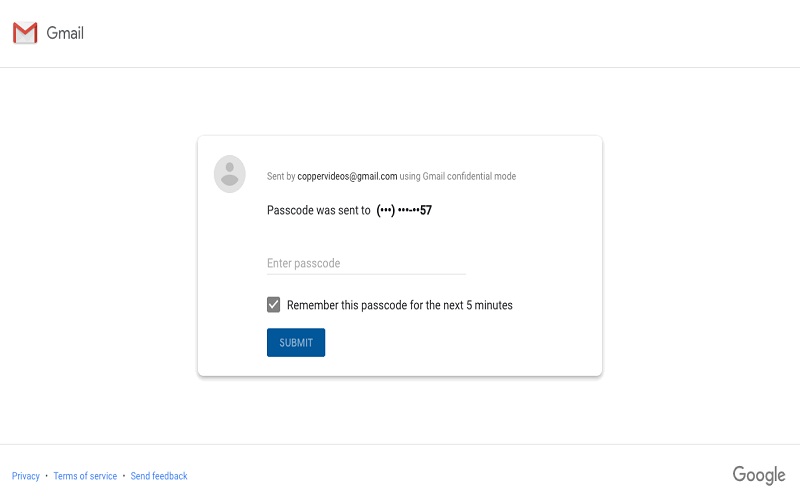
5. Hide Your View Activity In Google Docs
You can track viewers on documents shared by you or your organization by activity dashboard available in Google Docs. One more amazing feature is that you can hide your view history. Just go to the activity dashboard in the document shared with you. Then go to privacy settings and turn off your view history.
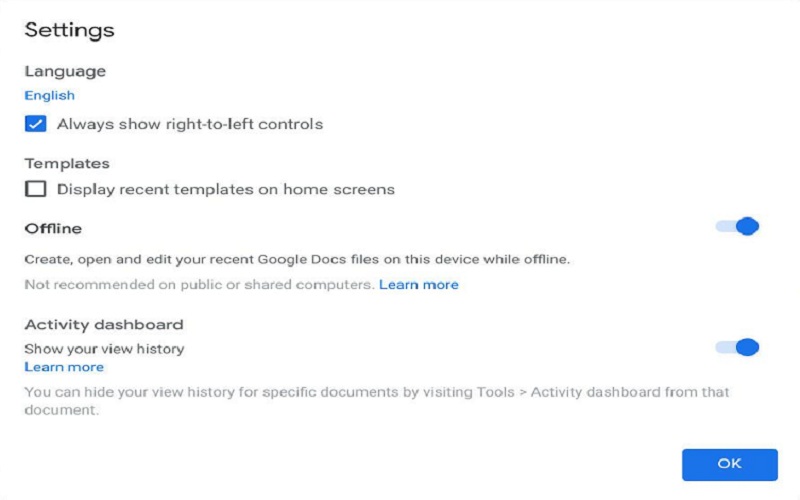
6. Get A G Suite Intranet To Increase Collaboration And Productivity
For better Productivity and Collaboration, there is one amazing tip that helps you to save time. That tip is to get a G-Suite Intranet or Google Intranet. Using Google Intranet will not only save time but also increase the value and usage of G-Suite, it also increases the productivity of the organization and employee experience. Google Intranet like Happeo merges easily with G-Suite and G-Suite apps.
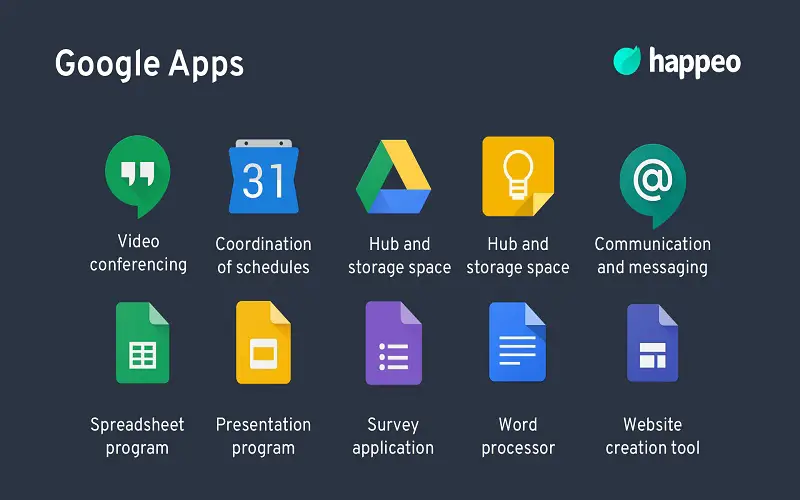
7. Send Meeting Invitations Through Google Calendar
G-Suite makes your work easier and you don’t have to worry about sending individual invites to each participant and checking people’s schedules. Using Google Calendar and Gmail you can set a meeting on the desired date, time, and list of people going to attend the meeting, and invitations will be automatically sent through Gmail. You can even check who accepted and declined the invitation.
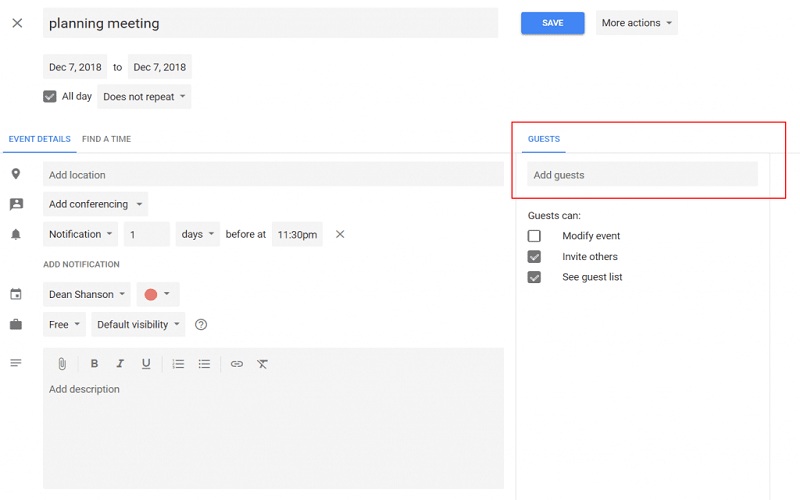
8. Use Labels To Smartly Organize Your Contacts
Meeting so many people every day, it’s difficult to remember everyone and every detail about them like where they belong, what they do, etc. A labeling system makes it easier for you to note every detail. Just like Gmail, Google Contacts allows you to create and assign labels for individual contact entries. In that way, you can label a person’s detail like where you meet them, where they work, etc.
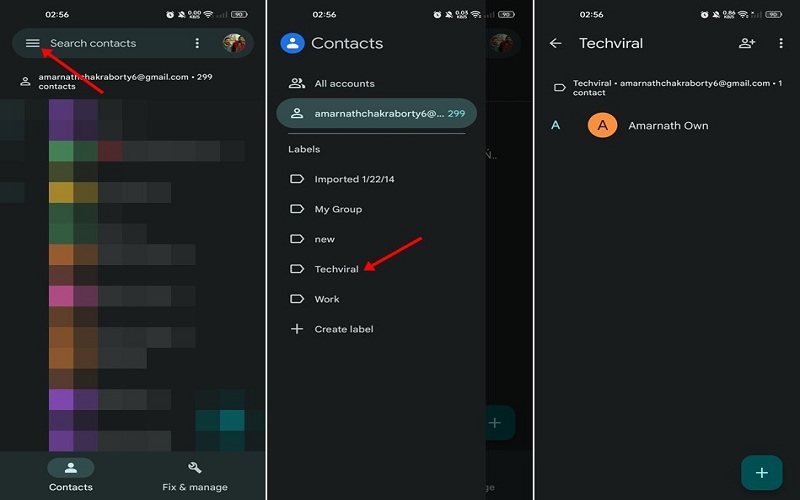
9. Use Voice Typing When Creating A Document
You can use Voice Typing to write a document on Google Docs. Google’s Voice assistant is one of the best and most advanced AI technology. You can write your document easily just by simply using your voice as it saves a lot of time. Use this amazing G-Suite tip to easily write your documents when you are already tired of typing. To use this feature on Google Docs, click on Tools then Voice Typing.
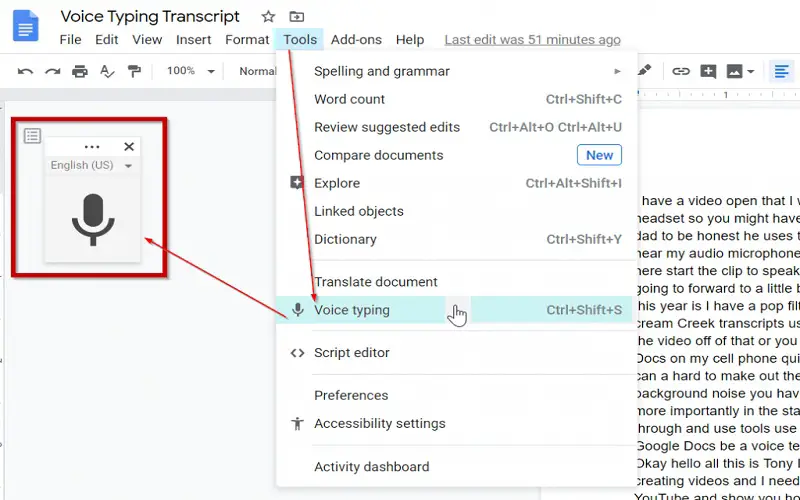
10. Add Logic Branching In Google Forms
Creating a poll or survey is a difficult task. But G-Suite helps you to create a survey through conditional logic branching. First, using the twin-rectangles icon on the right create multiple different sections. Then you have to create multiple choice questions at the end of one section, and using the option in the lower-right make the question required. Then, click on the vertical ellipses next to the “Required” option, and click “Go to section based on the answer.” Now this allows us to send the users to different sections based on how they respond.