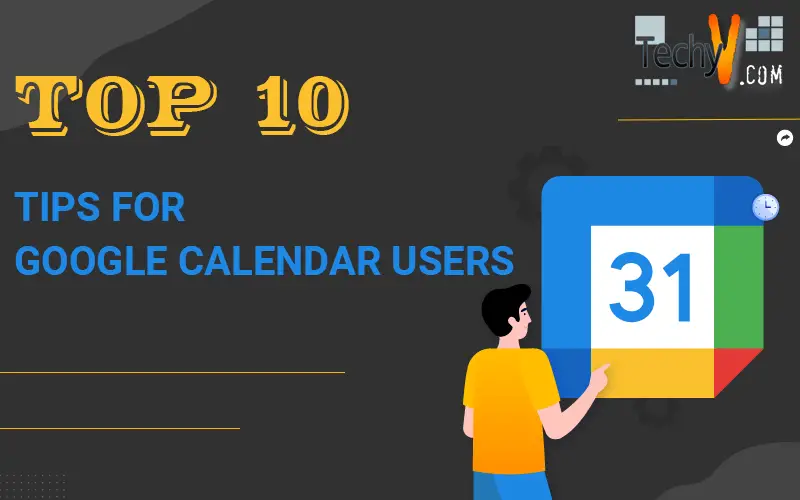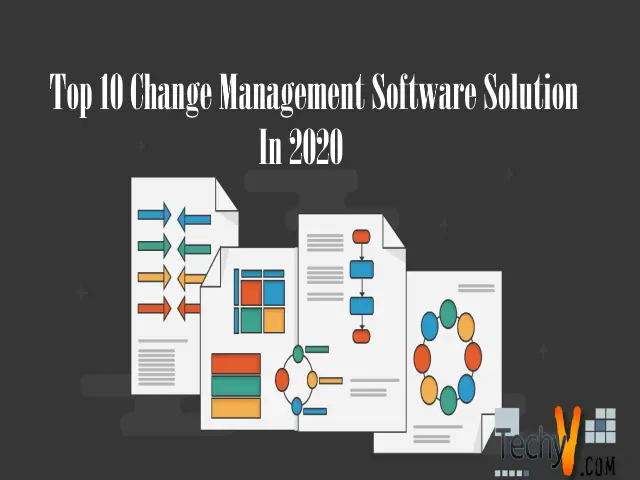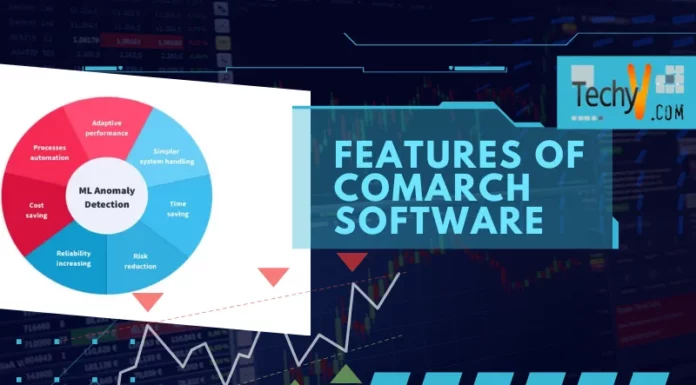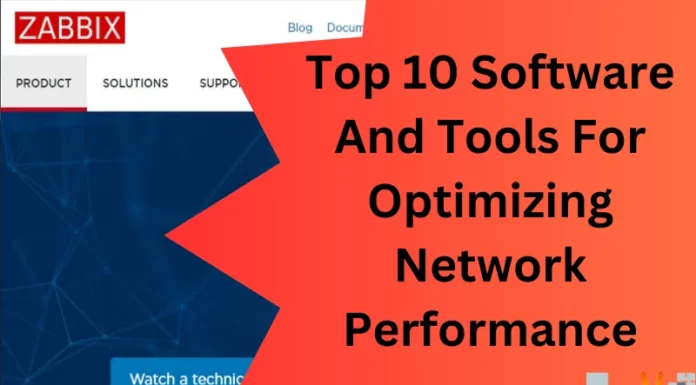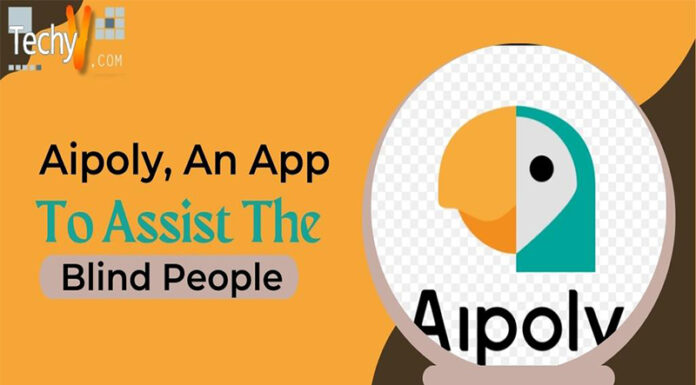The most valuable asset for a standardized life is a proper calendar. Google Calendar, launched on April 13, 2006, is accessible as a mobile operation for IOS mobile and Android mobile operating systems. It is a form of electronic calendaring, which helps the users to manage and schedule their time and work in an efficient and accurate manner. Google calendar assists its users in various ways, such as allowing the users to compose and amplify events, managing their activities, providing reminders for various vital occasions created by the users and allowing the users to add event locations so that other users can also allude to that particular event.
The Google calendar also provides an aid to the users in remembering the birthdays of their loved ones. It automatically retrieves the information from Google contacts and prepares and displays birthday events and cards on a yearly phenomenon. Google calendar also helps its users to keep a record of holidays throughout the year with the help of a country-definitive calendar, by displaying the dates of holidays and special occasions.
The Google calendar can be termed as the personal assistant of the user, which carries and remembers every important event and dates in the day-to-day workings of the users. Google calendars make use of attractive and colorful graphics, which makes them bold and appealing. It has been praised by numerous people since its release and is continuing to help the users and provide them with better and innovative experiences.
The Google team integrated the Google calendar and Gmail, which proved to be an asset for the Company, as, the Google calendar picks out the information of important events and occasions from the emails of the users and make use of that information in managing and scheduling the time of the user. The Google calendar is an appealing application with enchanting features for its user.
Tips for Google Calendar Users-:
Some vital tips and tricks are mentioned below for making the best use of Google Calendars.
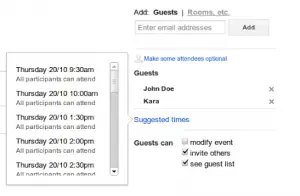
Suggested Times –
The user can not only schedule his or her event with other users, but he or she can also align his or her event time with the suggested time feature. The user only has to invite all the people attending the event, and then click on the suggested time option at the right of the event page and then the user can see the time of all invitees given by their Google calendar.
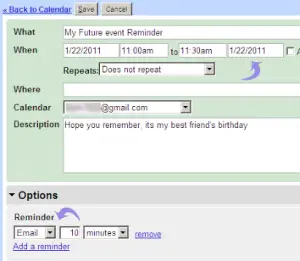
Self-Email –
If the user is not in the habit of checking the Google calendar on a day-to-day basis, he can set up a daily agenda email from settings in the edit notifications option. An email will be delivered right to the inbox of the user comprising of time schedules and events of the user. It gives a daily reminder to the user through a scheduled email.
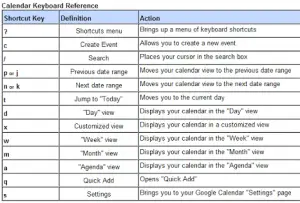
Use Of Keyboard Shortcuts –
The user can also make better use of various keyboard shortcuts to utilize and manage his time adequately. For examples: the user can create a new event by just clicking “c” on the keyboard, and the settings can be opened by simply clicking “d” on the keyboard.
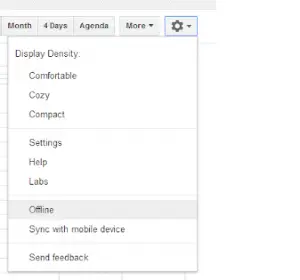
Offline Mode –
The user can set the offline mode by clicking on the offline option from the settings menu and then clicking on enabling; a new offline tab is displayed on the calendar screen for the offline access of the Google calendars.
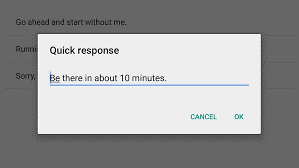
Quick Responses –
To set up the quick responses, open the calendar tap on settings menu click on general settings and select quick responses and tap ok. Quick response helps in saving time and efforts of a user to write a reply to other users attending an event. The user can tap on a given quick response, and it will be automatically sent as a reply.

Automatic Alarms –
When the user creates an event in the Google calendar, they can add an alarm to the specific calendar, to get notifications for the occurrence. It will be fatiguing for the user to set the alarm every time he creates an event, so there is a feature to set an automatic alarm for all the occasions by choosing a default time for all events. To set up an automatic alarm, the user has to go to the settings menu and enables the default notification in the events menu.
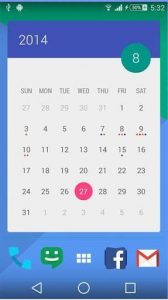
Calendar Widget –
Widgets are the core of any mobile application. The users of Google calendar can add the calendar widget to their home screen for best access to the almanac. The widgets are appealing, and the user doesn’t have to open the application again and again, fairly they can access the agenda from the widget itself. The user can add a widget on the screen by long pressing the home screen, click on widgets and select the calendar widget then sway it to the pine location on the mobile screen.
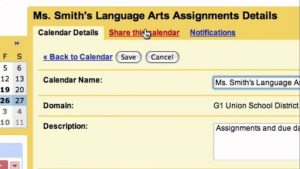
Share Your Calendar To Other Users –
If the user wants to share his calendar with other friends, he can easily do this by clicking share under My Calendars, and the calendar you want to share is shared with the addressees with whom you want to share it.
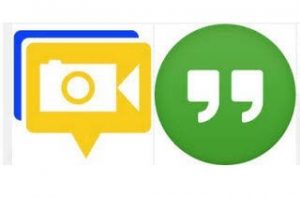
Google Hangout –
You can also affiliate Google hangouts with your Google calendar. It will enable a video conferencing with an event. You just have to click on “add video” link and the Google hangouts will create a video conference for all the attendants.
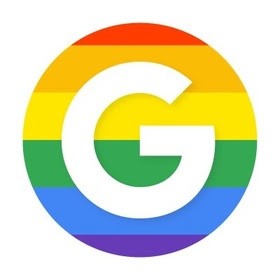
Use Of OK Google –
The user can also develop advents by artlessly clicking on OK Google icon and speaking create an event on the mike of the phone. It will ask some questions about the action, from the user and then finally the affair will be created by just speaking two words on the OK Google icon.
Google calendar can prove to be a boon to its users if it is utilized properly. With the help of the above-mentioned tips and tricks, a Google calendar user can take the best advantage of Google calendars.