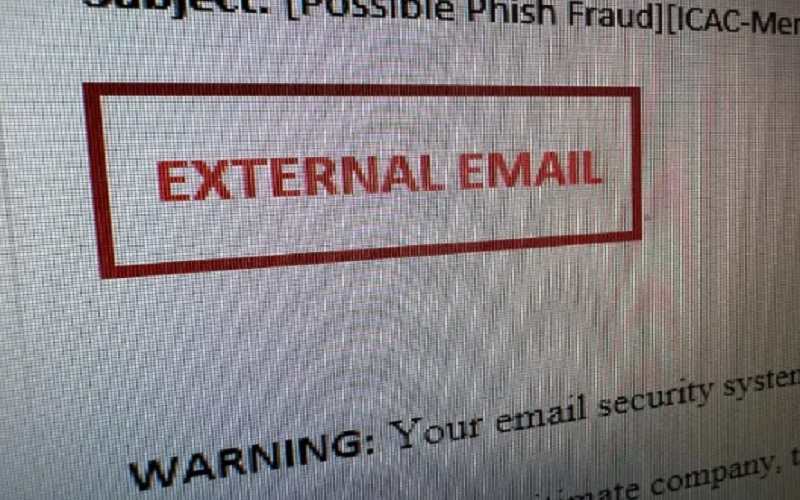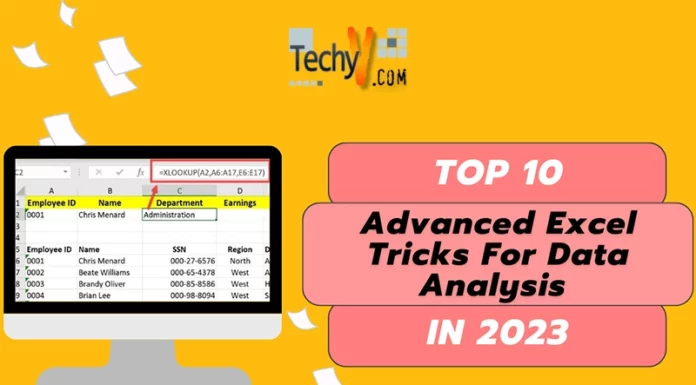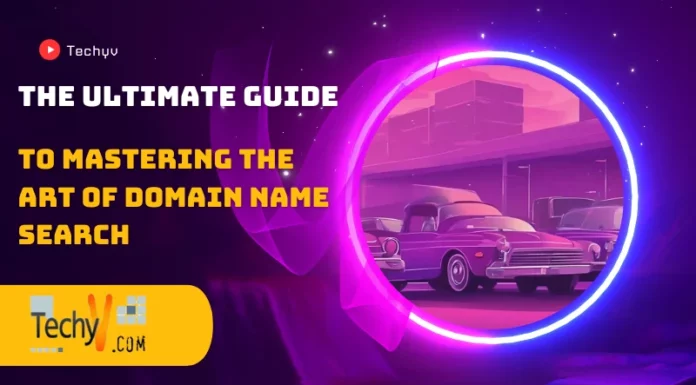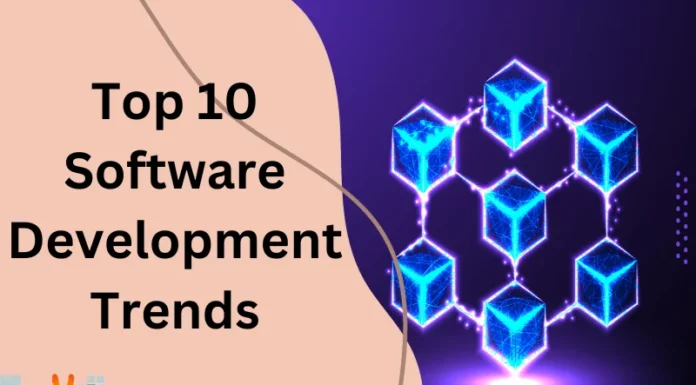Keeping your laptop safe from unexpected software crashes is crucial to ensure smooth and hassle-free computing. By following these top 10 simple and effective methods, you can safeguard your valuable data and prevent disruptions to your work and activities. These straightforward steps include regular software updates, installing reliable antivirus software, creating backups, avoiding suspicious downloads, and managing your storage wisely. Taking these precautions will help you maintain the stability and security of your laptop, allowing you to enjoy a worry-free digital experience.
1. Effective Cooling Pads Counter Overheating Risks
Using reliable cooling pads can effectively combat overheating issues, a common cause of software crashes. These pads efficiently dissipate excess heat, preventing potential damage to your laptop and maintaining its performance. By enhancing airflow and reducing internal temperature, cooling pads ensure that your laptop operates within safe parameters, significantly reducing the risk of sudden software crashes. This simple yet essential accessory is an investment in the longevity of your device, providing an added layer of protection against the detrimental effects of overheating.

2. Check RAM Capacity For Smooth Operations
Regularly monitor your laptop’s RAM capacity to ensure smooth functioning. Inadequate RAM can lead to software crashes during multitasking. Upgrading RAM when necessary facilitates seamless operation and minimizes unexpected interruptions. Insufficient RAM can strain your laptop’s ability to handle multiple tasks simultaneously, leading to slowdowns and potential crashes. By regularly assessing your RAM usage and considering upgrades, you can ensure that your laptop has the necessary resources to handle various applications and processes, maintaining its overall stability and preventing disruptive software crashes.

3. Windows Software Updates Enhance Stability
Frequent updates for your Windows software are essential. These updates often contain vital bug fixes and improvements, enhancing overall system stability and significantly reducing the likelihood of software crashes. Keeping your operating system up to date is a proactive way to address potential vulnerabilities that could lead to crashes. Updates not only provide essential security patches but also optimize system performance, ensuring that your laptop operates smoothly and efficiently. By prioritizing regular updates, you minimize the risk of software-related issues that could disrupt your computing experience.

4. Safety Measures While Installing Software
Prioritize caution when installing software to prevent crashes. Verify the source and legitimacy of the software to avoid introducing potentially harmful programs that could disrupt your laptop’s performance. Installing software from untrusted sources can introduce malware or incompatible applications, leading to software crashes and system instability. By adhering to safe downloading practices, such as obtaining software from official websites or reputable sources, you can significantly reduce the risk of encountering crashes caused by compromised or incompatible software.

5. Regular Disk Cleanup For Optimal Performance
Maintain an organized local disk by performing regular cleanup operations. Removing unnecessary files optimizes storage space, decreasing the chances of software crashes caused by cluttered drives. Over time, files accumulate on your local disk, consuming valuable storage and potentially leading to fragmentation or conflicts that contribute to software crashes. By routinely cleaning up your disk and removing unneeded files, you free up space, enhance file system efficiency, and reduce the likelihood of crashes, ensuring that your laptop’s performance remains consistently reliable.
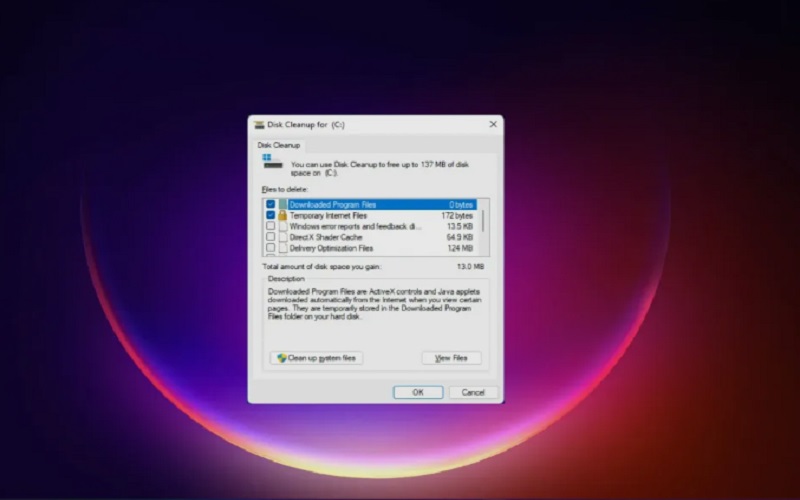
6. Efficient Cooling Through Clean Air Vents
Ensure proper airflow by keeping air vents and fans clean from dust and debris. Clear vents lead to efficient cooling, preventing overheating and maintaining a quieter, more stable laptop performance. Dust and debris accumulation can obstruct air vents and impede the cooling system’s effectiveness, causing your laptop to overheat and increasing the risk of software crashes. By regularly cleaning your laptop’s air vents and fans, you promote optimal airflow and cooling, preventing temperature-related issues that could compromise system stability and contribute to unexpected software crashes.

7. Device Disconnection Minimizes Interference
Unplugging external devices not in use reduces interference risks. Peripheral devices can sometimes contribute to software crashes. Disconnecting them when unnecessary ensures your laptop remains stable. Connected external devices, such as printers, external hard drives, or USB peripherals, can occasionally cause conflicts or driver issues that lead to software crashes. By disconnecting devices when they’re not actively in use, you minimize the potential for such conflicts and create a more streamlined computing environment, reducing the likelihood of crashes and maintaining overall system stability.

8. Troubleshoot With Safe Mode Usage
Utilize safe mode for troubleshooting software crashes. Booting in safe mode helps identify potential issues caused by third-party applications, aiding in effective resolution. Safe mode is a diagnostic tool that allows you to start your laptop with a minimal set of drivers and services, helping you identify whether third-party software is contributing to crashes. By using safe mode to isolate and address potential software conflicts, you can troubleshoot and resolve issues more effectively, restoring stability and preventing future crashes.

9. Sensible Approach While Software Downloads
Adopt a cautious approach when downloading software. Install applications solely from reputable sources to mitigate the introduction of malicious programs, mitigating the risk of crashes. Downloading software from unverified or suspicious sources increases the likelihood of introducing malware or compromised applications, which can lead to software crashes and system instability. By exercising caution and obtaining software exclusively from trusted and well-established sources, you safeguard your laptop from potentially harmful software and significantly reduce the risk of crashes caused by malicious or incompatible applications.

10. Steer Clear Of Unverified Links To Prevent Crashes
Avoid clicking on unknown links from emails or websites to fend off phishing attempts. This practice safeguards against potential malware infections that could trigger software crashes, ensuring system stability. Clicking on unfamiliar links from emails or websites can expose your laptop to malware and other security threats, potentially leading to software crashes or system compromise. By practicing vigilant online behavior and refraining from interacting with unverified links, you minimize the risk of encountering malicious content and help maintain a secure and stable computing environment.