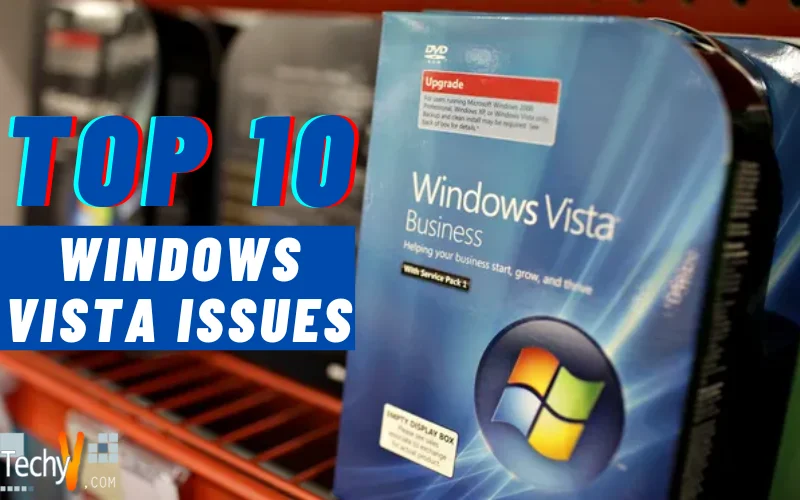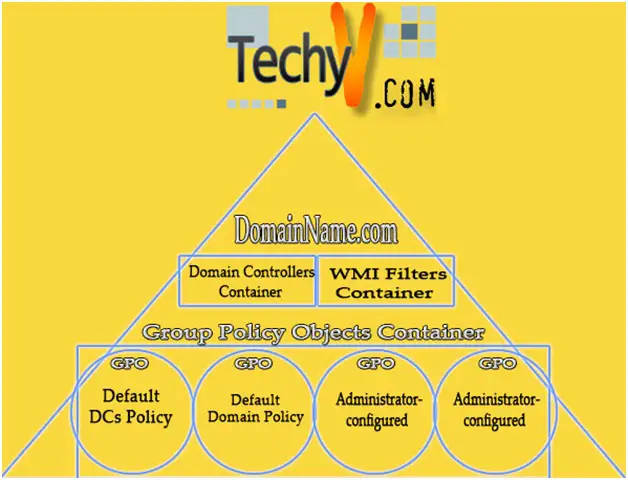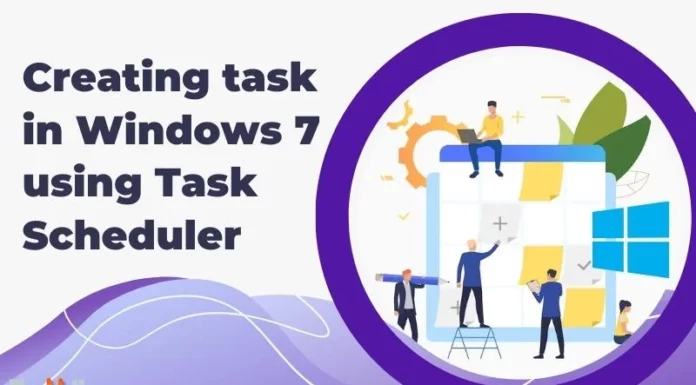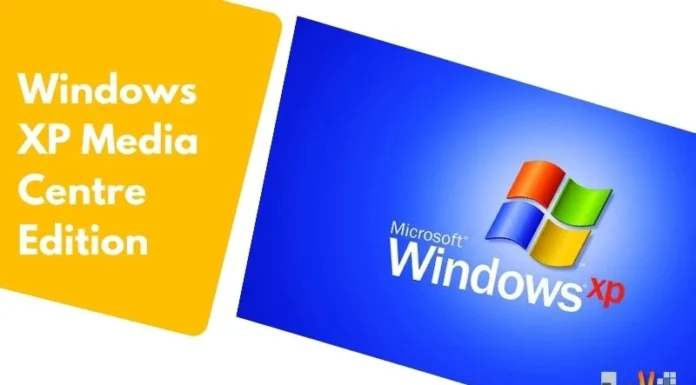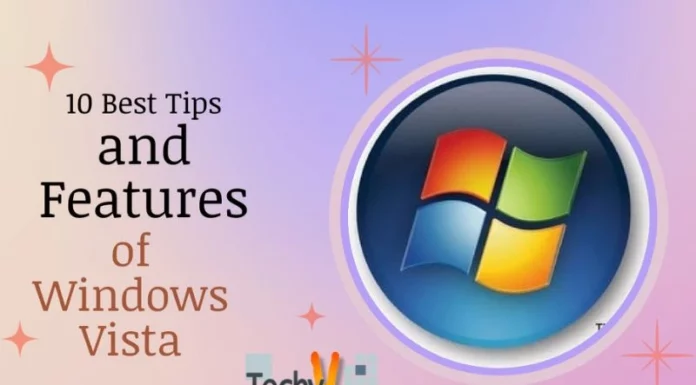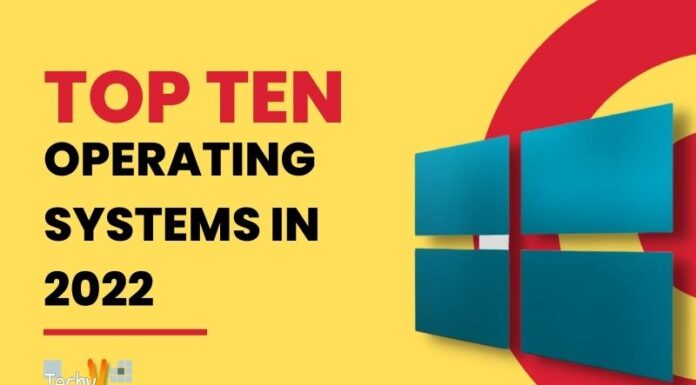Top 10 Windows Vista Issues
Windows Vista – the predecessor to Windows 7 – was one of Microsoft’s hotly debated operating systems to date. During its earliest years, Vista was plagued with security issues, high memory usage problems and many more issues. As time has passed, many of the early issues have been dealt with accordingly, but is still riddled with issues. Below is a guide on how to prevent or fix these common issues:
1. Software Incompatibility
Sorry, Microsoft Windows Vista is currently not supported.
Vista support will be added again as soon as possible. Visit https://www.nokia.com/phones/en_us/support more information.
It’s no secret that Windows Vista has struggled since its inception with both software and hardware compatibility issues. Software that may have worked with older versions of Windows had a tendency not to work properly – if at all – in Windows Vista. Since the software compatibility issues with Vista lie solely within the operating system itself, there are only three feasible options to attempt to combat the lack of support:
1. Try running the software in a compatibility mode of older Windows operating systems. For example, if your software doesn’t work in Vista, right-clicking the program, going to Properties, select the Compatibility tab, and choosing Windows XP may solve this issue.
2. Search – or wait – for a Vista compatible version of the software. When Vista first came out, very few software products were compatible with the operating system. Since then, many software developers have created separate versions of their programs to specifically run with Windows Vista, or with Vista and later Windows operating systems.
3. Find an alternative software online. What many new and uneducated users don’t know or understand is that many popular software products have free alternatives that may address issues of their popular counterparts; one of which can be Vista compatible. A good website for freeware applications – in which you may find an alternative to non-Vista-compatible software – is called Gizmo’s Freeware.
2. Issues With Driver Support
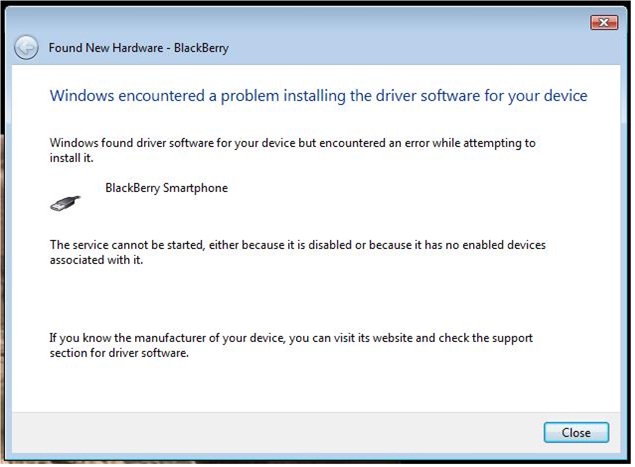
Windows encountered a problem installing the driver software for your device.
While the driver support problems in Vista are nowhere near as bad today as they were when Vista was first unleashed upon the world, users may still experience issues with drivers and malfunctioning devices. To fix these issues, it is recommended that you visit the manufacturer’s site of the malfunctioning hardware driver, and download the newest one. This should fix most driver issues as many manufacturers have created Vista-compatible drivers for their hardware.
3. Lack of Support For New Hardware

Windows needs to install driver software for your Speed Touch 330
Because Windows Vista was released in 2007, many newer pieces of hardware don’t support on older versions of the operating system. This is due to the many compatibility issues Vista had faced in its early years; however since the release of the first service pack (also known as SP), many compatibility related issues were taken care of. To see which service packs – if any – you have installed on the computer, simply right-click the “My Computer” icon located either on your desktop or in the Start Menu, and choose Properties. When the window comes up, it will say which service pack is installed.
If you do not have SP2 installed, then installing it should remedy the hardware compatibility issue(s) you are having. To install the next Service Pack (SP 1 if you don’t have it, or SP2 if you have SP1 already), simply enable Windows Update and wait for the updates to download and install. If you need to install either or both Service Packs onto a machine with no internet access, then you can find offline installers for each in the following link:
Service Pack Offline Installers
* Remember, if you don’t have Service Pack 1 installed, then make sure to install SP1 before installing SP2.
4. High Memory Usage
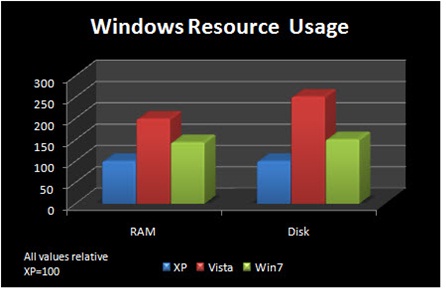
For those unfortunate enough to trek the muddy waters of upgrading from Windows XP to Vista on the same machine in Vista’s early days, high memory requirements and usage were among the top of the problem list. And while many modern computers may be able to handle Vista’s high CPU and RAM usage, paired with the ever-increasing power and memory demands of newer software, it can make for slow response times, overall slowed performance and therefore, frustration.
Though the ultimate solution to this issue would be to either add new, faster hardware, upgrade to Windows 7 or downgrade to Windows XP, there are alternative solutions that may help boost the performance of Vista itself. Namely, Vista Services Optimizer – free software which targets both new and experienced users – allows you to tweak Vista services, so only the essentials are running, leaving behind the services that often go unused and unnecessarily slow down your computer. Vista Services Optimizer.
5. Intrusive User Account Control (UAC)
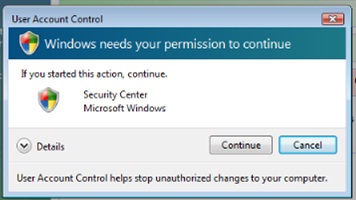
Windows needs your permission to continue
Windows Vista implemented what is known as User Account Control, which was supposed to act as a light blanket of security. It’s sole purpose is to notify the user that a program is being executed, and needs permission from the user in order to continue with the execution. This is to prevent unauthorized programs from running on the computer – a notorious act committed by many viruses, worms, trojans and other forms of malware. The problem, however, is that Vista’s UAC is very intrusive, in that it asks for permission of nearly every program launched, trusted or not. As seen in the picture above, this can be quite painstakingly annoying (like an over-protective parent), as even the Security Center needs to be granted permission to run.
For those who find the UAC to be a nuisance, and feel as though they are better off without it, there is a very easy fix. Simply open the Control Panel, type “UAC” (without quotations) in the search box, and click the Turn User Account Control (UAC) on or off link. This will take you to a new window where a brief explanation of the UAC’s function is written, followed by a box allowing you to use UAC to protect your computer; when the box is clear, UAC has been turned off.
6. Vulnerabilities Run Rampant Throughout Vista
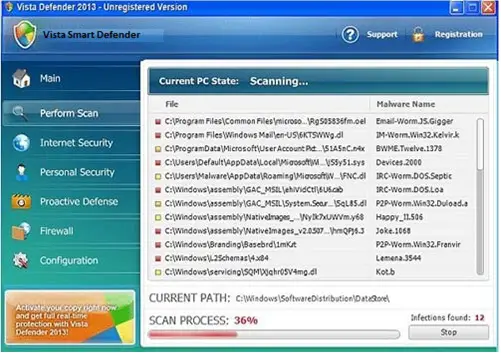
Amongst many other things, Vista has always been very notorious for having severe security issues. This is largely due to Microsoft’s lack of urgency and frequent security updates. While many of the issues that plagued the operating system in its infant years have been resolved, both the sheer time it took to implement these fixes and the slow-yet-steady update schedule Microsoft runs for Vista make it a huge vulnerability to malware attacks. For example, the picture above looks to be a legitimate security program, set out to protect your system. However, it is in fact a scam, probably spyware that has been making its way into Vista computers and tricking novice users into thinking their computer is severely infected with many forms of malware, in an attempt to scam the users into buying software that will remove said non-existent errors.
The best way to fix this issue – since there is no way to fix what Microsoft hasn’t fixed yet – is to make sure your system is completely up-to-date and that you have a good anti-virus, anti-malware and firewall software installed and up-to-date. Also, you should make sure you are at least knowledgeable about how to prevent malware, how to tell if you have been infected with malware, and how to remove the issues. A good place to go for security software is Gizmo’s Freeware; they have a Security Wizard that can guide new users to the best software suited to their computing needs. As for preventative tips, a simple Google search should suffice, but also a link will be provided to a WikiHow article explaining how to prevent malicious program attacks
7. Short Battery Life (For Laptops)
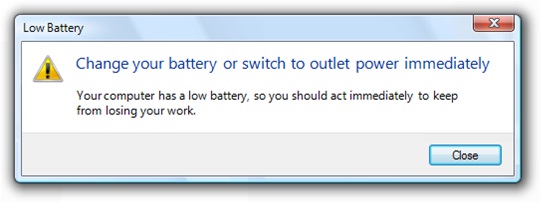
Change your battery or switch to outlet power immediately
Your computer has a low battery, so you should act immediately to keep from losing your work.
As stated before, Windows Vista uses an unusually high amount of resources; because of this, Vista may be even less enticing to laptop owners and users than it already is. For anyone who’s ever owned and frequently used a laptop computer on the road with Vista installed, this may come as no surprise that said computer’s battery life is much shorter than if it were to run an alternative operating system. Due to high resource usage, your processor and RAM draw more power than if you were using a less resource-hungry OS like Windows XP, meaning your battery drains faster and ultimately shortening your battery life.
However, there are easy ways to fix this. For one, follow the instructions for #5 above, as this will reduce the number of unnecessary services running on your computer. Also, to ensure prolonged battery life, you may want to disable unused features, such as the Aero Visual effects.
8. Lack of Dual-Boot Ability
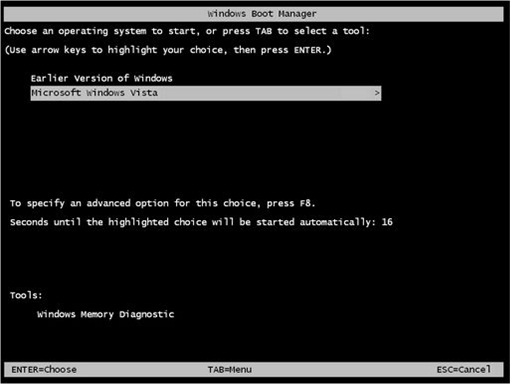
Choose an operating system to start, or press TAB to select a tool:
Suppose you have Windows Vista installed on your computer, but also want to have the option of using Windows XP, for the sake of compatibility with some older programs. Now, if you’re experienced enough with using and enabling the “dual-boot” option in Windows, then you should know that you just need to install the new copy of Windows on an unused hard drive or partition; this is true with XP, but with Vista, it’s not so simple. Vista, instead, only allows the user to choose one or the other as a permanent choice, not allowing you to choose between Vista and XP during a boot.
This however, has a very simple solution. Just visit the following link and download EasyBCD, a tool that takes away from the technicalities of setting up a multi-boot environment on Vista:, meaning you can easily add other operating systems to the boot menu.
9. Slow File Transfer Rates
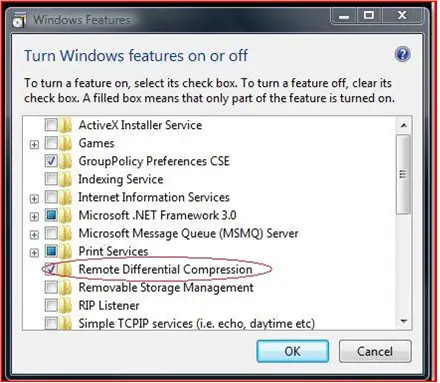
While slow file transfer rates aren’t nearly as much of an issue today as they were back in 2007 when Windows Vista was released, it still isn’t nearly as quick and effective as Windows XP or Windows 7. Originally, this was due to a bug within Vista, but even today with newer computers, users may experience slower transfer rates than in XP or 7. This issue can be remedied in a few different ways.
Microsoft claims Remote Differential Compression is a feature that increases file-copy speed, but in Vista it actually does the opposite. To turn this off, go to your Control Panel -> Programs & Features -> Turn Windows features on or off and un-check “Remote Differential Compression”. Additionally, turning off Vista’s search indexing service, giving yourself full administrative rights over the hard drive (as this is not the default in Vista) and acquiring the latest Service Packs available may help increase your transfer speed.
If the above-listed methods do not work or help much, you may also want to consider using a third-party file transfer software, such as TeraCopy or one of the other listed freeware solutions listed at the following web page
10. Windows Installer Errors
The Windows Installer Service could not be accessed. This can occur if the Windows Installer is not correctly installed. Contact your support personnel for assistance.
The Windows Installer errors aren’t new to Windows Vista; however, the method of solution greatly changed with Vista. It is an error users receive when the Windows Installer service becomes corrupted or unstable. This can bring out an array of frustration, and may make it impossible for some to continue with their daily lives (people using Skype for business purposes is a good example, since a lot of users seemed to have problems with the Windows Installer errors).
While the common solution to this problem in Windows XP was to unload the Windows Installer service, run a specific code via the command line and edit a registry entry, Vista made it easier to fix this issue. All you do is grab your Vista installation disc, insert it into your computer’s CD drive, reboot the computer and run the Start-up Repair. This should restore the missing/corrupt file(s) within the operating system and end the Windows Installer errors.
If you’ve lost your Vista installation disc, or your computer never came with one, then there are a few ways to acquire a new one. First, verify which version of Vista you have. Now, you can either borrow a disc from a friend, family member or neighbor, you can contact the computer manufacturer or retailer that sold you the computer for a new one (which they should provide free-of-charge if your computer DID NOT come with an installation disc).