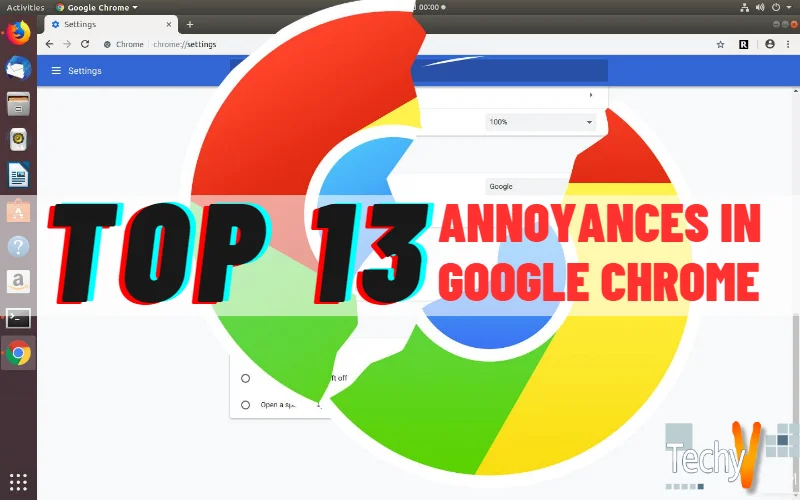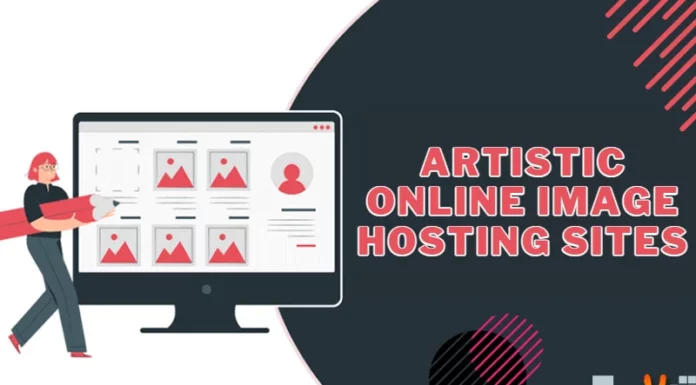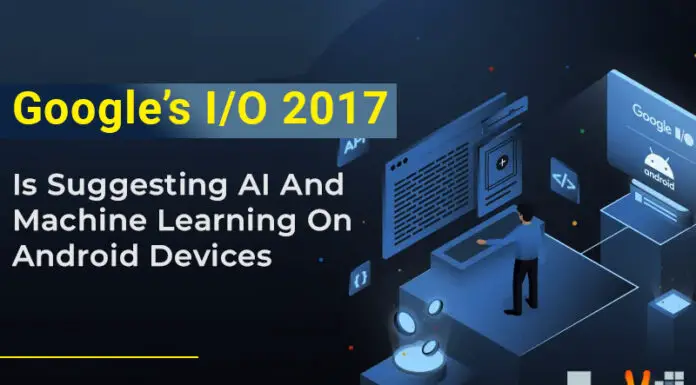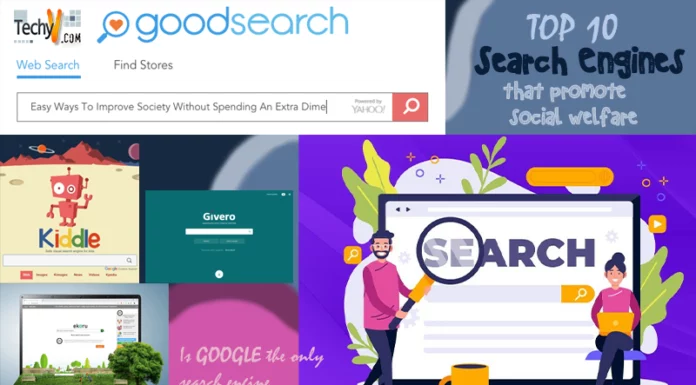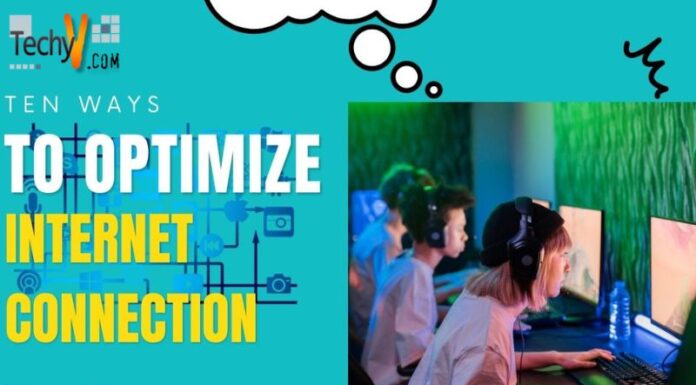Top 13 Annoyances in Google Chrome and Ways of Fixing Them
Google Chrome has been used for more than 4 years after it was released. It has been best choice browser for most people. Despite the fact that Chrome has won hearts with its beautiful appearance and speed, there are still some minor issues to be fixed, which includes:
1. Lack of confirmation for closing more than one tab– Google Chrome does warn you when you attempt to close window with several tabs. When you close multiple tabs accidentally in Chrome, you need to install the Chrome Toolbox to give you a warning next time you attempt to close multiple tabs.
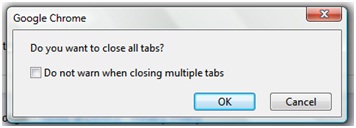
Do you want to close all tabs?
2. Viewing plain text files in Google Docs– if you try to use plain text editors in desktop like Gedit, Vim, Notepad or Emacs, you find that files that were created in those apps will not be displayed in Google Docs.
3. No Session Manager- when you close Google Chrome and reopen it again it does not restore your previously opened tabs. To do that go to Options dialog then enable Reopen tabs opened last. To get advanced saving options session like ability for creation of multiple sessions, try Session Buddy add-on for Chrome.
4. Can’t Switch to tab from Omnibox- Firefox allow you to switch to an open tab when you type relevant words in the address bar. If you want the same in Chrome you can install Switch to Tab extension and whenever you have many open tabs you can type sw<TAB> then some words in the page.
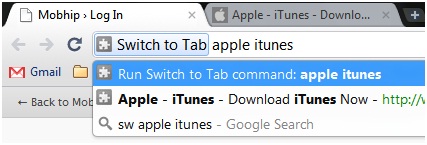
5. Does not Support Feeds– Google Chrome doesn’t support RSS feeds. You find some pages with useless texts. Installing RSS Subscription from Google will allow you to subscribe to feeds with the Google Reader, Bloglines, iGoogle and My Yahoo.
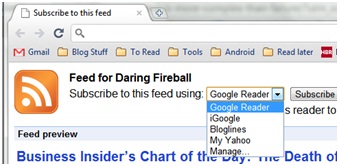
6. Basic Page History– the History Page for Chrome is pretty basic and you cannot restrict its list to any time interval. When you install History 2 extension you can be able to sort web pages on the basis of day/week visited. This extension allows you to delete many items from your history page at once. This is not possible by default.
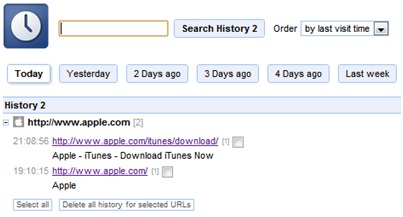
7. Can’t email a web page– Google chrome does not enable you to send the web page you are currently viewing through email as other browsers do. This can be solved by creating a simple bookmarklet fromJavascript for opening your email program by default with the URL you are currently using. If you use Gmail, you can install an extension for ‘Send from Gmail’ for sending web pages.
8. Missing Image Properties- there is no way for quickly examining an image when in Chrome application. To solve this, you need an installation for Image Properties Context Menu extension which allows you to right click on an image to get information about its location, size, dimensions and more.
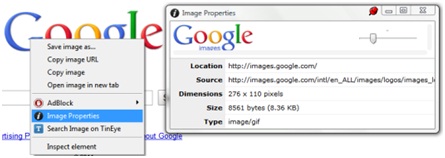
9. Claiming for More Real Estate– Google Docs usually waste valuable screen real estate when it surrounds menus and toolbars with big spaces which are empty. The extra browser Chrome window added to your dressing window leaves you with small space to use. To solve this go to View -> Compact Controls or press Ctrl-Shift-F.
10. No Spelling Checker– other text editors have formal spelling checker, Google Docs doesn’t have. Use Ctrl-; to go to the next misspelled word in your document.
11. CrashErrors- sometimes you find your chrome app is hanging or crashes when you are at the middle of something. To fix this issue you can use registry cleaner. If you scan your PC it will detect any errors in the registry and remove them safely. You can also reinstall the application.
12. Update Installer Error– to solve this you go to start -> Run -> type regedit then OK. This will fix the problem and shows that the error had occurred because Audit Mode was running in you Windows.
13. Hang Errors– if you find that your Google Chrome browser is hanging when you are suing it, you can reinstall the application and open it again. You can also try to scan your computer to clean the registry and automatically fix any problems.