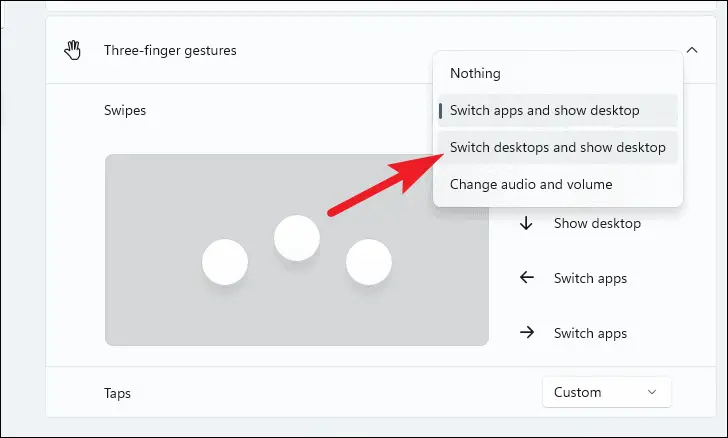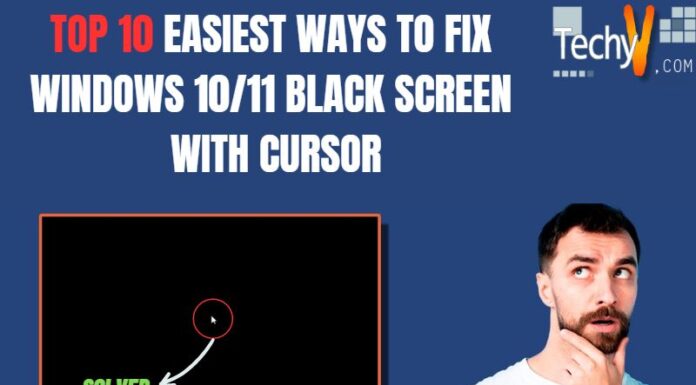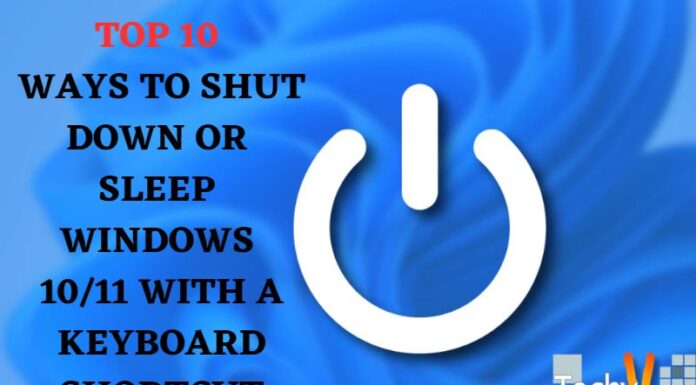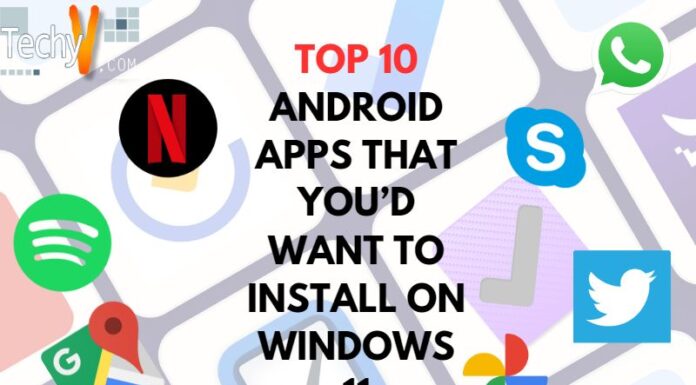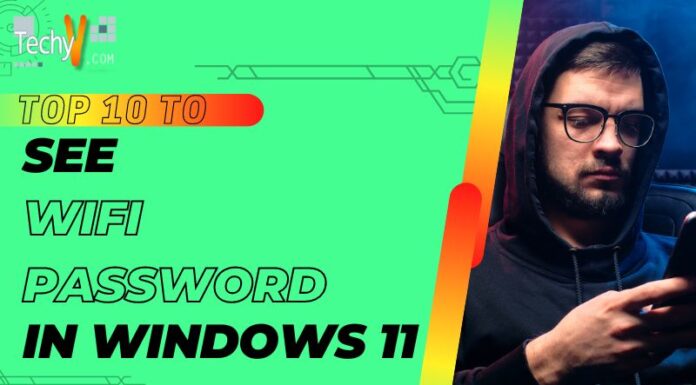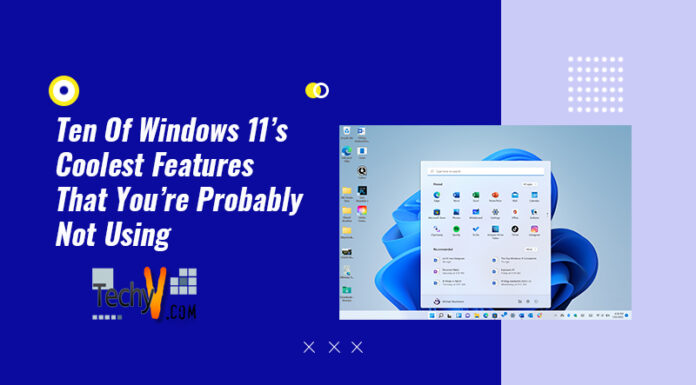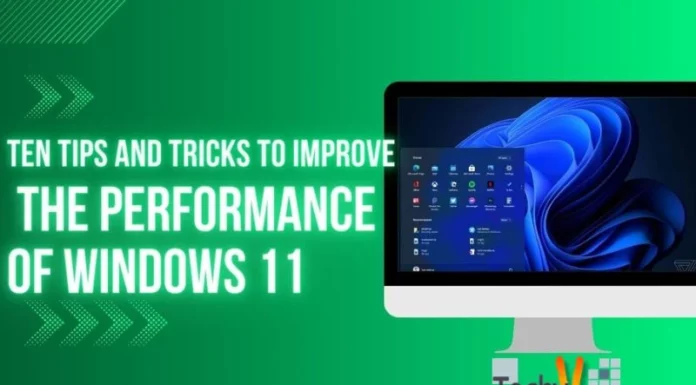Microsoft is already very popular for its services for benefiting its users, and one of them is its New Windows 11. Microsoft Windows 11 had released recently in October 2021. It is not much different from Windows 10 but has evolved features from Windows 10 version. So, now you can upgrade your Windows 10 into 11 for exploring its new fantastic and improved features. But before upgrading you can know about its features, as here we will tell you about the top 10 features of Microsoft Windows 11 so that you will have a quick guide of its features before starting with Windows 11.
1. Much Easier Desktop Management
Microsoft replaces the old Task View button with an updated icon on the taskbar, making it simpler to create and deal with multiple desktops. Simply hover over the icon to see any open virtual desktops or create a new desktop. These desktops can then be rearranged as required, and applications in one desktop can be hauled into another.
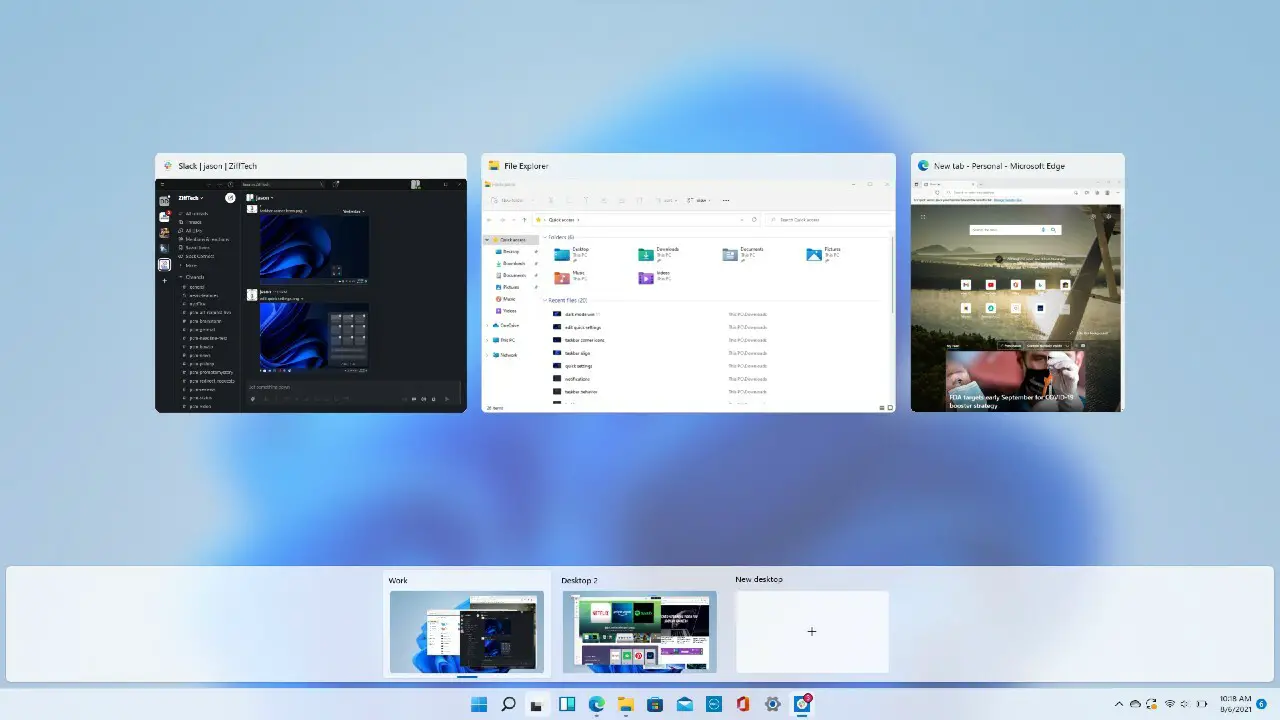
2. Unique Passwords For Protecting Your Data
Microsoft Edge Password Generator can recommend and remember strong, secure, and unique passwords for you to keep your data safe. Whenever passwords have exposed in an information break or data breach, cybercriminals will try to utilize those passwords on different sites with the expectation that you’ve reused them, but it will not work here.

3. New Start Menu
It’s smaller than the Windows 10 Start menu, and you don’t need to scroll through it as you do through your Windows 10 Start menu. Rather large tiles, some of the tiles are “live” that show changing info. Windows 11 also provides you with control over how the application icons had organized on the Start menu. And it also offers more different features in the start menu than Windows 10.
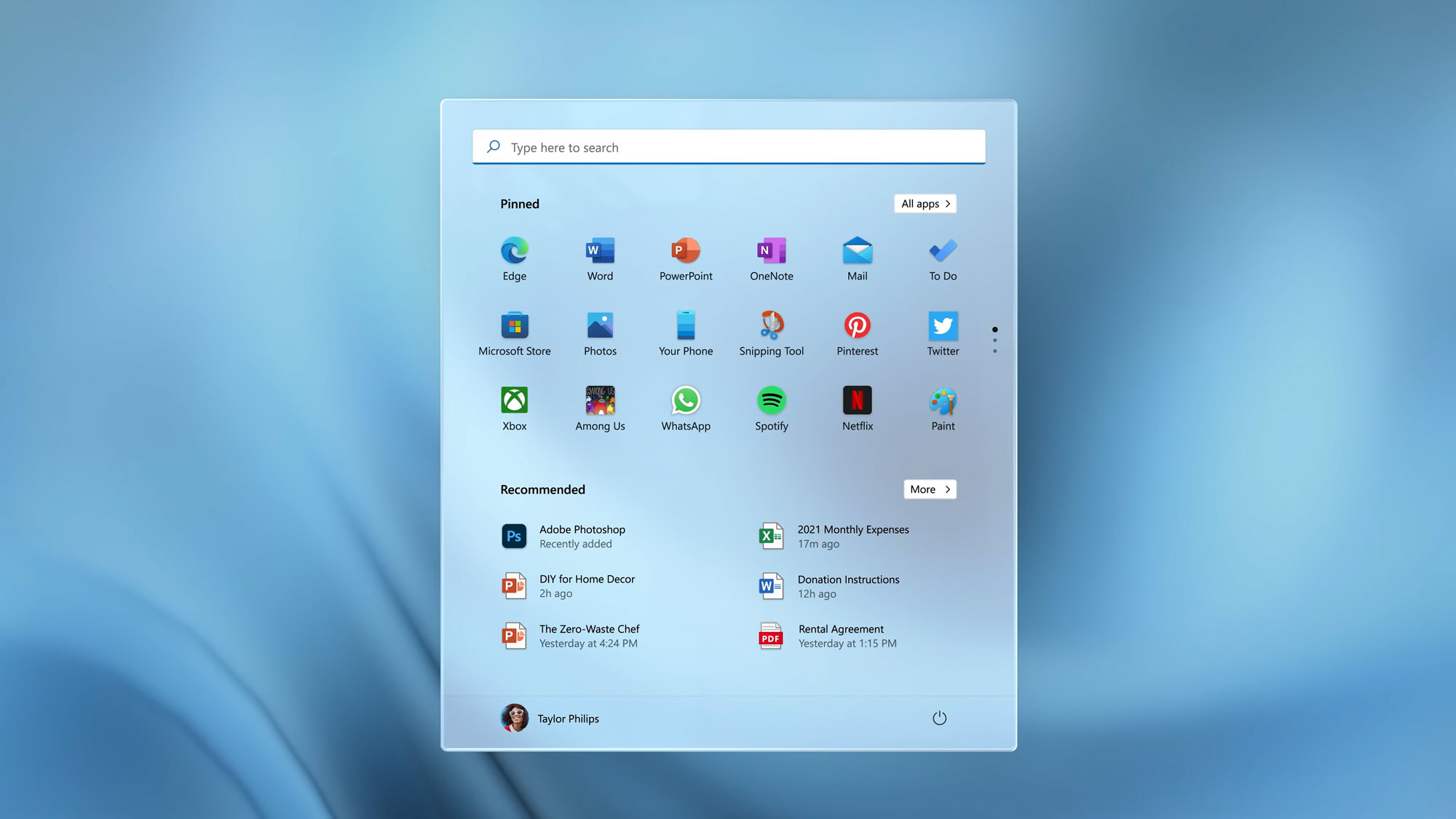
4. Chat With A Single Touch
Microsoft Teams (video conferencing app) is now built-in into Windows 11 that allows you to chat instantly and do video calls directly from your desktop; this means you don’t need to open the application separately. In this way, all you require is, a single touch, and you can start chat & video calls.
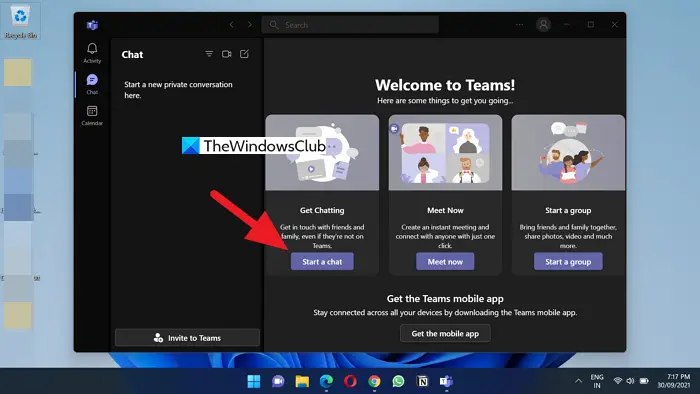
5. More Multitask Layouts
Microsoft has supported the snap and resizes feature already from Windows 7; however now, it gets a boost in Windows 11 with snap layouts. You can still drag & drop windows into place, but in Windows 11, you can also drift over the Maximize button on supported applications to see a menu of layout options—one huge window on the left side and two on top of one another on the right, or three in a row, for example. Just click to select your preferred arrangement and afterwards move your applications into place.
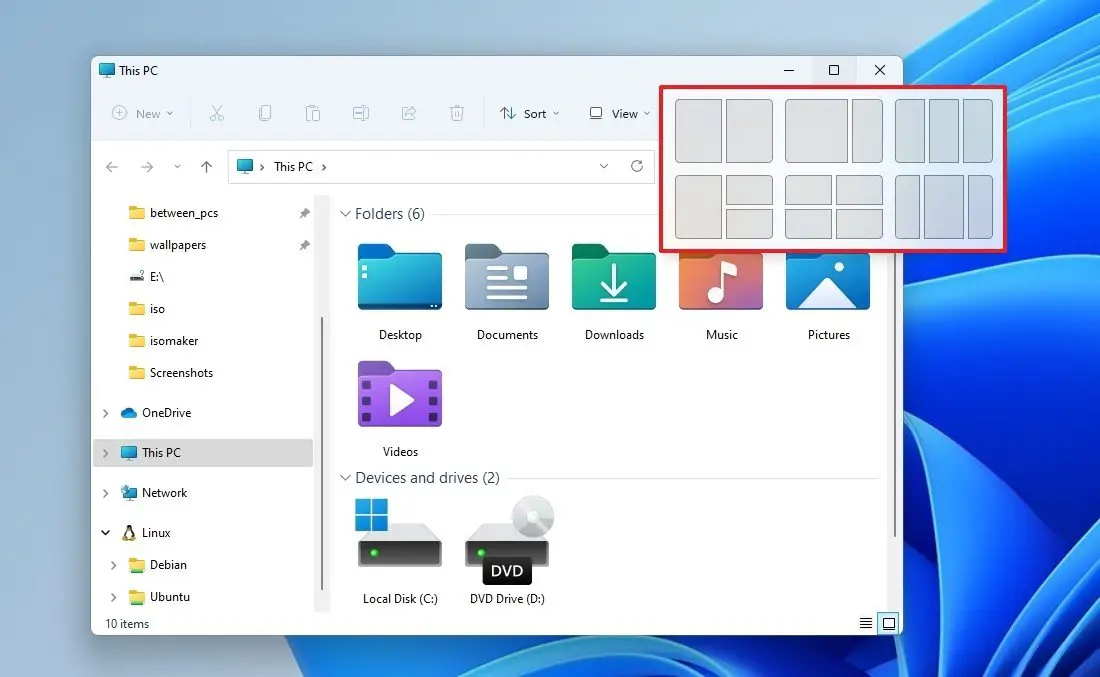
6. Widgets
Windows 10 has consistently offered widgets, like a news feed, weather, etc. You can run them individually, but they never had a home of their own. So, in Windows 11, it’s changed. You just need to click on the widgets icon present on the taskbar, and a huge panel shows up on the left half of the screen showing a preselected set of them, including weather, news, sports, and more. You can also alter the size of each widget, remove it, and customize it according to your requirements.
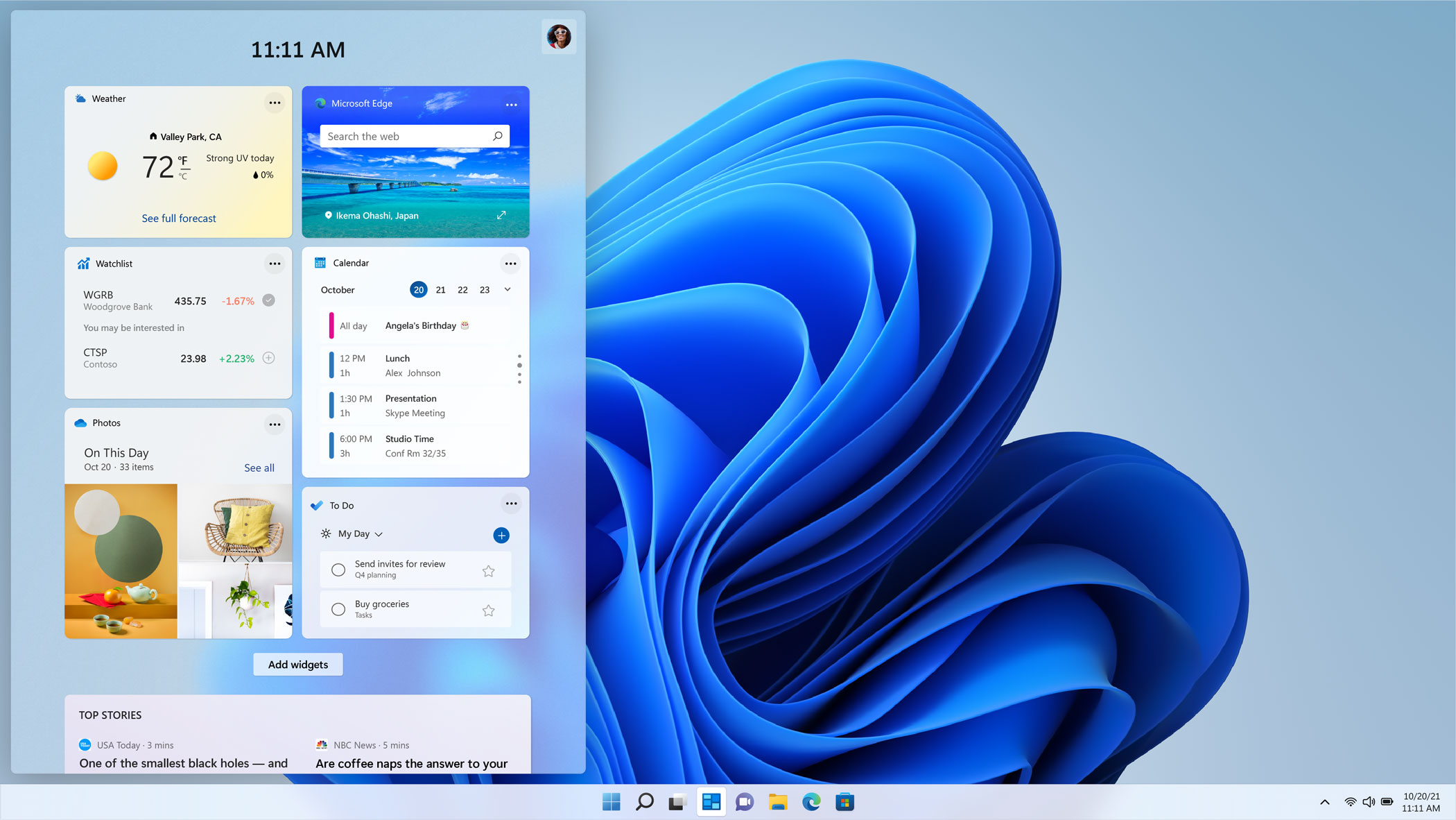
7. Quick Settings And Notifications
Windows 11 get rid of Windows 10 Action Centre and instead provides you two separate taskbar fly outs, one for your notifications and the other to make changes to your system’s framework by using Quick Settings. You can use this Quick Settings option not only to turn settings on or off but, to customize how you want to utilize some of them.
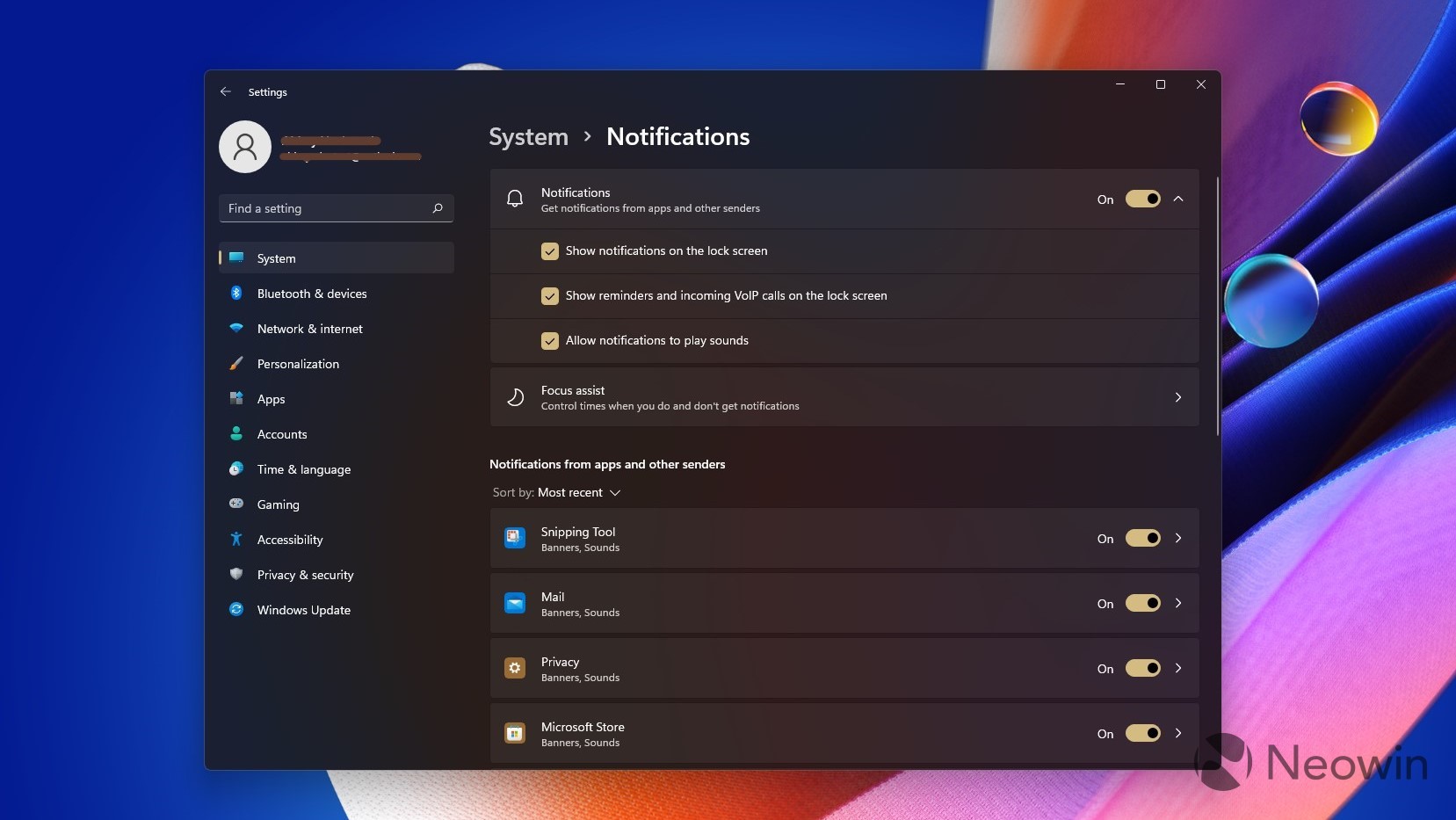
8. Voice Typing
It seems one of the great features of Windows 11 as it makes typing more straightforward and quicker. What you need to do is to press the Windows 11 keyboard shortcut “Win + H “, and now you can start dictating anything you want to write. Microsoft has improved its voice recognition algorithm, and it functions really well. It supports auto punctuation as well.
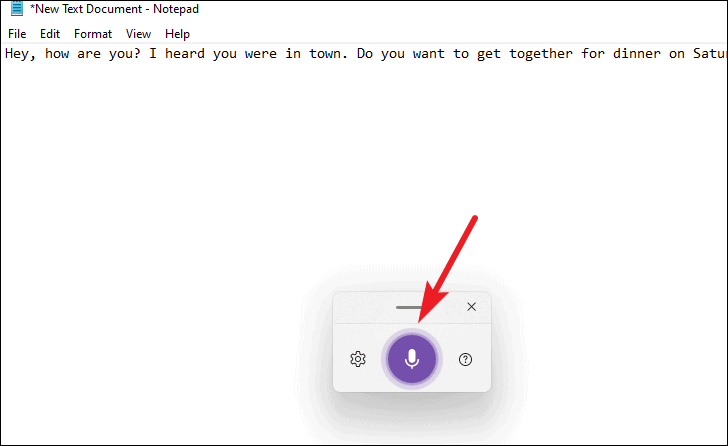
9. New Wallpapers And Sounds
Microsoft has additionally brought a series of unique &amazing wallpapers, sounds, and themes with Windows 11. Wallpapers like sunrise, captured motion, flow, etc., are some of the great wallpapers you can easily find on a desktop OS. Not only wallpapers its start-up & notification sound is also nice.
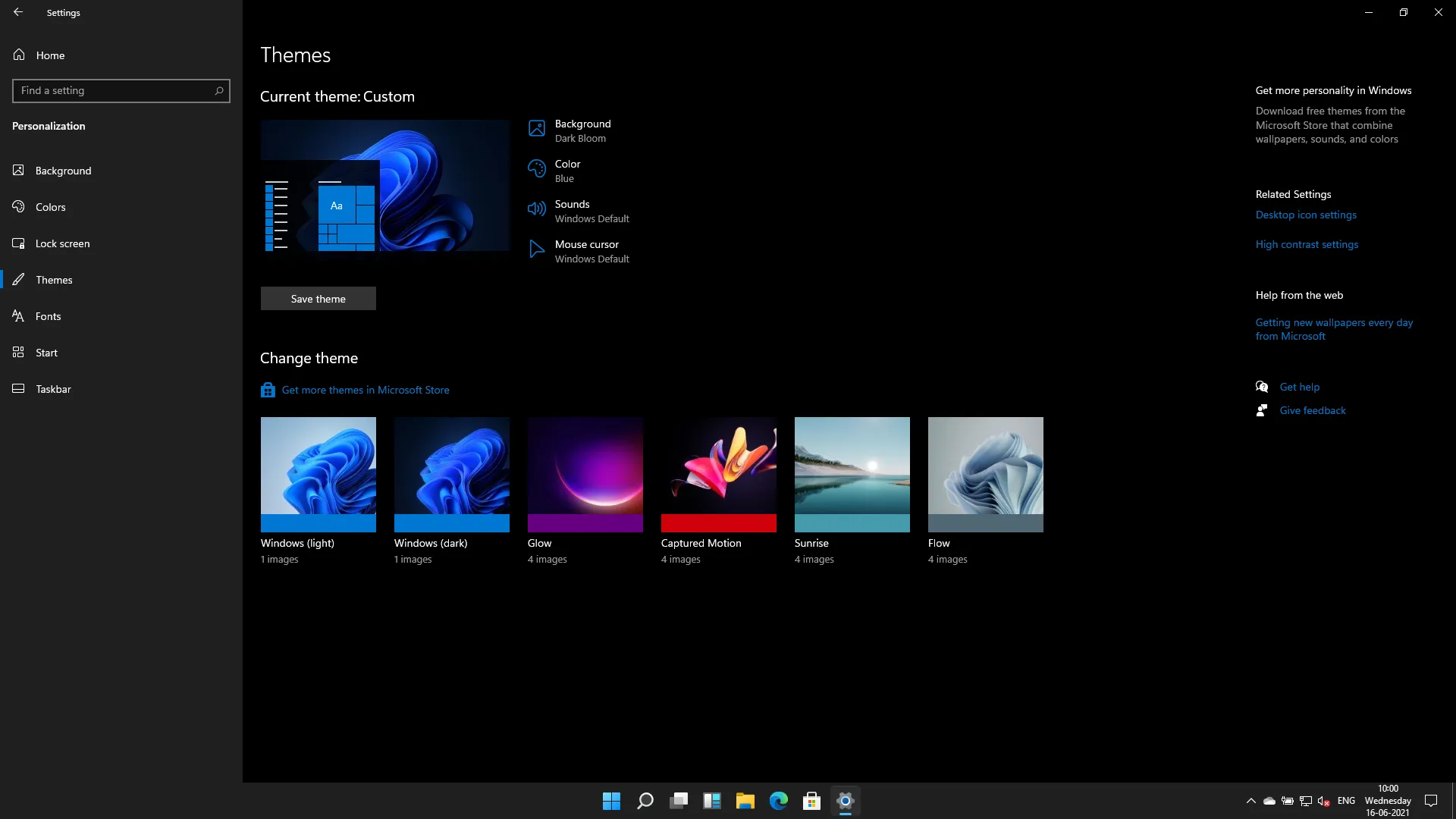
10. Gesture Controls
Gestures have already been part of Windows 10, but with the new advanced gesture control of Windows 11, things look much better as now, you can customize three-finger and four-finger swipes according to your requirements or preference. The new gestures feel much smooth while moving among applications, virtual desktops, web pages, etc.