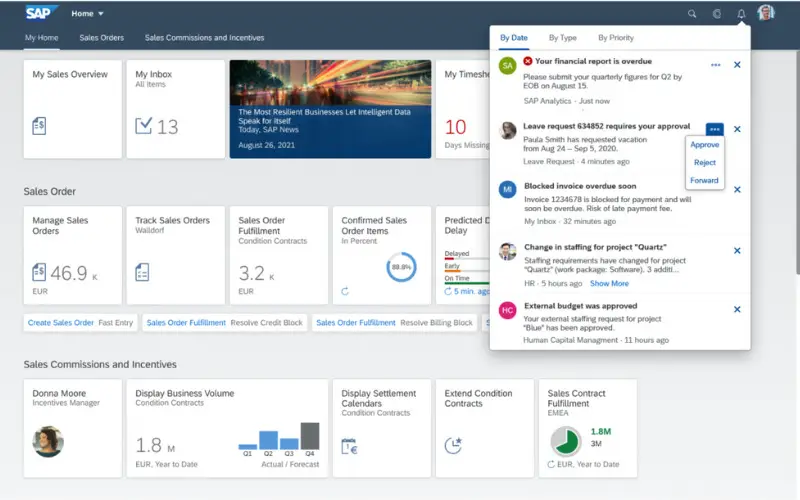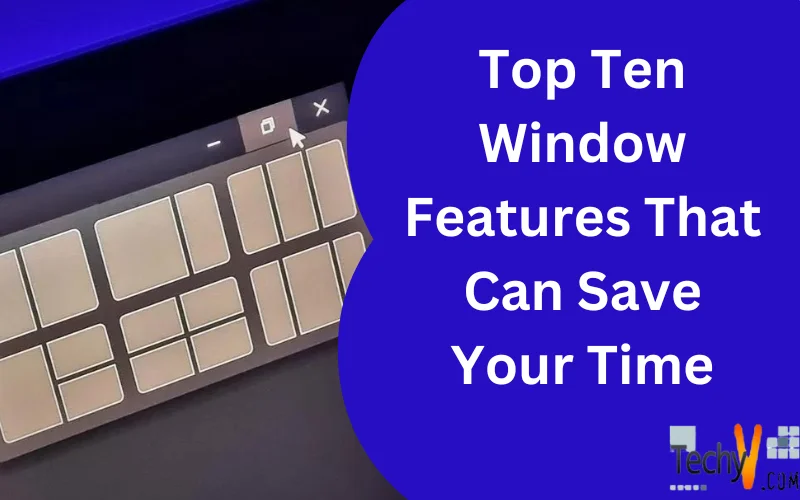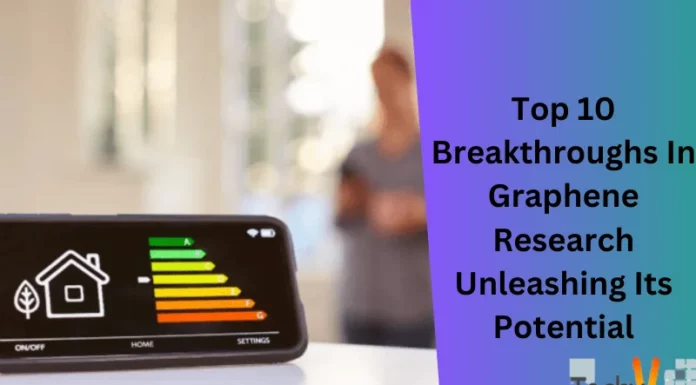In today’s moving society, time is incredibly valuable. As someone in software engineering, I fully grasp the importance of being efficient and productive. When it comes to utilizing a computer, one of the tools we depend on is the windowing system. In this article, we will explore the top ten window features that can save you time and enhance your overall computing experience. Here are the top ten window features
1. Virtual Desktops
Virtual Desktops is a feature in Windows that lets you create multiple desktop environments on your computer. It is like having screens without needing extra monitors. With Virtual Desktops, you can easily organize your windows and applications into workspaces, making it simpler to switch between tasks and stay organized. For instance, you could have one desktop dedicated to work-related tasks, another for use, and even one for entertainment. This feature truly enhances productivity by reducing clutter and enabling you to focus on tasks without any distractions. It is a tool for multitasking and keeping your workspace neat.
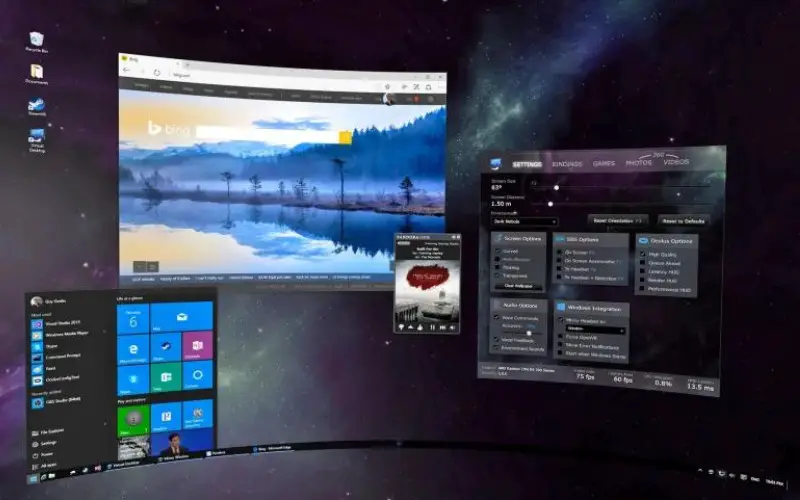
2. Window Snapping
Window snapping is a feature that makes it super easy to arrange and handle your windows on a computer screen. With window snapping, you can effortlessly. Position windows next to each other or in areas of the screen. This feature comes in handy when you are multitasking or working with applications at the time. It automatically snaps into place, taking up either half or a quarter of the screen. This helps you boost your productivity by providing an organized workspace, making it simpler to switch between windows and compare information. Window snapping revolutionizes window management.
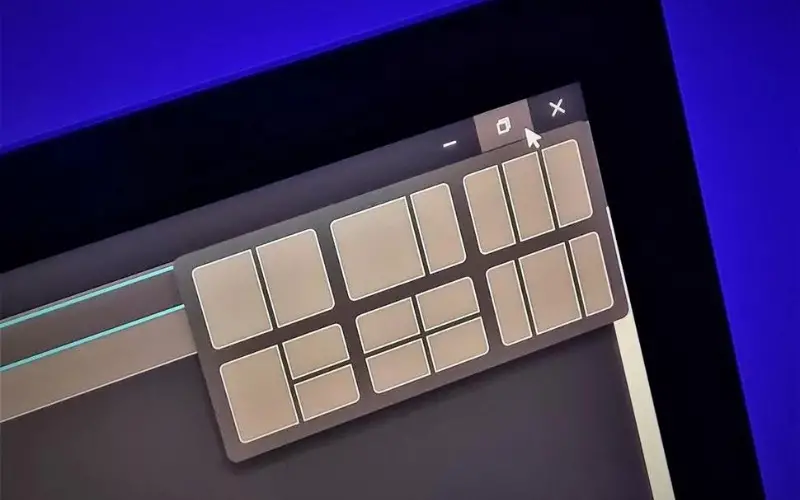
3. Task View
Task View is a fantastic feature in Windows that helps you manage your open applications and tasks more efficiently. It allows you to see all your open windows at a glance and switch between them effortlessly. With Task View, you can create multiple virtual desktops, each with its own open windows, giving you a clutter-free workspace. This feature is handy when you are working on various projects or need to switch between different tasks quickly. Task View simplifies multitasking, improves productivity, and enhances your overall Windows experience by providing a clear and organized way to navigate through your open applications.
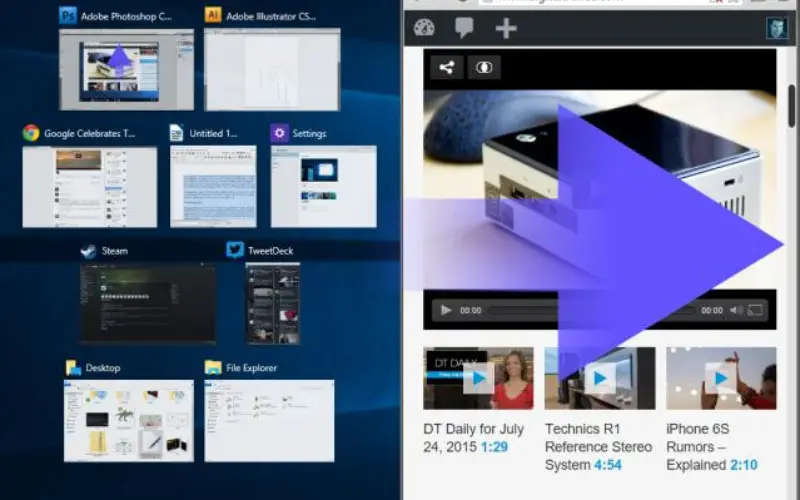
4. Aero Shake
Aero Shake is a very helpful feature in Windows that lets you quickly minimize all windows except the one you are currently using. Just click and drag a window back and forth, and like magic, the other windows will minimize. This feature is convenient for cleaning up your desktop and focusing on a task. It is like giving your computer a shake to tidy things up! Aero Shake is an intuitive way to handle windows, making it simpler to stay organized and boost productivity. So, if you are tired of managing lots of windows at once, give Aero Shake a shot. Enjoy its time-saving advantages!
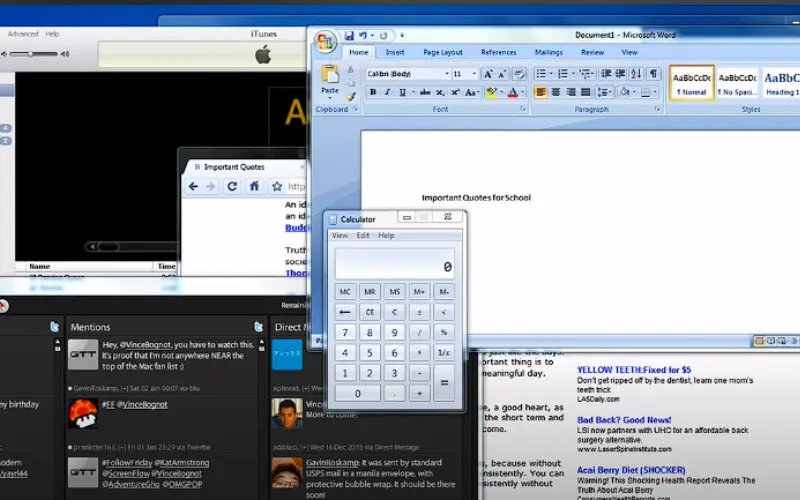
5. Taskbar Previews
Taskbar Previews is a feature in Windows that offers the convenience of previewing applications or windows by simply hovering over their icons on the taskbar. It is a way to switch between tasks without opening each window. With Taskbar Previews, you can easily take a look at the content of each window, making it simpler to locate the one. This feature boosts productivity by saving time and minimizing clicks. It is a user addition that streamlines multitasking and enhances the user experience on Windows.
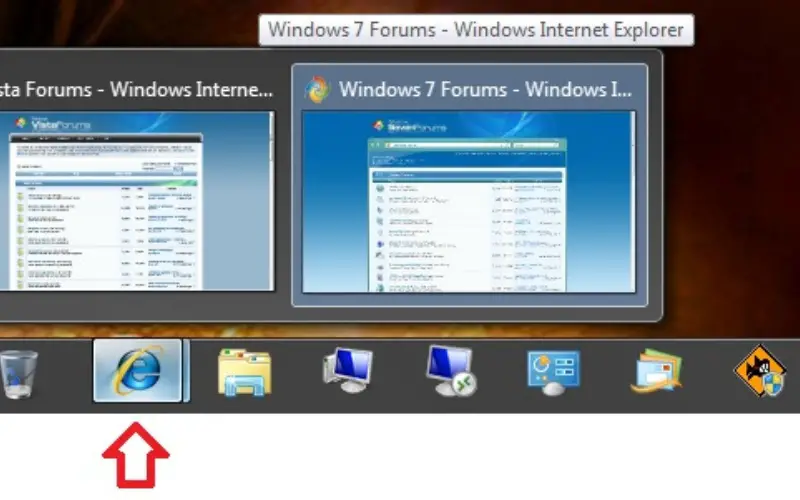
6. Snap Assist
Snap Assist is a feature in Windows that makes it easy to juggle tasks and keep your desktop neat and organized. With Snap Assist, you can effortlessly. Resize windows on your screen using a few clicks or keyboard shortcuts. It lets you snap windows to the sides of the screen, which is especially handy for comparing documents while browsing the web while working on a project or keeping an eye on multiple applications at once. This feature improves productivity by streamlining window management, saving you time and effort. Whether you are a student, professional, or casual user, Snap Assist is a tool that simplifies multitasking and enhances your Windows experience.
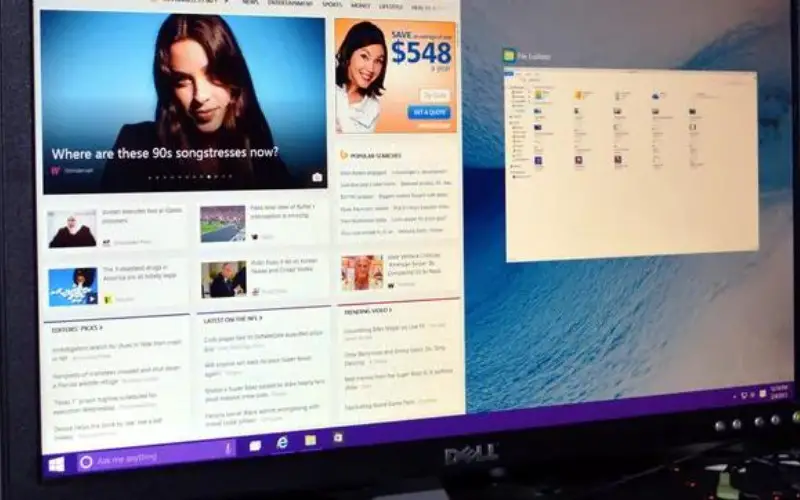
7. Quick Access Toolbar
The Quick Access Toolbar is a feature in Windows that makes it super easy to access commands you use all the time. You will find it right at the top of the window above the ribbon menu. This toolbar lets you personalize and add your used commands so you can do things quickly and effortlessly. With one click, you can perform tasks like saving, printing or undoing actions without going through lots of menus. The Quick Access Toolbar boosts productivity by saving time and cutting down on the steps needed for activities. It is simple to use. It has lots of options for customization, making it a fantastic tool for Windows users.
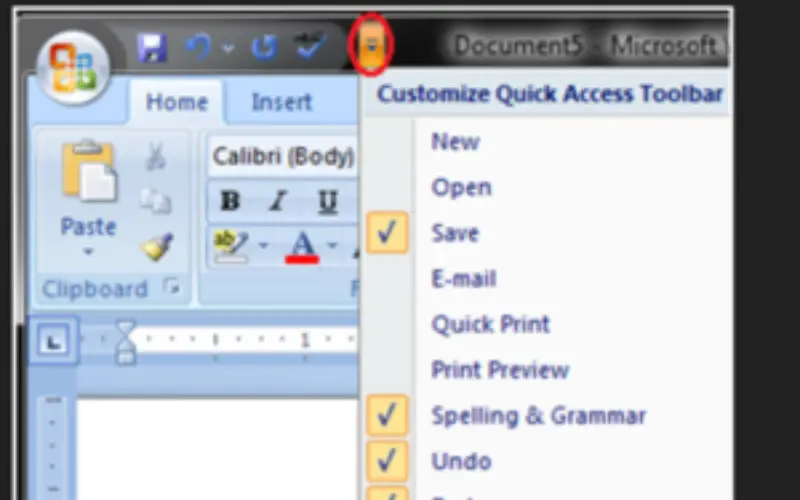
8. Search Bar Integration
The Search Bar Integration Toolbar is a helpful feature that enables users to search for information within a particular application or website easily. It is usually displayed as a compact text box at the top of the window or interface. The toolbar feature improves the user experience by giving instant access to search functionality within the application or website. Instead of going to a separate search page, users can simply enter their query in the search bar and get relevant results. Integrating the search bar into the toolbar allows users to save time and effort by effortlessly searching for specific content or information within the application they are using. This promotes efficiency and increases productivity by eliminating the need for additional steps or interface switching.
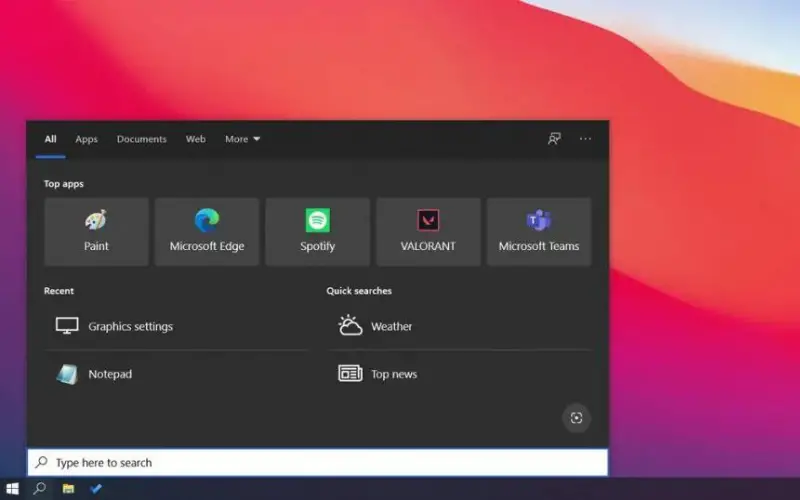
9. Keyboard Shortcuts
Keyboard shortcuts are combinations of keys that help you to perform actions on a computer. They offer an efficient way to navigate and interact with software applications. In Windows, keyboard shortcuts provide features that enhance productivity and make things easier. For instance, by using the ” Ctrl+C ” shortcut, you can copy selected text or files, and the “Ctrl+V” shortcut allows you to paste them. The “Alt+Tab” shortcut enables switching between applications. Moreover, pressing “Win+D” minimizes all windows, and shows the desktop. These shortcuts save time by reducing reliance on a mouse and enable users to complete tasks. By incorporating keyboard shortcuts into your workflow, you can significantly increase productivity.
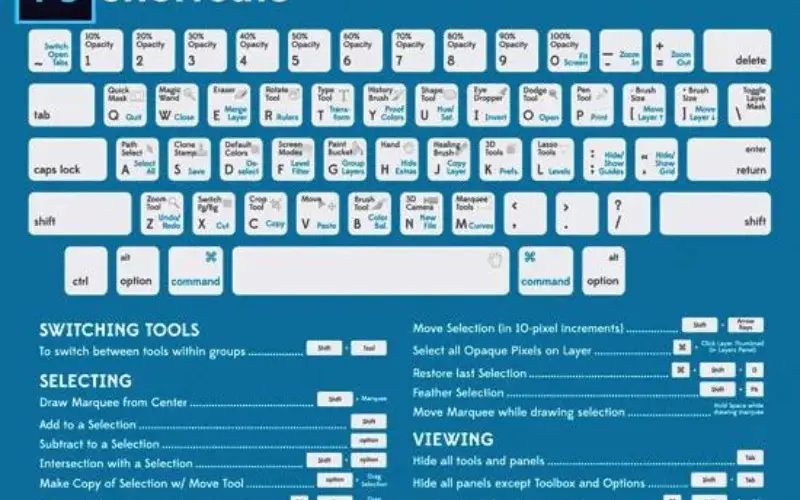
10. Notification Centre
The Notification Centre is a feature in the windowing system that gathers and shows notifications from apps and system events. Its purpose is to keep users updated without causing any disruptions to their work. Users have the freedom to personalize their preferences and even take actions directly from the notifications. This makes managing reports easier and gives users control over their experience.