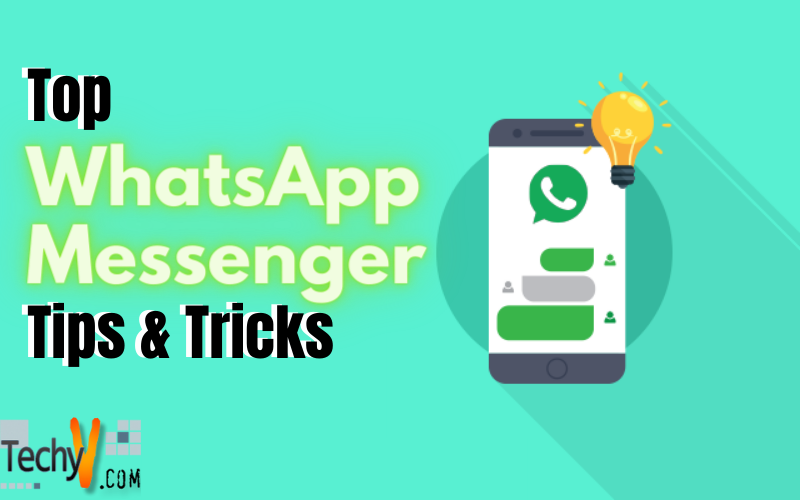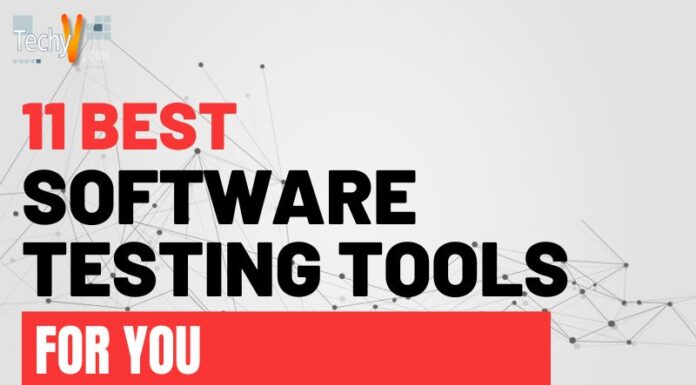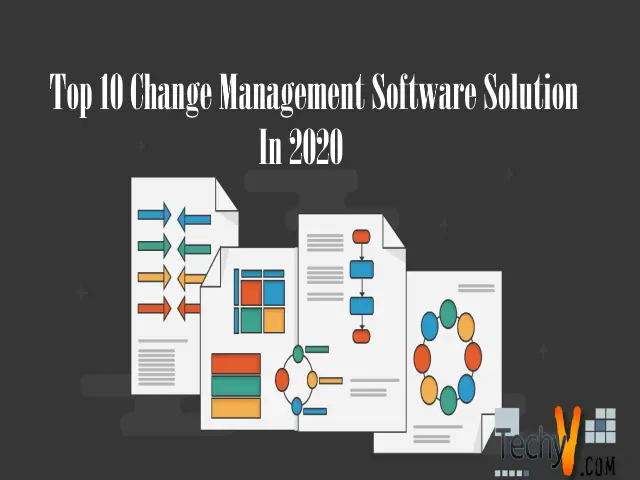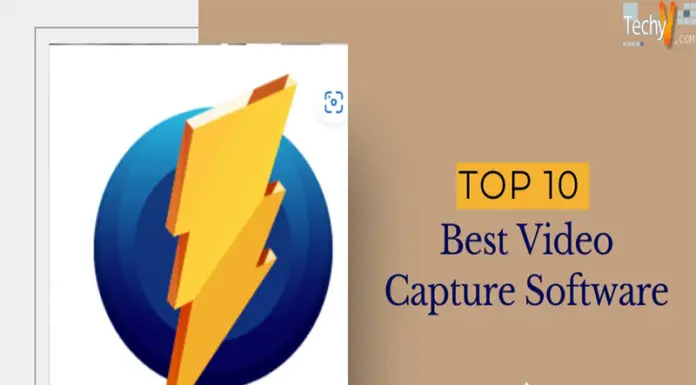Whatsapp Messenger is currently the most popular messaging app for all Mobile platforms. The simple and crisp, user-friendly interface of Whatsapp messenger have made it popular among people different nationalities and age-groups. We bring you the top tips and tricks for using your Whatsapp to the max.
1. Hide Whatsapp photos from your phone photo apps.
a. In iOS
To prevent your Whatsapp pictures from showing up just go to Settings >Privacy> Photos > switch off Whatsapp. Or, Open Whatsapp then go to Settings (from the menu in the bottom) tap on Chats option then disable Save Incoming Media option.
Even if you prevent photos from being stored in iOS, you can still see all the photos through your Whatsapp messenger.
b. In Android
There is no direct way to prevent Whatsapp photos from showing up in your mobile Gallery in Android. However, you can use a .nomedia file to prevent Whatsapp photos from showing up in your Gallery. Open a File Explorer, and then open your internal memory. Find the ‘Whatsapp’ folder and open it.In that folder create a new file ‘.nomedia’. This file will prevent your Whatsapp pictures from showing in any media application. Alternatively, if you don’t have a file explorer you can connect your phone to your PC, then proceed as above.
2. Backing up your chat history on Google Drive (Android only)
Whatsapp has introduced chat backup using Google Drive in Android version. Backing up your chat history on Google Drive is a great way to keep your chat log safe in case you lose your memory card or damage your memory. Open Whatsapp then open Settings. Open Chats. Then open Chat Backup then specify all the required settings, enter your drive ID and sign in. Then your chat will automatically backup periodically.
3. Send your conversation to Email.
This new feature is especially good for keeping those ‘important’ chats. Open any chat then, open the options window. Then click on ‘More’ and then Email chat. You even send all the media files associated with this chat. Though the chat is sent in a simple text file format, you can read them in various tools specially made to read these files.
4. Using Whatsapp web.
Whatsapp web is a great way to use Whatsapp without constantly checking your phone while you work on your computer. Just open web.whatsapp.com on your browser. Then scan the QR code in your mobile by opening Options menu then Whatsapp web.
5. Starred messages
You choose to keep a tab of important messages by starring them, open any chat then long press on the message. Then click on the star in the bar at the top. To see all the starred messages open then, options window then click on starred messages.
6. Creating shortcuts for particular Whatsapp contacts.
Long press the chat you want to make a shortcut of. Then in options window click on ‘Add chat shortcut’. Your shortcut will be automatically created on the home screen of your device with the recipient’s name.
7. Hide you last seen and disable read receipts
Open the options window, click on Account. Then click on Privacy there click on Last Seen and select ‘Nobody’ option. Many people aren’t very happy with the introduction of read receipts or the ‘blue ticks’ in Whatsapp. You can disable them in the Privacy tab just uncheck ‘Read Receipts’.
8. Message Info
To see all the information regarding your sent message like when was it delivered and when was it read. Open the chat, long press the message then in options menu click on Info.