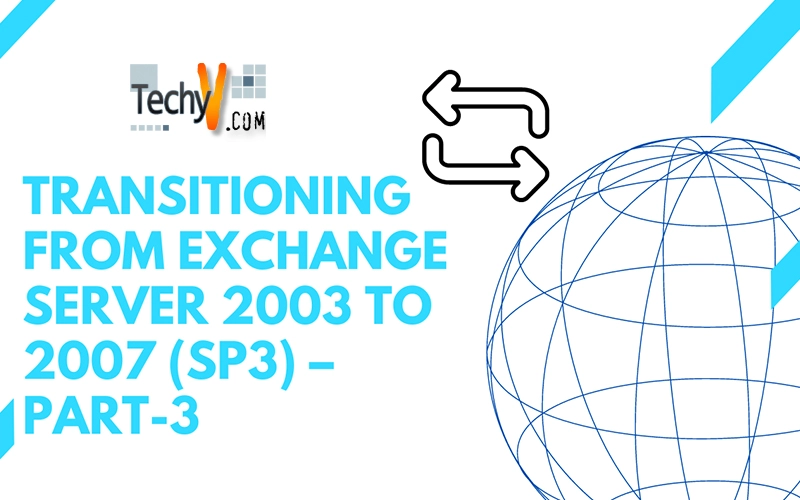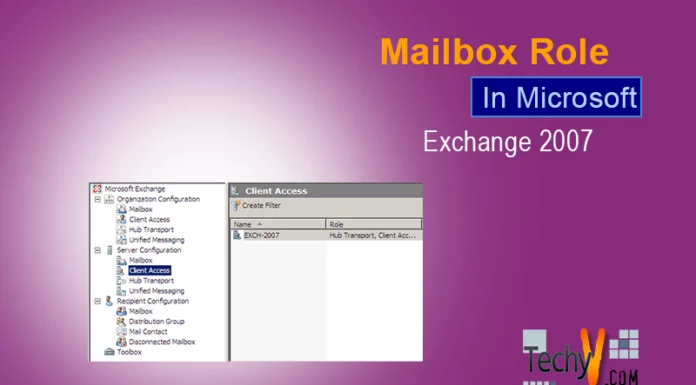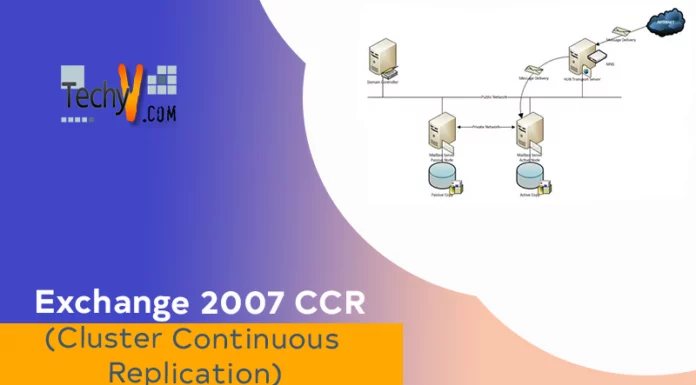Transitioning from Exchange Server 2003 to Exchange server 2007 (SP3) – PART 3
In this third part of the article I am going to explain about how to transit from exchange 2003 to exchange 2007 server. In detail we are going to follow the steps about what need to replicate from exchange 2003 to the new exchange 2007 server. Some of the major things that need to be considered during the transition from exchange 2003 to exchange 2007 are listed below:
User’s mailboxes
Public folders
Offline Address list
Organization free/Busy information
Routing Group connector
Send Connector
Eforms Registry
Recipient update services
We have already completed the setup of exchange 2007 server. So the first step is we need to check the connectivity between the exchange 2007 and exchange 2003 server. For that the routing group connector need to be created between two servers to enable the mail flow. To check the routing group connector is created or not using EMS. Run the command “Get-RoutingGroupConnector”
The below result shows the routing group connector is already created during the installation and the mail flow is enabled between the two servers.
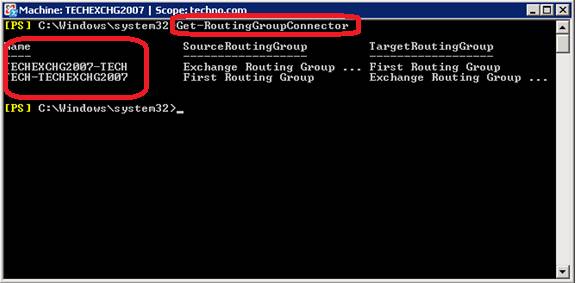
If routing group is not created then we can create the routing group connector using the command “New-RoutingGroupConnector”
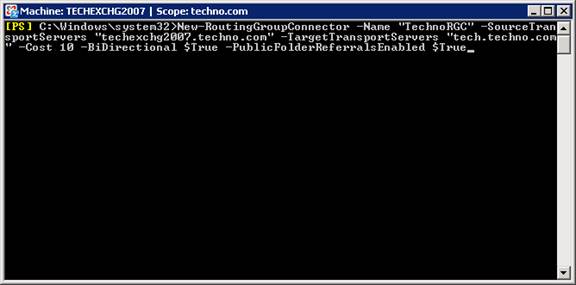
The EMC shows the users mailbox of both exchange 2003 and exchange 2007 servers. So the user’s administrator, Madhu and Praveen are in 2003 and Vihaan Reddy and Sharath Reddy are in 2007 server.
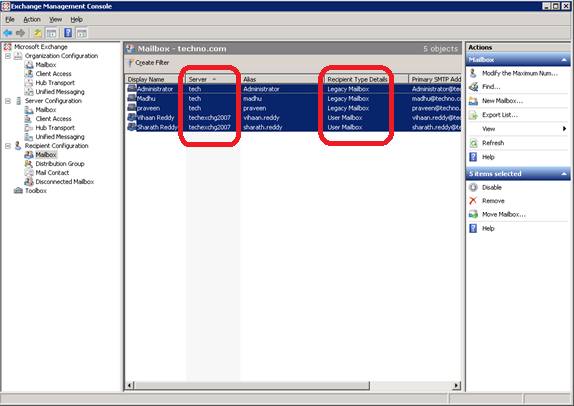
First I am going to open the mailbox of exchange 2007 user (Vihaan Reddy)
NOTE: I am accessing the mailbox using the URL https://techexchg2007.techno.com/owa
Access the 2003 mailboxes using the OWA 2003 URL & the 2007 mailboxes using OWA 2003 URL
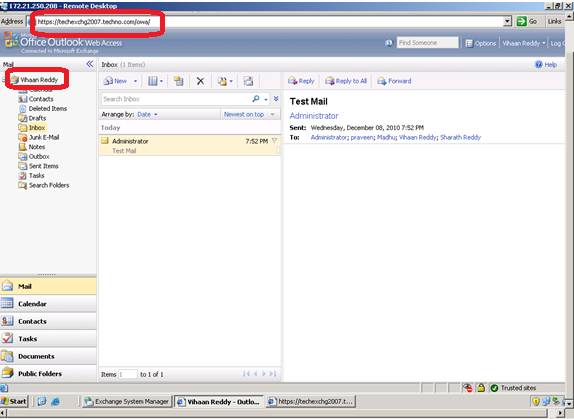
Compose and send an email to all the users to check the mail flow
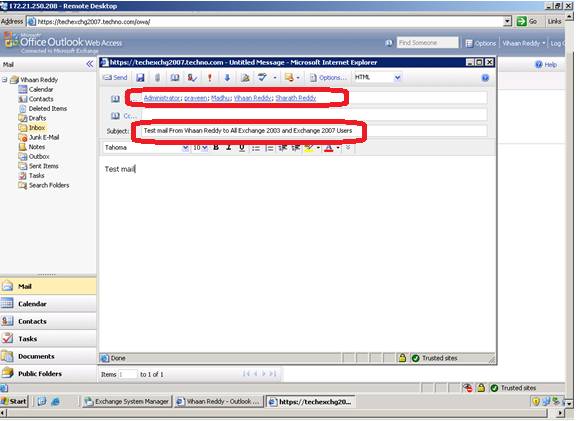
Now user Vihaan Reddy received the email
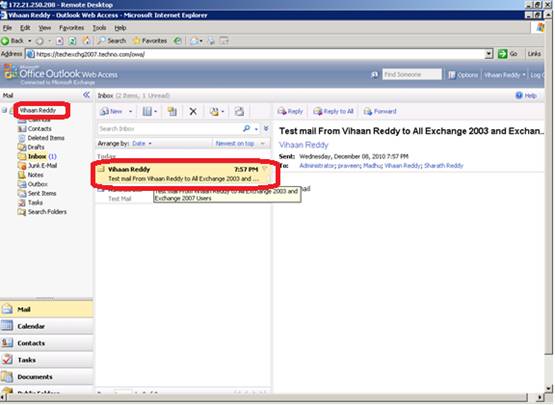
Now access the exchange 2003 user mailbox (Administrator) and check mail flow.
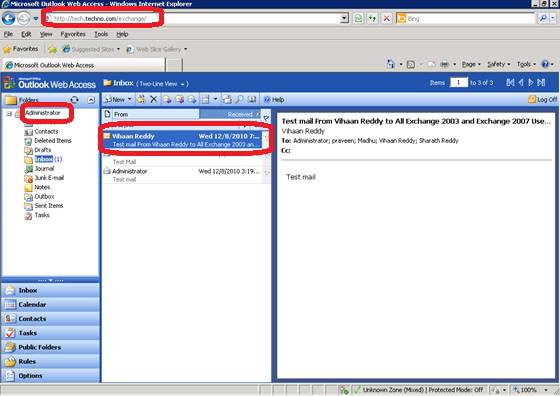
We confirmed that the mail flows between exchange 2003 and 2007 servers are proper. Now we need to move the system folders. To access the system folders of exchange 2003 go to System manager > Techno (Exchange) >Administrative Groups >First Administrative Groups>Folders>Public folder. Right click and select “View System folders”
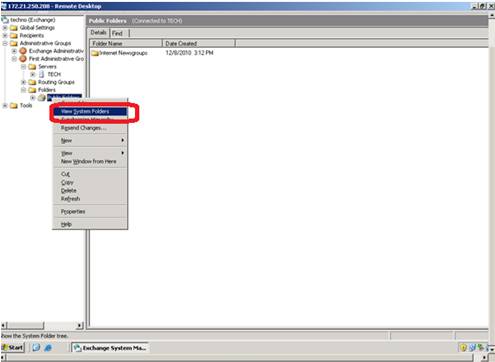
The system folders are displaying below which includes Offline Address book, Schedule + free busy information, Eforms Registry etc.
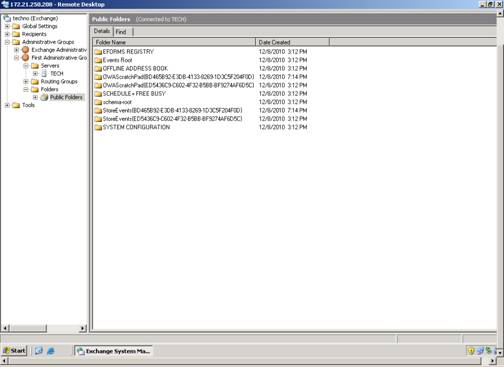
Expand the “Schedule + free busy” folder and you can see the sub folders like “EX/ou=techno/ou=first administrative group”
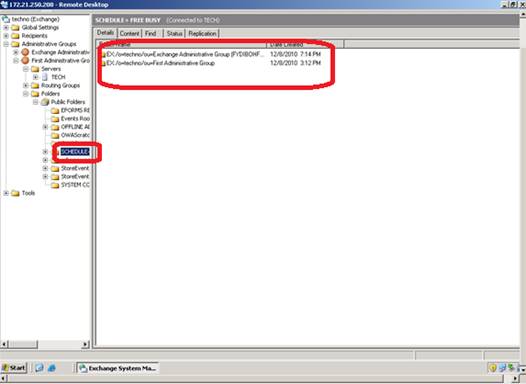
Select the sub folder and right click > Properties
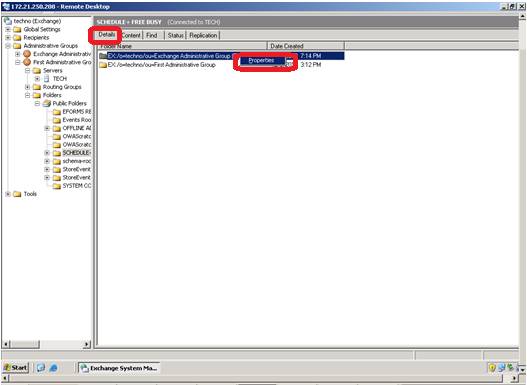
In the properties window go to Replication tab and note that the information is stored only on exchange 2003 server (If it is exchange 2007 administrative group PF then only on exchange 2007)
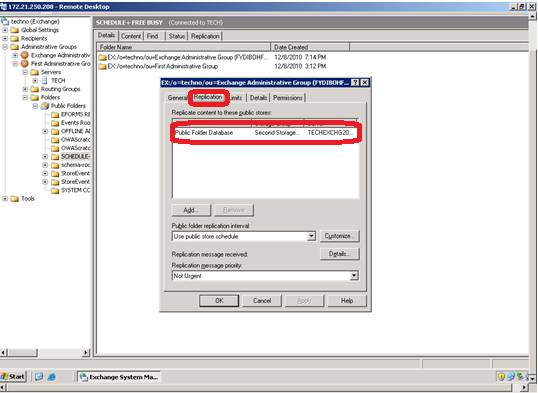
Now we need to select the exchange 2003 server (In case of exchange 2007 folder then the exchange 2003 server) and add the alternate server to replication & allow some time to complete the replication.
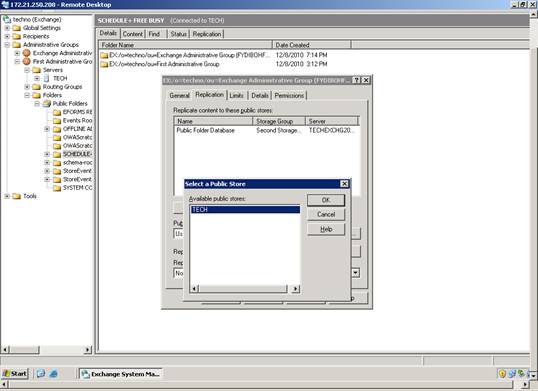
Next select the public folder replication interval. In our test lab I have selected the “Always run” option while doing the same in production environment need to be planned carefully.
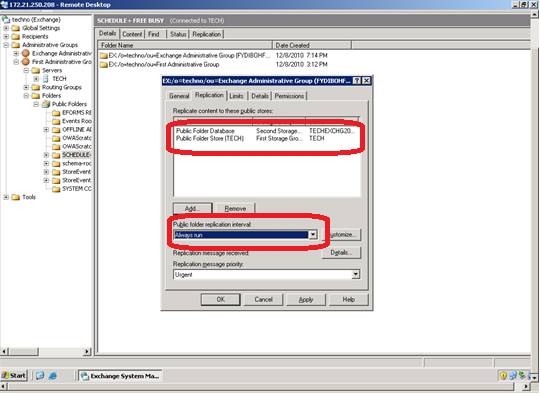
Select the appropriate Replication message priority.
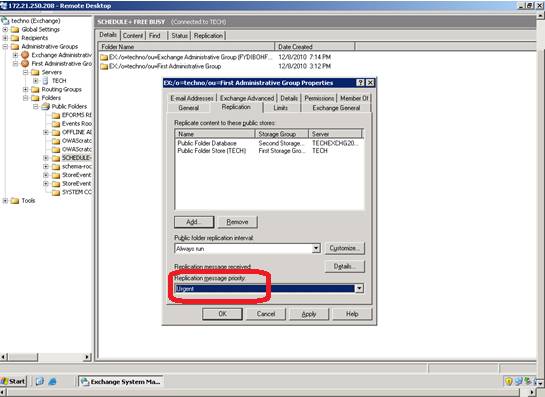
In case of update on public folder data you can manually synchronize using the option “Resend changes”
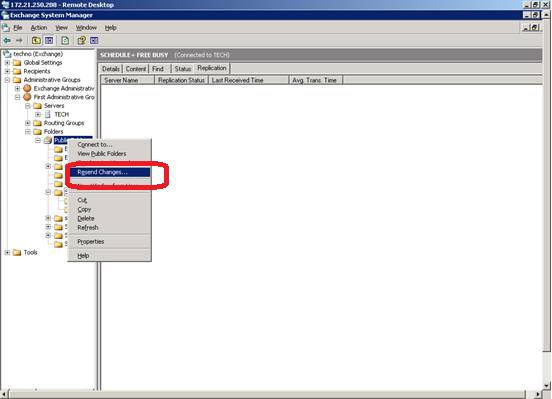
Select the source and destination servers and no of days of changes need to update. Click OK
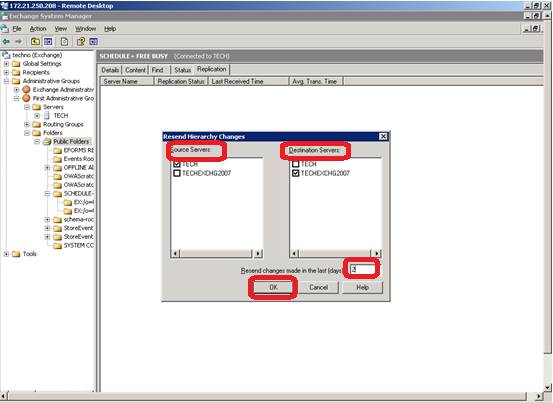
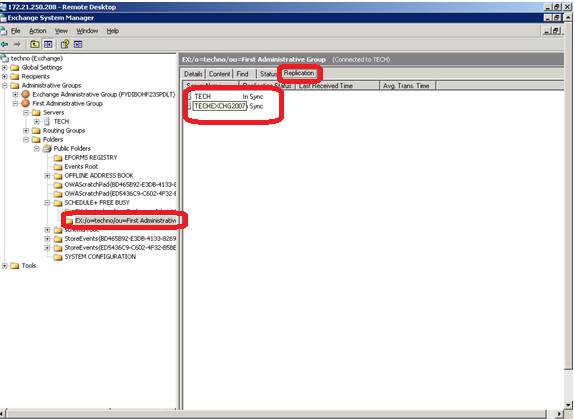
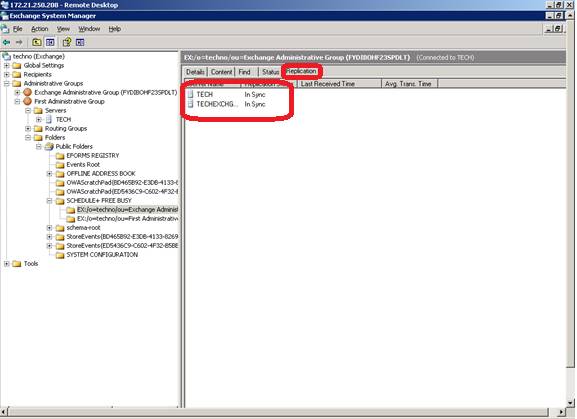
We can post some content in Public folder of exchange 2003.
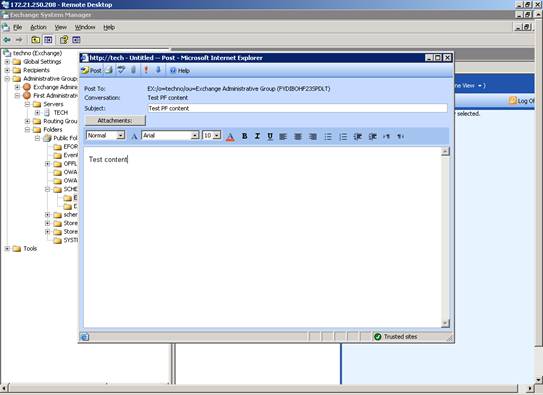
The information is posted.
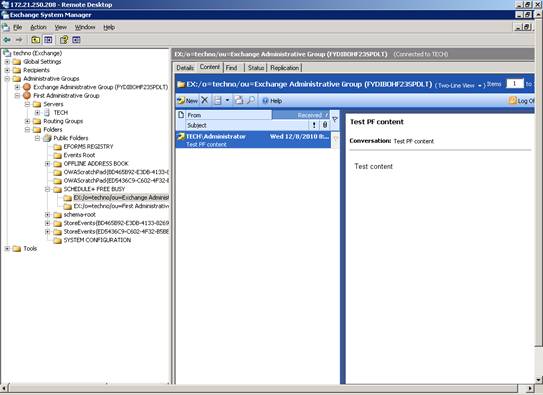
The below screen shot status showing the number of contents and size of content replicating.
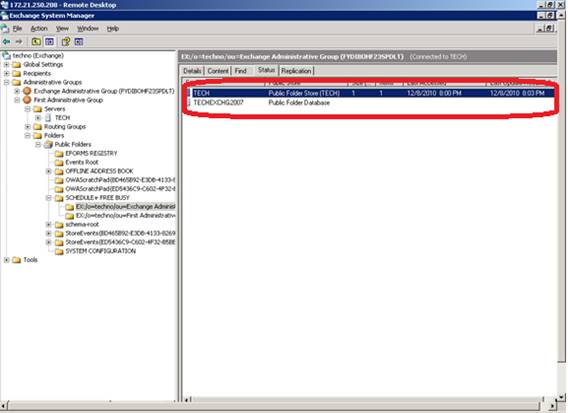
Now posting the 2nd Item.
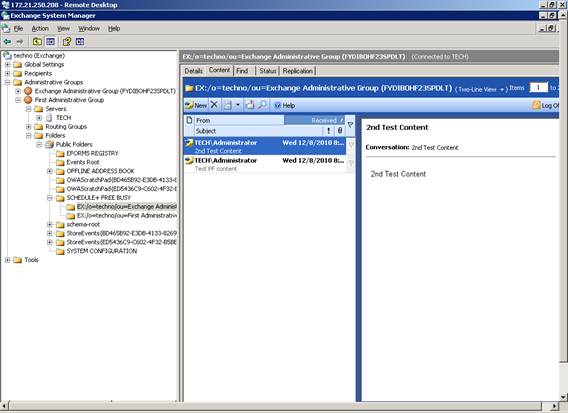
Immediately the status shows the number of content is 2
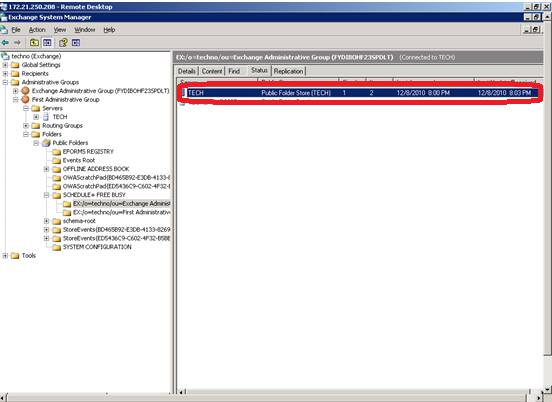
Next go to Offline Address book on System manager console and select the subfolders.
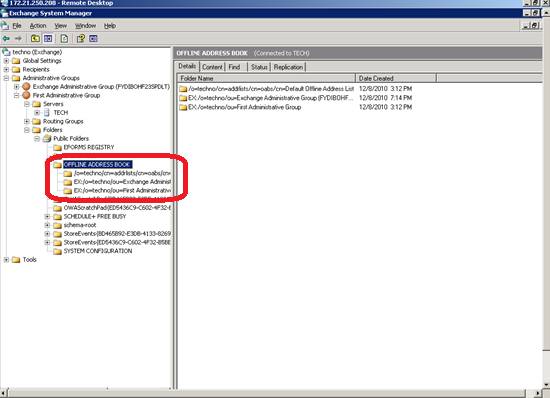
Go to the properties of each and every sub folders and select properties.
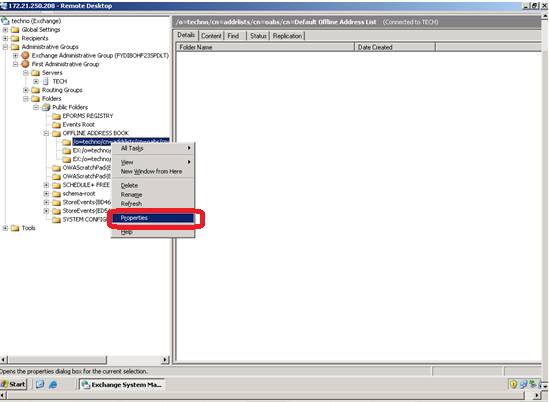
In Replication tab add the exchange 2007 server with appropriate replication interval and priority
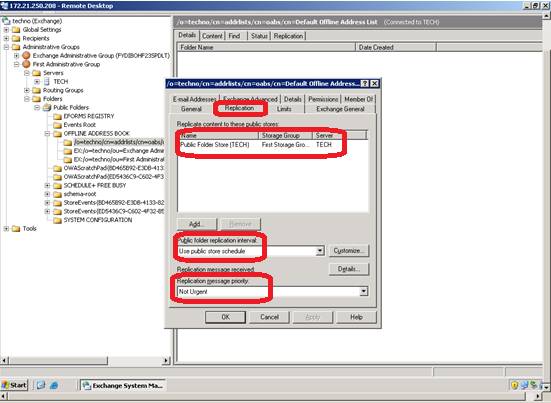
Add and select the exchange 2007 server and click ok.
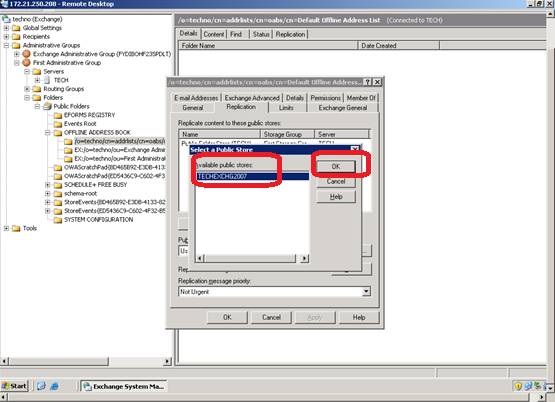
Check the number of contents that is replicating between the servers
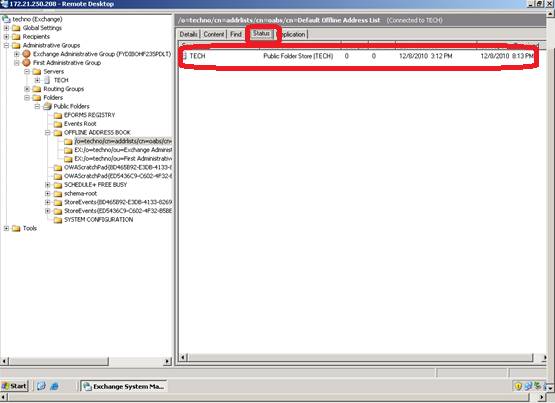
Check the replication status as well.
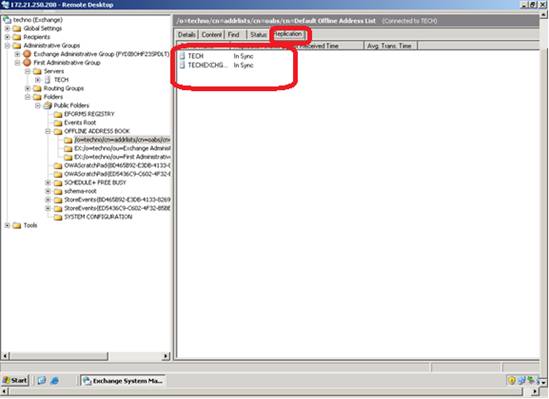
The next one is Eforms Registry. If any contents present need to enable replication for all sub folders. If not ignore the step and proceed with the next step.
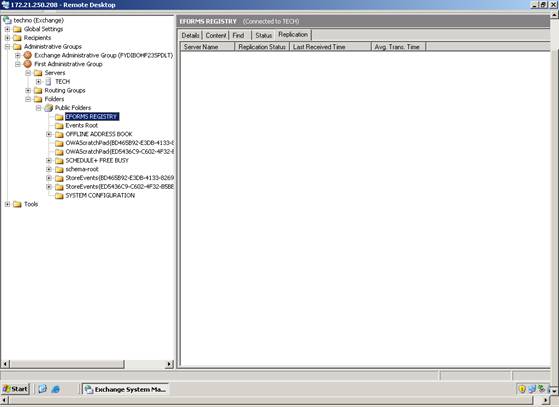
Check the replication status of public folder using the “replication status” folder of exchange 2007 Administrative group.
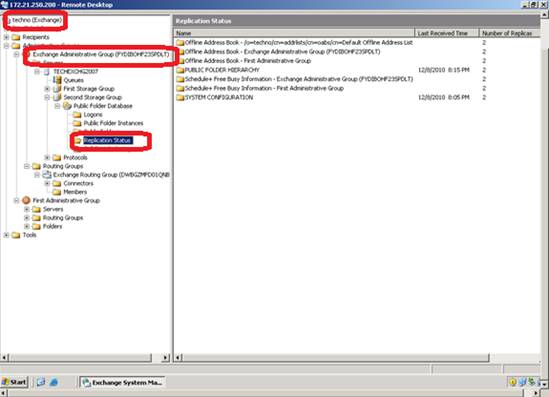
Next step is move the offline book Generation server from Exchange 2003 to 2007.
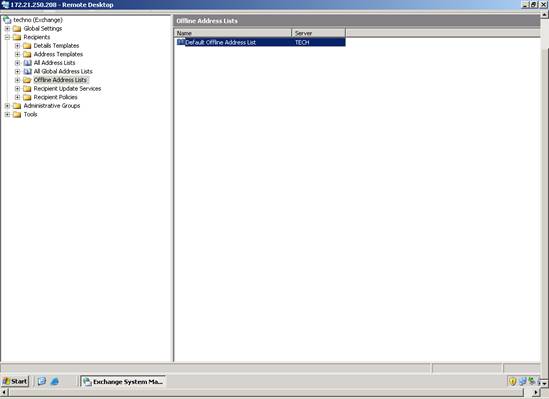
In Exchange 2003, System Manager go to Techno (Exchange) > Offline Address Lists > Default offline Address list. Right click and go to properties.
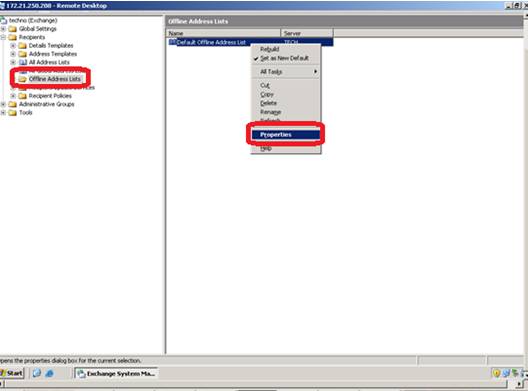
Check the current status shows Exchange 2003 server as Generation server. Click browse to change.
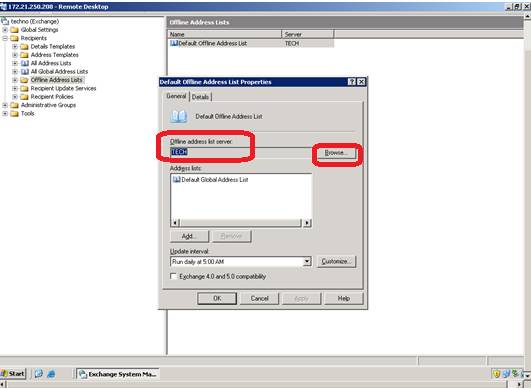
Select the Exchange 2007 server and click ok.
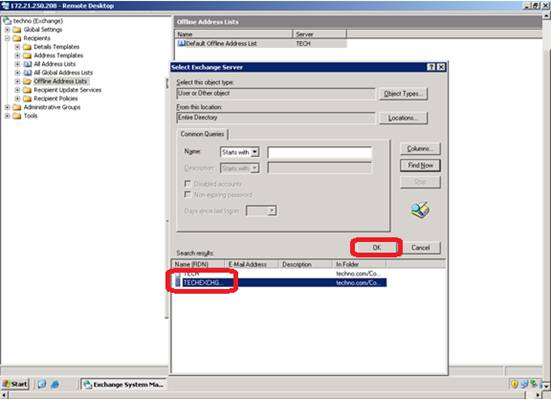
Now the Offline address list server shows exchange 2007 server name.
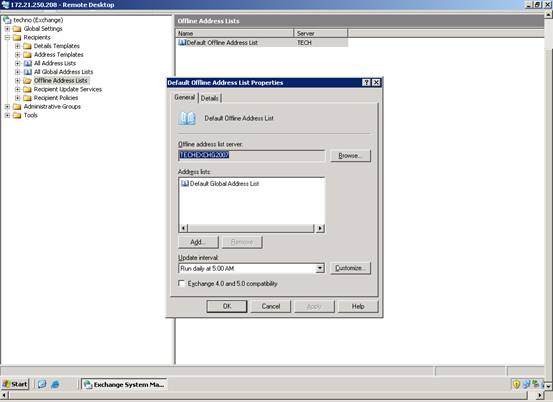
Confirm the Default offline address list shows exchange 2007 server as generation server.
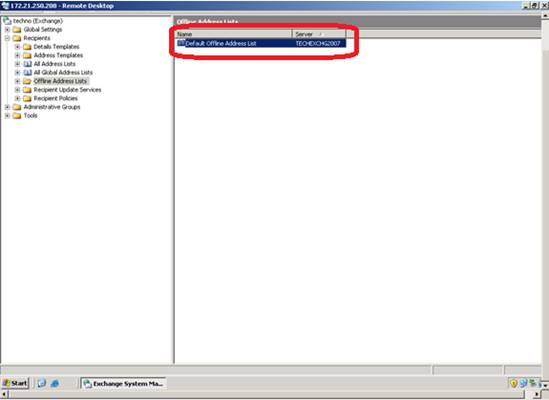
Next, need to update the recipient update server as exchange 2007 server. In Exchange system manager console go to Recipient update services under Recipients folder. Currently the server name is TECH
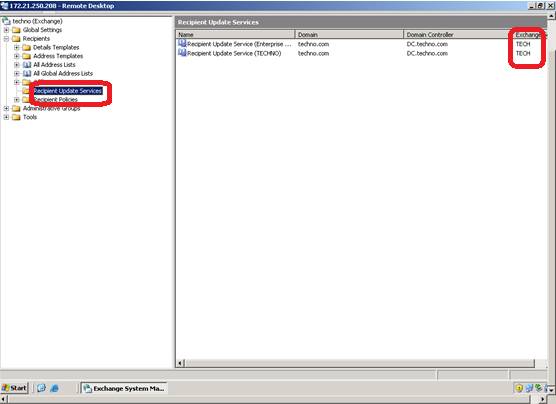
Go to the properties of RUS (Both Enterprise and domain level RUS)

Select the exchange 2007 server (TECHEXCHG2007) in place of 2003 server (TECH). Click browse
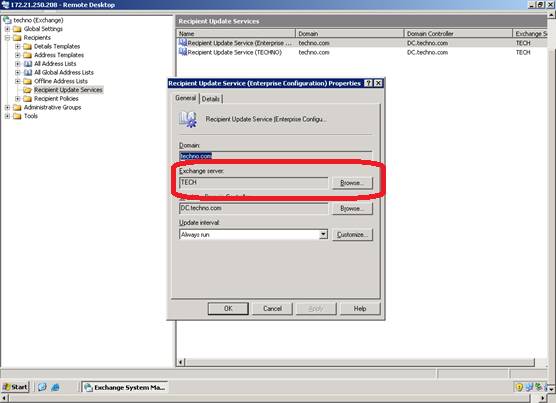
Confirm the server name is Exchange 2007 server under Recipient update service
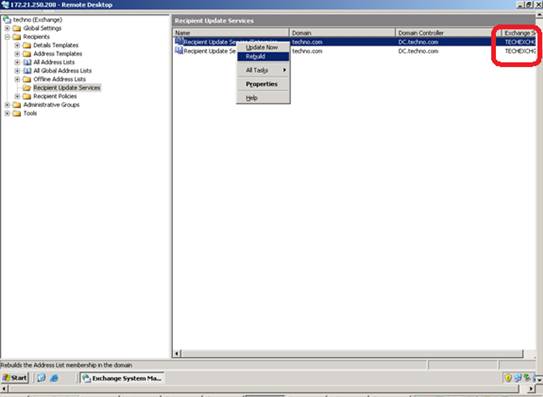
Next, we need to remove the exchange 2003 server as master of Routing group Master.
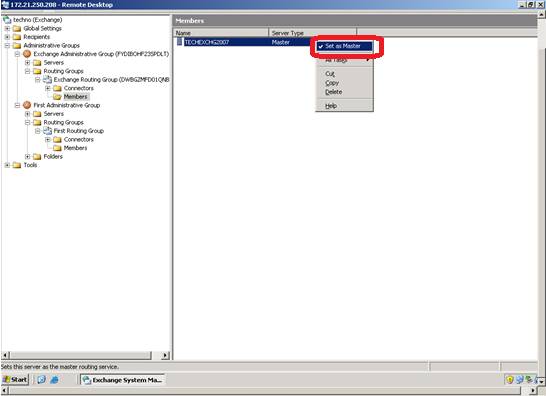
The next step is we need to check any exchange attributes data is in exchange 2003. Go to Start > Programs > Microsoft Exchange > Active Directory Users and Computers.
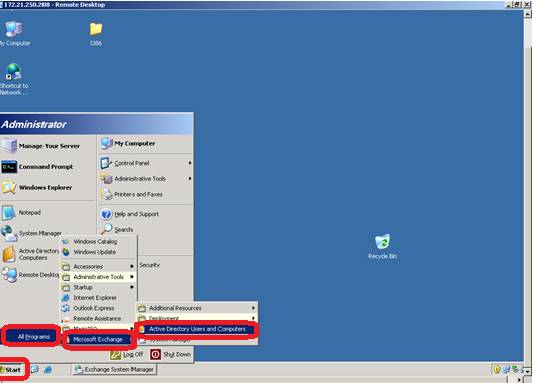
Right click the domain and Click find
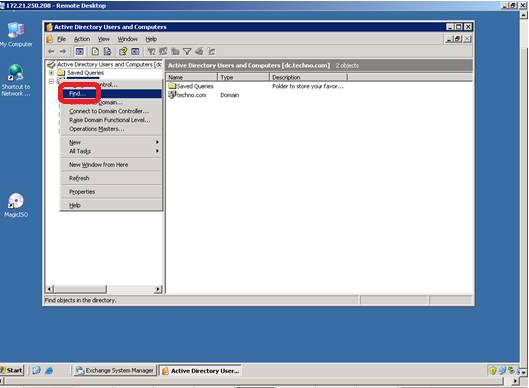
Click Advanced and Click the field. Go to User and select the attribute Exchange Home store.
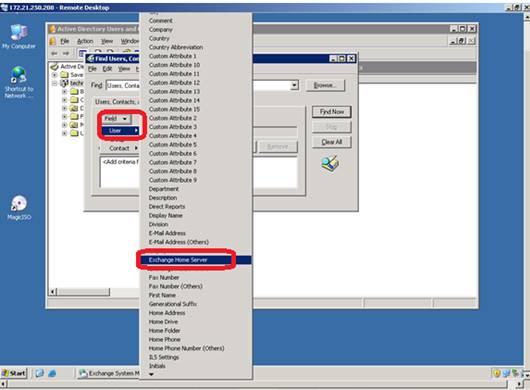
Before proceeding further I am going to move all legacy mailboxes to Exchange 2007 mailbox server. Go to EMC > Recipient Configuration > Mailbox and select the mailboxes which in 2003 exchange server.
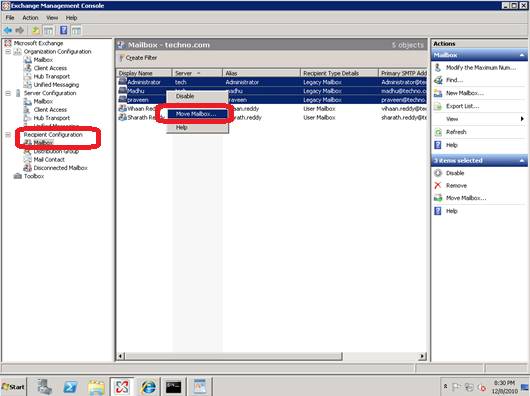
Right click and select move mailbox as in previous screenshot. Select the database of exchange 2007 server.
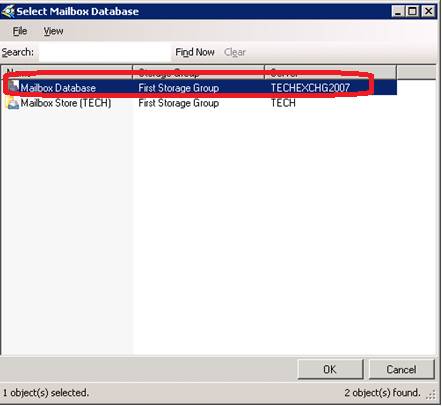
Select the database and click NEXT.
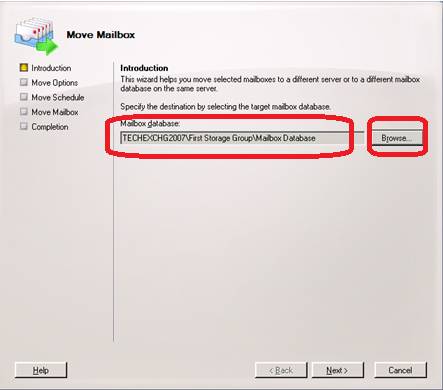
During movement select the appropriate “Move Options” and click next
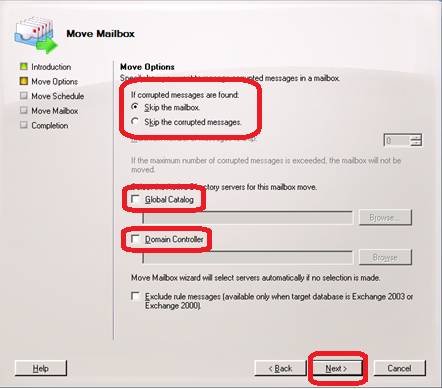
Schedule the mailbox movement. In our scenario I selected “Immediately” and click next.
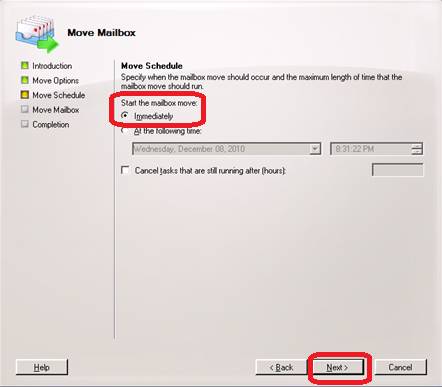
Ensure the information and confirm all information is correct and click Move.
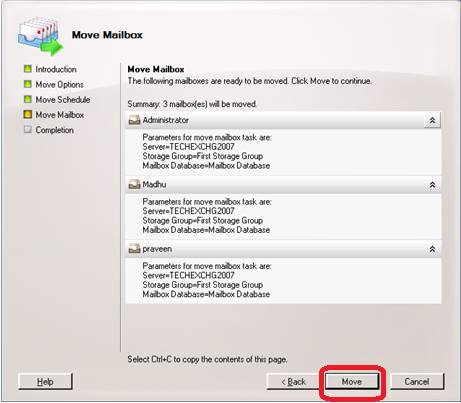
Wait for a moment till the mailbox movement complete.
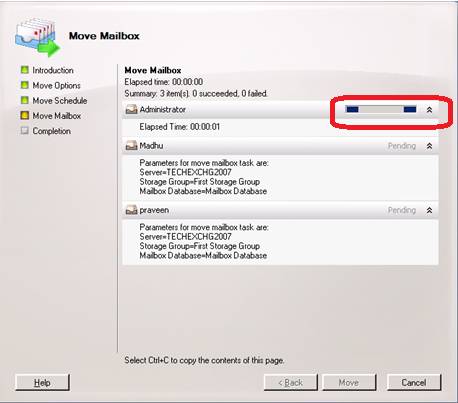
Ensure the mailboxes are moved successfully without any errors.
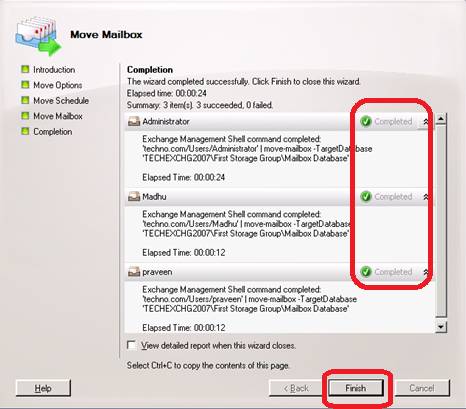
Now continue where we left. Search and click Advanced select user > Exchange Home server. And in Condition select “End With” and in value type “Exchange 2003 server name” (TECH). Check any attributes left apart from System mailboxes.
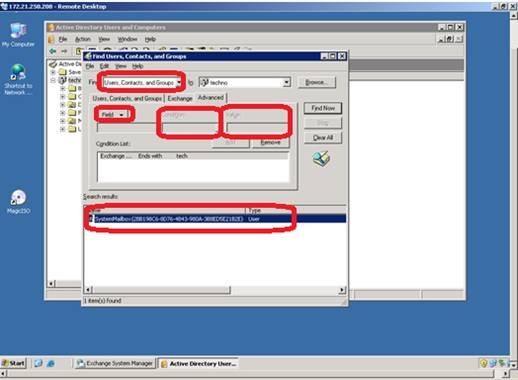
Confirm all the users are moved to exchange 2007 Mailbox server.
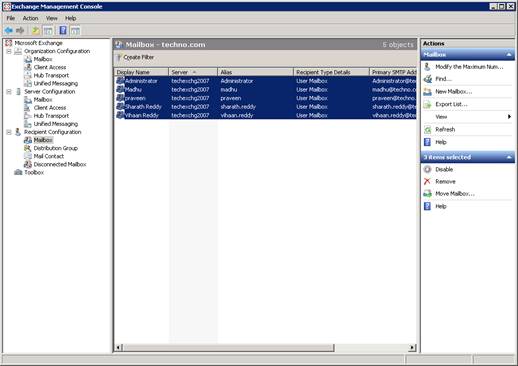
I have created a new user “Sarika” in exchange 2003 server and now again try to perform the advance search again.
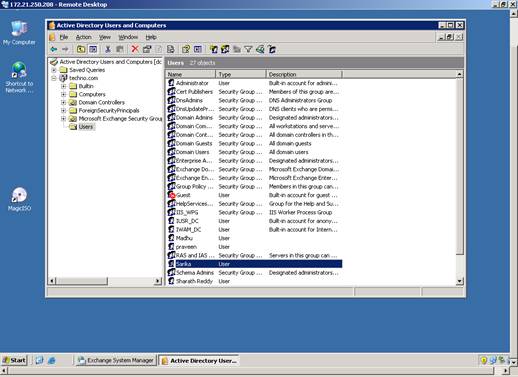
The below EMC console shows the new user mailbox is located in exchange 2003 server.
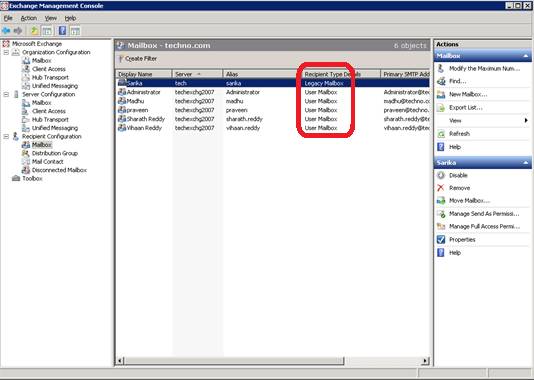
This time the search result shows the system mailbox with the newly created mailbox.
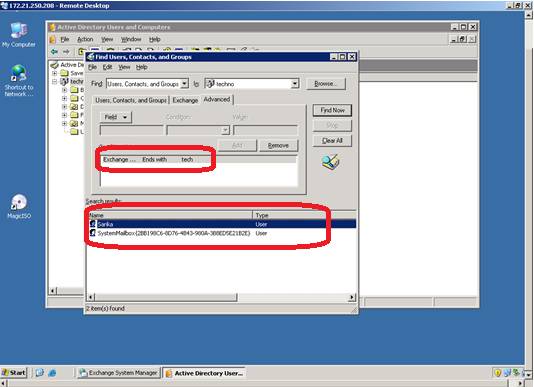
Now move the newly created mailbox from Exchange 2003 to exchange 2007.
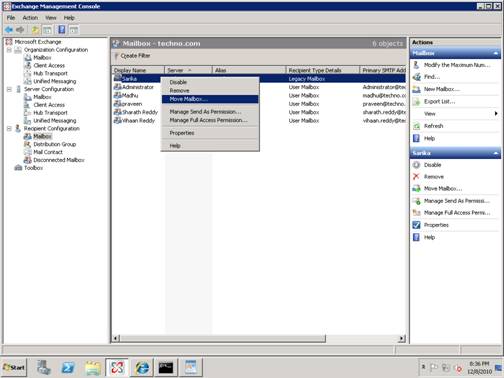
Ensure the mailbox is moved successfully using the above steps.
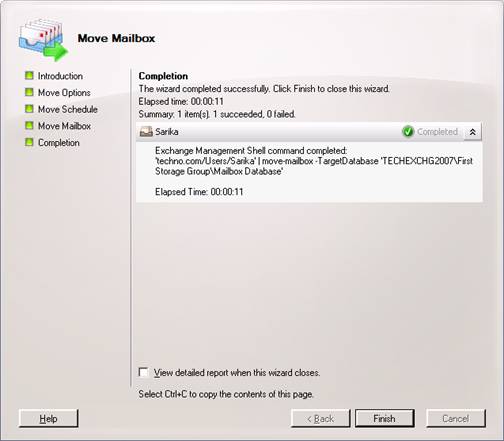
Now the EMC shows the users is moved to exchange 2007 server.
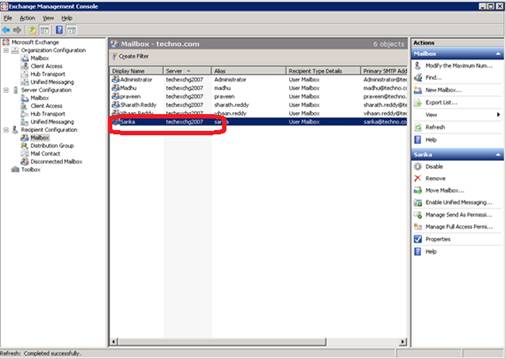
Select the exchange 2007 HTS under Organization configuration tab of EMC and select the properties of receive connector. The below options should be enabled so that the Exchange 2007 server started receiving emails/Data using the connector instead of exchange 2003 server.
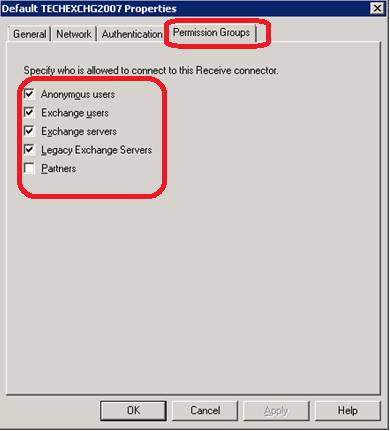
Now we need to move all replicas from 2003 to 2007 exchange server. From System manager console select the public folder store , Right click and select “Move All Replicas”
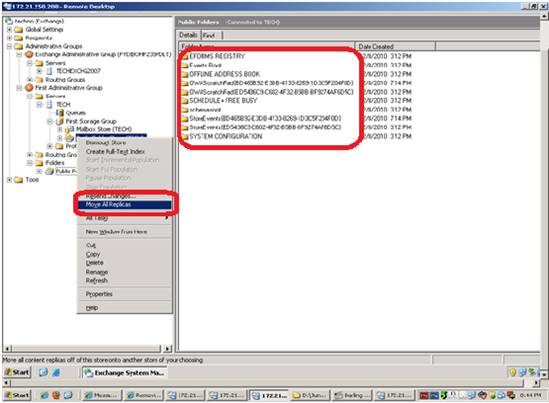
Select the exchange 2007 server as destination to replicate the replicas.
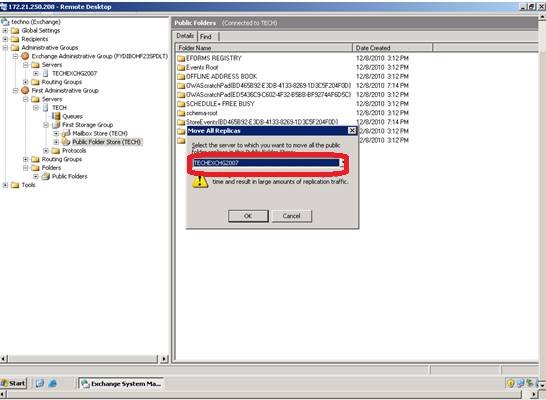
Confirm the replication by clicking OK on the warning prompt window.
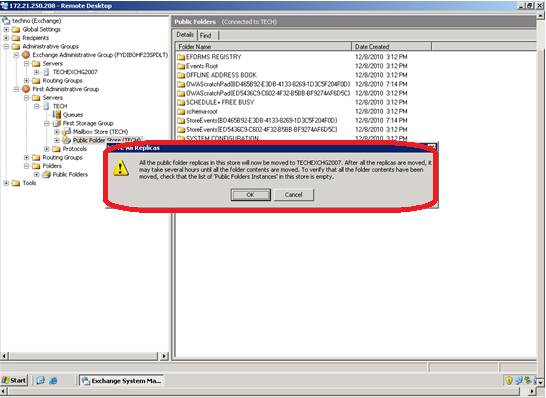
Wait for a moment till the properties to propagate to subfolders.
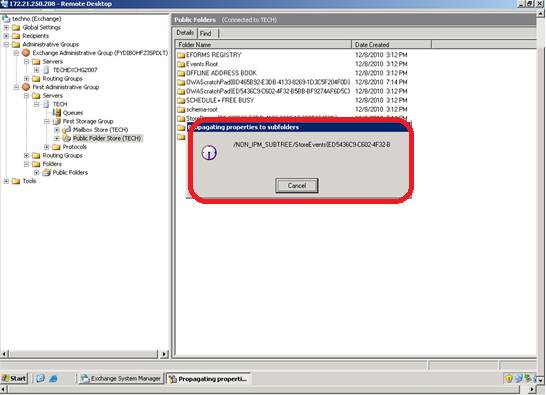
The below page shows the “Public folder instances” are not empty which means the replication yet to complete. Once the replication completes the folder looks empty with no contents.
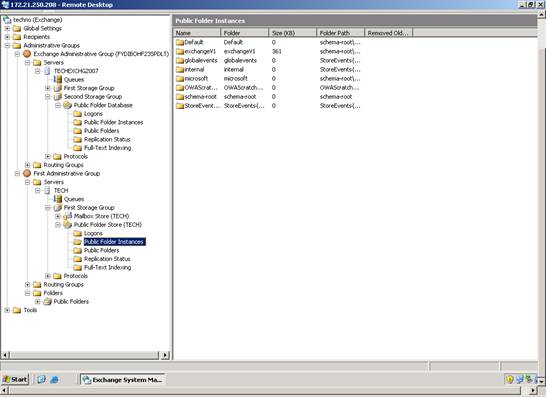
Alternative we can use EMC of exchange 2007 server to move all replicas. The script is stored under the exchange installation drive > Program Files>Microsoft>Exchange Server>Scripts with the name MoveAllReplicas.ps1
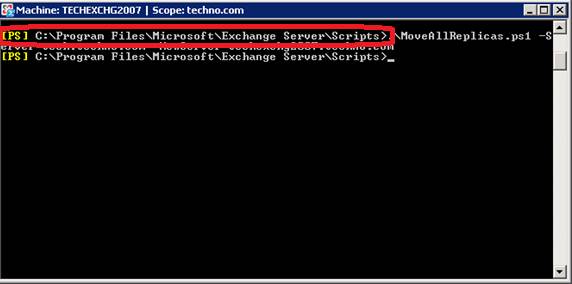
The next step is move the offline address book generation from exchange 2003 to exchange 2007 server.
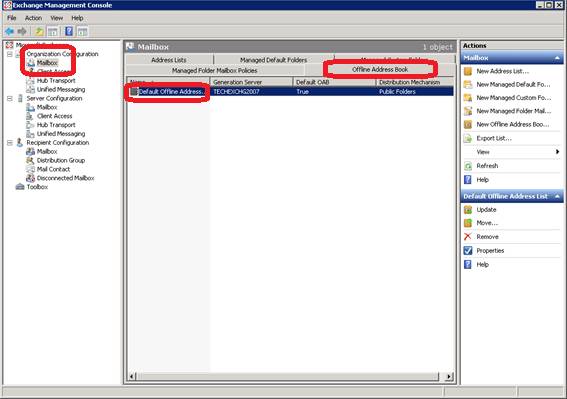
In Exchange 2007 you don’t have an option to move the offline address book through EMC, instead we can move the same using EMS or exchange 2003 server System manager console. If you try to move the offline address book through EMC the below error appears.
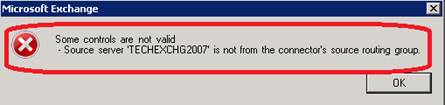
To get the information about offline address book through EMS use the command “Get-OfflineAddressbook”
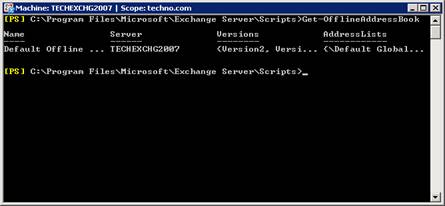
To get the completed details about the address book through EMS use the command “Get-OfflineAddressBook” and pipeline with FL command.
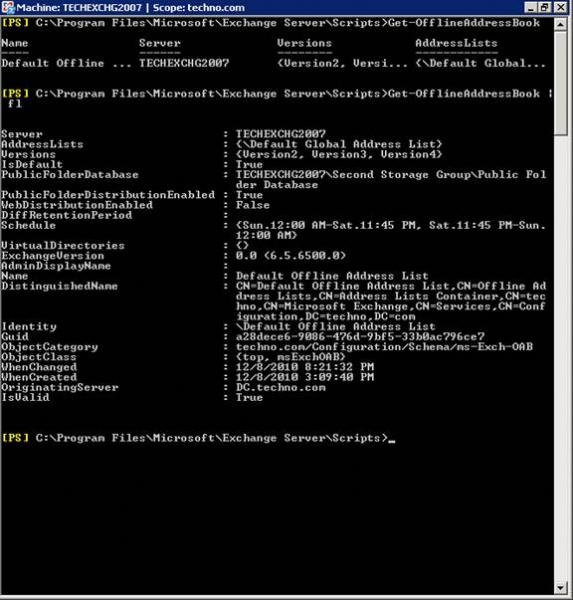
To move the offline address book generation from Exchange 2003 server to Exchange server 2007 use the below shell command.
Move-OfflineAddressBook “Default Offline Address List” –Server E2K7
Next we need to create a send connector on Exchange server 2007 to enable mail flow from exchange 2007 server. So, all mails send from exchange 2007 server to internet instead of 2003 connector. To create a send connector open,
EMC > Organization configuration > Hub Transport > Send connector.
Click New Send connector
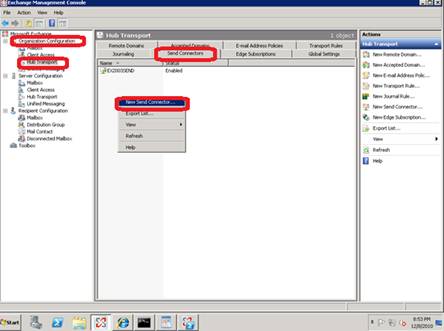
Give name for send connector and select the usage (Internal, Internet, partner) In our case its internet.
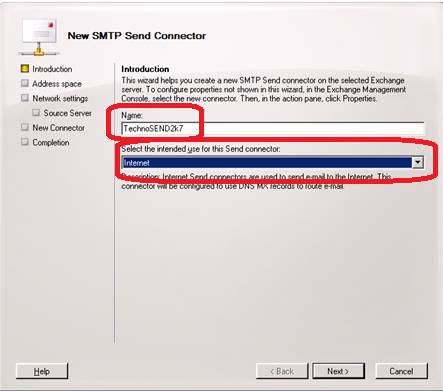
Click on add to add any address space to which this connector will route email.
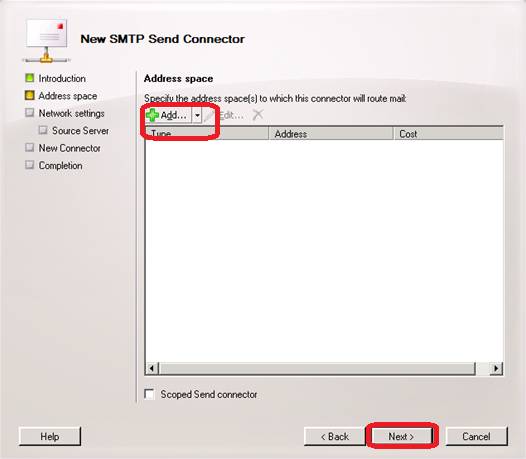
I want the send connector to send email to internet (Means to all domains). So, I have given “*” in the address space so that the connector can send email to any domain.
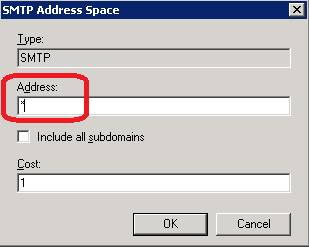
Next we need to select how the connector is going to send all mails either through DNS MX records or using any Smart hosts. Here I am going to select MX records since I don’t have any smart hosts.
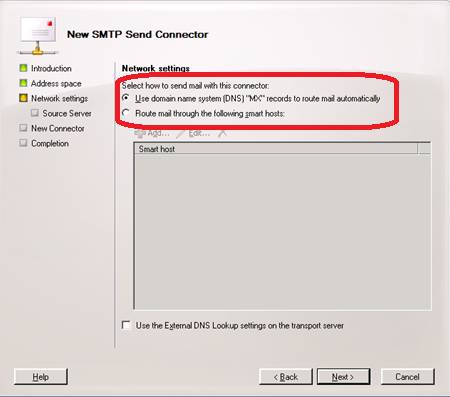
Select the exchange 2007 server as “Source Server”
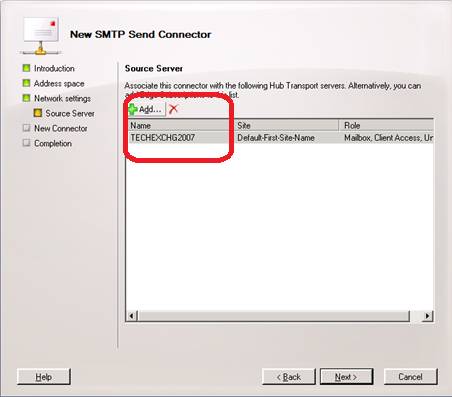
Ensure the information provided are correct and click “New”
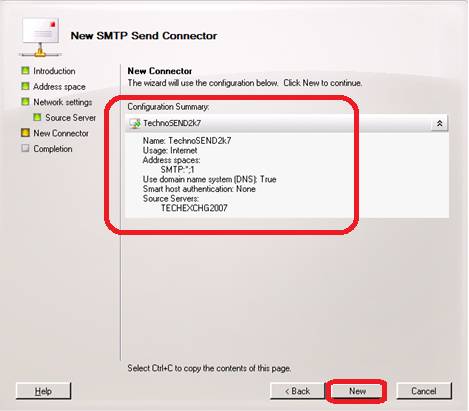
Ensure the connector is created without any errors. Click Finish.
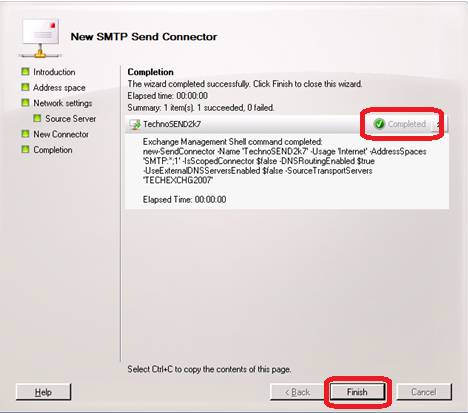
Check the newly created Send Connector is displaying the EMC
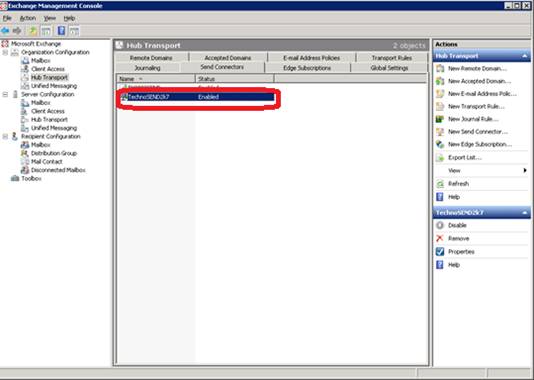
The next step is removing the public folder store. But the store cannot be deleted the data replicated to exchange 2007 server. If you try to delete before moving replicas the below error appears.

We need to confirm all the replicas replicated to exchange 2007 server and “Public folder Instances” folder is empty.
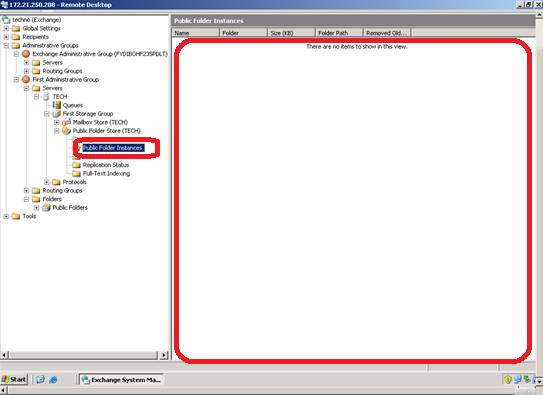
You can also check the replication status using the “Replication status” folder.
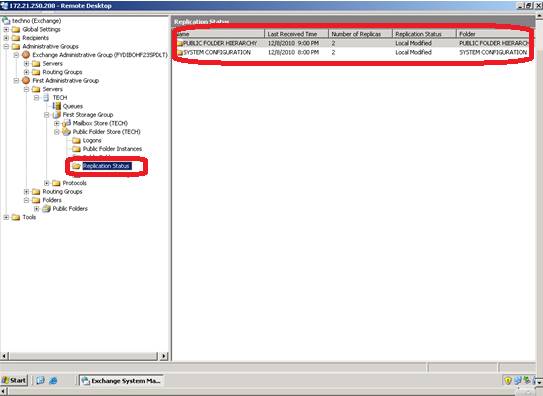
Once confirmed that the replicas are moved to exchange 2007 server delete the public folder store.
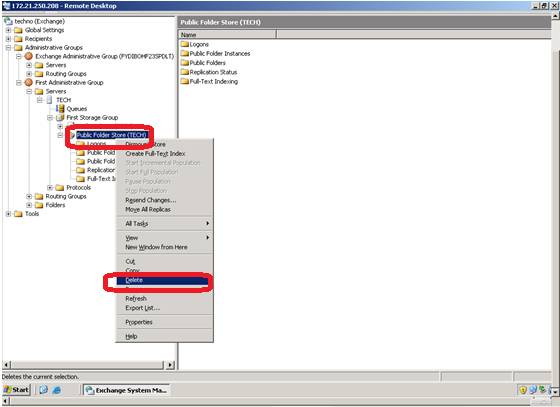
Click Ok to accept the warning prompted during the deletion of public folder store.
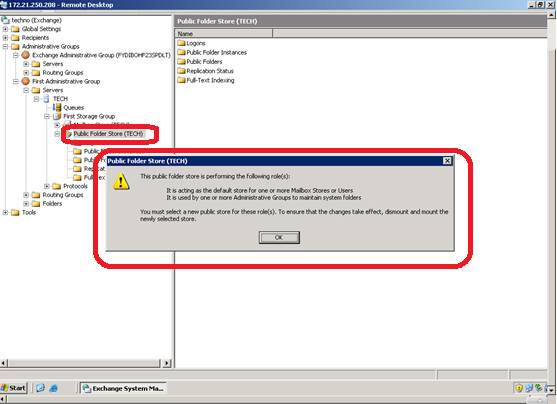
The next option prompts to select exchange 2007 server as new replica destination for public store.
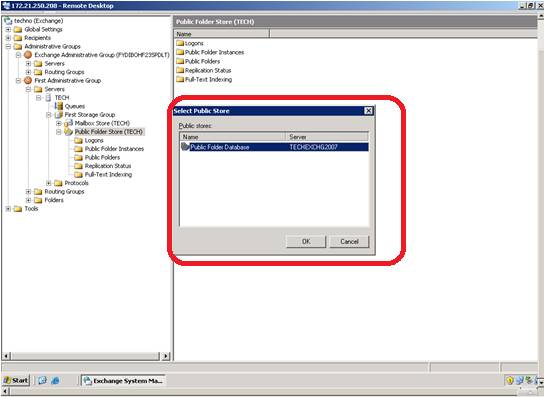
Click yes to confirm the deletion of the public folder store. Repeat all above steps to delete if you have more than one public folder store.
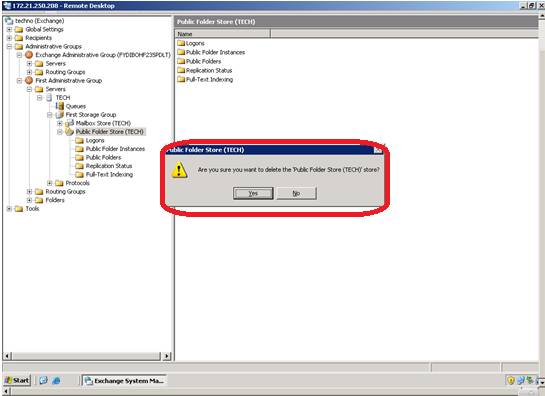
Click Ok to accept the confirmation states that the public folder store removed successfully.
NOTE: However the database files need to be moved from the storage manually.
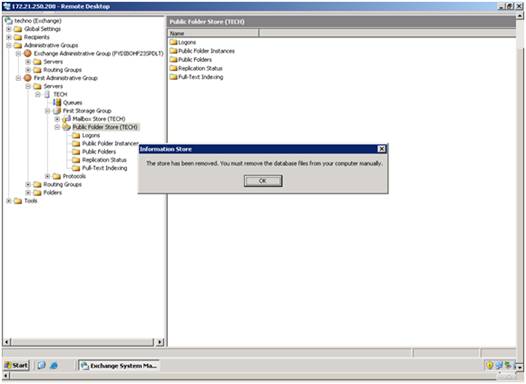
Since we already created the send connector on exchange 2007 and moved all database from legacy server to exchange 2007, no need for the routing group connector.
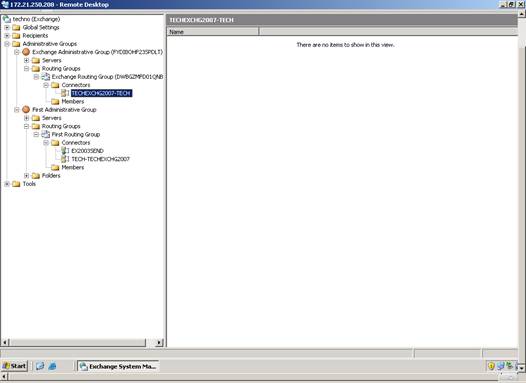
Ensure the send connector is created on exchange 2007 server and proceed to delete the connector which is created during the exchange 2007 server installation.
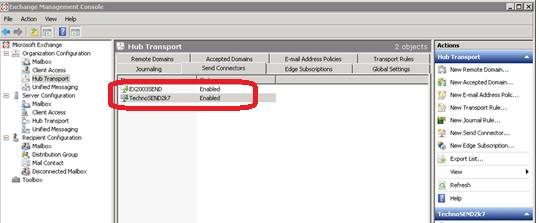
Once confirmed the send connector is created then go to system manager console and delete the routing group connector created during exchange 2007 installation. The connector is a two way connector so need to be deleted on both exchange 2003 server and exchange 2007 server.
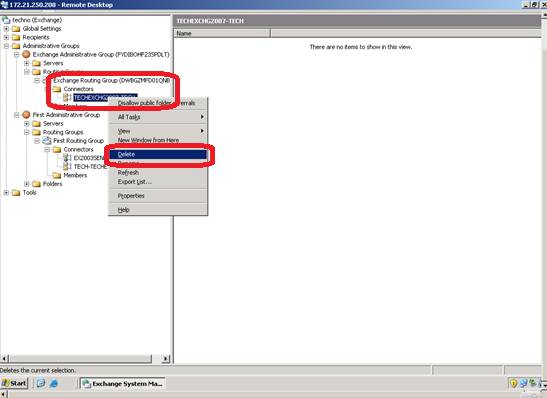
Click yes to confirm the deletion.
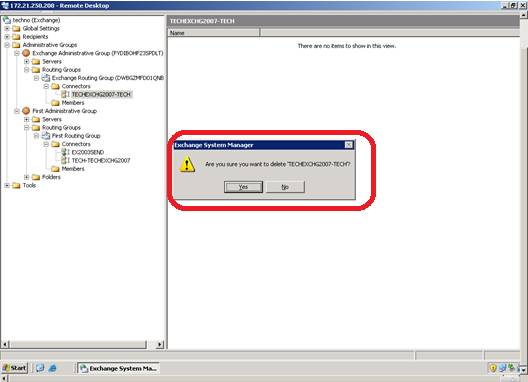
Ensure the connector is deleted on Exchange system manager console.
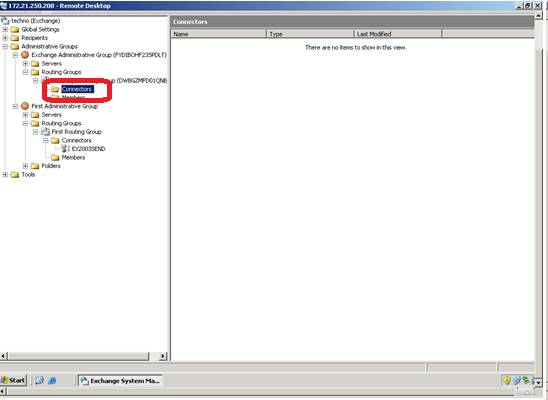
Next we need to move the recipient policies to exchange 2007 server. In exchange 2003 system manager console select the default policy properties. (under Recipient folder)
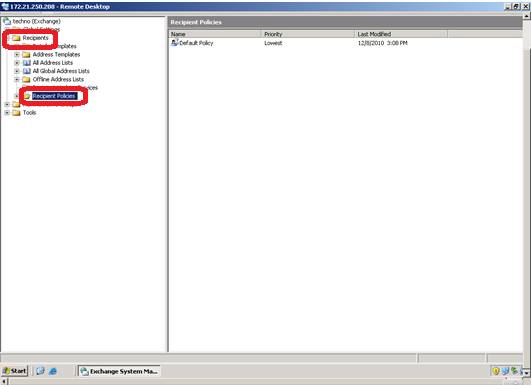
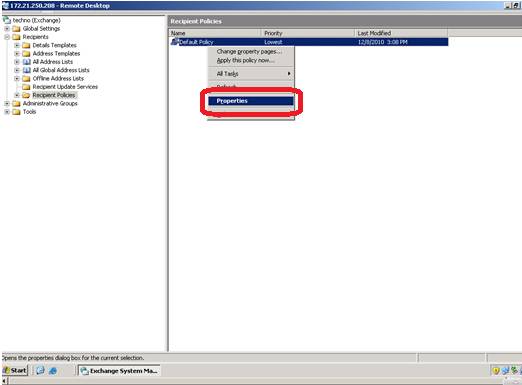
Check whether both options are enabled. If yes then uncheck the “Mailbox manager settings”
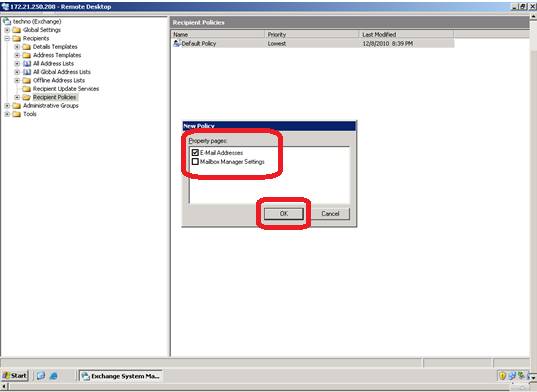
In email address policy tab details check any policies created apart from the default one.
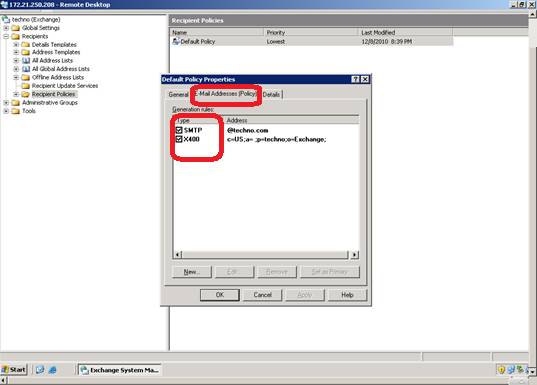
Next step is to create the public folder container under the administrative group where exchange 2007 server located. Select the Administrative group, right click > New > Public folder container.
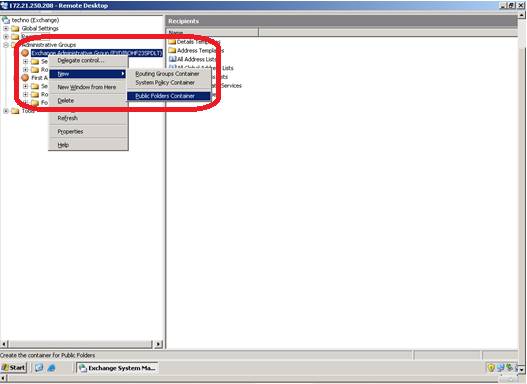
Ensure the folder is created.
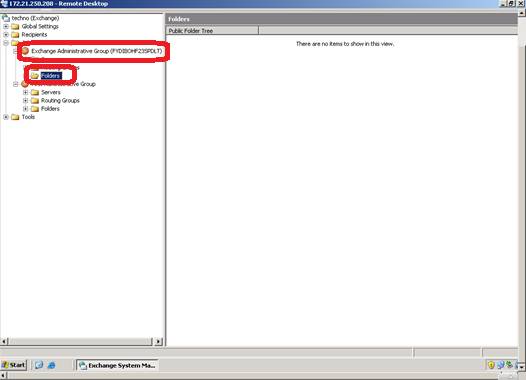
Ensure the data under public folders is replicated to exchange 2007 server from 2003 server.

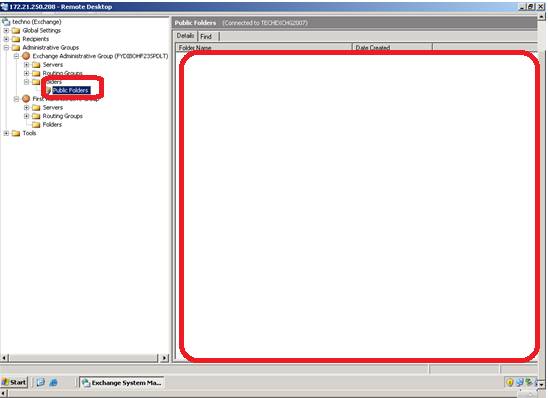
In exchange 2007 EMC the public folders are managed through Public folder management console under Tool box
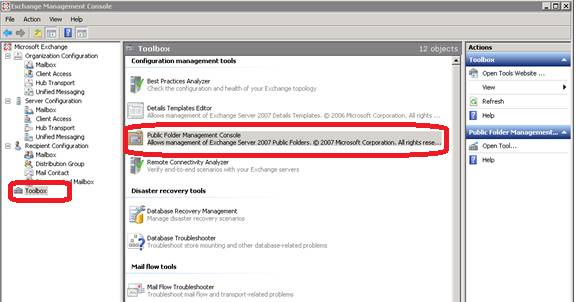
Next ensure the recipient update services moved to exchange 2007 server from 2003 server. Delete the RUS. You can delete the domain RUS directly from system manager console.
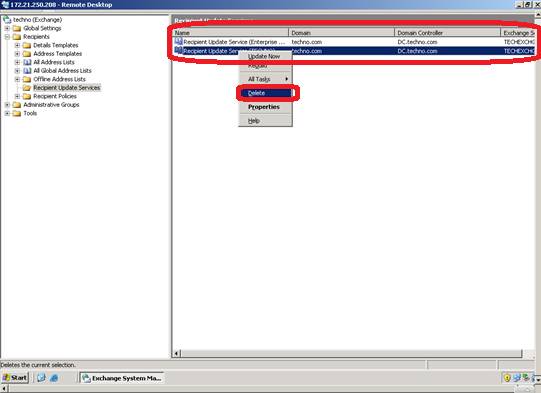
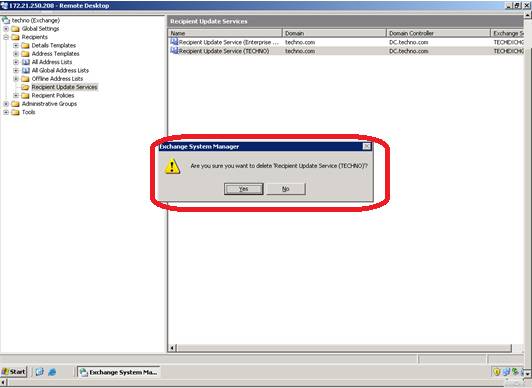
The Enterprise RUS cannot be deleted from System manager. You need to use ADSIEDIT.MSC to delete the same. Notice the delete option is missing in the below screen shot.
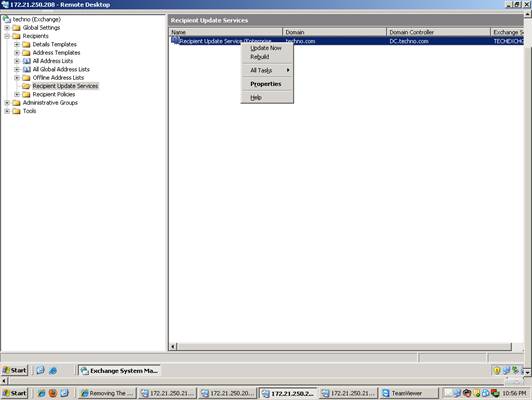
The ADSIEDIT tool is available with windows server 2003 OS media under support folder. Install the supporttools.msi file and then go to Start > Run > Type ADSIEDIT.MSC
The ADSIEDIT windows open and navigate to Recipient update service and select the RUS, Click delete.

Ensure the Enterprise RUS is deleted (Check in both ADSIEDIT windows and system manager console)
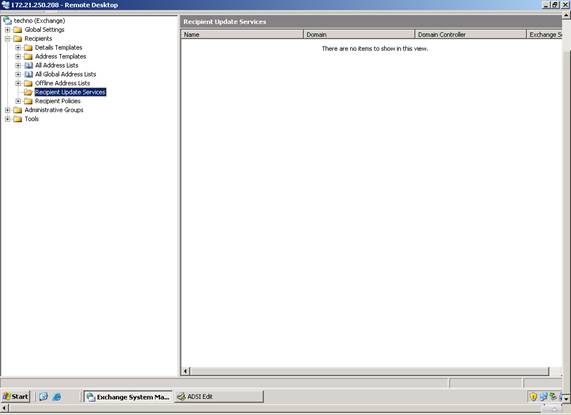
Few more steps need to be followed before uninstallation:
Ensure all data is replicated from exchange 2003 server to 2007 Exchange server (public folders, Free/Busy information, RUS, Offline address book, email address policies)
Once all the mailboxes try to delete the mailbox store. In case if receives some error move the system mailboxes as well.
Configure the appropriate DNS records to point towards the exchange 2007 CAS.
Check and confirm autodiscover and other client access options are working fine.
To uninstall the exchange 2003 server and insert the exchange 2003 media and then go to Control panel > Add/Remove programs.
Select the “Microsoft Exchange” and click Remove.
The uninstallation wizard starts. Click next on the welcome to Microsoft exchange uninstallation wizard.
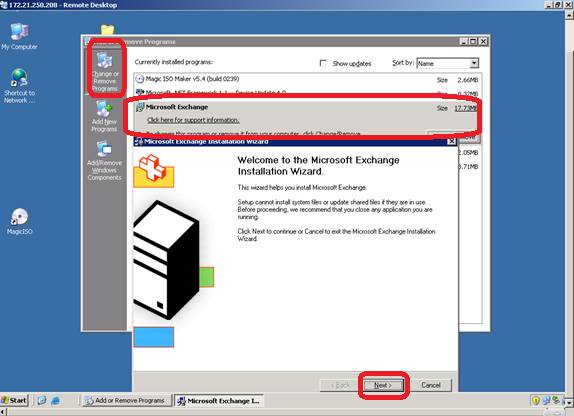
Select the components to uninstall. In our scenario we did the typical installation select remove for the 2 default components and click next.
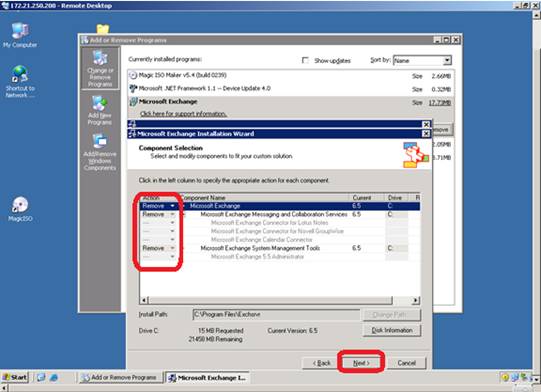
Ensure the selected options and click next to start the uninstallation process.
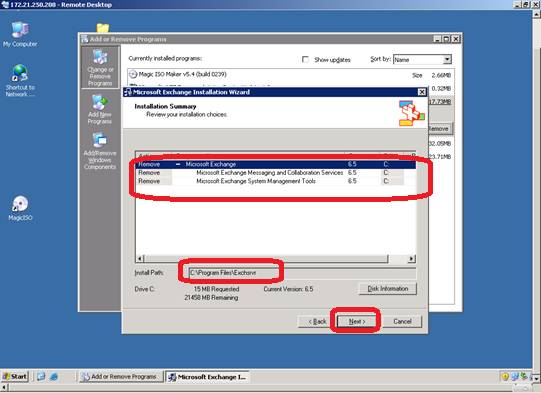
Monitor the uninstallation process and ensure there is no errors occur.
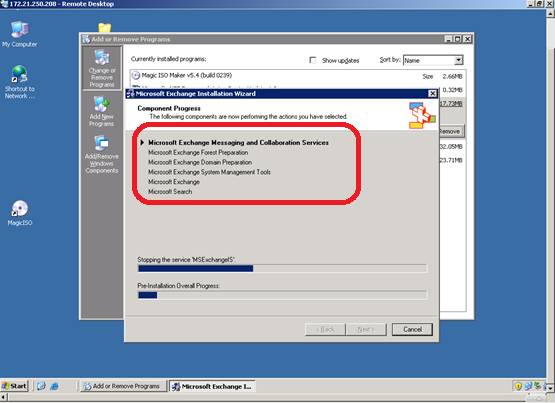
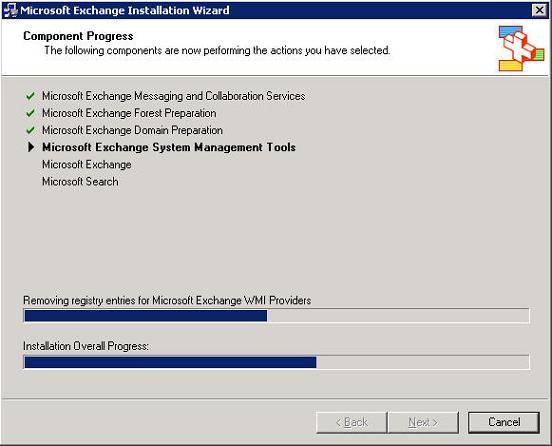
Ensure the uninstallation completes, without any error click finish to complete the uninstallation process.
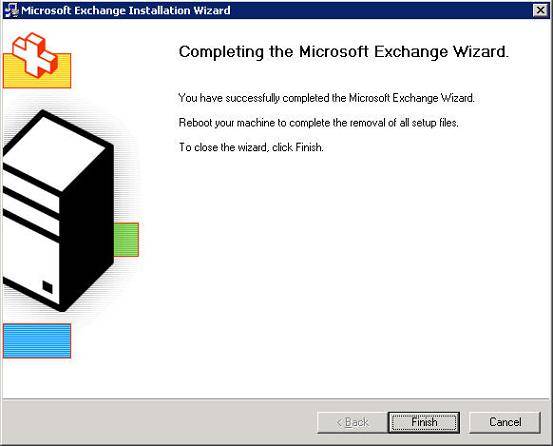
Reboot the machine to remove all setup files and then delete the database files manually if any exists.
Note
If the Exchange 2003 uninstallation for some reason fails, it may be necessary to remove the Exchange 2003 Server by deleting the Server object in the Exchange System Manager or even via ADSIEdit if this isn’t possible. But please don’t delete the respective legacy (Exchange 2003) Administrative Group, as the user’s legacy DNs still points there, even though their mailboxes are being moved in a native organization.