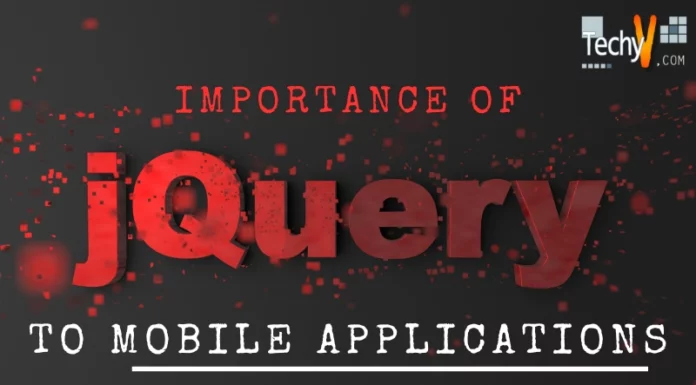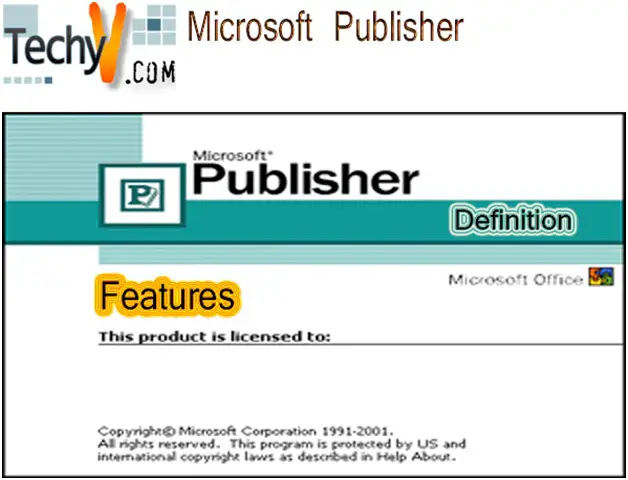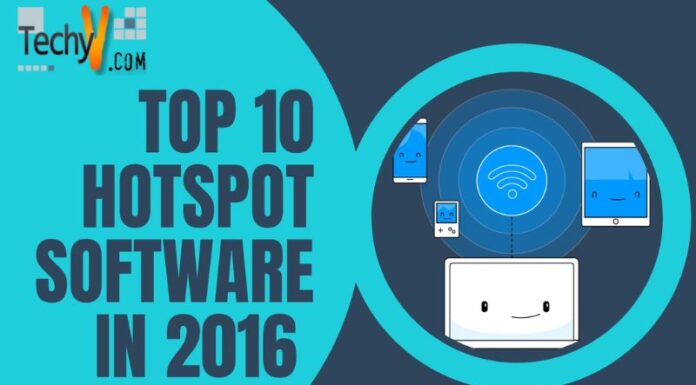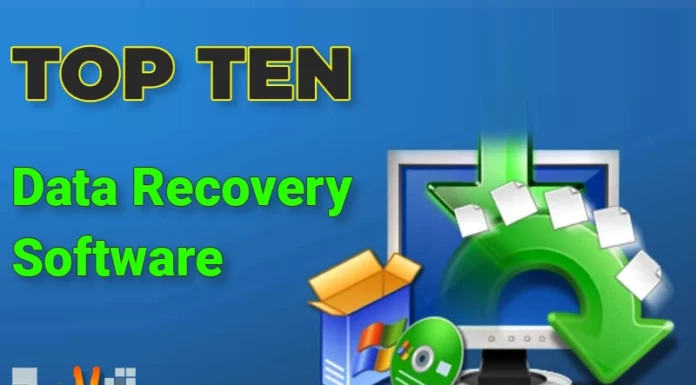PC tune up and pc speed up utilities
Just as your car need maintenance, and a tune up to perform at its’ best, so does your PC or laptop. Many of the functions you need are available as standard system utilities within Windows. Many people, however, forget that they are there, or feel intimidated using them. The windows utilities are not always the nicest in terms of user interface, and there may be utilities out there which do a better job.

Almost all of them have a better user interface, and actually explain what they are about. So you know what the utility is going to do, it is easier to start, and provides better feedback. All in all a far less stressful option for the average PC user and far less intimidating that the Windows offerings.
There are a lot of very good PC Tune-up toolkits out there, if you are prepared to pay for them. However, as most utilities are included with Windows, or downloadable for free from Microsoft, why pay for them? That is why we are going to look at only the free offerings.
You may have heard the expression that “there is no such thing as a free lunch” – well, there is. All you have to do is scrounge for it, and look in the right places. Beware of all the paid for utilities which proclaim, in large flashing neon lights, that you can click here to DOWNLOAD FREE – mostly they are Trial Versions, and you will need to pay if you want to keep using them, or have full functionality.
You will find the occasional bargain, and may get a limited time free download of a commercial offering – such as the one I found for Ashampoo WinOptimizer 2010 Advanced – but it is seldom you get this lucky.
There are a number of things a good PC Tune-up will involve:
- Clean your disk – There are always lots of temporary files left behind on your drive, from software you are using to browsing the Net. These hog disk space and slow down your machine. You need to clear them out.
- Disk Defragmentation – When you save a file, your drive will try slot it into the first open space. If it fits, great. If not, no problem. Your system will save part of the file, and then place the remainder in the net open spot. The two sections are linked, so that when you open the file you get both portions back this is called a non-contiguous file and slows down your computer. A defragmenter will move files around on the drive, attempting to re-combine all the separated fragments, while moving as much as it can to the front of the disk. The less open gaps it leaves, the more successful the Defragmentation. It will speed up your computers response time when reading and writing information to/from the HDD.
- Registry – Every application you install on the Windows OS writes multiple entries to a Registry file. Over time this file gets larger and it takes the system longer to find the entry it requires. When you uninstall a file, or delete something, many registry entries are left behind. A good Registry Cleaner will find and remove them.
Important Note: before using any PC-Tune-up tool, or make any changes to your system, be sure that you create a system restore point, and back up your data. In this way, should something go wrong you can be back where you started within a few minutes.
Let’s look at some of the good free utilities available:
AVG PC-Tuneup 20100
AVG have a reputation for providing good commercial software, with free versions which are still rich in features. Their free anti-virus software is great, and I know that you will like this offering as well.
Glary Utilities
The standard version is free for personal use. Great UI – simple, fast and user friendly.
Comodo System Cleaner
Another easy to use offering, that can clean a lot of registry issues without requiring the user to have any in-depth knowledge. The SafeDelete feature will also increase your confidence.
Advanced SystenCare
This system basically does it all. Latest version is v3.7.2 released on 12 October 2010, so get it while it’s fresh!!
CCleaner
An easy to use little utility that is really fast!