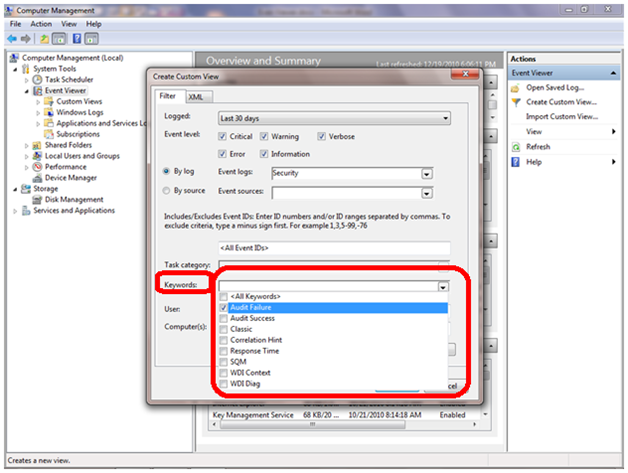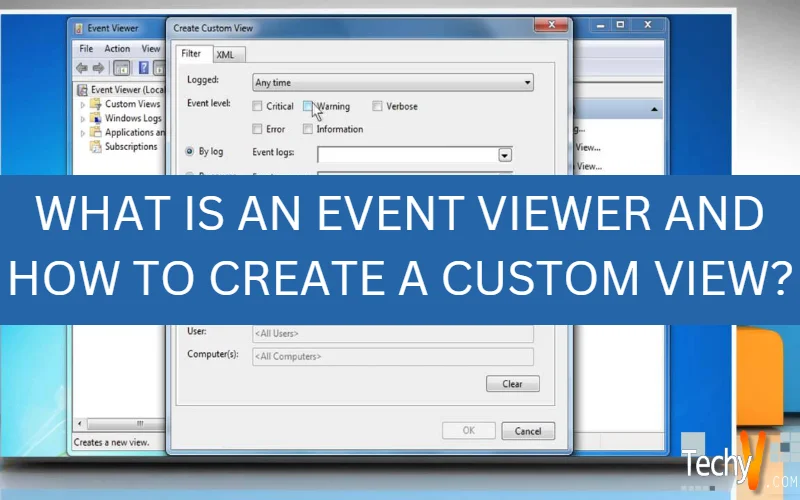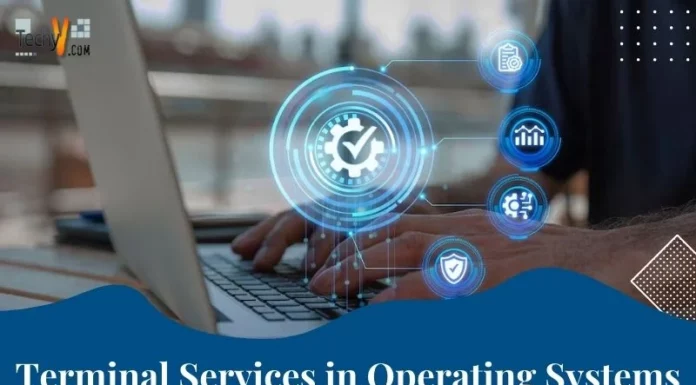What is an Event viewer and how to create a custom view?
Events are the occurrence of anything within an operating system. Logs are used to save, create or update events. Event logs are files which records the user’s event while working with windows operating system. Such as log in to windows, user log off, and such other events related to user’s activities. An administrator can create events and these will be recorded in event log files automatically. These recorded events can be viewed by a user at any time.
Event Viewer with Windows 7
Keeping the tradition of Microsoft, Windows 7 also has to manage the events logs in it. It is very easy to work with events in Windows 7. Following are some important functions of events considered during even management but we have some basic tutorials about Event Viewer and its other main categories.
Step 1:
To open Event Viewer, a user has to go first into Windows Management Console windows. To do this, Right Click on Computer Icon and then click on Manage.
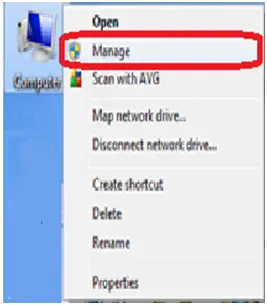
Step 2:
After step 1, user can see the following Computer Management Console; user can see Computer Management (Local) option, just click on it to proceed.
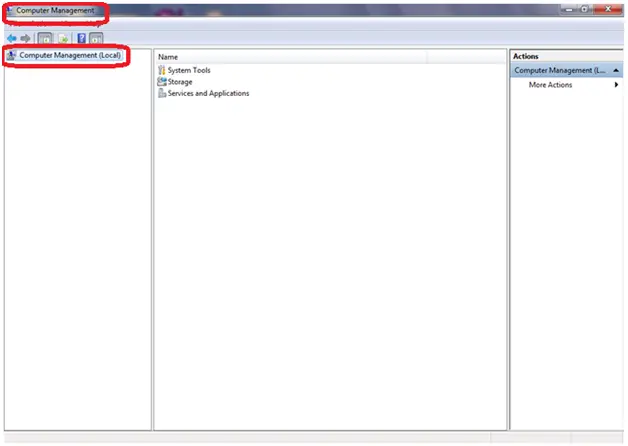
Step 3:
After step 2, user can see System tool buttons, and its further options i.e. Task Scheduler, Event Viewer, Shared folder, Local Users and Groups, Performance, and Device Manager. Simple, just double click on System Tools.
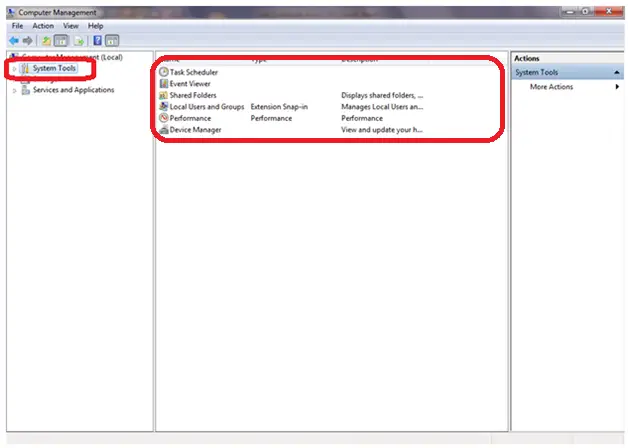
Step 4:
Click on Event Viewer, user can see the Overview and Summary windows with complete status of already existing events. And on the left side, there is a navigation bar containing all detailed options like create, open or import an event. Event viewer has further major five types of events. We will discuss all of each one by one in remaining steps.
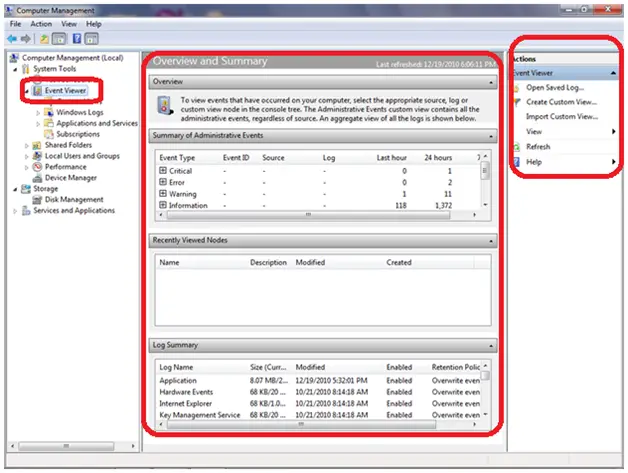
Administrative Events:
Administrative Events are used to log events that are related to system errors and warnings.
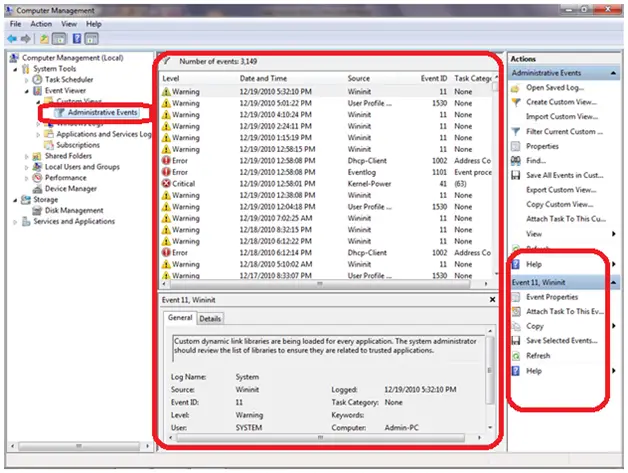
Windows Logs:
Windows logs are used to keep records of events related to application, security, setup, system, and forwarded events.
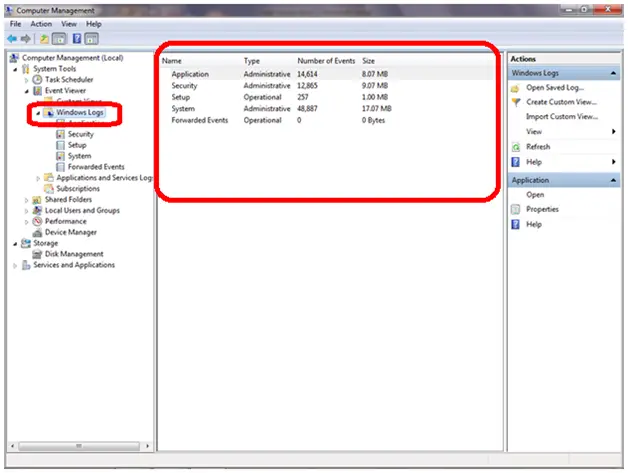
Application Events:
Application Events are used to keep the records of all programs installed in Windows 7. These are related to error and warnings. An error occurs if any program doesn’t support or doesn’t run properly. Warnings are not too dangerous for operating system but may create some future problems.
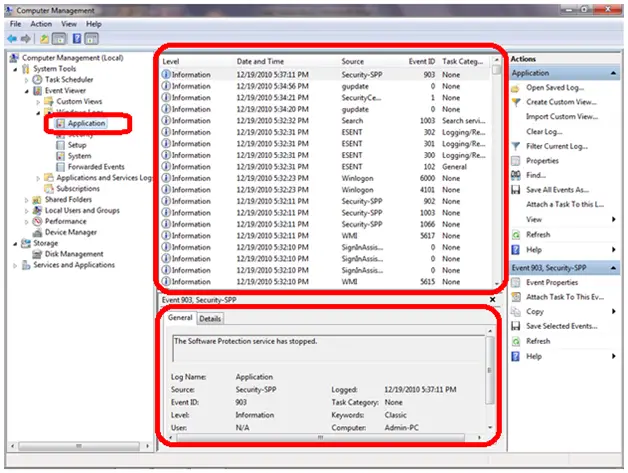
Security Events:
These are security related events and they are normally defined as Audit, and they result in Success or Failure of any user action or attempt. For example, if a user wants to login Windows 7, either he logged in successfully or not.
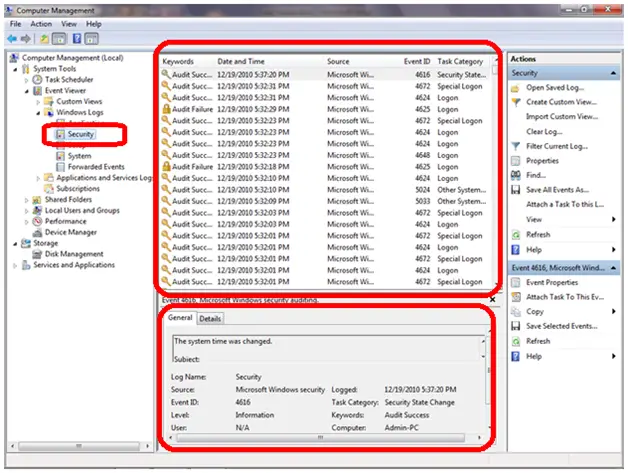
Setup Events:
These events are used only with network environment where a domain controller is enabled. These events are used to log network activities.
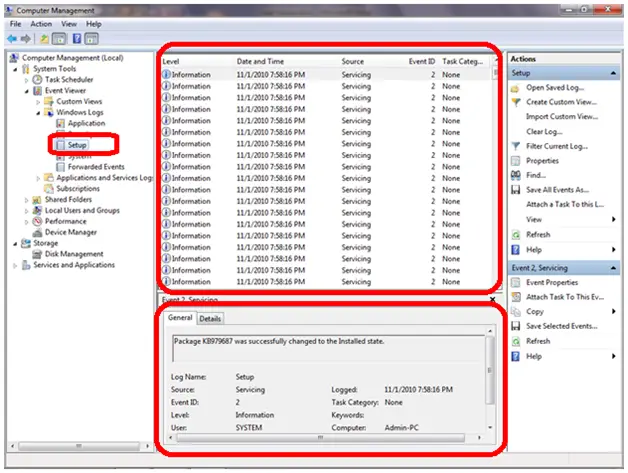
System Events:
Windows Operating System logs some events i.e. errors, information and warning.
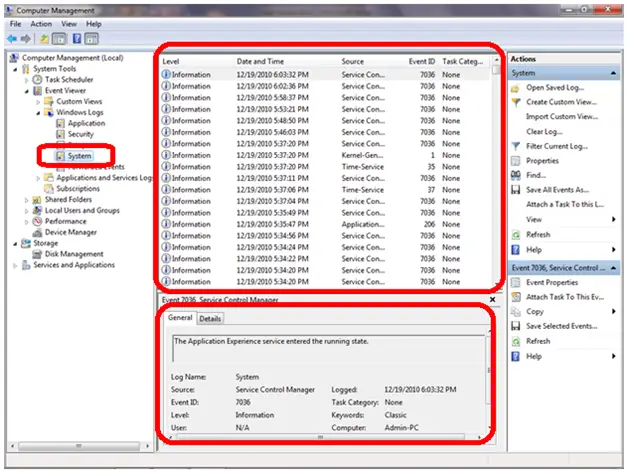
Create Custom View with Windows 7 (Step by Step)
Step 1:
Click on Event Viewer and then click on Create Custom View (shown on the right panel of windows)
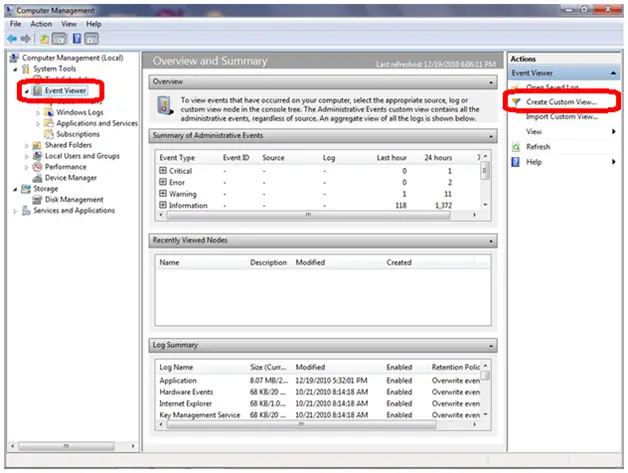
Step 2:
After clicking on Create custom view, a new windows “Create Custom View” will be opened as shown in following image.
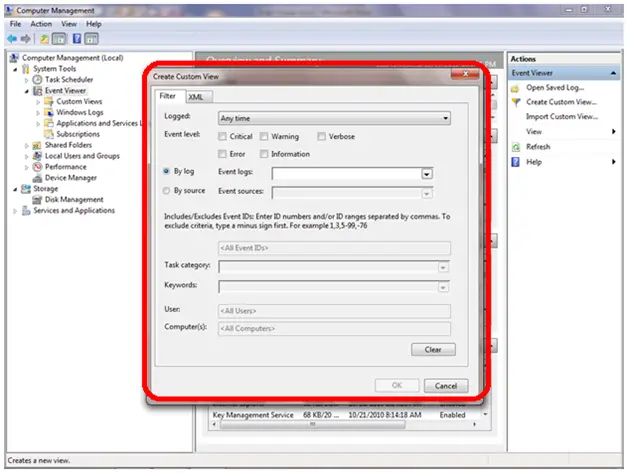
Step 3:
To create a custom view, user can select any option from drop menu of Logged, which contains many options like last hour, last 12 hours etc. User can choose to view any event occurred in these time periods.
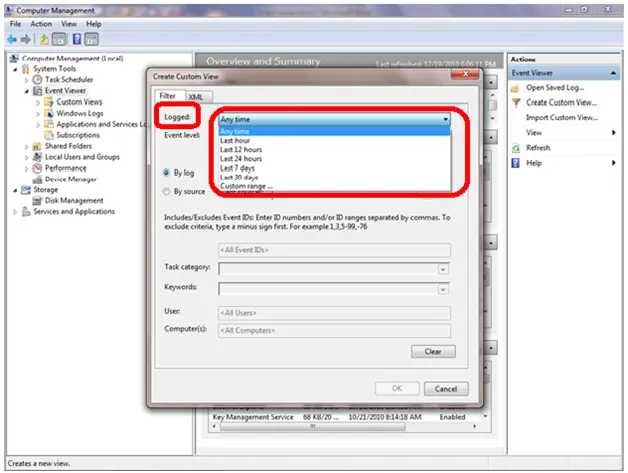
Step 4:
When creating a custom view, user also has option to select Event Type from By Log drop down menu i.e. events related to applications, security, setup etc.
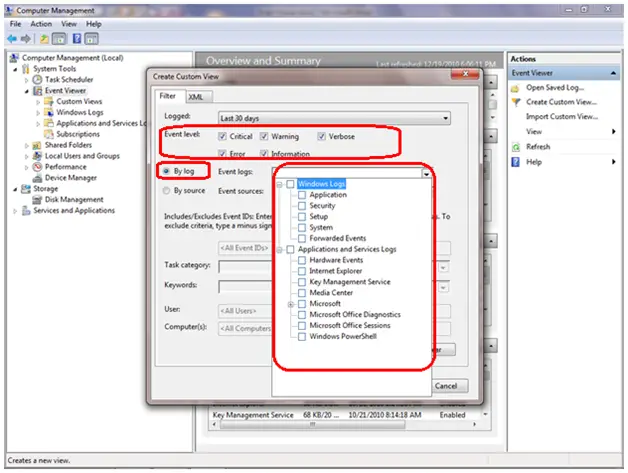
Step 5:
This is the last step to create custom view; user can customize the detailed results by selecting Keyword drop down menu and after selection click on Ok button.