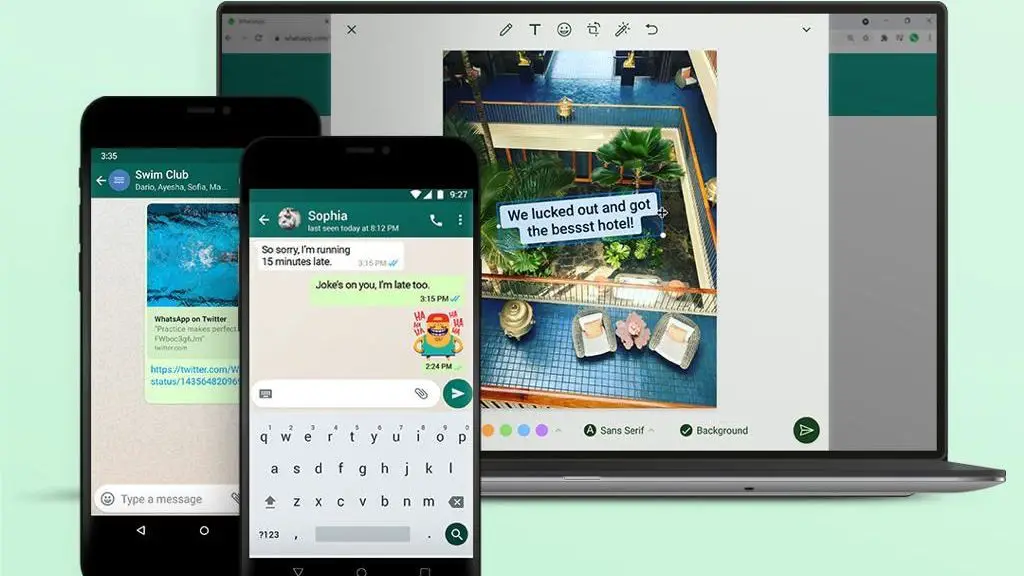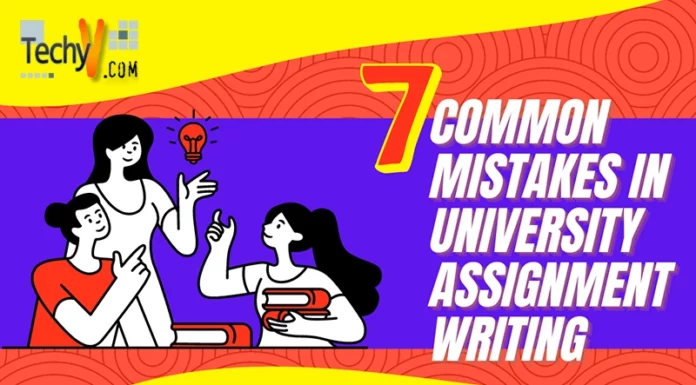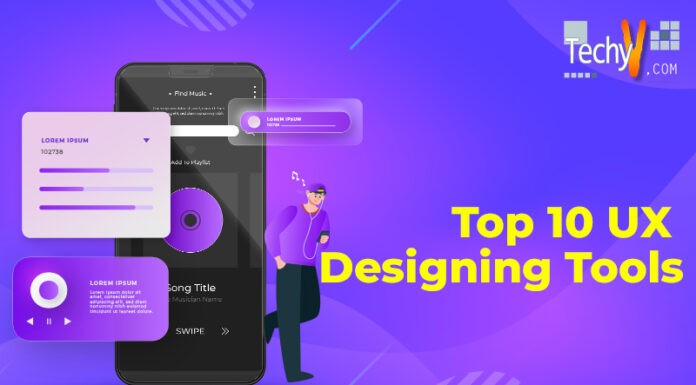WhatsApp isn’t just for mobile devices. You can access the well-known chat messenger on Mac, Windows, iPad, or Android tablets with WhatsApp Web. On any of these gadgets, WhatsApp Web is straightforward to set up, and the good news is that WhatsApp Web can be used without a phone. In a nutshell, WhatsApp Web is essentially an online replica of the app for mobile devices. It would help if you were using an iPhone or an Android phone next to a computer. to use WhatsApp Web. We’ll also let you know if using WhatsApp Web when your phone is off or far away from the computer is possible in this article.
1. Use Several WhatsApp Accounts On The Same Computer
Some people use dual-SIM phones with multiple WhatsApp apps, while others have two phones with separate WhatsApp accounts. You cannot simply open two tabs in Chrome and sign in separately if you want to use two WhatsApp Web accounts on your computer. The best WhatsApp Web trick for using multiple accounts is to launch a different browser or an incognito window. If you want to use Incognito Mode, open a new window and only have one account associated with Chrome. You can also open a different browser and access WhatsApp Web using that. Use your other account to scan the QR code and login. You have an hour to use WhatsApp Web in Incognito Mode before it logs you out on its own.

2. Chrome Only
Currently, using Google Chrome on a computer is the only way to access WhatsApp on the web; using Chrome on a tablet or mobile phone will not work. WhatsApp on your phone needs to be updated to the latest version available from the relevant app store for the web feature to function. You won’t see the new WhatsApp Web option in the menu until you update the app.

3. Existing Users Only
You need to be a regular user of WhatsApp and have an active account. There is no online registration for a WhatsApp account. Then, due to restrictions put in place by Apple, it only functions with WhatsApp installed on Android, BlackBerry, Windows Phone, and S60 devices.

4. The Web Client Is Temporary
It indicates that the computer has no storage. Although you can view attachments, you can only access them later if you specifically download them. The web client is created so you could use it while using a computer without having to switch between devices.

5. All App Features Are Not Available
For instance, you cannot delete or forward messages on the web version. Additionally, neither joining nor leaving groups is permitted. You must access the app to use it fully.
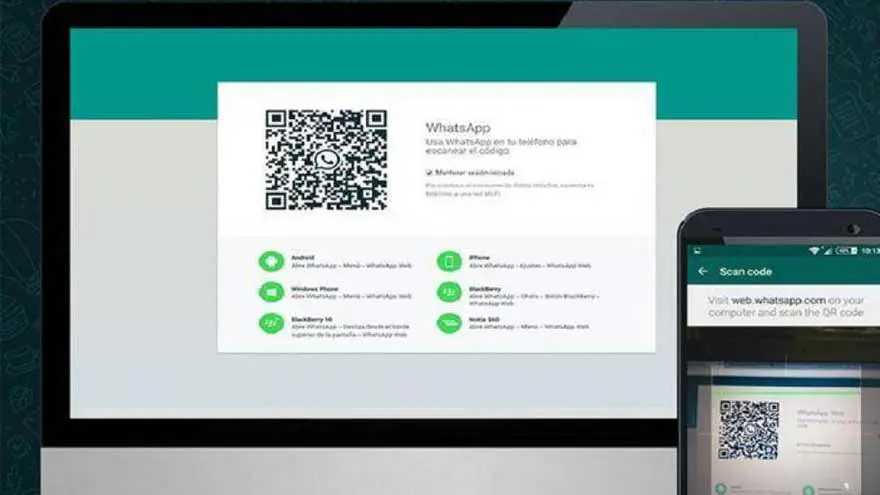
6. Don’t Get Blocked
You can download a variety of unauthorized WhatsApp applications or widgets. WhatsApp will eventually block you, though because, it checks for this periodically.
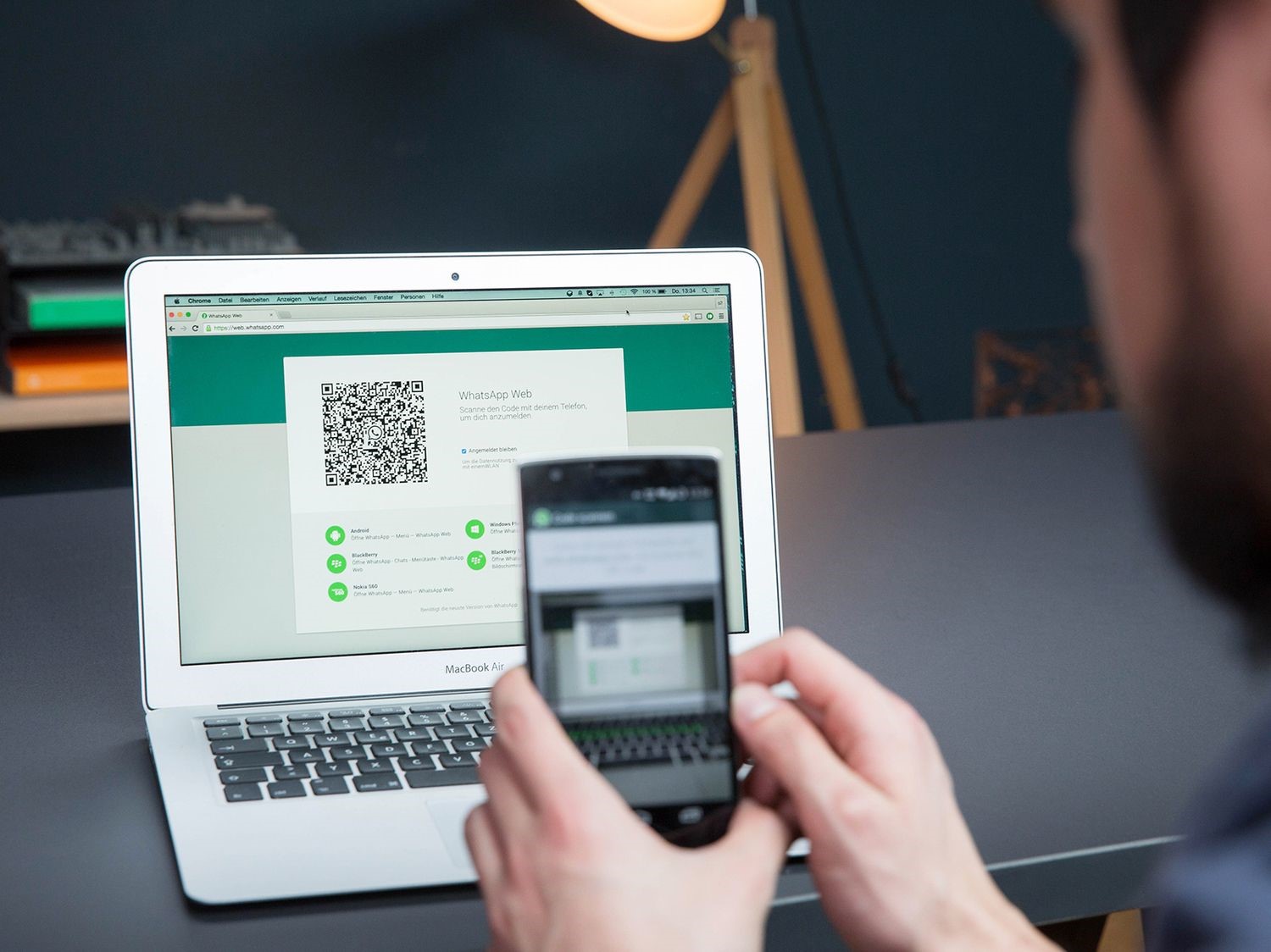
7. Attachments Work Both Ways
As long as they are images, you can still send attachments from your computer. You have access to every attachment sent by other people. If available, you can also take a quick photo with your webcam and send it as an attachment. Videos are not currently supported.
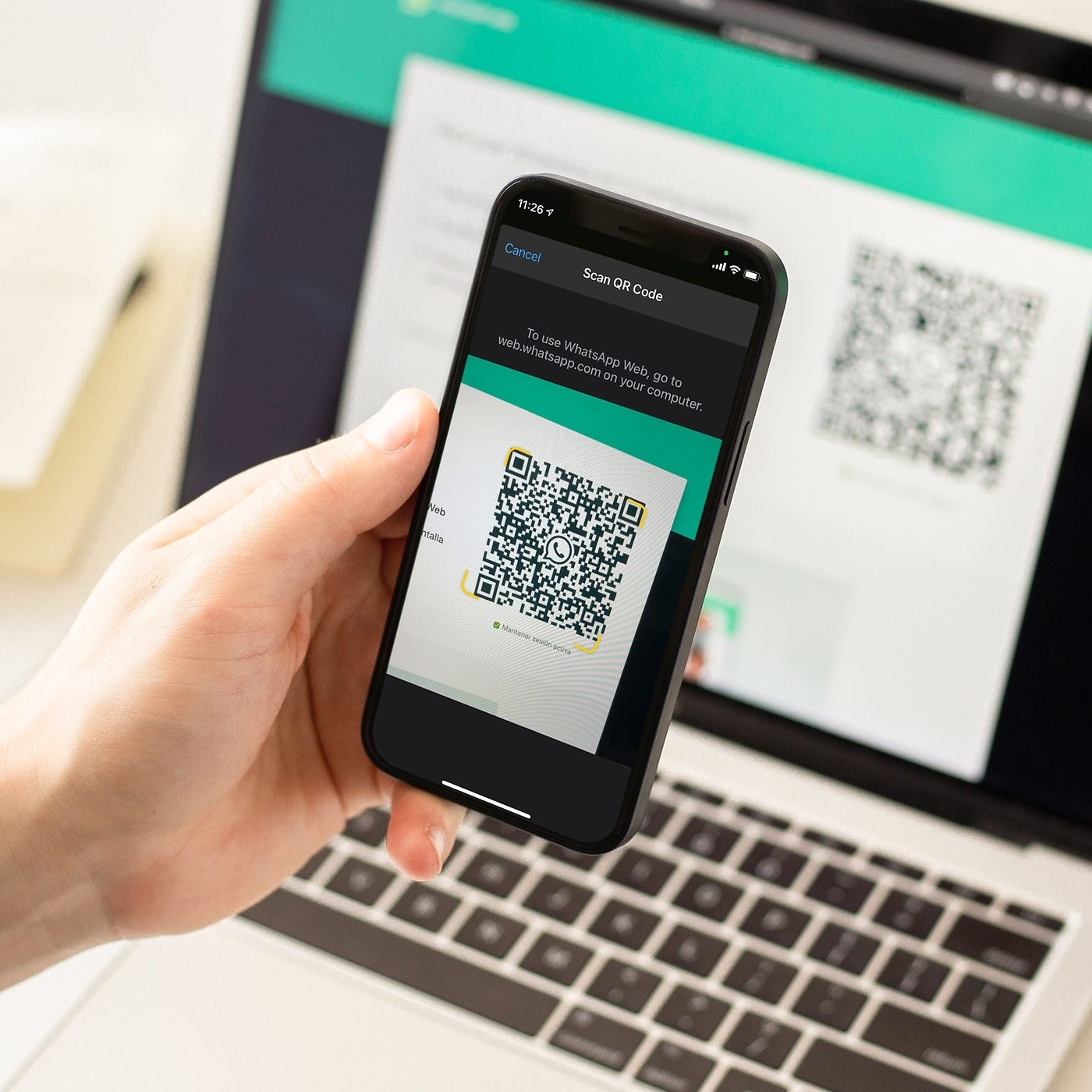
8. Can’t Save On Mobile Data
In a way, everything is mirror imaged because the WhatsApp web client connects to and sends messages using your phone. As long as your phone has an internet connection, your Web WhatsApp is active. Additionally, this implies that your phone’s data connection is continuously in use.
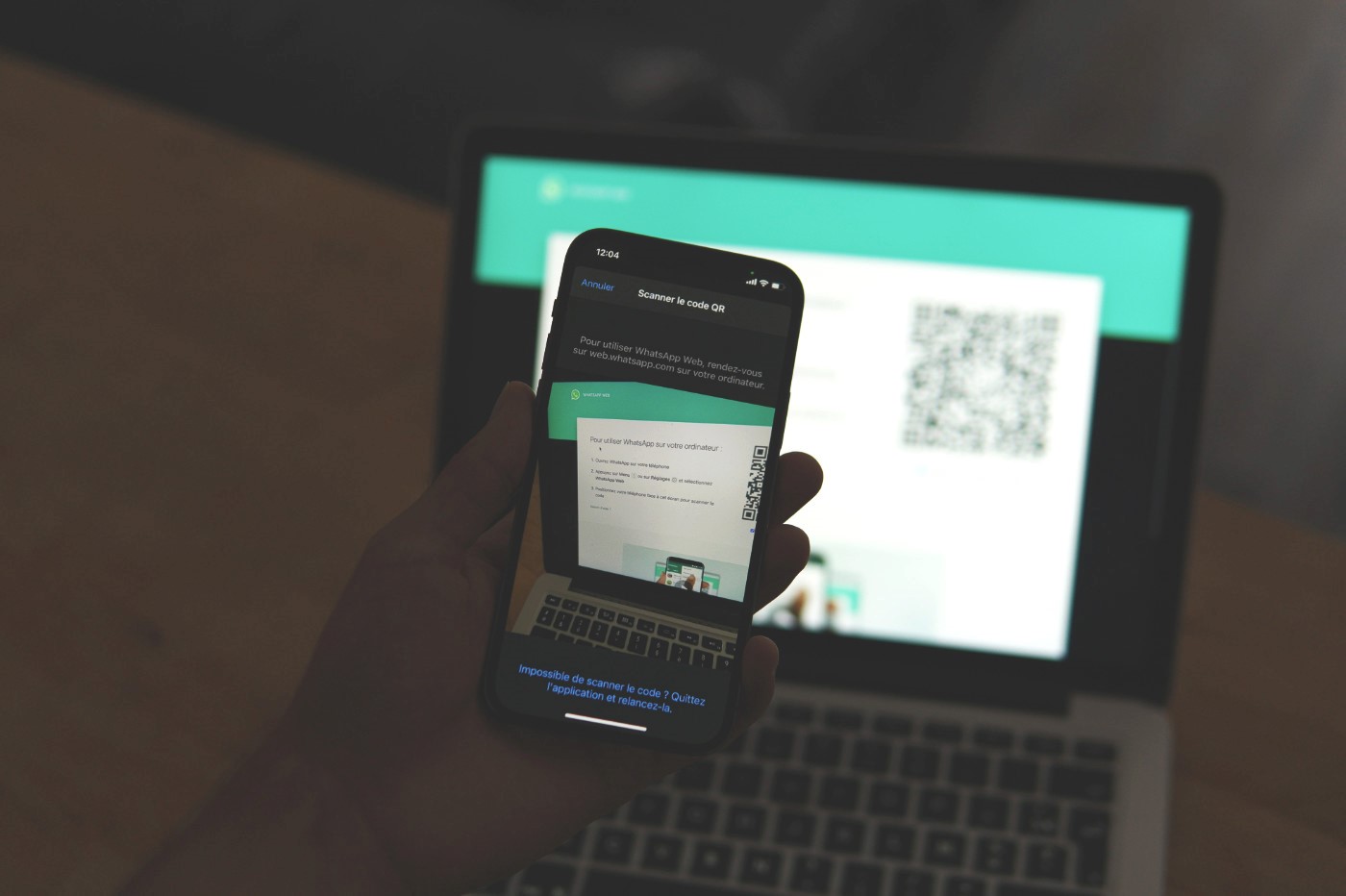
9. No One Will Know
Everything remains the same whether you’re using a web client or a phone to type a message. The delivered double tick marks continue to appear and turn blue (when your message has been read by the recipient).

10. It’s Secure
Open the website whatsapp.com in Chrome to get started with WhatsApp Web, and then use WhatsApp on your phone to scan the QR code that appears. The QR code ensures a single connection between the web client and phone and expires after a certain time. You need to start the procedure from scratch to connect.