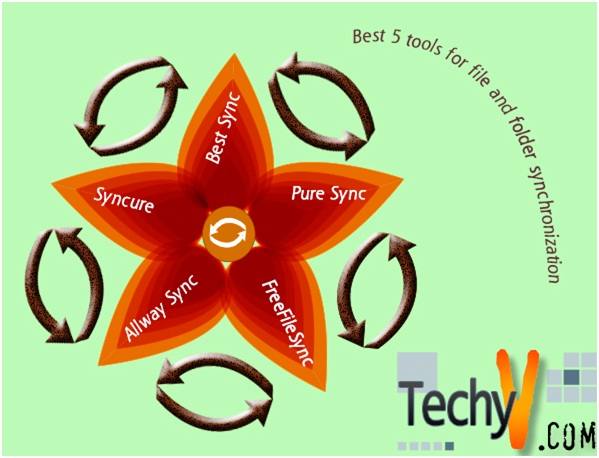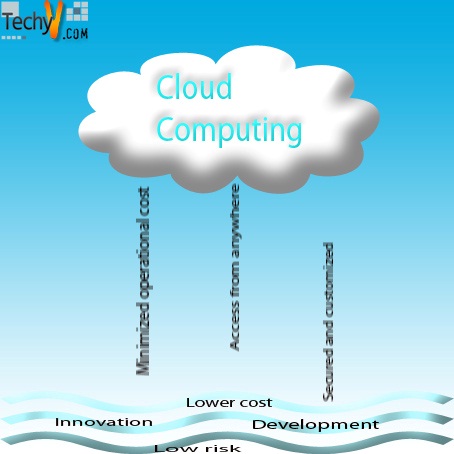Personal Pests: Outlook Data Storage and PST
Until the day the glorious cloud descends upon us, and we dispose all our local storage devices in to a toxic fire and we'll have to make do with our hard disks. In unified messaging clients such as Microsoft Outlook, many of your e-mail messages, calendar items and tasks will need a resting stop at the end of the network. Being a scrupulous housekeeper, Outlook packs them in data files. This article will take a prying look at the ultimate electronic board.

Chances are you would have encountered *.pst files without paying much attention to it. It is essentially your personal folder (don't ask how they managed to abbreviate it to a tee). Usually it serves as a default destination for arriving e-mail messages, but occasionally you can also use it to organize, back up, and restore your precious archive. If you peruse an Exchange Server, these items usually reside on the mail server throughout the delivery process. This brings us to the distinction between .pst and .ost, the latter of which being responsible for offline usage in case you do not have a handy connection to the mail server. Offline folders can be automatically created during the initial Outlook configuration process, or you can declare inpidual folders available for offline use afterwards – either way, Outlook will sort out the rest.
.ost is only relevant where Exchange Server accounts are used, and additionally required to serve during offline or cached modes. As for .pst, they are chiefly concerned with POP3 protocols, as well as the more structured IMAP which creates folders for storage and organization purposes. Should you require archiving, it's always .pst you're looking for.
Of course, since it resides on your hard disk, .pst storage is virtually unlimited by disk quota or mailbox size constraints, albeit at the expense of limited mobility. (We say virtually – previously encumbered by ANSI in 2002, the limit was 2GB. Now through UNICODE, the default limit is tenfold as much.) You cannot work on that rambling e-mail draft if you're logging on through Outlook Web Access. But other than that, the format has been largely perfected to virtually identical standards as those demanded in the web servers themselves. However, these little touches, such as UNICODE support, are not backward-compatible. In order to dump data into Outlook 97-2002, you have to export a separate version.
Now, onwards to offline folders, which on the surface seem to be ever-decreasing in relevance as we slowly march towards universal WiFi/3G. Still, there's always the chance of a blackout.
As far as local copies are concerned, we'll always have to constantly bear synchronization in mind. As replicas of your mailbox folders residing on your Exchange server where your mail is ultimately delivered, they're ultimately just as good as the last time you went online. Of course, while you're moping around with your contents, other people can simultaneously make changes to public folders behind your back. You'll never know unless you plug in the matrix again. Briefly, the information that is actively being synchronized includes the header, which is a simple description of the messages (sender/recipient, subject, timestamp and size), and if necessary, the full message, which comprises the body text and attachments (if any) in addition to the header.
The level and frequency of synchronization can be specified in your Send/Receive groups. In addition, you can also ask for an update of your Address Book. Oftentimes companies have a global address list in addition to an Outlook/Personal Address Book. If you're working within an Exchange Server, a cached Exchange mode offers the least hassle, because as long as you're not working on time-sensitive tasks, there's simply no reason for you to get worked up over the occasional sync. (As a matter of fact, the advent of minute-by-minute e-mail syncing has been proven to depress productivity, because the simple act of switching applications is sufficient to fully distract a person from his or her on-going task without fully realizing the fallout. So, yes, stop checking it all the time.)
Writing a new data file is easy: it is treated like any other document from the operating system's perspective. However, since the file is inevitably personal in nature, the folder which stores the default local copy requires read/write permissions by default. This being a relatively small file on a client-end setting, it does not support any form of network-based file-level sharing. After all, this is what local means in the first place.
Another unfortunate consequent of this is the limited security .pst files provides. Ultimately, its password protection only offers a very superficial deterrent, even if you create the files with compressible encryption and best encryption options simultaneously. Microsoft itself recommends that you do not use it to store sensitive e-mail messages, instead relying on the Exchange Server Information Store. If you must, either store it with file-level permissions, or "lock the office where the computer resides" (I'm not making this up).
By now you'd have noticed that Outlook is completely dependent on these files for its local operations. If you happen to notice lately that the client is running with extreme sluggishness or even exterminating data with extreme prejudice (usually the one message you actually need), you can scan and repair your .pst files by a utility called scanpst.exe, which resides by default within Outlook.
Ultimately, the format remains very vulnerable to data corruption, because it is written in binary format instead of simple text, so foolish attempts to read/write the file over a network, or even a single flipped bit from a cosmic ray particle crashing onto your hard disk, is sufficient to unleash the dogs of war in the IT department. An Outlook user who is heavily reliant on the client would do well to backup frequently. There's an add-in out there in the depths of Microsoft's Download Center called Personal Folders Backup. Install it, set it up so things get backed up regularly, and you can forget everything about this article.
Or wake up to the horror of losing every correspondence you've ever made since the last century.